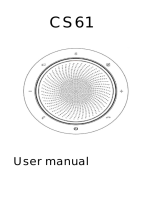Page is loading ...

ELITE SPEAKER
Technology for life’s new rhythm
USER MANUAL

© 2023 GN Audio A/S. All rights reserved. Jabra® is a
trademark of GN Audio A/S. The Bluetooth® word mark and
logos are registered trademarks owned by the Bluetooth
SIG, Inc. and any use of such marks by GN Audio A/S is under
license.
Declaration of Conformity can be found on
www.jabra.com/doc
Made in China
MODEL: PHS080W

3
ENGLISH
1. Welcome .........................................5
2. Overview ......................................... 6
2.1 Included accessories
3. Position guide ................................ 7
4. How to charge ...............................8
4.1 USB charging
4.2 Automatic power o
4.3 Battery status
5. How to connect .......................... 11
5.1 Connect to a computer
5.2 Connect to a smartphone or tablet
6. How to use ................................. 13
6.1 Typical use
6.2 Multiple call handling
6.3 Smart button
6.4 Status LED ring
6.5 Audio notifications
6.6 Auto-reconnect
6.7 Factory reset
7. Applications and firmware
update .......................................... 21
7.1 Jabra Direct
7.2 Update firmware

5
ENGLISH
1. Welcome
Thank you for using the Jabra Elite Speaker.
We hope you will enjoy it!
Here are some key features of the Jabra Elite
Speaker:
• Full duplex audio for natural conversations
• Four beamforming noise-cancelling
microphones
• Voice Level Normalization equalizes all voices
• Full-range 50mm speaker & wideband audio
• Aluminum detailing & fabric speaker cover

6
ENGLISH
2. Overview
Power on/o
Mute microphone
Play/pause music
(customizable
button)
Answer call
Volume down
Bluetooth
Status LED ring
End/reject call
Battery status
Volume up
2.1 Included accessories
Carry pouch

7
ENGLISH
3. Position guide
For the optimal audio quality, position the
speakerphone in the center of the table, up to
2.3m/7.5 ft from each participant, but no closer
than 0.5m/1.6ft.
0.5m - 2.3m
1.6ft - 7.5ft

8
ENGLISH
4. How to charge
4.1 USB charging
Plug the speakerphone into a USB power
source using the attached USB cable. The
battery lasts for up to 12 hours of wireless use.
Depending on the power output of the port,
faster charging is available when using USB C.
USB C
USB A

9
ENGLISH
4.2 Automatic power o
To preserve battery while unplugged, the
speakerphone will power off if it has not been
connected to a Bluetooth device for 15 minutes.
If connected to a Bluetooth device and not
plugged into power, the speakerphone will
power off after 8 hours of no interaction.

10
ENGLISH
4.3 Battery status
To view the current battery status, tap the
Battery status button. The LED ring will flash to
indicate the status.
When the battery status is critically low, the LED
next to the Battery status button will flash red.
Medium battery Critically low battery

11
ENGLISH
5. How to connect
It is recommended to connect to a computer
using the integrated USB cable since this
connection is certified and ensures an optimal
audio quality. A standard Bluetooth connection
to a computer is not certified and may not have
the same audio quality as a USB connection.
5.1 Connect to a computer
Plug the speakerphone into a USB C or USB A
port on your computer.
You may need to set the Jabra Elite Speaker as
the playback and recording device in your
operating system audio settings.
The USB A adapter must not be removed from
the cable and should not be used with other
devices.

12
ENGLISH
5.2 Connect to a smartphone or tablet
Hold the Bluetooth button for 3 seconds and
follow the voice-guided instructions to pair to
your smartphone or tablet. The Bluetooth
range is up to 10m/33ft.
To disconnect or reconnect, tap the Bluetooth
button again.

13
ENGLISH
6. How to use
Power button
Mute button
Smart button
Answer call
button
Volume down
button
Bluetooth
button
End/reject call
button
Battery button
Volume up
button

14
ENGLISH
6.1 Typical use
WHAT HOW
Power on/o Hold (2 sec) the Power
button
Answer call Tap the Answer call
button
End /reject call Tap the End call button
Volume down/up
Tap (or hold) the Volume
down or Volume up
button
Mute/unmute
microphone Tap the Mute button
Battery status Tap the Battery button
Bluetooth pairing
Hold (3 sec) the
Bluetooth button and
follow the voice-guided
instructions
Connect to a
previously paired
Bluetooth device
Tap the Bluetooth button

15
ENGLISH
6.2 Multiple call handling
WHAT HOW
Put current call on hold
and answer incoming call
Tap the Answer call
button
Switch between held call
and active call
Tap the Answer call
button
Reject incoming call and
continue current call
Tap the End/reject
call button

16
ENGLISH
6.3 Smart button
The Smart button can be customized using
Jabra Direct.
The options available are:
• Play/pause music (default)
• Mobile device voice assistant
• None

17
ENGLISH
6.4 Status LED ring
LED RING STATUS
In call
Muted
Incoming call
Factory reset
Firmware update
Standby/media streaming

18
ENGLISH
6.5 Audio notifications
The speakerphone indicates factory reset,
battery level, pairing and Bluetooth connection
status. You can select tone or voice notifications
using Jabra Direct.
The supported languages are English, Chinese
Mandarin, German, French, Japanese, Korean
and Spanish.

19
ENGLISH
6.6 Auto-reconnect
When Auto-reconnect is enabled (default), the
speakerphone will automatically connect to a
previously paired Bluetooth device.
If the speakerphone is used in a meeting room
or by several people, it is recommended to
disable auto-reconnect to avoid unintentional
connections. If Auto-reconnect is disabled, the
speakerphone will only allow one Bluetooth
connection at a time and all previously paired
Bluetooth devices will be unpaired and need to
be paired with the speakerphone again.
Auto-reconnect can be configured in Jabra
Direct.
To pair a device with the speakerphone, hold (3
sec) the Bluetooth button on the speakerphone
and follow the voice-guided instructions.

20
ENGLISH
6.7 Factory reset
Resetting the speakerphone clears the list of
paired Bluetooth devices and also clears all
personalized settings. After a factory reset, it is
necessary to re-pair the Jabra Elite Speaker to
your Bluetooth devices.
To factory reset, hold the Answer call button
and the End call button for 8 seconds until
‘restore to factory default’ is announced by the
speakerphone.
8 sec
/