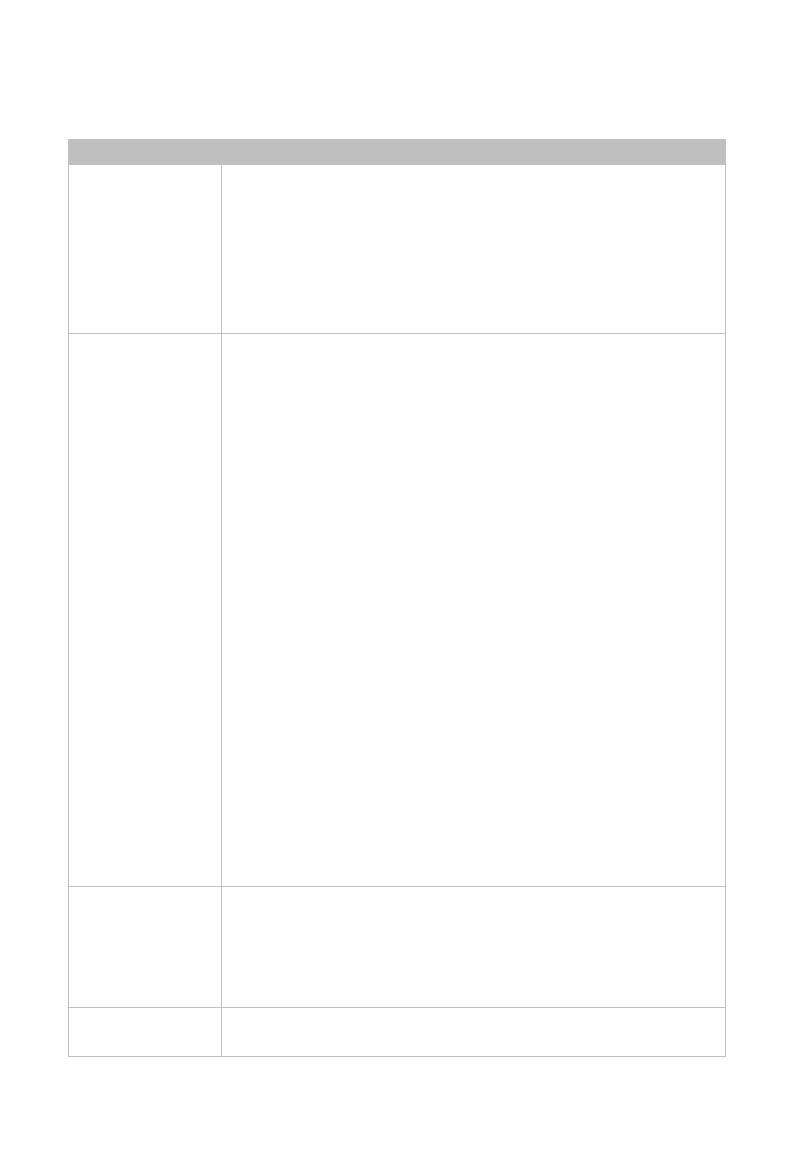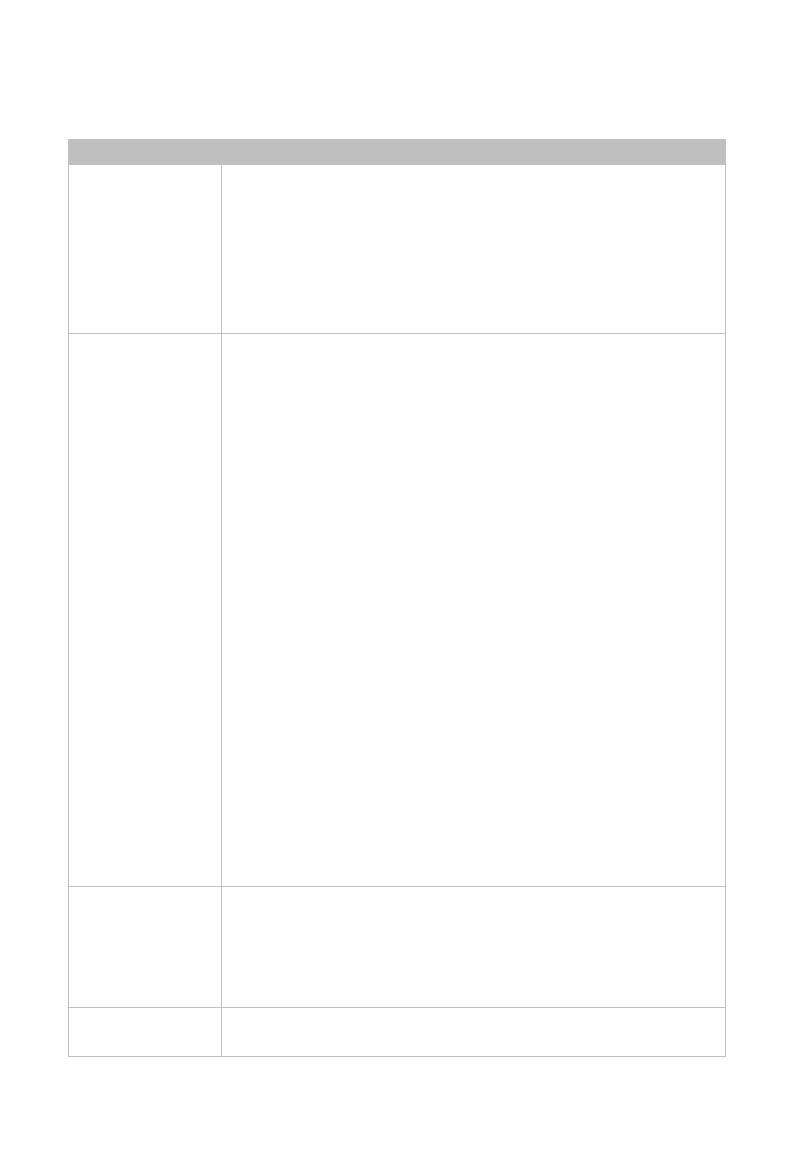
Connection and Operation
Operations
Standalone Mode
Power On/Off
Power on: Connect the speakerphone to the power
source via the provided power adapter, it will power
on automatically. All LEDs will blink (white) like breath
once and then the power LED will light white. The
speakerphone can be operated normally.
Power off: Disconnect the speakerphone from power
source. All LEDs will be off.
Bluetooth
Connection
a. When power on the speakerphone, the Bluetooth LED
is off. In this mode, if the Bluetooth source has not
been connected with the speakerphone before, the
speakerphone can’t be discovered by it. If Bluetooth
source has ever been connected with the
speakerphone before, it can be connected to the
speakerphone by selecting its name in the Bluetooth
list. The Bluetooth LED of the speakerphone will light
blue after connection is successful.
b. Press the Bluetooth button once, the speakerphone
enters pairing mode. It can be discover
connected in
this mode. The Bluetooth LED blinks
blue. If the Bluetooth source has ever been connected
with this speakerphone before, it also can be
connected to this speakerphone by selecting its name
in Bluetooth list.
c. When a Bluetooth device is c
speakerphone successfully, the Bluetooth LED lights
solid blue.
d. When the Bluetooth c
onnection is successful, press
Bluetooth button again to exit connection mode and
back to pairing mode (b mode). Then press the button
devices via USB
Type-
C port
and Bluetooth
meanwhile
The speakerphone gives priority to output the audio from
the first connected active source.
connected source is paused or disconnected for about 3s,
the speakerphone will output audio from the other active
Mute/Unmute
Press the mute/unmute button to mute/unmute the
microphones. In mute status, all LEDs light red, and in