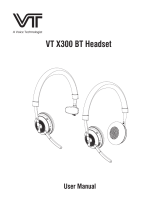Page is loading ...

CS61
User manual

Designed and engineered in China
Made in China
MODEL: CS61

1.
Welcome.........................................
5
2.
Overview.........................................
6
3.
Where To Position.........................
7
3.1
Small Meeting Room
3.2
Desk
4.
How To Charge...........................
9
4.1 USB Charging
4.2 Automatic Power Off
4.3 Battery Status
5. How To Connect
............................... 11
5.1 Connect To PC (Bluetooth)
5.2 Connect To PC (USB Cable)
5.3 Connect To Smartphone
6. How To Use
....................................... 13
6.1 Button Visibility
6.2 Typical Use
6.3 The LED Light-Ring Status
6.4 Voice assistant button
CS61 3

7. Software
.............................................. 17
7.1 UC Manager
7.2 Update Firmware
8. Support
................................................ 19
8.1 Faq And Technical Specifications
8.2 How To Care For Your VT Device
CS61 4

1. Welcome
Thank you for using the CS61. We hope you
will enjoy it !
CS61 features
• Immersive sound for calls and music
• Intuitive plug and play connectivity - connect
to laptop, smartphone and tablet via USB or
Bluetooth
• Integrated Busy light
• Light weight design, protective travel pouch,
and 12 hours of battery life
• Flexible and scalable for small meetings
• Interact with your voice assistant with the
one-touch voice assistant button
• Compatible with Avaya, Cisco Jabber
and Skype for Business for a plug-and-
play experience
CS61 5

2. Overview
CS61 6
USB Cable Table Stand BT 100U
Bluetooth
Battery status
Answer Call
Volume Down
Power On/Off
Mute/ Voice assistant
Volume Up
End Call
Busylight

3. Where to position
3.1 Small meeting room
Position the speakerphone in the center of the
table, up to 2m/6ft from each participant. A
single CS61 is ideal for up to 6 people.
2m/6ft
CS61 7

3.2 Desk
When using the CS61 at your desk it is
recommended to put the speakerphone into an
upright position using the table stand. This will
better direct the audio towards you.
CS61 8

4. How to charge
4.1 USB charging
Plug the CS61 into a USB power source
using the attached USB cable. The CS61
battery lasts for up to 12 hours of talk time and
takes approx. 3 hours to fully charge.
4.2 Automatic power off
To preserve battery while unplugged, the
CS61 will automatically power off when it has
not been connected to a bluetooth device for 15
minutes.
CS61 9

4.3 Battery status
To view the current battery status, press the
Battery status button. The LED on the Battery
status button, When the battery is full, the LED
is Green, when the battery is medium, the LED
is Blue, When the battery is low battery, the
LED is Red, When the battery is very low
battery, the Red LED is flashing.
Full battery
Medium battery
Low battery
CS61 10

5. How to connect
5.1 Connect to PC (Bluetooth)
Plug the BT 100U into a USB port on your PC.
The CS61 and the BT 100U are pre -paired
and ready to use out of the box. The bluetooth
range is 30m.
30m/100 ft
For the CS61 to work correctly you may
need to set the BT 100U as the audio device in
your operating system’s audio settings.
To manually pair the CS61 with the BT 100U,
please use UC Manager.
CS61 11

5.2 Connect to PC (USB cable)
Plug the CS61 into a USB port on your PC.
You may need to set the CS61 as the
playback device in your operating system’s
audio settings.
5.3 Connect to smartphone
Hold the Bluetooth button for 2 seconds and
follow the voice-guided instructions to pair to
your smartphone. The bluetooth range is 10m.
10 m/30 ft
To disconnect or reconnect, Double tap the
Bluetooth button again.
CS61 12

6. How to use
6.1 Button visibility
The buttons are backlit and only visible when
the speakerphone is powered on. After 20
second of inactivity the buttons will fade, and
can be reactivated by tapping the area where
the buttons are located.
The Voice assistant button, and Mute button
will only be visible under certain conditions (e.g.
the Voice assistant button is only visible when
the CS61 is connected smart phone and not
on call).
CS61 13
Bluetooth
Battery
status
Answer Call
Volume Down
Power On/Off
Mute/ Voice assistant
Volume Up
End Call
Busylight

6.2 Typical use
CS61 14

6.3 The LED Light-Ring Status
WHAT
HOW
Power on or
off
The LED light-ring flashes Green,
Blue and Red
Incoming call
The LED light-ring Green breathing
On call
The LED light-ring glow Red
Mute
The LED light-ring red breathing
Low Battery
The LED light-ring flashes Red
CS61 15

6.4 Voice assistant button
By default, the voice assistant button will
activate your smartphone’s voice assistant (Siri®,
Google Now™, Cortana™,Xiaoai,Xiaoyi).
When you press the voice assistant button, the
button will turn Green light , and it will
awaken the voice assistant.
CS61 16

7. Software
7.1 UC Manager
UC Manager is PC software designed to
support, manage and enable optimal
functionality for VT devices.
Download the latest version from vbet.cn/UCM
CS61 17

7.2 Update firmware
Firmware updates improve performance or add
new functionality to VT devices.
1. Connect the CS61 to a PC using the
USB cable.
2. Install UC Manager on your PC.
3. Use UC Manger to check for the latest
firmware updates.
CS61 18

8. Support
8.1 FAQ and technical specifications
View the FAQ, certifications, and technical
specifications at vbet.cn/conference-speaker/
8.2 How to care for your VT device
• The CS61 is for indoor use only.
• Avoid storage at extreme temperatures
(above 65°C/149°F or below -40°C/-40°F).
• Do not expose the CS61 to rain or other
liquids.
• Do not cover the CS61 with stickers
or labels.
CS61 19

/