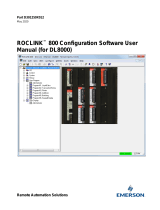Page is loading ...

Remote Automation Solutions
Part Number D301188X012
Form A6145
October 2016
Gas Chromatograph Interface Program User
Manual (for ROC800-Series Remote Operations
Controllers)

Gas Chromatograph Interface Program User Manual (for ROC800-Series)
ii Revised October-2016
Revision Tracking Sheet
October 2016
This manual may be revised periodically to incorporate new or updated information. The revision date
of each page appears at the bottom of the page opposite the page number. A change in revision date
to any page also changes the date of the manual that appears on the front cover. Listed below is the
revision date of each page (if applicable):
Page
Revision
All pages
October-2016
All pages
June-2016
All pages
September-2013
All pages
December-2012
All pages
July-2012
All pages
March-2009
All pages
July-2008
All pages
May-2008
All pages
September-2007
All pages
June-2006
All pages
December-2005
All pages
May-2005
Initial release
July-2003

Gas Chromatograph Interface Program User Manual (for ROC800-Series)
Revised October-2016 Contents iii
Contents
Chapter 1 – Introduction 1
1.1 Scope and Organization ..................................................................................................................... 1
1.2 Product Overview ............................................................................................................................... 1
1.2.1 Communications Wiring ....................................................................................................... 2
1.2.2 Autoconfigure ....................................................................................................................... 5
1.2.3 Validating GC Data .............................................................................................................. 7
1.3 Program Features .............................................................................................................................. 9
1.3.1 License Key........................................................................................................................ 10
Chapter 2 – Installation 11
2.1 Installing the License Key ................................................................................................................ 11
2.1.1 Installing the License Key Installation ................................................................................ 12
2.2 Installing the Program ...................................................................................................................... 12
2.3 MPU Loading Threshold .................................................................................................................. 16
Chapter 3 – Configuration 19
3.1 GC Interface Screen ........................................................................................................................ 20
3.2 GC Configuration Screen ................................................................................................................. 23
3.3 GC Stream Data Screen .................................................................................................................. 25
3.4 Station Setup, Gas Quality Tab ........................................................................................................ 29
3.5 Saving the Configuration .................................................................................................................. 30
Chapter 4 – Reference 33
4.1 Point Type 65: GC User Program Configuration and Status ........................................................... 34
4.2 Point Type 66: GC Stream Data ...................................................................................................... 41

Gas Chromatograph Interface Program User Manual (for ROC800-Series)
iv Contents Revised October-2016
[This page is intentionally left blank.]

Gas Chromatograph Interface Program User Manual (for ROC800-Series)
Revised October-2016 Introduction 1
Chapter 1 – Introduction
Caution When implementing control using this product, observe best industry
practices as suggested by applicable and appropriate environmental,
health, and safety organizations. While this product can be used as a
safety component in a system, it is NOT intended or designed to be the
ONLY safety mechanism in that system.
This chapter describes the structure of this manual and presents an
overview of the Gas Chromatograph Interface Program for the
ROC800-Series (ROC800) Remote Operations Controllers.
1.1 Scope and Organization
This document serves as the user manual for the Gas Chromatograph
Interface program, which is intended for use in a ROC800.
This manual describes how to download, install, and configure the Gas
Chromatograph Interface user program (referred to as the “GC Interface
program” or “the program” throughout the rest of this manual). You
access and configure this program using ROCLINK 800
Configuration Software loaded on a personal computer (PC) running
Windows
®
2000 (with Service Pack 2), Windows XP (with Service
Pack 3), Windows Vista (32-bit), or Windows 7 (32-bit or 64-bit).
The sections in this manual provide information in a sequence
appropriate for first-time users. Once you become familiar with the
procedures and the software, the manual becomes a reference tool.
This manual has the following major sections:
Chapter 1 – Introduction
Chapter 2 – Installation
Chapter 3 – Configuration
Chapter 4 – Reference
This manual assumes that you are familiar with the ROC800 and its
configuration. For more information, refer to the following manuals:
ROC800-Series Remote Operations Controller Instruction Manual
(part D301217X012)
ROCLINK 800 Configuration Software User Manual (for RO800-
Series) (part D301250X012)
1.2 Product Overview
The GC Interface program enables the ROC800 to communicate
directly with one gas chromatograph (GC) on an EIA-232 (RS-232) or
up to two GCs on an EIA-485 (RS-485) communications port.
Supported gas chromatographs include the Rosemount Analytical
(including Danalyzer) Model 500 series, Model 700 series, Model

Gas Chromatograph Interface Program User Manual (for ROC800-Series)
2 Introduction Revised October-2016
1000/1000A series, 370XA, 700XA series, and 1500XA series. This
includes the associated 2251, 2350, 2350A, and 2360 controllers.
The program communicates directly with the GC using Modbus
protocol (in which the ROC800 has Master status). The ROC800 polls
data from the GC, validates that data, and updates the appropriate
station parameters using that data.
The program can poll up to eight GC streams on one GC or up to a total
of ten streams on two GCs. The total number of streams the program
can process may be limited by the number of stream licenses available
in the ROC800. This value is listed in the App Code field on the License
Key Administrator screen (Utilities > License Key Administrator) in
ROCLINK 800. Refer to Section 2.1.1 for further information on the
ROC800 license keys.
The program assigns a type of gas or liquid for each GC supported. This
allows the program to write GC data to either gas stations (for
measurement of natural gas or related hydrocarbon gases) or liquid
stations when used with a ROC800L (for measurement of light
hydrocarbon liquids).
In order to update station data in the ROC800, you must assign the
streams to gas or liquid station(s) in the database of the ROC800. In the
case of gas, this allows the ROC800 to log the gas component data,
heating value, and specific gravity and use these values in volume,
mass, and energy calculations. In the case of liquid, this allows the
ROC800L to use the fluid component data to calculate the mass, volume
and density of the measured product.
1.2.1 Communications Wiring
The GC must be connected to the communications port on the ROC800
using 12 AWG (or smaller) wire. Figure 1 shows the wiring for an EIA-
232 (RS-232) to a 2350A GC.

Gas Chromatograph Interface Program User Manual (for ROC800-Series)
Revised October-2016 Introduction 3
Rx
Tx
RTS
DTR
GND
1
2
3
4
5
6
GND
S OUT
S IN
2350/2350A Controller
RS-232
J5 (port 1), J6 (port 2), J10
(port 3), J11 (port 4)
ROC800
RS-232
Serial Port
Figure 1. Wiring the ROC800 RS-232 to the 2350/2350A Controller
Rx
Tx
RTS
DTR
GND
1
2
3
4
GND
Tx +
700XA Series
RS-232
TB1 (port 0), TB5 (port 1),
TB8 (port 2)
Rx +
RTS
ROC800
RS-232
Serial Port
Figure 2. Wiring the ROC800 RS-232 to the 700XA RS-232

Gas Chromatograph Interface Program User Manual (for ROC800-Series)
4 Introduction Revised October-2016
A
B
Y
Z
COM
1
2
3
4
5 GND
Rx
-
Tx
+
700
XA Series
RS
-
485
TB
2
(port
0
)
,
TB
6
(
port
1
)
,
TB9
(
port
2
)
Rx
+
Tx -
ROC800
RS-
485
Serial Port
120
Ω
Figure 3. Wiring the ROC800 RS-485 to the 700XA RS-485
RX
TX
RTS
DTR
GND
1
2
3
4
CTS
Tx +
370
XA Series
RS-
232/
RS
-485
TB
4
(
Com
1)
, TB
9
(Com
2)
Rx
+
RTS
ROC800
RS
-
232
Serial Port
5
DTR
6
GND
Figure 4. Wiring the ROC800 RS-232 to the 370XA RS-232/RS-485

Gas Chromatograph Interface Program User Manual (for ROC800-Series)
Revised October-2016 Introduction 5
A
B
Y
Z
COM
1
2
3
4
GND
Tx/RX -
370XA Series
RS-485
TB4(Com 1), TB9(Com 2)
TX/Rx +
ROC800
RS-485
Serial Port
5
6
Figure 5. Wiring the ROC800 RS-485 to the 370XA RS-232/RS-485
1.2.2 Autoconfigure
The GC Program provides an autoconfigure option on the GC Interface
screen (see Figure 17). This option enables the program to
automatically configure the communication ports and Modbus
parameters necessary to poll the GC(s). For this option to work,
however, you must first specify a communication port in the Comm
Port # frame on the GC Interface screen, specify the maximum number
of streams and Modbus address for each GC in use, and modify the
Modbus register table location, if desired. Then, when you select
Autoconfigure, the program sets the selected communication port
parameters to the following values:
Baud Rate
9600
Data Bits
8
Stop Bits
1
Parity
None
Key-On Delay
200 ms
Key-Off Delay
200 ms
Port Owner
Modbus Master
The program sets the Modbus configuration parameters for the selected
comm port to the following values:

Gas Chromatograph Interface Program User Manual (for ROC800-Series)
6 Introduction Revised October-2016
Transmission Mode
RTU
Byte Order
MSB First
Event Log Enable
Disabled
Master Starting Request Number
1
Master Number of Requests
8
Master Continuous Polling Enable
Disabled
The program automatically configures the Modbus Master Table using
values in the Comm Port # and Modbus Address fields on the GC
Interface screen to poll for the following registers in the GC:
Note: The following values are in accordance with the SIM 2251
Modbus register map.
3001–3016
Component IDs, Table 1
3017–3032
Component IDs, Table 2
3034
Current Stream
3035
Mask of Streams associated with Table 1
3045
Cycle Start Time – minutes
3046
GC Alarm 1
3047
GC Alarm 2
3059
Calibration/Analysis Flag
7001–7016
Gas Composition Values Mole % Comp 1–16
7033
BTU (dry)
7034
BTU (saturated)
7035
Specific Gravity
7036
Compressibility
7037
Wobbe Index
7038
Total Unnormalized Mole %
7039
Total GPM CF
7040–7044
User Defined Calc Values
7070–7084
User Defined Average
9034
Active Alarm Status
9035
Unacknowledged Alarm Status
The Autoconfigure option configures Modbus Master Tables for each
GC with a valid address. The first GC’s master table uses the first
logical point for the communications port and the second GC (if
present) uses the second logical point for its communications port. The
actual poll sequence set for each GC is:

Gas Chromatograph Interface Program User Manual (for ROC800-Series)
Revised October-2016 Introduction 7
3045–3047
3001–3032
3034–3035
3059
7001–7016
7033–7044
7070–7084
9034–9035
3045
The Modbus Register to TLP Mapping assigns TLPs to registers. The
program maps TLPs to the register table you specify in the Modbus
Register Table Location field on the GC Interface screen. The
parameters necessary for this program automatically map to the
appropriate registers.
The Autoconfigure option will setup Modbus polling according to the
SIM 2251 Modbus register map. Manual adjustments to this Modbus
configuration may be necessary, depending on the gas chromatograph
device make and model.
Finally, when the auto-configure process completes, the program
disables the auto-configure parameter.
Note: After the autoconfigure process completes, you may modify the
Modbus Master Table and/or the Modbus Register Table, but
register 3045 must be the first and last register polled. The first
poll must be stored in a register mapped to GC Stream parameter
Sample Min Start (66,0,17) and the last poll must be stored in a
register mapped to GC Stream parameter Sample Min End
(66,0,16).
1.2.3 Validating GC Data
When the polls are complete, the program validates the data to ensure
the polling was successful and data is correct. This validation occurs
before the program copies the GC stream data to the station. Checks
include:
The Communication Status (Point 121, Parameter 6, 12, 18, etc.)
must return valid responses (value of 8) for all registers polled. The
program does not copy gas analysis data to the station if errors are
present.
If Bypass Alarm 1 (Point 65, Parameter 11) is disabled, the Alarm
Flag 1 (Point 66, Parameter 18, bits 14 & 15) from the GC is

Gas Chromatograph Interface Program User Manual (for ROC800-Series)
8 Introduction Revised October-2016
checked for errors. The program does not copy gas analysis data to
the station if errors are present.
If Bypass Alarm 2 (Point 65, Parameter 12) is disabled, the Alarm
Flag 2 (Point 66, Parameter 19, bits 0, 1, 2 & 3) from the GC is
checked for errors. The program does not copy gas analysis data to
the station if errors are present.
The Calibration Flag (Point 66, Parameter 20) is checked to ensure it
is in the Analysis State. The program does not copy gas analysis
data to the station if the Calibration Flag is not in the Analysis State.
The Starting Sample Minute (Point 66, Parameter 17) must be
different than the previous or the program does not copy gas
analysis data to the station.
The Starting Sample Minute (Point 66, Parameter 17) and Ending
Sample Minute (Point 66, Parameter 16) in the poll must match or
the program does not copy gas analysis data to the station.
The current Stream Number (Point 66, Parameter 2) must be
assigned to a station and have a license key.
The Total Un-Normalized Mole % (Point 66, Parameter 9) must be
within plus or minus Total Mole % Deviation (Point 65, Parameter
14) of 100%. The program does not copy gas analysis data to the
station if the value is outside of this limit.
The Mole Sum (Point 66, Parameter 21) must be within plus or
minus Total Mole % Deviation (Point 65, Parameter 14) of 100%.
The program does not copy gas analysis data to the station if the
value is outside of this limit.
The Heating Value [Point 66, Parameter 4 (dry) or 5 (wet)] must be
between the Heating Value Low Limit (Point 65, Parameter 9) and
Heating Value High Limit (Point 65, Parameter 10) set on the GC
Config screen. The program does not copy gas analysis data to the
station if the value is outside of these limits.
Note: Unless you enable the HV Limits on the GC Stream Data
screen, the program uses the Heating Value limits on the GC
Config screen as the global limits for all streams in the GC.
If you enable HV Limits (Point 66, Parameter 90) on the GC Stream
Data screen, the program checks that the Stream Heating Value is
between the BTU Low Limit (Point 66, Parameter 91) and BTU
High Limit (Point 66 Parameter 92) values. If this value is outside of
these limits, the program does not copy gas analysis data to the
station.

Gas Chromatograph Interface Program User Manual (for ROC800-Series)
Revised October-2016 Introduction 9
Note: The HV Limits on the GC Stream Data screen are set on a
per-stream basis. If you enable HV Limits, the values entered
in the BTU Low Limit and BTU High Limit fields overrides
the Heating Value limits set on the GC Config screen for the
selected stream only.
The Specific Gravity (Point 66, Parameter 6) must be between 0.07
and 1.52. The program does not copy gas analysis data to the station
if this value is outside of the limits.
Note: The program copies each GC stream component to its
corresponding component in the station, with the exception
of neo-pentane. Neo-pentane is added to the iso-pentane
component and then copied to the station. The heating value
and specific gravity are also copied to the appropriate
station.
1.3 Program Features
The GC Interface program version 2.10 is compatible with ROC800
Series 1 (firmware version 2.16 or greater), ROC800 Series 2 (firmware
version 3.30 or greater), ROC800L Series 2 (Firmware 1.20 or greater),
and with ROCLINK 800 configuration (software version 2.00 or
greater).
Note: When the GC Interface program is used on the ROC800L, install
the LiquidCalcs user program version 1.03.00 (or better) to have
access to the liquid stations.
Program specifics include:
File Name
Target Unit/
Version
User Defined
Point (UDP)
Flash Used
(in bytes)
SRAM Used
(in bytes)
DRAM
Used (in
bytes)
ROCLINK
800 Version
Display
Number
GcInterface-
2-10.tar
ROC800
Series 1
v2.16
65, 66 53340 2972 94208 2.00 65, 66, 67
ROC800
Series 2
v3.30
ROC800L
Series 2
v1.20
Note: You must connect a PC to the ROC800’s LOI port before
starting the download.

Gas Chromatograph Interface Program User Manual (for ROC800-Series)
10 Introduction Revised October-2016
For information on viewing the memory allocation of user programs,
refer either to the ROCLINK 800 Configuration Software User Manual
(for ROC800-Series) (Part D301250X012).
1.3.1 License Key
License keys, when matched with valid license codes, grant access to
applications such as the GC Interface program.
The term “license key” refers to the physical piece of hardware that can
contain up to seven different licenses (refer to Figure 6). Each ROC800
can have none, one, or two license keys installed. If you remove a
license key after enabling an application, the firmware disables the task
from running. This prevents unauthorized execution of protected
applications in a ROC800.
DOC0422A
J1
U1
Figure 6. License Key
You must install the following license keys to use the GC Interface
Program.
GC Interface License Key.
AGA_3/7/8 License Key (not included in this program).

Gas Chromatograph Interface Program User Manual (for ROC800-Series)
Revised October-2016 Installation 11
Chapter 2 – Installation
This section provides instructions for installing the GC Interface
program. Read Section 1.3 of this manual for program requirements.
2.1 Installing the License Key
If you order the GC Interface program for a new ROC800, your
ROC800 is delivered with the license key installed. Go to Section 2.2. If
you order the program for an existing ROC800, you must install the
license key yourself.
Caution
Failure to exercise proper electrostatic discharge precautions, such as
wearing a grounded wrist strap may reset the processor or damage
electronic components, resulting in interrupted operations.
When working on units located in a hazardous area (where explosive
gases may be present), make sure the area is in a non-hazardous state
before performing these procedures. Performing these procedures in a
hazardous area could result in personal injury or property damage.
To install a license key:
1. Remove power from the ROC800.
2. If necessary, remove the wire channel cover.
3. Unscrew the screws from the Central Processing Unit (CPU)
faceplate.
4. Remove the CPU faceplate.
5. Place the license key in the appropriate terminal slot (P4 or P6) in
the CPU.
Figure 7. License Key Installation
Note: When using a single license key, install it in slot P4.
6. Press the license key into the terminal until it is firmly seated (refer
to Figure 7).
7. Re-attach the CPU faceplate.
8. Re-attach the screws on the CPU faceplate.
9. If necessary, re-attach the wire channel cover.
10. Restore power to the ROC800.

Gas Chromatograph Interface Program User Manual (for ROC800-Series)
12 Installation Revised October-2016
2.1.1 Installing the License Key Installation
After you install the license key, you can verify whether the ROC800
recognizes the key. From the ROCLINK 800 screen, select Utilities >
License Key Administrator. The License Key Administrator screen
displays:
Figure 8. License Key Administrator
The GC Interface program appears in the Application Name column.
[For further information on the License Key Administrator screen, refer
to the ROCLINK 800 Configuration Software User Manual (for
ROC800-Series) (part D301201X012).
Note: The value in the App Code field on this screen indicates the total
number of stream licenses available on this ROC800.
After you verify that the license key is correctly installed and
recognized, proceed to Section 2.2.
2.2 Installing the Program
This section provides instructions for installing the program into the
Flash memory on the ROC800.
To download the user program using ROCLINK 800 software:
1. Connect the ROC800 to your computer.
2. Start and logon to the ROCLINK 800.
3. Select ROC > Direct Connect to connect to the ROC800.
4. Select Utilities > User Program Administrator from the
ROCLINK menu bar. The User Program Administrator screen
displays (see Figure 9):

Gas Chromatograph Interface Program User Manual (for ROC800-Series)
Revised October-2016 Installation 13
Figure 9. User Program Administrator
5. Select any empty program number (in this case, number 1) into
which to download the program.
6. Click Browse in the Download User Program File frame. The Select
User Program File screen displays (see Figure 10).
7. Select the path and user program file to download from the CD-
ROM. (Program files are typically located in the Program Files
folder on the CD-ROM). As Figure 10 shows, the screen lists all
valid user program files with .tar extension:

Gas Chromatograph Interface Program User Manual (for ROC800-Series)
14 Installation Revised October-2016
Figure 10. Select User Program File
8. Click Open to select the program file. The User Program
Administrator screen displays. As shown in Figure 11, note that the
Download User Program File frame identifies the selected program
and that the Download & Start button is active:
Figure 11. User Program Administrator
9. Click Download & Start to begin loading the selected program.
The following message displays:

Gas Chromatograph Interface Program User Manual (for ROC800-Series)
Revised October-2016 Installation 15
Figure 12. Confirm Download
10. Click Yes to begin the download. When the download completes the
following message displays:
Figure 13. ROCLINK 800 Download Confirmation
11. Click OK. The User Program Administrator screen displays (see
Figure 14). Note that:
The Device User Program Environment frame reflects the use of
system memory.
The User Programs Installed in Device frame identifies the
installed program(s).
The Status field indicates that the program is running.

Gas Chromatograph Interface Program User Manual (for ROC800-Series)
16 Installation Revised October-2016
Figure 14. User Program Administrator
12. Click Close and proceed to Chapter 3, Configuration to configure
the program.
2.3 MPU Loading Threshold
To maximize the performance of your ROC800 device, always verify
the performance of specific application combinations before using them
in the field to ensure the MPU load typically remains below 85% with
peak MPU loading levels below 95%.
To check the current MPU load at any time, select ROC > Information
> Other Information and review the value in the MPU loading field.
/