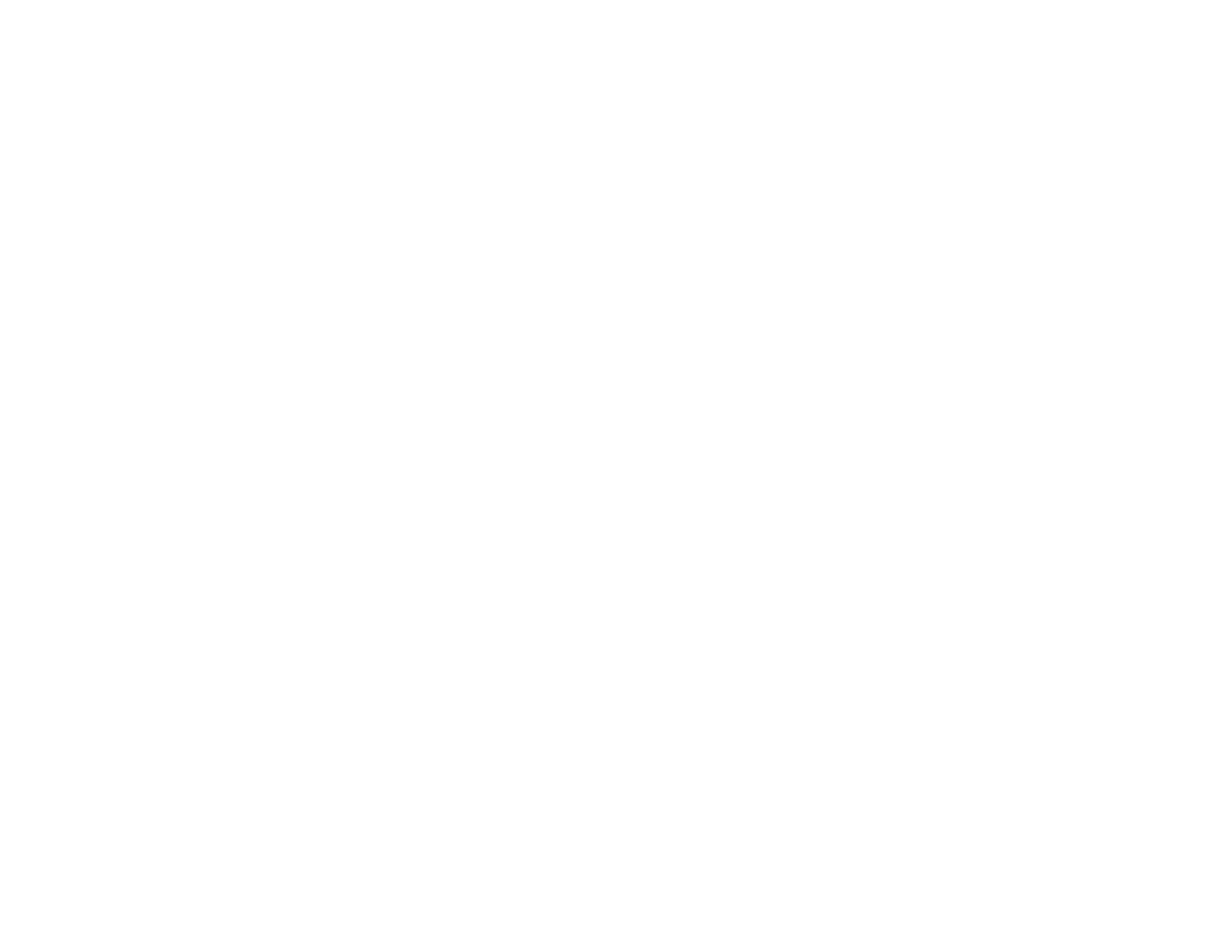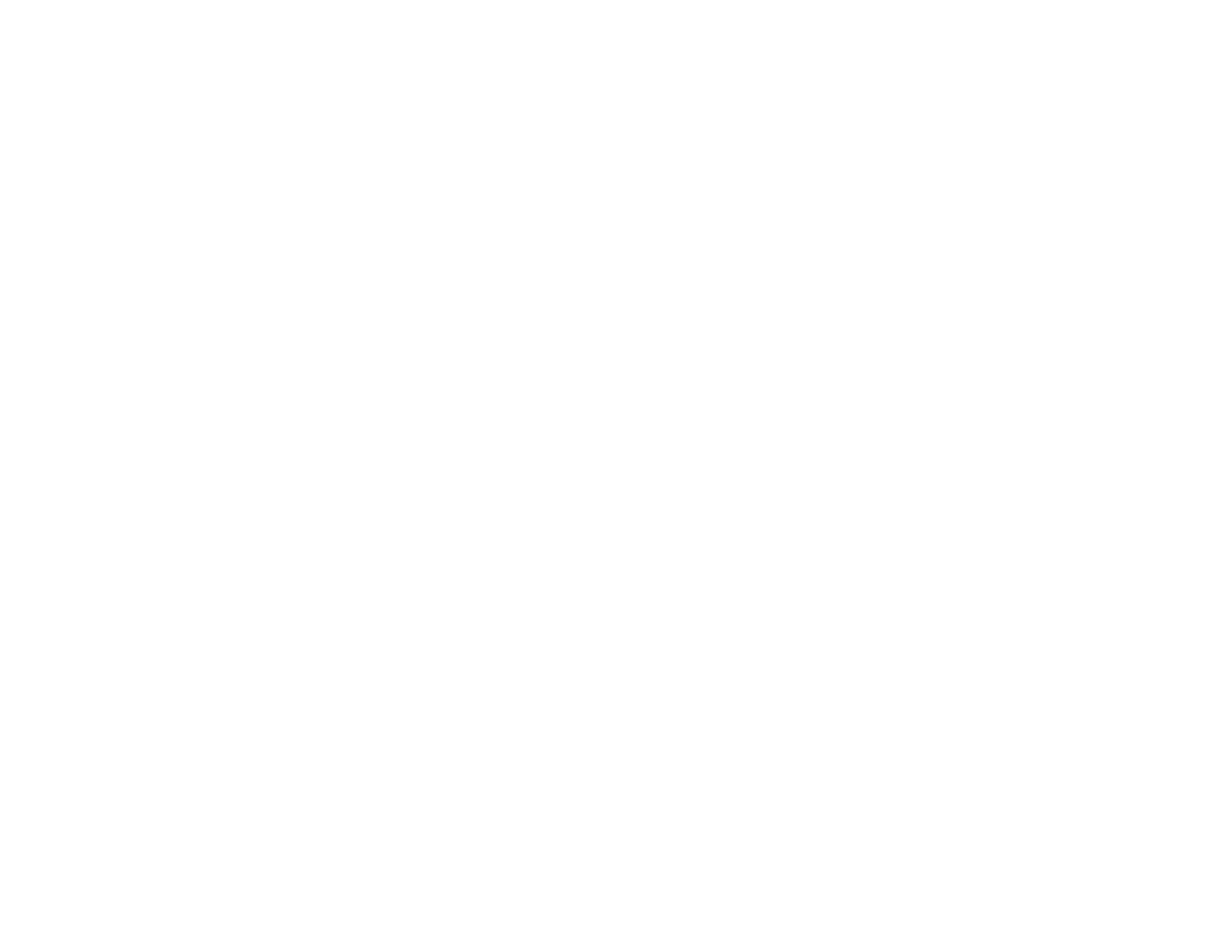
Cannot Scan Over a Network...................................................................................................... 234
Printing a Network Status Sheet.................................................................................................. 235
Solving Copying Problems............................................................................................................... 236
Product Makes Noise, But Nothing Copies.................................................................................. 236
Product Makes Noise When It Sits for a While ............................................................................ 236
Solving Paper Problems................................................................................................................... 236
Paper Feeding Problems............................................................................................................. 237
Paper Jam Problems Inside the Product ..................................................................................... 238
Paper Jam Problems in the Cassette .......................................................................................... 240
Paper Jam Problems in the Duplexer.......................................................................................... 242
Document Jams in the Automatic Document Feeder .................................................................. 244
Paper Ejection Problems............................................................................................................. 249
Solving Problems Printing from a Computer .................................................................................... 250
Nothing Prints.............................................................................................................................. 250
Product Icon Does Not Appear in Windows Taskbar................................................................... 251
Error After Cartridge Replacement.............................................................................................. 252
Printing is Slow............................................................................................................................ 252
Solving Page Layout and Content Problems.................................................................................... 253
Inverted Image ............................................................................................................................ 253
Too Many Copies Print................................................................................................................ 254
Blank Pages Print........................................................................................................................ 254
Incorrect Margins on Printout....................................................................................................... 254
Incorrect Characters Print ............................................................................................................ 255
Incorrect Image Size or Position.................................................................................................. 255
Slanted Printout........................................................................................................................... 256
Solving Print Quality Problems......................................................................................................... 256
White or Dark Lines in Printout.................................................................................................... 257
Blurry or Smeared Printout.......................................................................................................... 257
Faint Printout or Printout Has Gaps............................................................................................. 259
Grainy Printout............................................................................................................................. 259
Incorrect Colors........................................................................................................................... 260
Solving Scanning Problems ............................................................................................................. 261
Scanning Software Does Not Operate Correctly ......................................................................... 261
9