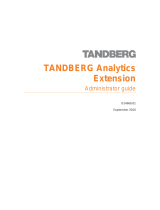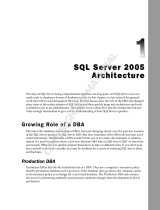Page is loading ...

SHIP SECURITY
ALERT SYSTEM (SSAS)
OPERATOR'S MANUAL
www.furuno.com
(For FELCOM 15/16/18/19)

The paper used in this manual
is elemental chlorine free.
・FURUNO Authorized Distributor/Dealer
9-52 Ashihara-cho,
Nishinomiya, 662-8580, JAPAN
A : MAY 2004
Printed in Japan
All rights reserved.
F : JAN . 07, 2013
Pub. No. OME-56351-F
*
00015035915
*
*
00015035915
*
(AKMU ) IC-307(SSAS)
*
00015035915
*
*
00015035915
*
* 0 0 0 1 5 0 3 5 9 1 5 *

i
TABLE OF CONTENTS
SYSTEM CONFIGURATION ..................................................................................... ii
1. OVERVIEW OF SSAS .......................................................................................... 1
2. INSTALLATION .................................................................................................... 3
2.1 Mounting ........................................................................................................................... 3
2.1.1 Junction box (for FELCOM 16/FELCOM 19) ........................................................... 3
2.1.2 SSAS alert unit......................................................................................................... 4
2.2 Wiring................................................................................................................................ 6
2.2.1 Junction box (for FELCOM 16/19) ........................................................................... 6
2.2.2 SSAS alert unit......................................................................................................... 7
2.3 Initial Settings ................................................................................................................... 8
3. OPERATION ......................................................................................................... 9
3.1 Operation Mode ................................................................................................................ 9
3.1.1 Changing the password............................................................................................ 9
3.1.2 SSAS manager mode ............................................................................................ 10
3.2 Setting SSAS Report Destination and Message Contents ..............................................11
3.3 Transmitting SSAS Report.............................................................................................. 14
3.4 Testing the Button ........................................................................................................... 16
3.5 SSAS Report Test........................................................................................................... 20
4. WATERPROOFING KIT (OPTION) .................................................................... 21
OUTLINE DRAWINGS........................................................................................... D-1
INTERCONNECTION DIAGRAMS.........................................................................S-1

ii
SYSTEM CONFIGURATION
Regulations require at least two SSAS alert units.
FELCOM 15
Printer
PP-510
ANTENNA
UNIT
IC-115
TERMINAL UNIT
IC-215
JUNCTION
BOX
IC-315
Navigator
100-115/200-230 VAC
1φ, 50/60 Hz
: Standard Supply
: Option
: Local Supply
AC-DC Power Supply
PR-240-CE*1
*1 Any AC-DC power supply
fulfilling requirements of
IEC 60945 may be used.
Personal
Computer
(PC/AT compatible)
EGC Printer
PP-50
Shipboard LAN (Ethernet)
GPS receiver
OP16-24
Mini Keyboard
DGPS
Distress Alert/
Received Call Unit
IC-305
Alarm Unit
IC-306
24 VDC
Printer
SSAS Alert Unit
IC-307
SSAS Alert Unit
IC-307
(Max. 3 units)
SSAS Alert Unit
IC-307
12/24 VDC
24 VDC
24 VDC
FELCOM 16
: Standard
: Option
: Local Supply
PRINTER
ANTENNA
UNIT
IC-116
COMMUNICATION UNIT IC-216
(with internal GPS receiver)
AC-DC
Power Supply
PR-240-CE
PERSONAL
COMPUTER
(PC/AT compatible)
POWER
I
O
INMARSAT MINI-C MOBILE EARTH STATION
FURUNO
P
O
W
E
R
LO
G
IN
T
X
E
R
R
O
R
JUNCTION BOX
IC-315
100-115/200-230 VAC
1φ, 50/60 Hz
12/24 VDC
24 VDC
SSAS Alert Unit
IC-307
SSAS Alert Unit
IC-307
(Max. 3 units)
SSAS Alert Unit
IC-307

iii
FELCOM 18
PC
For 12 VDC power,
DC-DC converter is
required to use PP-510.
AC-DC Power Supply
PR-240
TERMINAL
UNIT
IC-218
ANTENNA
UNIT
IC-118
12/24 VDC
Mini keyboard
5139U
Printer
PP-510**
SSAS Alert Unit
IC-307
SSAS Alert Unit
IC-307
Max. 3 units
Shipboard LAN
(Ethernet)
Navigator
JUNCTION BOX
IC-318
Distress Alert/
Received Call Unit
IC-305/IC-350
Alarm Unit
IC-306
GPS Board
OP16-62
(built-in)
SSAS Alert Unit
IC-307
DGPS
FELCOM 19
ANTENNA
UNIT
IC-119
PERSONAL
COMPUTER
(Windows OS)
COMMUNICATION UNIT IC-219
(with internal GPS receiver)
SHIP'S MAINS
12-24 VDC
AC-DC
Power Supply
PR-240
JUNCTION BOX
IC-318
SSAS ALERT UNIT
IC-307*
SSAS ALERT UNIT
IC-307*
* At least two SSAS Alert Units
are required.
NAVIGATOR
(GLONASS
compliant)

1
1. OVERVIEW OF SSAS
The IC-307 SSAS (Ship Security Alert System) Alert Unit connects to the Inmarsat-C MES
FELCOM 15/FELCOM 18 or the Inmarsat Mini-C FELCOM 16/FELCOM 19 for the purpose
of alerting specified addresses (for example, your ship’s company) that your ship is under
attack by intruders. The SOLAS Resolution XI-2/6 requires vessels of 500 GT or more
constructed before 01 July 2004 to install an SSAS.
When your ship is under attack an SSAS report, which contains your ship’s name, MMSI
No., position, etc. is sent to up to five locations, specified by the ship’s captain or authorized
personnel. No audible or visible alarm is generated while the SSAS report is being
transmitted, to prevent discovery of the report by the intruders.
The SSAS is protected with a password to prevent unauthorized setting or testing of it by
other than the ship’s captain or authorized personnel.
Headquarters
Ship
Ship's Company,
Management Company
Inmarsat System
Ship Name, MMSI No.,
Ship Position, etc.

2
SSAS operation flow
1. Open the cover of the button and then press the button.
(This is a latch-type button; hit and release to activate the button.)
2. If addresses have been preset, the SSAS report is sent to one
address 30 seconds after the button is activated.
(Max. 5 addresses)
(You may cancel transmission of the SSAS report by pressing the
button again within 30 seconds of the initial press.)
3. An LES sends acknowledgement to your ship.
4. Steps 2-3 and are repeated in case of multiple addressees.
5. Continuous transmission of the SSAS report begins.
(The interval at which to transmit the SSAS report to each address
can be specified. The SSAS report is continuously transmitted
while the button is ON, at the interval selected.)
↓
↓
↓
↓
6. To stop transmission, press the button again to deactivate it.
(This is only possible in the SSAS manager mode. See
paragraph 3.1.)

3
2. INSTALLATION
2.1 Mounting
2.1.1 Junction box (for FELCOM 16/FELCOM 19)
The junction box IC-315 is required when installing the SSAS on the FELCOM 16/FELCOM
19; it is already installed on the FELCOM 15/FELCOM 18.
Separate the junction box from a magnetic compass by the distances shown below to
prevent deviation to a magnetic compass.
IC-315
IC-318
Standard compass: 1.0 m Standard compass: 0.90 m
Steering compass: 0.7 m Steering compass: 0.60 m
1. Remove four screws from the unit to separate the cover from the unit.
2. Fix the unit to the mounting location with four self-tapping screws (4x16, supplied).
3. Connect the cables appropriately referring to paragraph 2.2.1.
120
±
0.5
70
±
0.5
Junction box IC-315/318
The junction box is connected to the communication unit with a 2 meter cable, with D-sub
connector (at the communication unit). Therefore, locate the junction box within two meters
of the communication unit.

4
2.1.2 SSAS alert unit
Separate the junction box from the SSAS alert unit by the distances shown below to prevent
deviation to a magnetic compass.
Standard compass: 0.70 m
Steering compass: 0.45 m
Locate the SSAS alert unit where it cannot be found by intruders. The location should be
known only by ship’s captain and authorized personnel.
Bulkhead mounting
1. Remove four screws from the unit to separate the bottom chassis from the top cover.
2. Fix the unit to the mounting location with four self-tapping screws (supplied).
3. The cable can be lead in from the bottom or the rear panel. For rear panel entrance,
change the clamp orientation as follows:
a) Unfasten three screws to remove the cable clamp.
b) Turn the clamp 90 degrees.
c) Refasten the clamp with three screws unfastened at step a) to fix the clamp.
Unfasten three screws.
Turn
Fasten three screws.
Clamp
4. Run the cable thru one of the cable entrances and connect it to terminal board.

5
5. Attach the switch cover as shown below. Note that the cover may also be rotated 180
degrees.
Switch cover
Press here and hold down for five seconds.
Flush mounting
The optional flush mount kit OP16-28 (Code No. 004-448-010) is required.
Name Type Code No. Qty Remarks
Fixture 16-018-7201-1 100-317-931 1
Pan head screw M3x6 000-800-362 4
Self-tapping screw 4x16 000-802-080 4
1. Cut out the mounting position referring to the outline drawings at the back of this
manual.
2. Fix the unit to the fixture with four pan head screws (supplied).
3. Fasten the fixture with the unit to the mounting location with four self-tapping screws
(supplied).
4. Attach switch cover as shown above.

6
2.2 Wiring
2.2.1 Junction box (for FELCOM 16/19)
Use the junction box IC-315 to connect the SSAS alert unit to the FELCOM 16, or the
junction box IC-318 to connect the SSAS alert unit to the FELCOM 19. Unfasten four
screws to remove the cover to connect cables to terminal board. For detailed wiring
information see the interconnection diagram.
For connecting the SSAS alert unit IC-307, use the JIS cable TTYCS-4 (or equivalent, see
next page for sectional view of this cable) or the CO-SPEVV-SB-C 0.2x5P. When using the
CO-SPEVV-SB-C 0.2x5P cable, replace the cable clamp with the cable clamp
16-018-6008-1, supplied with the junction box. For connecting the communication unit
IC-216, use cable 16S0344.
Cover
Terminal
board
Communication
Unit
Cable clamp
(top)
Vcc
GND
TD/RD-A
TD/RD-B
NC
TD-A(NAV)
TD-B(NAV)
RD-A(NAV)
RD-B(NAV)
GND
DMC OUT-H
DMC OUT-C
DMC IN-H
DMC IN-C
DMC CTR
IC-305/306
1
2
3
4
5
6
7
8
9
10
11
12
13
14
15
Procedure
1. Insert driver from direction 1 .
2. Tilt slightly toward 2 .
3. Insert cable core to 3 .
Core 7 mm
1
2
3
Note 1: Do not insert the cable too
deeply, to prevent pinching the sheath.
Note 2: Pull each cable slightly to con-
firm that they are in their holes securely.
90mm15mm 7mm
16S0344
Fold back braided shield onto
sheath and fix by cable clamp.
Cable clamp
Cable clamp
(bottom)
Vcc
GND
TD/RD-A
TD/RD-B
NC
ALM-H
ALM-C
RD-A(NAV)
RD-B(NAV)
GND
SSAS OUT-H
SSAS OUT-C
SSAS IN-H
SSAS IN-C
SSAS CTR
IC-305/306
1
2
3
4
5
6
7
8
9
10
11
12
13
14
15
IC-315 IC-318
IC-318 (inside)
Screw, crimp-on lug
(pre-fitted at factory)
Connect the drain wire of the TTYCSLA cables
with the screw and crimp-on lugs provided.

7
2.2.2 SSAS alert unit
Three SSAS alert units can be connected. For wiring, see the illustrations below and the
interconnection diagram at the back of this manual. For the terminal unit (FELCOM 15/18)
and the communication unit (FELCOM 16/19), the wiring of the SSAS is monitored and if in
error “TROUBLE: SSAS UNIT connection abnormality.” is displayed. Further the ERROR
lamp (FELCOM 16/19) flashes.
Junction
Box
IC-307
(No.1)
IC-307
(No. 2)
IC-307
(No. 3)
Connect wiring to the terminal board 16P0229 inside the SSAS unit. To differentiate
between units in case of multiple unit installation, change jumper block settings as shown
below, in accordance with how many units are installed.
IC-307
Clamp for cable
CO-SPEVV-SB-C
0.2x5P
15 mm 40 mm 10 mm
CO-SPEVV-SB-C 0.2X5P
or TTYCS-4
Cut and tape
unused wires
to prevent short.
Twist shield.
IC-307
Two IC-307: No. 2
Three IC-307: No. 3
Two IC-307: No. 1
Three IC-307: No. 1 and No. 2
Clamp for cable
TTYCS-4
or equivalent
Jumper settings for two IC-307
JP1
JP2
No.1 unit* No. 2 unit
No. 3 unit
Ye s
Jumper
Unit
Ye s
No
No
Jumper settings for three IC-307
Ye s
No
JP1
JP2
No.1 unit*
Jumper
Unit
Ye s
No
No. 2 unit*
Ye s
No
No. 1 unit: Unit with two cables connnected to it.
No. 2 unit: Unit with one cable connnected to it.
No. 1 and No. 2 units: Units with two cables connnected to them.
No. 3 unit: Unit with one cable connnected to it.
*: Default
setting
16P0229
12345
6
16P0229
12345
6
JP2
JP1
JP2
JP1
Conductor
S = 0.75 mm
φ = 1.11 mm
2
Sectional view of cable TTYCS-4
Armor
Shield
Sheath
φ = 16.3 mm
Cable Fabrication
Wiring inside the SSAS alert unit

8
2.3 Initial Settings
Set up the SSAS as follows:
1. FELCOM 15: Press [F8], [2] to show the System Setup menu.
FELCOM 16/18/19: Press [F8], [1] to show the System Setup menu.
2. Press [↓] to choose Command Window and then press the [Enter] key.
Command Window
RFCONCPU ***
[ Main Menu ]
1. Remote Box Setup
2. Internal GPS Setup
Enter JOB No. :
FELCOM 15/16
Command Window
[ Main Menu ]
1. Remote Box Setup
2. Internal GPS Setup
Enter JOB No. :
FELCOM 18/19
3. Type “furunoservice” (without quotation marks) in the Enter JOB No. field and then press
the [Enter] key. The prompt PASSWORD appears.
4. Enter password (see FURUNO Information for SSAS) then press the [Enter] key. Then,
the item Main Menu is displayed in reverse video.
5. Press [1], [Enter], [1], [Enter]. One of the following windows appears.
FELCOM 16FELCOM 15
[ DMC ]
1. SSAS(IC-307)
2. DMC
3. OFF
4: SSAS(Momentary SW) E: Exit
Enter No.:
[ SSAS ]
1. ON(IC-307)
2. OFF
3: Momentary SW (for USCG)
E: Exit
Enter No.:
FELCOM 18 FELCOM 19
[ SSAS ]
1. OFF
2. IC-307 (Standard SSAS)
3: IC-307 (Russia SSAS)
4: SSAS (Momentary SW)
E: Exit
Enter No.:
[ SSAS]
1. OFF
2. IC-307(Standard)
3: IC-307(Russian)
4: Momentary SW (for USCG)
E: Exit
Enter No.:
6. Press [1], [Enter]. This enables the SSAS functions.
7. Press the [Esc] key several times to close the menu.
Note: Test the SSAS button and SSAS report for proper operation, referring to paragraphs
3.4 and 3.5, respectively.

9
3. OPERATION
3.1 Operation Mode
There are two menu operating modes:
Normal mode: Menus other than SSAS-related menus are displayed.
SSAS manager mode: The mode is activated by the password entered by the ship’s
captain or authorized personnel. The indication “SSAS Manager
Mode” is shown at the top of the screen when this mode is
activated. All SSAS-related menus are available. Transmission of
the SSAS report may be cancelled in this mode. The equipment
starts up in the normal mode, regardless of the mode in use when
the power is turned off.
3.1.1 Changing the password
The default password is “ship security alert”. Ship’s captain or authorized personnel may
change the password as follows:
1. FELCOM 15: Press [F8], [2] to show the System Setup menu.
FELCOM 16/18/19: Press [F8], [1] to show the System Setup menu.
2. Press [↓] to choose Command Window and then press the [Enter] key.
Command Window
RFCONCPU ***
[ Main Menu ]
1. Remote Box Setup
2. Internal GPS Setup
Enter JOB No. :
FELCOM 15/16
Command Window
[ Main Menu ]
1. Remote Box Setup
2. Internal GPS Setup
Enter JOB No. :
FELCOM 18/19
3. On the Enter JOB No. field, type “ssas password” (without quotation marks) and then
press the [Enter] key. The prompt OLD PASSWORD appears.
4. Type your current password and then press the [Enter] key. The prompt NEW
PASSWORD appears.
5. Enter new password, using at least six characters, and then press the [Enter] key. The
prompt RETYPE NEW PASSWORD appears.
Note: If less than six characters are entered for the password, the message “Please
use a longer password.” appears. Enter a longer password.
6. Enter new password again and then press the [Enter] key. The message “Password
changed” appears.
7. Press the [Esc] key several times to close the menu.
Note: The SSAS manager mode cannot be unlocked without the proper password.

10
3.1.2 SSAS manager mode
All SSAS-related settings are set in the SSAS manager mode. Do the following to access
this mode.
1. FELCOM 15: Press [F8], [2] to show the System Setup menu.
FELCOM 16/18/19: Press [F8], [1] to show the System Setup menu.
2. Press [↓] to choose Command Window and then press the [Enter] key.
Command Window
RFCONCPU ***
[ Main Menu ]
1. Remote Box Setup
2. Internal GPS Setup
Enter JOB No. :
FELCOM 15/16
Command Window
[ Main Menu ]
1. Remote Box Setup
2. Internal GPS Setup
Enter JOB No. :
FELCOM 18/19
3. On the Enter JOB No. field, type “ssas manager” (without the quotation marks) and then
press the [Enter] key.
Note: If there is no SSAS equipment connected, the message "Command Ignored: No
SSAS button is installed." appears.
4. Type password and then press the [Enter] key to go into the “SSAS Manager Mode”.
The indication “SSAS Manager Mode” is shown at the top of the screen when this mode
is activated, and it is flashing.
CAUTION
04-04-20 05:37 (UTC)
SSAS Manager Mode enabled.
<Press ESC key to continue>
5. Press the [Esc] key several times to close the menu. This enables the SSAS manager
mode, which allows you to execute the procedure in paragraph 3.2.
Note: Turn the power off and on again whenever changing SSAS-related settings.

11
3.2 Setting SSAS Report Destination and
Message Contents
When the SSAS is activated, the SSAS report is sent according to the addresses (max. 5)
and message content set with SSAS Report 1 – SSAS Report 5 on the SSAS Report menu.
Note 1: The destination and message content of an SSAS report varies according to
Administration. Therefore, set them as requested by ship’s authorities. For
information other than ship’s name, MMSI no. and IMN no., set it manually with
“Other Inf.”
Note 2: The equipment must be in the SSAS manager mode to execute this procedure.
See paragraph 3.1.2.
1. Press the [F5] to open the Reports menu.
Reports
1. Data Report
2. Message Report
3. Data Network ID
4. SSAS Report
Reports
1. Data Report
2. Message Report
3. Enhanced Pre-Assigned Data Report (EPADR)
4. Data Network ID
5. SSAS Report
FELCOM 18/19
FELCOM 15/16
2. Press the [4] key to shown the SSAS Report menu.
SSAS Report
1. SSAS Report 1
2. SSAS Report 2
3. SSAS Report 3
4. SSAS Report 4
5. SSAS Report 5
6. Message Contents
3. Press [1], [2], [3], [4] or [5] key as appropriate.
SSAS Report
ON
Real+Test
TELEX
02:00 (hh: mm)
Status
Mode
Station Name
Destination Type
Prefix Code
Country/Ocean Code
Station ID
Modem Type
Address
Subject
LES ID
Report Interval
SSAS Report
ON
Real+Test
TELEX/MES
02:00
Status
Mode
Station Name
Destination Type
Prefix Code
Country/Ocean Code
Destination
Modem Type
Address
Subject
LES ID
Report Interval
FELCOM 15/16 FELCOM 18/19

12
4. Press the [↓] key to choose Mode and then press the [Enter] key.
Real+Test
Real Only
Test Only
5. Press the [↑] or [↓] key to choose mode desired and then press the [Enter] key.
“Mode” defines what SSAS report(s) a station is to receive:
Real+Test: Actual SSAS report and test SSAS report.
Real Only: Actual SSAS report only.
Test Only: Test SSAS report only.
6. Press the [↓] key to choose Station Name and then press the [Enter] key.
7. Press the [↑] or [↓] key to choose appropriate station and then press the [Enter] key.
You may sort the list by group name, station name or communication type as follows:
Group name: Each press of [Ctrl] + [G] sorts the list by group name, ascending or
descending order.
Station name: Each press of [Ctrl] + [N] sorts the list by station name, in ascending or
descending order.
Comm. type: Each press of [Ctrl] + [T] sorts the list by communication type, in
ascending or descending order.
8. Press the [↓] key to choose LES ID and then press the [Enter] key.
9. Press the [↑] or [↓] key to choose LES and then press the [Enter] key.
Note: Change the LES whenever sea area has changed. However, the equipment
automatically searches for an LES with which you can communicate and the
SSAS report is transmitted to that LES.
10. Press the [↓] key to choose Report Interval and then press the [Enter] key.
11. Enter time interval (00:10-99:59) to transmit the SSAS report and then press the [Enter]
key.
12. Press the [Esc] key to show the Update window.
Update
No
Yes
13. Yes is selected; press the [Enter] key to close the SSAS report window.

13
14. Press the [6] key to display the SSAS Message Contents menu.
SSAS Message Contents
_ _ _ _ _ _ _ _ _ _ _ _ _ _ _ _ _ _ _ _ _ _ _ _ _ _ _ _ _ _
_ _ _ _ _ _ _ _ _
_ _ _ _ _ _ _ _ _
_ _ _ _ _ _ _ _ _
_ _ _ _ _ _ _ _ _ _ _ _ _ _ _ _ _ _ _ _ _ _ _ _ _ _ _ _ _ _ _ _ _ _ _ _ _ _ _ _ _ _ _ _ _ _ _ _ _ _ _
_ _ _ _ _ _ _ _ _ _ _ _ _ _ _ _ _ _ _ _ _ _ _ _ _ _ _ _ _ _ _ _ _ _ _ _ _ _ _ _ _ _ _ _ _ _ _ _ _ _ _
_ _ _ _ _ _ _ _ _ _ _ _ _ _ _ _ _ _ _ _ _ _ _ _ _ _ _ _ _ _ _ _ _ _ _ _ _ _ _ _ _ _ _ _ _ _ _ _ _ _ _
34: 44. 46N
135: 21. 26E
02/04/2012 04:31:48 (UTC)
071 deg
00 kt
02/04/2012 04:31:48 (UTC)
Vessel Name :
MMSI :
IMN
IMO :
Other Inf. :
LAT:
LON:
Time:
COURSE:
SPEED:
Time:
SSAS Message Contents
_ _ _ _ _ _ _ _ _ _ _ _ _ _ _ _ _ _ _ _ _ _ _ _ _ _ _ _ _ _
_ _ _ _ _ _ _ _ _
_ _ _ _ _ _ _ _ _
_ _ _ _ _ _ _ _ _ _ _ _ _ _ _ _ _ _ _ _ _ _ _ _ _ _ _ _ _ _ _ _ _ _ _ _ _ _ _ _ _ _ _ _ _ _ _ _ _ _ _ _ _ _ _
_ _ _ _ _ _ _ _ _ _ _ _ _ _ _ _ _ _ _ _ _ _ _ _ _ _ _ _ _ _ _ _ _ _ _ _ _ _ _ _ _ _ _ _ _ _ _ _ _ _ _ _ _ _ _
_ _ _ _ _ _ _ _ _ _ _ _ _ _ _ _ _ _ _ _ _ _ _ _ _ _ _ _ _ _ _ _ _ _ _ _ _ _ _ _ _ _ _ _ _ _ _ _ _ _ _ _ _ _ _
34: 44. 46N
135: 21. 26E
02/04/2012 04:31:48 (UTC)
071 deg
00 kt
02/04/2012 04:31:48 (UTC)
Vessel Name :
MMSI :
IMN :
Other Inf. :
LAT:
LON:
Time:
COURSE:
SPEED:
Time:
FELCOM 15/16
FELCOM 18/19
_ _ _ _ _ _ _ _ _ _ _ _ _ _ _ _ _ _ _ _ _ _ _ _ _ _ _ _ _ _ _ _ _ _ _ _ _ _ _ _ _ _ _ _ _ _ _ _ _ _ _
_ _ _ _ _ _ _ _ _ _ _ _ _ _ _ _ _ _ _ _ _ _ _ _ _ _ _ _ _ _ _ _ _ _ _ _ _ _ _ _ _ _ _ _ _ _ _ _ _ _ _
_ _ _ _ _ _ _ _ _ _ _ _ _ _ _ _ _ _ _ _ _ _ _ _ _ _ _ _ _ _ _ _ _ _ _ _ _ _ _ _ _ _ _ _ _ _ _ _ _ _ _
15. Press the [Enter] key to open the Vessel Name window.
16 Enter vessel’s name and then press the [Enter] key.
17. Press the [↓] key to choose MMSI and then press the [Enter] key.
18. Enter MMSI number and then press the [Enter] key.
19. Press the [↓] key to choose IMN and then press the [Enter] key.
20. Enter IMN and then press the [Enter] key.
21. Press the [↓] key to choose Other Inf. and then press the [Enter] key
22. Enter appropriate message (for FELCOM15/16: three lines, for FELCOM18/19: six lines)
and then press the [Enter] key.
Note: To shift between lines, use the [↑] or [↓] key.
23. Press the [Esc] key to show the Update window.
24. Yes is selected; press the [Enter] key to close the SSAS Message Contents menu.
25.Press the [Esc] key twice to return to the standby display.
Note 1: To delete entered subscriber’s data, choose “Remove” from “Status.”
Note 2: SSAS report settings may be saved to a floppy disk for backup.
FELCOM 15: [F8], [9], [6] to show the Save/Load window.
FELCOM 16: [F8], [8], [6] to show the Save/Load window.
FELCOM 18/19: [F8], [8], [6] to show the Export/Import window.

14
1. ALL
2. Station List
3. LES List
4. E-Mail Service List
5. SSAS Report*
6. Other
Load from FD
1. ALL
2. Station List
3. LES List
4. E-Mail Service List
5. SSAS Report*
6. Other
Save to FD
*: Availlable only in SSAS manager mode
("5.SSAS Report" is added in the SSAS
manager mode and item numbers are shifted.)
Export
1. Sent Message
2. Received Message
3. EGC Message
4. Station List
5. LES List
6. E-Mail/SMS Service List
7. Test
8. Maintenance
9. Settings
Import
1. Station List
2. LES List
3. E-Mail/SMS Service List
4. Settings
FELCOM 18/19
FELCOM15/16
Note 3: To confirm the settings, follow paragraph 3.5.
3.3 Transmitting SSAS Report
In the normal mode, the SSAS report is sent 30 seconds after the button on the SSAS is
pressed. The SSAS repeatedly transmits the report even if the button is pushed off (
).
Repeated transmission can only be stopped from the SSAS manager mode.
1. Open the cover of the SSAS alert button.
Cover
2. Push the button. The button is a latch-type button; hit and release the button to activate
(
) the SSAS unit.
3. The SSAS report is transmitted 30 seconds after the button is pushed in (
). Below are
the contents of the SSAS report.

15
- - - SSAS ALERT MESSAGE - - -
Vessel Name: Queen Elizabeth 2
MMSI: 111660000
IMN: 443100000
IMO: 123456789
Help me!
LAT: 34:44.46N
LON: 135:21.26E
Time: 02/04/2004 04:31:48 (UTC)
COURSE: 071 deg
SPEED: 00 kt
Time: 02/04/2004 04:31:48 (UTC)
Ship's Name
MMSI No.
IMN No.
IMO No.
Desired message
Own ship postion in latitude
Own ship position in longitude
Time of position data
Course
Speed
Time of course and speed data
- - -
SSAS ALERT MESSAGE
- - -
Vessel Name: Queen Elizabeth 2
MMSI: 111660000
IMN: 443100000
Help me!
LAT: 34:44.46N
LON: 135:21.26E
Time: 02/04/2004 04:31:48 (UTC)
COURSE: 071 deg
SPEED: 00 kt
Time: 02/04/2004 04:31:48 (UTC)
Ship's Name
MMSI No.
IMN No.
Desired message
Own ship postion in latitude
Own ship position in longitude
Time of position data
Course
Speed
Time of course and speed data
FELCOM 15/16
FELCOM 18/19
Note: If you accidentally push the button in, push it again within 30 seconds to cancel
the report. The button pops out (
) and the report is not transmitted. When this
is done, the message “INF: SSAS UNIT activation has been canceled.” appears
on the display. Additionally, for the FELCOM 16/19, the POWER lamp on the
communication unit flashes 30 seconds.
4. An LES sends acknowledgement to your ship.
5. For multiple destinations, steps 3 and 4 are repeated.
6. The SSAS report is transmitted repeatedly while the button remains pushed in (
).
7. To stop transmission, push the button again to pop it out (
). (SSAS manager mode
only.)
Note 1: You may cancel repeated transmission from either operating mode by pushing the
button OFF→ON→OFF→ON→OFF. You must allow no more than three seconds
to elapse before pushing the button again. If more than three seconds elapses,
repeat the procedure. When transmission is stopped, the message “INF: SSAS
UNIT activation has been cancelled.” appears and, on the FELCOM 16/19, the
POWER lamp on the communication unit flashes approx. 30 seconds.
Note 2: If transmission is not canceled with the button and the power is turned off, the
equipment resumes repeated transmission when powered again.
/