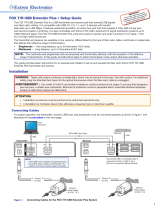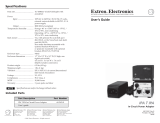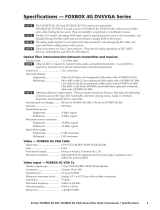Page is loading ...

Safety Instructions
Safety Instructions • English
WARNING: This symbol, , when used on the product, is intended to
alert the user of the presence of uninsulated dangerous voltage within the
product’s enclosure that may present a risk of electric shock.
ATTENTION: This symbol, , when used on the product, is intended
to alert the user of important operating and maintenance (servicing)
instructions in the literature provided with the equipment.
For information on safety guidelines, regulatory compliances, EMI/EMF
compatibility, accessibility, and related topics, see the Extron Safety and
Regulatory Compliance Guide, part number 68-290-01, on the Extron website,
www.extron.com.
Instructions de sécurité • Français
AVERTISSEMENT : Ce pictogramme, , lorsqu’il est utilisé sur le
produit, signale à l’utilisateur la présence à l’intérieur du boîtier du produit
d’une tension électrique dangereuse susceptible de provoquer un choc
électrique.
ATTENTION : Ce pictogramme, , lorsqu’il est utilisé sur le produit,
signale à l’utilisateur des instructions d’utilisation ou de maintenance
importantes qui se trouvent dans la documentation fournie avec le
matériel.
Pour en savoir plus sur les règles de sécurité, la conformité à la réglementation,
la compatibilité EMI/EMF, l’accessibilité, et autres sujets connexes, lisez les
informations de sécurité et de conformité Extron, réf. 68-290-01, sur le site
Extron,
www.extron.com.
Sicherheitsanweisungen • Deutsch
WARNUNG: Dieses Symbol auf dem Produkt soll den Benutzer
darauf aufmerksam machen, dass im Inneren des Gehäuses dieses
Produktes gefährliche Spannungen herrschen, die nicht isoliert sind
und die einen elektrischen Schlag verursachen können.
VORSICHT: Dieses Symbol auf dem Produkt soll dem Benutzer in der
im Lieferumfang enthaltenen Dokumentation besonders wichtige Hinweise
zur Bedienung und Wartung (Instandhaltung) geben.
Weitere Informationen über die Sicherheitsrichtlinien, Produkthandhabung,
EMI/EMF-Kompatibilität, Zugänglichkeit und verwandte Themen finden Sie in
den Extron-Richtlinien für Sicherheit und Handhabung (Artikelnummer
68-290-01) auf der Extron-Website,
www.extron.com.
Instrucciones de seguridad • Español
ADVERTENCIA: Este símbolo, , cuando se utiliza en el producto,
avisa al usuario de la presencia de voltaje peligroso sin aislar dentro del
producto, lo que puede representar un riesgo de descarga eléctrica.
ATENCIÓN: Este símbolo, , cuando se utiliza en el producto, avisa
al usuario de la presencia de importantes instrucciones de uso y
mantenimiento recogidas en la documentación proporcionada con el
equipo.
Para obtener información sobre directrices de seguridad, cumplimiento
de normativas, compatibilidad electromagnética, accesibilidad y temas
relacionados, consulte la Guía de cumplimiento de normativas y seguridad de
Extron, referencia 68-290-01, en el sitio Web de Extron,
www.extron.com.
Инструкция по технике безопасности • Русский
ПРЕДУПРЕЖДЕНИЕ: Данный символ, , если указан
на продукте, предупреждает пользователя о наличии
неизолированного опасного напряжения внутри корпуса
продукта, которое может привести к поражению электрическим
током.
ВНИМАНИЕ: Данный символ, , если указан на продукте,
предупреждает пользователя о наличии важных инструкций
по эксплуатации и обслуживанию в руководстве,
прилагаемом к данному оборудованию.
Для получения информации о правилах техники безопасности,
соблюдении нормативных требований, электромагнитной
совместимости (ЭМП/ЭДС), возможности доступа и
других вопросах см. руководство по безопасности и
соблюдению нормативных требований Extron на сайте Extron:
www.extron.com, номер по каталогу - 68-290-01.
安全说明 • 简体中文
警告: 产品上的这个标志意在警告用户该产品机壳内有暴露的危险 电压,
有触电危险。
注意: 产品上的这个标志意在提示用户设备随附的用户手册中有
重要的操作和维护(维修)说明。
关于我们产品的安全指南、遵循的规范、EMI/EMF 的兼容性、无障碍
使用的特性等相关内容,敬请访问 Extron 网站
www.extron.com,参见
Extron 安全规范指南,产品编号 68-290-01。
安全記事 • 繁體中文
警告: 若產品上使用此符號,是為了提醒使用者,產品機殼內存在著
可能會導致觸電之風險的未絕緣危險電壓。
注意 若產品上使用此符號,是為了提醒使用者,設備隨附的用戶手冊中有重
要 的 操 作 和 維 護( 維 修 )説 明 。
有關安全性指導方針、法規遵守、EMI/EMF 相容性、存取範圍和相關主題的詳
細資訊,請瀏覽 Extron 網站:
www.extron.com,然後參閱《Extron 安全性
與法規遵守手冊》,準則編號 68-290-01。
安全上のご注意 • 日本語
警告: この記号 が製品上に表示されている場合は、筐体内に絶縁されて
いない高電圧が流れ、感電の危険があることを示しています。
注意: この記号 が製品上に表示されている場合は、本機の取扱説明書
に 記 載されてい る重 要な 操 作と保 守( 整 備 )の 指 示 についてユーザーの 注
意を喚起するものです。
安全上のご注意、法規厳守、EMI/EMF適合性、その他の関連項目に
つ い て は 、エ ク スト ロ ン の ウェ ブ サ イト
www.extron.com よ り 『 Extron Safety
and Regulatory Compliance Guide』 ( P/N 68-290-01) をご覧ください。
안전 지침 • 한국어
경고: 이 기호 가 제품에 사용될 경우, 제품의 인클로저 내에 있는
접지되지 않은 위험한 전류로 인해 사용자가 감전될 위험이 있음을
경고합니다.
주의: 이 기호 가 제품에 사용될 경우, 장비와 함께 제공된 책자에 나와
있는 주요 운영 및 유지보수(정비) 지침을 경고합니다.
안전 가이드라인, 규제 준수, EMI/EMF 호환성, 접근성, 그리고 관련 항목에
대한 자세한 내용은 Extron 웹 사이트(
www.extron.com)의 Extron 안전 및
규제 준수 안내서, 68-290-01 조항을 참조하십시오.

FCC Class A Notice
This equipment has been tested and found to comply with the limits for a Class A digital device,
pursuant to part15 of the FCC rules. The ClassA limits provide reasonable protection against harmful
interference when the equipment is operated in a commercial environment. This equipment generates,
uses, and can radiate radio frequency energy and, if not installed and used in accordance with the
instruction manual, may cause harmful interference to radio communications. Operation of this
equipment in a residential area is likely to cause interference. This interference must be corrected at
the expense of the user.
Copyright
© 2015 Extron Electronics. All rights reserved.
Trademarks
All trademarks mentioned in this guide are the properties of their respective owners.
The following registered trademarks
®
, registered service marks
(SM)
, and trademarks
(TM)
are the property of
RGBSystems, Inc. or Extron Electronics:
Registered Trademarks
(®)
AVTrac, Cable Cubby, CrossPoint, eBUS, EDID Manager, EDID Minder, Extron, Flat Field, GlobalViewer, Hideaway, Inline, IPIntercom,
IPLink, Key Minder, LockIt, MediaLink, PlenumVault, PoleVault, PowerCage, Pure3, Quantum, SoundField, SpeedMount, SpeedSwitch,
SystemINTEGRATOR, TeamWork, TouchLink, V-Lock, VersaTools, VN-Matrix, VoiceLift, WallVault, WindoWall, XTP, and XTP Systems
Registered Service Mark
(SM)
: S3 Service Support Solutions
Trademarks
(
™
)
AAP, AFL (Accu-Rate Frame Lock), ADSP (Advanced Digital Sync Processing), Auto-Image, CableCover, CDRS (Class D Ripple Suppression),
DDSP (Digital Display Sync Processing), DMI (Dynamic Motion Interpolation), DriverConfigurator, DSPConfigurator, DSVP (Digital Sync
Validation Processing), DTP, eLink, EQIP, FastBite, FlexOS, FOXBOX, Global Configurator, IP Intercom HelpDesk, LinkLicense, MAAP,
MicroDigital, ProDSP, QS-FPC (QuickSwitch Front Panel Controller), Scope-Trigger, ShareLink, SIS, Simple Instruction Set, Skew-Free,
SpeedNav, Triple-Action Switching, WebShare, XTRA, ZipCaddy, ZipClip

Class 1 Laser Product
Any service to this product must be carried out by Extron Electronics and its qualified
service personnel.
NOTE: For more information on safety guidelines, regulatory compliances,
EMI/EMF compatibility, accessibility, and related topics, see the “Extron Safety
and Regulatory Compliance Guide” on the Extron website.
Produit laser de classe1
Si ce produit a besoin d’un quelconque entretient, celui-ci doit être fait par
ExtronElectronics et son personnel qualifié.
Remarque : Pour plus d'informations sur les directives de sécurité, les conformités
de régulation, la compatibilité EMI/EMF, l'accessibilité, et les sujets en lien,
consultez le «Informations de sécurité et de conformité Extron» sur le site
internet d'Extron.
Conventions Used in this Guide
Notifications
The following notifications are used in this guide:
ATTENTION:
• Risk of property damage.
• Risque de dommages matériels.
NOTE: A note draws attention to important information.

Software Commands
Commands are written in the fonts shown here:
^AR Merge Scene,,Op1 scene 1,1 ^B 51 ^W^C
[01] R 0004 00300 00400 00800 00600 [02] 35 [17] [03]
E X! *X1** X2!* X2$* X2@ CE}
NOTE: For commands and examples of computer or device responses
mentioned in this guide, the character “0” is used for the number zero and “O”
is the capital letter “o.”
Computer responses and directory paths that do not have variables are written in the
font shown here:
Reply from 208.132.180.48: bytes=32 times=2ms TTL=32
C:\Program Files\Extron
Variables are written in slanted form as shown here:
ping xxx.xxx.xxx.xxx —t
SOH R Data STX Command ETB ETX
Selectable items, such as menu names, menu options, buttons, tabs, and field names
are written in the font shown here:
From the File menu, select New.
Click the OK button.
Specifications Availability
Product specifications are available on the Extron website, www.extron.com.

viiFOX II RS 104 and FOX RS 104 RS-232 Inserters • Contents
Introduction ................................................... 1
About this Guide ................................................. 1
About the Inserter ............................................... 1
Fiber Cable Transmission Modes .................... 3
Features ............................................................. 4
Installation and Operation ........................... 5
Mounting the Unit ............................................... 5
Rear Panel Connections ..................................... 5
Making Connections ....................................... 7
Operation ......................................................... 10
Front Panel Features ..................................... 10
Rear Panel Reset Operations ........................ 10
Remote Control ........................................... 13
Simple Instruction Set Control .......................... 13
Host-to-Unit Instructions ............................... 13
Unit-initiated Messages................................. 13
Error Responses ........................................... 13
Using the Command and Response Tables .. 14
Symbol Definitions ........................................ 14
HTML Operation ............................................... 17
Opening the Embedded Web Pages ............. 17
Status Tab .................................................... 18
Configuration Tab ......................................... 19
File Management Tab .................................... 26
Special Characters ........................................... 27
Equipment Mounting .................................. 28
Mounting the Inserters ...................................... 28
Tabletop Use ................................................ 28
Mounting Kits ............................................... 28
UL Rack-Mounting Guidelines ...................... 28
Contents

FOX II RS 104 and FOX RS 104 RS-232 Inserters • Contents viii

FOX II RS 104 and FOX RS 104 RS-232 Inserters • Introduction 1
Introduction
WARNING: The FOX II RS 104 and FOX RS 104 RS-232 Inserters output continuous
invisible light (Class 1 rated), which may be harmful to the eyes; use with caution.
• Do not look into the rear panel fiber optic cable connectors or into the fiber optic
cables themselves.
• Plug the attached dust cap into the optical transceiver when the fiber optic cable is
unplugged.
AVERTISSEMENT : Le FOX II RS 104 et FOX RS 104 RS-232 Inserters émet une
lumière invisible en continu (conforme à la classe1) qui peut être dangereux pour les
yeux, à utiliser avec précaution.
• Ne regardez pas dans les connecteurs de câble fibre optique sur le panneau arrière
ou dans les câbles fibre optique eux-mêmes.
• Branchez la protection contre la poussière dans l’ensemble émetteur/récepteur
lorsque le câble fibre optique est débranché.
This section introduces the Extron FOX II RS 104 and FOX RS 104 RS-232 Inserters,
including:
• About this Guide
• About the Inserter
• Features
About this Guide
This guide contains installation, configuration, and operating information for the
FOX II RS 104 and FOX RS 104 RS-232 Inserters.
NOTE: The two models are functionally identical. Throughout this guide, both models
are referred to as “the inserter” for brevity. Drawings show the FOX II unit only.
About the Inserter
The inserter is a four fiber optic port RS-232 Inserter that provides local insertion points
on the input (see figure 1, on the next page) or output (see figure 2 on page 3) of a fiber
optic matrix switcher for long-haul RS-232 control. Each port provides a bidirectional fiber
optic connection to a FOX matrix switcher for the insertion and extraction of control data,
while maintaining a continuous pass-through link for video and audio. The inserter can be
installed, along with its control system, in the same equipment rack as the matrix switcher,
rather than at the remote fiber optic transmitter or receiver location.
The LAN port on the inserter allows direct insertion of bidirectional serial control to individual
fiber optic inputs or outputs, simplifying control and eliminating the need for additional
transmitters, receivers, and extra cabling.
The FOX II RS 104 Inserter is compatible with all current and legacy FOX 500, FOXBOX, and
PowerCage FOX products with RS-232 control.

FOX II RS 104 and FOX RS 104 RS-232 Inserters • Introduction 2
ANAHEIM, CA
RESET
REMOTE
RS-232/RS-422
LAN
BI-LEVEL
TRI-LEVEL
ACT LINK
100-240V 50/60Hz 1.2A MAX.
100-240V 50/60Hz 1.2A MAX.
REDUNDANT
PRIMARY
DISCONNECT BOTH POWER
CORDS BEFORE SERVICING
SWITCH
REFERENCE
PRIMARY POWER SUPPLY
REDUNDANT POWER SUPPLY
1 - 8
9 - 16
17 - 24
25 - 32
OUT
IN
A
OUT
IN
D
OUT
IN
C
OUT
IN
B
OUT
IN
E
OUT
IN
H
OUT
IN
G
OUT
IN
F
OUT
IN
A
OUT
IN
D
OUT
IN
C
OUT
IN
B
OUT
IN
E
OUT
IN
H
OUT
IN
G
OUT
IN
F
OUT
IN
A
OUT
IN
D
OUT
IN
C
OUT
IN
B
OUT
IN
E
OUT
IN
H
OUT
IN
G
OUT
IN
F
OUT
IN
A
OUT
IN
D
OUT
IN
C
OUT
IN
B
OUT
IN
E
OUT
IN
H
OUT
IN
G
OUT
IN
F
MM R
SM R
MM R
SM R
100-240V ~ 50/60 Hz
-- A MAX
A B
1
Tx Rx
Tx Rx
A B
2
Tx Rx
Tx Rx
A B
3
Tx Rx
Tx Rx
A B
4
Tx Rx
Tx Rx
LAN
RESET
FLEX I/O
SWITCHED 12VDC
40W MAX TOTAL
LAN
1 2 3 4 G
COM1
Tx Rx G G G G
RTS CTS
IR/SERIAL
1
S G S G
2
RELAY
3
S G S G
+ - + -
+ - + -
4 1 21 2 3 4
3 4
5
S G S G
6 7
S G S G
8 5 6 7 8
COM2
Tx Rx
COM3
Tx Rx
COM7
Tx Rx
COM4
Tx Rx G G G G
RTS CTS
COM5
Tx Rx
COM6
Tx Rx
COM8
Tx Rx
eBUS
+V
PWR OUT = 12W
D G -S +S
5A MAX
100-240V 50-60Hz
AUDIO
RGB/YUV INPUT
FOXBOX Tx VGA/YUV
RS-232
OVER FIBER
ALARM
Tx Rx 1 2
12V
1.0A MAX
POWER
FOXBOX Tx VGA/YUV
RGB/
YUV
OVER
TEMP
AUDIO
CONFIG
OPTICAL
Rx
Tx
LINK
LINK
AUDIO
RGB/YUV INPUT
FOXBOX Tx VGA/YUV
RS-232
OVER FIBER
ALARM
Tx Rx 1 2
12V
1.0A MAX
POWER
FOXBOX Tx VGA/YUV
RGB/
YUV
OVER
TEMP
AUDIO
CONFIG
OPTICAL
Rx
Tx
LINK
LINK
AUDIO
RGB/YUV INPUT
FOXBOX Tx VGA/YUV
RS-232
OVER FIBER
ALARM
Tx Rx 1 2
12V
1.0A MAX
POWER
FOXBOX Tx VGA/YUV
RGB/
YUV
OVER
TEMP
AUDIO
CONFIG
OPTICAL
Rx
Tx
LINK
LINK
AUDIO
RGB/YUV INPUT
FOXBOX Tx VGA/YUV
RS-232
OVER FIBER
ALARM
Tx Rx 1 2
12V
1.0A MAX
POWER
FOXBOX Tx VGA/YUV
RGB/
YUV
OVER
TEMP
AUDIO
CONFIG
OPTICAL
Rx
Tx
LINK
LINK
PTZ Camera 4PTZ Camera 3PTZ Camera 1 PTZ Camera 2
Ethernet
RS-232
Fiber
FiberFiber
Fiber
RS-232 RS-232 RGB RS-232 RGB RGB RGB
Ethernet
Ethernet
Extron
FOX Matrix 3200
Modular Fiber Optic Matrix Switcher
Extron
FOX II RS 104
Fiber Optic
RS-232 Inserter
TCP/IP
Network
Extron
IPCP 505
IP Link Control
Processor
Extron
TLP 1000TV
10" Tabletop
TouchLink
Touchpanel
Extron
FOXBOX Tx VGA/YUV
Fiber Optic Transmitter
Figure 1. Typical Inserter Application on the Matrix Switcher Input
The inserter is housed in a 6-inch deep (FOX RS 104) or 8.5-inch deep (FOX II RS 104), half
rack width, 1U high metal enclosure. With optional rack shelves, the inserter can be installed
in a standard 19-inch equipment rack. The inserter has a 100 VAC to 240 VAC, 50-60 Hz,
20-watt power supply that provides worldwide power compatibility.
The inserter can be remotely configured using either built-in HTML pages or the Simple
Instruction Set (SIS), available via the rear panel LAN port. The SIS is a set of basic ASCII
code commands that provide simple control through a control system or PC without the
need to enter long strings of code.

FOX II RS 104 and FOX RS 104 RS-232 Inserters • Introduction 3
ANAHEIM, CA
RESET
REMOTE
RS-232/RS-422
LAN
BI-LEVEL
TRI-LEVEL
ACT LINK
100-240V 50/60Hz 1.2A MAX.
100-240V 50/60Hz 1.2A MAX.
REDUNDANT
PRIMARY
DISCONNECT BOTH POWER
CORDS BEFORE SERVICING
SWITCH
REFERENCE
PRIMARY POWER SUPPLY
REDUNDANT POWER SUPPLY
1 - 8
9 - 16
17 - 24
25 - 32
OUT
IN
A
OUT
IN
D
OUT
IN
C
OUT
IN
B
OUT
IN
E
OUT
IN
H
OUT
IN
G
OUT
IN
F
OUT
IN
A
OUT
IN
D
OUT
IN
C
OUT
IN
B
OUT
IN
E
OUT
IN
H
OUT
IN
G
OUT
IN
F
OUT
IN
A
OUT
IN
D
OUT
IN
C
OUT
IN
B
OUT
IN
E
OUT
IN
H
OUT
IN
G
OUT
IN
F
OUT
IN
A
OUT
IN
D
OUT
IN
C
OUT
IN
B
OUT
IN
E
OUT
IN
H
OUT
IN
G
OUT
IN
F
MM R
SM R
MM R
SM R
100-240V ~ 50/60 Hz
-- A MAX
A B
1
Tx Rx
Tx Rx
A B
2
Tx Rx
Tx Rx
A B
3
Tx Rx
Tx Rx
A B
4
Tx Rx
Tx Rx
LAN
RESET
FLEX I/O
SWITCHED 12VDC
40W MAX TOTAL
LAN
1 2 3 4 G
COM1
Tx Rx G G G G
RTS CTS
IR/SERIAL
1
S G S G
2
RELAY
3
S G S G
+ - + -
+ - + -
4 1 21 2 3 4
3 4
5
S G S G
6 7
S G S G
8 5 6 7 8
COM2
Tx Rx
COM3
Tx Rx
COM7
Tx Rx
COM4
Tx Rx G G G G
RTS CTS
COM5
Tx Rx
COM6
Tx Rx
COM8
Tx Rx
eBUS
+V
PWR OUT = 12W
D G -S +S
5A MAX
100-240V 50-60Hz
FOXBOX Rx DVI Plus
DVI
OVER
TEMP
AUDIO
CONFIG
OPTICAL
Rx
Tx
LINK
LINK
AUDIO
DVI-D OUTPUT
FOXBOX Rx DVI Plus
RS-232
OVER FIBER
ALARM
Tx Rx 1 2
12V
1.0A MAX
POWER
MODE
1
ON
2
FOXBOX Rx DVI Plus
DVI
OVER
TEMP
AUDIO
CONFIG
OPTICAL
Rx
Tx
LINK
LINK
AUDIO
DVI-D OUTPUT
FOXBOX Rx DVI Plus
RS-232
OVER FIBER
ALARM
Tx Rx 1 2
12V
1.0A MAX
POWER
MODE
1
ON
2
FOXBOX Rx DVI Plus
DVI
OVER
TEMP
AUDIO
CONFIG
OPTICAL
Rx
Tx
LINK
LINK
AUDIO
DVI-D OUTPUT
FOXBOX Rx DVI Plus
RS-232
OVER FIBER
ALARM
Tx Rx 1 2
12V
1.0A MAX
POWER
MODE
1
ON
2
FOXBOX Rx DVI Plus
DVI
OVER
TEMP
AUDIO
CONFIG
OPTICAL
Rx
Tx
LINK
LINK
AUDIO
DVI-D OUTPUT
FOXBOX Rx DVI Plus
RS-232
OVER FIBER
ALARM
Tx Rx 1 2
12V
1.0A MAX
POWER
MODE
1
ON
2
Flat Panel Display 1 Flat Panel Display 2 Flat Panel Display 3 Flat Panel Display 4
Ethernet
Ethernet
RS-232RS-232RS-232RS-232DVI DVI DVI DVI
Ethernet
Extron
FOX Matrix 3200
Modular Fiber Optic Matrix Switcher
Extron
FOX II RS 104
Fiber Optic
RS-232 Inserter
TCP/IP
Network
Extron
IPCP 505
IP Link Control
Processor
Extron
TLP 1000TV
10" Tabletop
TouchLink
Touchpanel
Extron
FOXBOX Rx
DVI Plus
Fiber Optic
Receiver
Figure 2. Typical Inserter Application on the Matrix Switcher Output
Fiber Cable Transmission Modes
Four versions of the inserter are documented in this guide. Two versions are the functionally
identical FOX and FOX II models as described previously. Both of those models are further
categorized by the type of fiber optic cable, multimode or singlemode, which defines the
effective range of transmission:
Multimode — Long distance, up to 300 m (985 feet)
Singlemode — Very long distance, up to 30 km (18.75 miles)

FOX II RS 104 and FOX RS 104 RS-232 Inserters • Introduction 4
Features
RS-232 insertion to or extraction from one or more of the fiber optic outputs (or
both insertion and extraction) from the Ethernet port — Allows direct insertion of
bidirectional serial control data into an optical signal.
Standard fiber optic signal architecture — Compatible optical signals are digital signals
from 270 Mbps through 4.25 Gbps that are sent and received via fiber optic small form
factor pluggable (SFP) modules with LC-type connectors. The inserter is compatible with
Extron FOX matrix switchers and DAs and FOX, FOXBOX, and PowerCage FOX transmitters
and receivers. The FOX II RS 104 is also compatible with all Extron FOX II products.
Buffered fiber optic outputs — Original power level is maintained on each output to
maximize distance capabilities and ensure full availability of optical loss budget.
Output reclocking — Reshapes and restores timing of the digital signal.
Ethernet monitoring and control — Enables web-based remote management,
monitoring, and control.
Ethernet connectivity for integration with a control system — Eliminates the need for
separate control system wiring to remote devices.
Real-time status LED indicators for troubleshooting and monitoring — Rear panel
LEDs verify link status and power.
Rack-mountable 1U, half rack width metal enclosure
Internal universal power supply — The 100-240 VAC, 50/60 Hz, international power
supply provides worldwide power compatibility.

FOX II RS 104 and FOX RS 104 RS-232 Inserters • Installation and Operation 5
Installation and
Operation
This section details the installation and operation of the FOX II RS 104 and FOX RS 104
RS-232 Inserters, including:
Mounting the Unit
Rear Panel Connections
Operation
ATTENTION:
• Installation and service must be performed by authorized personnel only.
• L’installation et l’entretien doivent être effectués par le personnel autorisé
uniquement.
Mounting the Unit
Mounting instructions can be found in Mounting the Inserter on page 28. Compatible
optional hardware is listed on the Extron website.
Rear Panel Connections
100-240V ~ 50/60 Hz
0.3 A MAX
ABABABAB
1
Tx Rx
Tx Rx
2
Tx Rx
Tx Rx
3
Tx Rx
Tx Rx
4
Tx Rx
Tx Rx
LAN
RESET
FOX II RS 104
ããÜÜÕÕÎÎ
DD BB CCAA AA AA AA
Figure 3. FOX II RS 104 Inserter Connectors
NOTE: The FOX RS 104 has a similar appearance.
A
Fiber optic ports and LEDs (see page 6)
C
Reset button and LED (see page 7)
B
LAN port (see page 6)
D
Power connector (see page 7)

FOX II RS 104 and FOX RS 104 RS-232 Inserters • Installation and Operation 6
A
Fiber optic ports and LEDs — Each port, 1 through 4, has two SFP optical
transceiver modules with LC connectors, labeled “A” and “B”. How to connect these
transceivers is determined by where the inserter is installed, typically on the input of
a matrix switcher or on the output. Transceiver B is connected to an internal UART
that inserts serial communications into the fiber optic signal or extracts the serial
communications, depending on the application. See Fiber connection examples on
page 7 for detailed connection diagrams in typical applications.
WARNING: The FOX II RS 104 and FOX RS 104 RS-232 Inserters output
continuous invisible light (Class 1 rated), which may be harmful to the eyes; use
with caution. Plug the attached dust cap into the optical transceiver when the
fiber optic cable is unplugged.
AVERTISSEMENT : Le FOX II RS 104 et FOX RS 104 RS-232 Inserters émet une
lumière invisible en continu (conforme à la classe1) qui peut être dangereux pour
les yeux, à utiliser avec précaution Branchez la protection contre la poussière
dans l’ensemble émetteur/récepteur lorsque le câble fibre optique est débranché.
NOTE: Ensure that you use the proper fiber cable for your inserter. Typically,
singlemode fiber has a yellow jacket and multimode cable has an orange or aqua
jacket.
Î
Tx A — For one-way communications from the inserter to a downstream device,
typically a matrix switcher, connect a fiber optic cable to the Tx A LC connector.
Connect the free end of this fiber optic cable to the In or Rx connector on the
downstream device.
Õ
Rx A — For one-way transmission from an upstream device, typically a matrix
switcher, connect a fiber optic cable to the Rx A LC connector.
Connect the free end of this fiber optic cable to the Out or Tx connector on the
upstream device.
Ü
Tx B — For one-way communications from the inserter to a downstream device,
which typically can be either a receiver or a transmitter, depending on the
application, connect a fiber optic cable to the Tx B LC connector.
Connect the free end of this fiber optic cable to the Rx connector on the
downstream device.
ã
Rx B — For one-way transmission from an upstream device, which typically can be
either a transmitter or a receiver, depending on the application, connect a fiber optic
cable to the Rx B LC connector.
Connect the free end of this fiber optic cable to the Tx connector on the upstream
device.
Tx Link and Rx Link LEDs — When lit, the link is active (light is received).
B
LAN port — To configure the inserter with SIS commands or downloaded HTML
pages from the inserter and to insert serial data into and extract it from the fiber stream,
connect the unit to a PC or to an Ethernet LAN via this RJ-45 connector. You can use a
PC for control and serial data insertion and extraction from anywhere in the world. See
LAN port cabling on page 9 for connection information.
Link LED indicator — The green (link) LED indicates that the inserter is properly
connected to an Ethernet LAN. This LED should light steadily.
Act LED indicator — The yellow (activity) LED indicates transmission of data packets
on the RJ-45 connector. This LED should flicker as the inserter communicates.

FOX II RS 104 and FOX RS 104 RS-232 Inserters • Installation and Operation 7
C
Reset button — The recessed Reset button initiates four levels of inserter
RESET
reset. See Rear Panel Reset Operations on page 10 for details.
Events (mode 3) reset — Toggles events monitoring on and off.
IP settings (mode 4) reset — Resets the IP functions of the inserter.
NOTE: The IP settings reset does not replace any user-installed firmware.
Absolute (mode 5) reset — Restore the inserter to the default factory conditions.
Hard reset — Restore the inserter to the default factory conditions and return the
inserter to the default firmware that shipped with the unit.
NOTES:
• Factory loaded firmware is active until it is replaced or the power is cycled.
• Hard reset does not clear the current configuration.
D
AC power connector — Plug a standard IEC power cord into this connector to
connect the FOX II RS 104 to a 100 VAC to 240 VAC, 50-60 Hz power source.
Making Connections
Fiber connection examples
The fiber optic cable connections is determined by the installation relative to a matrix switcher.
When the inserter is installed on matrix switcher input (see figure 4, below):
SFP transceiver B (
1
) receives the source optical signal, consisting of video and audio.
The inserter throughputs the RS-232 stream via the LAN port (
2
) and inserts it into or
extracts it from the optical signal stream via the UART and SFP transceiver B (
3
).
The inserter outputs the video and audio optical signal on SFP A (
4
). It outputs the inserted
serial stream to the transmitter (which routes it to the controlling device) on SFP A (
5
).
AB
1
Tx Rx
Tx Rx
UART
Tx
FOX
Transmitter
Rx
FOX Matrix Switcher
LAN
Ethernet
Fiber optic signal
Ethernet signal
Inserted RS-232
RS-232
Video & Audi
o
Video & Audio
FOX II RS 104
Fiber Optic RS-232 Inserter
PC or
Control System
OUT
IN
Internal signal
Control
LAN
UART Port Telnet Port
1
2
3
4
2001
2002
2003
2004
22
33
44
55
11
Figure 4. Typical Wiring Diagram for an Inserter on a Matrix Switcher Input

FOX II RS 104 and FOX RS 104 RS-232 Inserters • Installation and Operation 8
When the inserter is installed on matrix switcher output (see figure 5, below):
SFP transceiver A (
1
) receives the source optical signal.
The inserter throughputs the RS-232 command stream via the LAN port (
2
) and inserts it
into or extracts it from the optical signal stream via the UART and SFP transceiver B (
3
).
The inserter outputs the optical signal, with the inserted serial stream, to the receiver on
SFP B (
4
).
LAN
AB
1
Tx Rx
Tx Rx
UART
Optical return signal
RS-232
Video & Audi
o
Video, Audio, &
Inserted RS-232
FOX II RS 104
Fiber Optic RS-232 Inserter
Tx
FOX Receiver
Rx
FOX Matrix Switcher
OUT
IN
Ethernet
PC or
Control System
Control
LAN
Fiber optic signal
Ethernet signal
Internal signal
UART Port Telnet Port
1
2
3
4
2001
2002
2003
2004
22
33
44
11
Figure 5. Typical Wiring Diagram for an Inserter on a Matrix Switcher Output

FOX II RS 104 and FOX RS 104 RS-232 Inserters • Installation and Operation 9
LAN port cabling
It is vital that your Ethernet cables be the correct cable type and that they be properly
terminated with the correct pinout. Ethernet links use Category (CAT) 5e or CAT 6,
unshielded twisted pair (UTP) or shielded twisted pair (STP) cables, terminated with RJ-45
connectors. Ethernet cables are limited to a length of 328 feet (100 m).
NOTES:
• Do not use standard telephone cables. Telephone cables do not support Ethernet
or Fast Ethernet.
• Do not stretch or bend cables. Transmission errors can occur.
The cable used depends on your network speed. The inserter supports both 10 Mbps
(10Base-T — Ethernet) and 100 Mbps (100Base-T — Fast Ethernet), half-duplex and
full-duplex Ethernet connections.
10Base-T Ethernet requires CAT 3 UTP or STP cable at minimum.
100Base-T Fast Ethernet requires CAT 5e UTP or STP cable at minimum.
The Ethernet cable can be terminated as a straight-through cable or a crossover cable and
must be properly terminated for your application (see figure 6).
Crossover cable — Direct connection between the computer and the inserter
Patch (straight) cable — Connection of the inserter to an Ethernet LAN
A cable that is wired as T568A at one end
and T568B at the other (Tx and Rx pairs
reversed) is a "crossover" cable.
A cable that is wired the same at both ends is
called a "straight-through" cable, because
no pin/pair assignments are swapped.
12345678
RJ-45
Connector
Inser
t Twisted
Pair Wires
Pins:
Crossover Cable Straight-through Cable
Pin
1
2
3
4
5
6
7
8
Wire color
White-green
Green
White-orange
Blue
White-blue
Orange
White-brown
Brown
Wire color
T568A T568B
End 1 End 2 End 1 End 2
White-orange
Orange
White-green
Blue
White-blue
Green
White-brown
Brown
Pin
1
2
3
4
5
6
7
8
Wire color
White-orange
White-green
Blue
White-blue
White-brown
Brown
Wire color
T568BT568B
White-orange
OrangeOrange
White-green
Blue
White-blue
GreenGreen
White-brown
Brown
Figure 6. RJ-45 Connector and Pinout Tables

FOX II RS 104 and FOX RS 104 RS-232 Inserters • Installation and Operation 10
Operation
Front Panel Features
4.25G
2.125G
INPUT DATA RATE
FOX II RS 104
FIBER RS-232 INSERTER
2211
Figure 7. FOX II RS 104 Front Panel Features
NOTE: The FOX RS 104 has a similar appearance.
1
Power LED — This LED lights green when power is applied.
2
Input Data Rate switch — This switch selects between the 2.125 Gbits (2G) and
4.25 Gbits (4G) input data rate. After switching data rates, cycle power to the inserter to
properly lock onto the selected input data rate.
Rear Panel Reset Operations
The rear panel Reset button initiates four levels of resets (numbered 1, 3, 4, and 5 for the
sake of comparison with an Extron IPL product). The Reset button is recessed, so use a
pointed stylus, ballpoint pen, or small screwdriver to access it.
See the table on the next page for a summary of the modes.
ATTENTION:
• Review the reset modes carefully. Using the wrong reset mode may result in
unintended loss of flash memory programming, port reassignment, or a controller
reboot.
• Étudier de près les différents modes de réinitialisation. Appliquer le mauvais mode
de réinitialisation peut causer une perte inattendue de la programmation de la
mémoire flash, une reconfiguration des ports ou une réinitialisation du contrôleur.

FOX II RS 104 and FOX RS 104 RS-232 Inserters • Installation and Operation 11
NOTE: The reset modes listed below close all open IP and Telnet connections and close
all sockets. Also, the following modes are separate functions, not a continuation from
mode 1 to mode 5.
Reset Mode Comparison and Summary
Mode Activation Result Purpose and notes
1 Hold down the recessed Reset button while
applying power to the inserter.
NOTE: After a mode 1 reset is
performed, update the inserter
firmware to the latest version. Do
not operate the inserter firmware
version that results from the mode
1 reset. If you want to use the
factory default firmware, you must
upload that version again. See
Firmware Upgrade page on
page 23 for details on uploading
firmware.
The inserter reverts to the factory default firmware.
Event scripting does not start if the inserter is powered on in
this mode. All user files and settings, such as IP settings, are
maintained.
NOTE: If you do not want to update firmware, or you
performed a mode 1 reset by mistake, cycle power
to the inserter to return to the firmware version that
was running before the mode 1 reset. Use the 0Q SIS
command to confirm that the factory default firmware
is no longer running (look for the asterisk [*] following
the version number.
Use mode 1 to return
the inserter to the
factory default firmware
version if incompatibility
issues arise with
user-loaded firmware.
3 Hold the Reset button for approximately
3 seconds, until the Reset LED blinks once,
then momentarily press Reset for less than
1 second within 1 second.
Mode 3 turns events on or off. During resetting, the
Reset LED flashes 2 times if events are starting, 3 times if
events are stopping.
Mode 3 is useful for
troubleshooting.
4 Hold the Reset button for approximately
6 seconds, until the Reset LED blinks
twice (once at 3 seconds and again at 6
seconds). Then momentarily press Reset
for less than 1 second within 1 second.
Mode 4:
• Enables ARP capability.
• Sets the IP address to the factory default.
• Sets the subnet address to the factory default.
• Sets the gateway address to the factory default.
• Sets port mapping to the factory default.
• Turns DHCP off.
• Turns events off.
The Reset LED flashes four times in quick succession during
the reset.
Mode 4 enables you
to set IP address
information using ARP
and the MAC address.
5 Hold the Reset button for approximately
9 seconds, until the Reset LED blinks
three times (once at 3 seconds, again at
6 seconds, and then again at 9 seconds).
Then momentarily press Reset for less than
1 second within 1 second.
Mode 5 performs a complete reset to factory defaults
(with the exception of the firmware):
• Does everything mode 4 does.
• Resets all IP options.
• Removes all files from the inserter.
The reset LED flashes four times in quick succession during the
reset.
Mode 5 is useful if
you want to start over
with configuration and
uploading or to replace
events. Same as the
E
ZQQQ
}
SIS
command on page 15.

FOX II RS 104 and FOX RS 104 RS-232 Inserters • Installation and Operation 12
Performing Soft System Resets (Resets 3, 4, and 5)
Perform a soft reset of the inserter as follows (see figure 8):
1. Use a small screwdriver to press and hold the rear panel Reset button until the
rear panel Reset LED blinks once (events reset), twice (system reset), or three times
(absolute reset).
Release, then immediately
press and release again.
RESET
RESET
RESET
Release, then immediately
press and release again.
6 seconds
9 seconds
Press and hold
the Reset button.
3 seconds
Reset LED flashes once.
Release, then immediately
press and release again.
Reset LED flashes twice.
Press and hold
the Reset button.
Press and hold
the Reset button.
Reset LED flashes
three times.
IP Settings
Reset
(Mode 4)
Absolute
Reset
(Mode 5)
Events
Reset
(Mode 3)
Figure 8. Resets
2. Release the Reset button and then immediately press and release the Reset button
again. Nothing happens if the second momentary press does not occur within 1
second.

FOX II RS 104 and FOX RS 104 RS-232 Inserters • Remote Control 13
Remote Control
This section describes the remote control operation of the FOX II RS 104 and FOX RS 104
RS-232 Inserters, including:
Simple Instruction Set Control
HTML Operation
You can use Simple Instruction Set (SIS) commands or built-in HTML pages for operation
and configuration of the inserter. You can remotely operate the inserter from a PC connected
to the LAN port (item
B
on page 6).
Simple Instruction Set Control
Host-to-Unit Instructions
SIS commands consist of one or more characters per field. No special characters are
required to begin or end a command character sequence. When a command is valid, the
unit executes the command and sends a response to the host device. All responses from
the unit to the host end with a carriage return and a line feed (CR/LF =
]
), which signals the
end of the response character string. A string is one or more characters.
Unit-initiated Messages
The inserter issues the following copyright message when it detects an IP connection. xx is
MM (multimode) or SM (singlemode), Vn.nn is the firmware version number; 60-nnnn-zz is the
part number of the connected unit.
(c) Copyright 20nn, Extron Electronics FOX II RS 104 xx, Vn.nn, 60-nnnn-zz
]
Day, Date, Time
]
— or —
(c) Copyright 20nn, Extron Electronics FOX RS 104 xx, Vn.nn, 60-nnnn-zz
]
Day, Date, Time
]
Error Responses
When the unit receives a valid SIS command, it executes the command and sends a
response to the host device. If the unit is unable to execute the command because the
command is invalid or it contains invalid parameters, the unit returns an error response to
the host. The error response codes are:
E10 – Invalid command
E13 – Invalid parameter
E14 – Invalid command for this configuration

FOX II RS 104 and FOX RS 104 RS-232 Inserters • Remote Control 14
Using the Command and Response Tables
The command and response table begins on page 15. Either uppercase or lowercase letters
are acceptable in the command field. Symbols, defined below, are used throughout the
table to represent variables in the command and response fields. Command and response
examples are shown throughout the table. The ASCII to Hex conversion table below is for
use with the command and response table.
ASCII to Hex Conversion Table
•
Space
Symbol Definitions
]
= CR/LF (carriage return/line feed)
}
= Carriage return (no line feed)
| = Pipe (can be used interchangeably with the
}
character)
• = Space (hard) character
E
= Escape key (hex 1B)
W = Can be used interchangeably with the
E
character
X!
= Port number 1 through 4
X@
= Enable and disable status 0 = disable 1 = enable
X#
= Firmware version v.vv
X$
= Verbose firmware version-description-upload date/time. See the Query controller firmware version (verbose) command on page 15.
X%
= Inserter name (Up to 24 alphanumeric characters)
NOTE: The HTML language reserves certain characters for specific functions (see Special Characters on page 27).
X^
= Communication protocol 1 = FOX legacy (default) 2 = FOX II
X&
= Default name FOX-II-RS-104-n- plus the last 3 pairs of MAC address.
n is either S (singlemode) or M (multimode).
FOX-RS-104-nn- plus the last 3 pairs of MAC address.
nn is either SM (singlemode) or MM (multimode).
X*
= Time and date (for set) In the format: MM/DD/YY•HH:MM:SS where:
MM = month: 01 (January) through 12 (December)
DD = day: 01 through 31
YY = year: 00 through 99
HH = hour: 00 through 23
MM = minutes: 00 through 59
SS = seconds: 00 through 59
X(
= Time and date (for read) In the format: Day,•DD•Mmm•YYYY•HH:MM:SS where:
Day = weekday: Mon through Sun
DD = date: 01 through 31
Mmm = month: Jan through Dec
YYYY = year: 2000 through 2099
HH = hour: 00 through 24
MM = minutes: 00 through 59
SS = seconds: 00 through 59
X1)
= GMT offset –12.0 through +14.0. Hours and minutes removed from GMT
X1!
= Daylight Saving Time 0 = Daylight Saving Time off/ignore 2 = Daylight Saving Time on (Europe)
1 = Daylight Saving Time on (North America) 3 = Daylight Saving Time on (Brazil)
X1@
= IP address ###.###.###.###
/