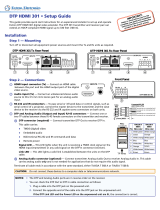Page is loading ...

1
IMPORTANT:
IMPORTANT:
Go to www.extron.com for the complete
user guide, installation instructions, and
specifications before connecting the
product to the power source.
DTP3T 202/DTP3 R 201 • Setup Guide
The DTP3 T 202 transmitters and DTP3 R 201 receivers can extend HDMI digital video signal with resolutions up to 4K@60Hz
(4:4:4), digital embedded audio, bidirectional RS‑232 control, and remote power up to 330feet (100meters), using shielded
twisted pair cabling as a transmission medium. This guide provides quick start instructions for an experienced installer to set up
and operate these DTP3 digital video extenders.
NOTE: Maximum transmission distances will vary with resolutions used, cable types, and environment (see the
DTP3T202/DTP3R201UserGuide at www.extron.com for full specifications).
DTP3 R 201
CONFIG
SEND
PWR
OFF
SIGNAL
HDCP
e
INPUT
POWER
12V
1.5A MAX
OVER
DTP3
RS-232
G
RxTx
LINK
DTP3 IN
SIG
HDMI
AUDIO OUT
LR
OUTPUT
DTP3 T 202
CONFIG
INPUT
HDBT
DTP
SIGNAL
HDCP
SEND
PWR
OFF
e
POWER
12V
1.5A MAX
OVER
TP
RS-232
G
RxTx
LINK
OUT
SIG
HDMI
LOOP OUT
HDMI
INPUT
POWER
12V
0.3A MAX
IPL PRO S3
G
Tx Rx RTSCTS
G
Tx Rx RTS CTS
G
Tx Rx RTSCTS
COM 1COM 2COM 3
LAN / PoE
RS-232
RS-232
HDMI
HDMI
HDMI
CATx Cable up to 330' (100 m)
4K HDR DisplayPC with Local 4K Monitor
Extron
DT
P3 T 202
T
ransmitter
Extron
IPL Pro S3
IP Link Pro
Control Processor
Extron
DTP3 R 201
Receiver
Figure 1. Typical Transmitter and Receiver Application
Installation
Turn off and disconnect all equipment power sources and mount the transmitter and receiver units as required. The transmitter
and receiver can be securely mounted in a variety of locations, using optional Extron Mounting Brackets and accessories (see the
Extron website to determine which optional mounting accessories are compatible).
Rear Panel Connections
DTP3 T 202
CONFIG
INPUT
HDBT
DTP
SIGNAL
HDCP
SEND
PWR
OFF
e
POWER
12V
1.5A MAX
OVER
TP
RS-232
G
RxTx
LINK
OUT
SIG
HDMI
LOOP OUT
HDMI
INPUT
DTP3 R 201
CONFIG
SEND
PWR
OFF
SIGNAL
HDCP
e
INPUT
POWER
12V
1.5A MAX
OVER
DTP3
RS-232
G
RxTx
LINK
DTP3 IN
SIG
HDMI
AUDIO OUT
LR
OUTPUT
DTP3 T 202 Front Panel DTP3 R 201 Front Panel
DTP3 T 202 Rear Panel DTP3 R 201 Rear Panel
A B C ED A B C E
A B EDC A F ED G
Figure 2. Rear Panels of the DTP3 T 202 and DTP3 R 201
A
Power inlet — Connect an IEC power cord between the included 12VDC, 2.0A power supply and a 100‑240VAC, 50‑60Hz
source. Connect the supply to either unit to power both units (see figure 3 on the next page to wire the power connector).
ATTENTION:
• Do not connect any external power supplies until you have read the Attention notications in the Power Supply
section of the DTP3T202/DTP3R201UserGuide.
• Ne branchez pas de sources d’alimentation externes avant d’avoir lu les mises en garde dans la section « Power
Supply » du DTP3T202/DTP3R201UserGuide.
figure 1
figure 2

2
DTP3T 202/DTP3 R 201 • Setup Guide (Continued)
NOTE: One power supply is included with the transmitter and normally can power both units, if they are both from the
Extron DTP3 series.
SECTION A–A
Ridges
Smooth
A
A
3/16"
(5 mm) Max.
POWER
12V
--A MAX
Figure 3. Power Wiring Diagram
B
Loop Out port (Tx) — Connect a display with an HDMI input to display the Input signal to the transmitter.
C
HDMI Input (Tx) — Connect an HDMI cable between this port and the digital video source.
NOTE: See the LockIt™ Lacing Brackets on the next page to securely fasten HDMI connectors.
D
DTP RJ‑45 ports — Connect transmitter OUT to receiver DTP3 IN, using a twisted pair cable.
Extron recommends terminating both cable ends in accordance with the wiring specifications
in the diagram on the right, at a minimum:
• TIA/EIA T 568 B • CAT 6A, shielded • 22 AWG, solid conductor
ATTENTION:
• Do not connect these devices to a telecommunications or computer data network.
• Ne connectez pas ces appareils à un réseau de télécommunications ou de données
informatiques.
E
RS‑232 ports — To pass serial or control signals, connect the host device to the transmitter and
the peripheral device to the receiver via the RS‑232 captive screw connectors on both units
(see figure 4 for wiring).
RS-232
Tx Rx
RS-232
G
Transmit (Tx)
Receive (Rx)
Ground(Gnd)
RS-232 Device Bidirectional
Transmit (Tx)
Receive (Rx)
Ground(Gnd)
Figure 4. RS‑232 Wiring Diagram
F
HDMI Output (Rx) — Connect a display with an HDMI input to view the transmitted digital image.
G
Audio Output (Rx) — Connect a balanced or unbalanced audio device, such as an audio amplifier or powered speakers, to
the receiver via the audio captive screw connector (see figure 5 to wire analog audio output).
Do not tin
the wires!
Balanced Audio Output
Tip
Ring
Tip
Ring
Slee
ves
Unbalanced Audio Output
Tip
No Ground Here
No Ground Here
Tip
Sleeves
LR
LR
Figure 5. Balanced and Unbalanced Audio Output Wiring Diagram
ATTENTION:
• For unbalanced audio, connect the sleeves to the ground contact. DO NOT connect the sleeves to the negative (–)
contacts.
• Pour l’audio asymétrique, connectez les manchons au contact au sol. Ne PAS connecter les manchons aux
contacts négatifs (–).
figure 3
figure 4
figure 5
Wire color
White-green
Green
White-orange
White-blue
Orange
White-brown
Brown
Blue
TIA/EIA T
568 B
TP Wires
12345678
Pins:
5
Pin
1
2
3
6
7
8
4

3
LockIt™ Lacing Brackets
Use an included LockIt lacing bracket to securely fasten an HDMI cable to each device as
follows:
1
Plug the HDMI cable into the panel connection.
2
Loosen the HDMI connection mounting screw from the panel enough to allow the
LockIt lacing bracket to be placed over it. The screw does not have to be removed.
3
Place the LockIt lacing bracket on the screw and against the HDMI connector, then
tighten the screw to secure the bracket.
ATTENTION:
• Do not overtighten the HDMI connector mounting screw. The shield it
fastens to is very thin and can easily be stripped.
• Ne serrez pas trop la vis de montage du connecteur HDMI. Le blindage
auquel elle est attachée est très n et peut facilement être dénudé.
4
Loosely place the included tie wrap around the HDMI connector and the LockIt lacing
bracket as shown.
5
While holding the connector securely against the lacing bracket, use pliers to tighten
the tie wrap, then remove any excess length.
3
1
1
1
2
2
2
3
3
3
4
4
4
5
5
5
Front Panel Features
DTP3 T 202
CONFIG
INPUT
HDBT
DTP
SIGNAL
HDCP
SEND
PWR
OFF
e
POWER
12V
1.5A MAX
OVER
TP
RS-232
G
RxTx
LINK
OUT
SIG
HDMI
LOOP OUT
HDMI
INPUT
DTP3 R 201
CONFIG
SEND
PWR
OFF
SIGNAL
HDCP
e
INPUT
POWER
12V
1.5A MAX
OVER
DTP3
RS-232
G
RxTx
LINK
DTP3 IN
SIG
HDMI
AUDIO OUT
LR
OUTPUT
DTP3 T 202 Front Panel DTP3 R 201 Front Panel
DTP3 T 202 Rear Panel DTP3 R 201 Rear Panel
A B C ED A B C E
A B EDC A F ED G
Figure 6. Front Panels of the DTP3 T 202 and DTP3 R 201
A
Power LED — Lights green when the unit is receiving power, either locally or remotely (on the DTP cable).
B
Configuration port — Using a USB cable, connect a PC to this front panel USB C port for remote operation using PCS and
firmware updates.
C
Send Power toggle switch — In a DTP3 transmitter to DTP3 receiver configuration, set the toggle switch to the UP
(SEND PWR) position on the powered DTP3 device to enable sending remote power to a DTP3 device on the far end. Set
the toggle switch to the DOWN (OFF) position on the DTP3 device receiving power (see figure 7 on the next page for toggle
switch configuration).
ATTENTION:
• The DTP3 T 202 and DTP3 R 201 devices are congured to output power to DTP3 models only. If connected to a
Legacy DTP device, set the toggle switch to the DOWN (OFF) position. Failure to turn the power OFF will damage
the connected Legacy DTP device.
• Le DTP3 T 202 et DTP3 R 201 sont congurés pour fournir une alimentation aux modèles DTP3 uniquement. S’il est
connecté à un autre appareil, veuillez positionner l’interrupteur à bascule sur « DOWN » (OFF). Si l’interrupteur n’est
pas positionné sur OFF, vous risquez d’entraîner la défaillance de l’appareil Legacy DTP connecté.
NOTE: DTP3 transmitters and receivers are compatible with Legacy DTP products. However, Remote Power must be
configured properly. Failure to do so will result in damage to the units (see figure 7 on the next page).
D
HDBT/DTP toggle switch (Tx) — Configures the DTP3 Output for either HDBT or DTP mode.
E
Front panel indicators
• SIGNAL — Lights when the unit is receiving a TMDS clock signal on the Input connector (transmitter), or any valid
signal on the DTP3 IN connector (receiver).
• HDCP — Lights when the unit is receiving an HDCP‑compliant signal on the Input connector (transmitter) or on the
DTP3 IN connector (receiver).
figure 6

4
68-3445-50 Rev. B
05 21
For information on safety guidelines, regulatory compliances, EMI/EMF compatibility, accessibility, and related topics, see the
Extron Safety and Regulatory Compliance Guide on the Extron website.
© 2021 Extron — All rights reserved. www.extron.com
All trademarks mentioned are the property of their respective owners.
Worldwide Headquarters: Extron USA West, 1025 E. Ball Road, Anaheim, CA 92805, 800.633.9876
SEND
POWER
OFF
SEND
POWER
OFF
SEND
POWER
OFF
SEND
POWER
OFF
SEND
POWER
OFF
OFF
SEND
POWER
OFF
DTP HDMI 330 Rx
OVER DTP
RS-232
IR
Tx Rx Tx RxG
OFF
OFF ON
ON OFF
DTP HDMI 330 Tx
DTP3 R 201
CONFIG
SEND
PWR
OFF
SIGNAL
HDCP
e
INPUT
DTP3 R 201
CONFIG
SEND
PWR
OFF
SIGNAL
HDCP
e
INPUT
DTP3 R 201
CONFIG
SEND
PWR
OFF
SIGNAL
HDCP
e
INPUT
DTP3 T 202
CONFIG
INPUT
HDBT
DTP
SIGNAL
HDCP
SEND
PWR
OFF
e
DTP3 T 202
CONFIG
INPUT
HDBT
DTP
SIGNAL
HDCP
SEND
PWR
OFF
e
DTP3 T 202
CONFIG
INPUT
HDBT
DTP
SIGNAL
HDCP
SEND
PWR
OFF
e
CATx Cable
up to 330' (100 m)
No Remote Power
Local
Power Supply
Local
Power Supply
Local
Power Supply
CATx Cable
up to 330' (100 m)
Local
Power Supply
Extron
DTP3 R 201
Receiver
No Remote Power
Extron
DTP3 T 202
Transmitter
Extron
DTP HDMI 4K 330 Rx
Receiver
DTP Endpoint Connected to a DTP3 Endpoint
CATx Cable
up to 330' (100 m)
Direction of
Remote Power
Local
Power Supply
Extron
DTP3 T 202
Transmitter
Extron
DTP3 R 201
Receiver
CATx Cable
up to 330' (100 m)
Direction of
Remote Power
Extron
DTP3 T 202
Transmitter
Extron
DTP3 R 201
Receiver
DTP3 Endpoint Connected to a DTP3 Endpoint
Local
Power Supply
Extron
DTP HDMI 4K 330 Tx
Transmitter
SEND
POWER
OFF
SEND
POWER
OFF
SEND
POWER
OFF
SEND
POWER
OFF
SEND
POWER
OFF
OFF
SEND
POWER
OFF
DTP HDMI 330 Rx
OVER DTP
RS-232
IR
Tx Rx Tx RxG
OFF
OFF ON
ON OFF
DTP HDMI 330 Tx
DTP3 R 201
CONFIG
SEND
PWR
OFF
SIGNAL
HDCP
e
INPUT
DTP3 R 201
CONFIG
SEND
PWR
OFF
SIGNAL
HDCP
e
INPUT
DTP3 R 201
CONFIG
SEND
PWR
OFF
SIGNAL
HDCP
e
INPUT
DTP3 T 202
CONFIG
INPUT
HDBT
DTP
SIGNAL
HDCP
SEND
PWR
OFF
e
DTP3 T 202
CONFIG
INPUT
HDBT
DTP
SIGNAL
HDCP
SEND
PWR
OFF
e
DTP3 T 202
CONFIG
INPUT
HDBT
DTP
SIGNAL
HDCP
SEND
PWR
OFF
e
CATx Cable
up to 330' (100 m)
No Remote Power
Local
Power Supply
Local
Power Supply
Local
Power Supply
CATx Cable
up to 330' (100 m)
Local
Power Supply
Extron
DTP3 R 201
Receiver
No Remote Power
Extron
DTP3 T 202
Transmitter
Extron
DTP HDMI 4K 330 Rx
Receiver
DTP Endpoint Connected to a DTP3 Endpoint
CATx Cable
up to 330' (100 m)
Direction of
Remote Power
Local
Power Supply
Extron
DTP3 T 202
Transmitter
Extron
DTP3 R 201
Receiver
CATx Cable
up to 330' (100 m)
Direction of
Remote Power
Extron
DTP3 T 202
Transmitter
Extron
DTP3 R 201
Receiver
DTP3 Endpoint Connected to a DTP3 Endpoint
Local
Power Supply
Extron
DTP HDMI 4K 330 Tx
Transmitter
Figure 7. Send Power Toggle Switch Configuration
figure 7
/