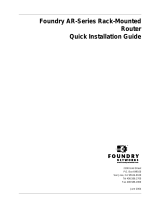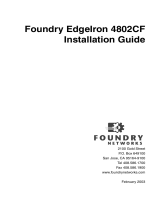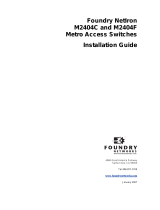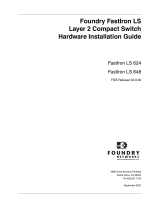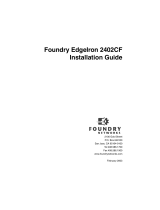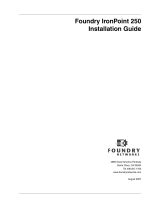Page is loading ...

Foundry AR-Series
AR1202 and
AR1204 Installation Guide
2100 Gold Street
P.O. Box 649100
San Jose, CA 95164-9100
Tel 408.586.1700
Fax 408.586.1900
June 2004

Copyright © 2004 Foundry Networks, Inc. All rights reserved.
No part of this work may be reproduced in any form or by any means – graphic, electronic or mechanical, including
photocopying, recording, taping or storage in an information retrieval system – without prior written permission of the
copyright owner.
The trademarks, logos and service marks (“Marks”) displayed herein are the property of Foundry or other third parties.
You are not permitted to use these Marks without the prior written consent of Foundry or such appropriate third party.
Foundry Networks, BigIron, FastIron, IronView, JetCore, NetIron, ServerIron, TurboIron, IronWare, EdgeIron,
IronPoint, AccessIron, the Iron family of marks and the Foundry Logo are trademarks or registered trademarks of
Foundry Networks, Inc. in the United States and other countries.
F-Secure is a trademark of F-Secure Corporation. All other trademarks mentioned in this document are the property of
their respective owners.

June 2004 © 2004 Foundry Networks, Inc. iii
Contents
CHAPTER 1
G
ETTING STARTED......................................................................................1-1
INTRODUCTION ...........................................................................................................................................1-1
A
UDIENCE ..................................................................................................................................................1-1
N
OMENCLATURE .........................................................................................................................................1-1
R
ELATED PUBLICATIONS .............................................................................................................................1-2
L
IST OF FEATURES .....................................................................................................................................1-2
H
OW TO GET HELP .....................................................................................................................................1-5
W
EB ACCESS .......................................................................................................................................1-5
E
MAIL ACCESS .....................................................................................................................................1-5
T
ELEPHONE ACCESS ............................................................................................................................1-5
W
ARRANTY COVERAGE ...............................................................................................................................1-5
CHAPTER 2
P
RODUCT INTRODUCTION............................................................................2-1
OVERVIEW .................................................................................................................................................2-1
AR1202 .....................................................................................................................................................2-1
AR1202 F
RONT PANEL .......................................................................................................................2-1
AR1202 B
ACK PANEL .........................................................................................................................2-1
LED
S ..................................................................................................................................................2-2
AR1204 ....................................................................................................................................................2-3
AR1204 F
RONT PANEL ........................................................................................................................2-3
AR1204 B
ACK PANEL ..........................................................................................................................2-3
LED
S ..................................................................................................................................................2-4
CHAPTER 3
I
NSTALLATION.............................................................................................3-1
SITE PREPARATION ....................................................................................................................................3-1
E
NVIRONMENT .....................................................................................................................................3-1

Foundry AR-Series AR1202 and AR1204 Installation Guide
iv © 2004 Foundry Networks, Inc. June 2004
POWER REQUIREMENTS .......................................................................................................................3-2
N
ETWORK CONNECTION .......................................................................................................................3-2
C
ABLES REQUIRED ...............................................................................................................................3-2
T
OOLS REQUIRED ................................................................................................................................3-2
U
NPACKING AND INSPECTING ................................................................................................................3-3
W
ALL-MOUNTING OPTION .....................................................................................................................3-4
R
ACK-MOUNTING OPTION .....................................................................................................................3-4
I
NSTALLING THE AR1202 AND AR1204 ROUTER ........................................................................................3-5
T
ABLE TOP INSTALLATION .....................................................................................................................3-5
N
ETWORK CONNECTIONS ....................................................................................................................3-8
C
ONNECTING THE WAN CABLE ...........................................................................................................3-8
C
ONNECTING DROP AND INSERT CABLES ..............................................................................................3-9
O
PERATOR INTERFACE ........................................................................................................................3-9
CHAPTER 4
C
ONFIGURATION .........................................................................................4-1
LOGGING IN ...............................................................................................................................................4-1
C
OMMAND TIPS ....................................................................................................................................4-1
E
THERNET CONFIGURATION TIP ............................................................................................................4-2
C
HANGING LOGIN PARAMETERS ...........................................................................................................4-2
D
EFAULT CONFIGURATION ....................................................................................................................4-4
C
ONFIGURING DROP AND INSERT MULTIPLEXING ........................................................................................4-6
C
ONFIGURE THE DROP_INSERT INTERFACE ...........................................................................................4-6
C
ONFIGURE THE MODE TYPE ................................................................................................................4-6
D
ISPLAY INTERFACE DROP_INSERT FOUNDRY ........................................................................................4-7
C
ONFIGURE THE LINK ...........................................................................................................................4-7
D
ISPLAY INTERFACE DROP_INSERTS .....................................................................................................4-7
D
ISPLAY INTERFACE DROP_INSERT FOUNDRY ........................................................................................4-8
S
WITCHING ROUTING/IPMUX MODES .......................................................................................................4-8
S
WITCHING TO ROUTING MODE ............................................................................................................4-8
S
WITCHING TO IPMUX MODE ................................................................................................................4-8
B
OOT PROCESS ........................................................................................................................................4-8
U
PGRADING SYSTEM SOFTWARE ................................................................................................................4-8
B
EFORE DOWNLOADING THE AR01_#### FILE ..........................................................................................4-9
U
PGRADING SOFTWARE .......................................................................................................................4-9
B
OOTING FROM A NETWORK TFTP SERVER ......................................................................................4-10
APPENDIX A
SPECIFICATIONS .........................................................................................A-1
SYSTEM SPECIFICATIONS ..........................................................................................................................A-1
WAN I
NTERFACES ....................................................................................................................................A-3
LAN I
NTERFACES .....................................................................................................................................A-4
C
ABLE PINOUTS ....................................................................................................................................... A-5
MIB
S .................................................................................................................................................. A-7

Contents
June 2004 © 2004 Foundry Networks, Inc. v
APPENDIX B
T
ROUBLESHOOTING ....................................................................................B-1
ALARMS AND SYSTEM STATUS .................................................................................................................. B-1
WAN S
TATISTICS ..................................................................................................................................... B-1
N
ETWORK TESTS ...................................................................................................................................... B-2
P
ING TEST ..........................................................................................................................................B-2
O
THER TESTS ..................................................................................................................................... B-2
D
IAGNOSTICS TIPS .............................................................................................................................. B-3

Foundry AR-Series AR1202 and AR1204 Installation Guide
vi © 2004 Foundry Networks, Inc. June 2004

June 2004 © 2004 Foundry Networks, Inc. 1 - 1
Chapter 1
Getting Started
Introduction
This guide describes how to install and configure the AR1202, AR1202E, AR1204, and AR1204E router.
Audience
This manual is designed for system administrators with a working knowledge of Layer 2 and Layer 3 switching and
routing.
If you are using a Foundry Layer 3 Switch, you should be familiar with the following protocols if applicable to your
network – IP, RIP, OSPF, BGP4, PIM, and VRRP.
Nomenclature
This guide uses the following typographical conventions to show information:
Italic highlights the title of another publication and occasionally emphasizes a word or phrase.
Bold highlights a CLI command.
Bold Italic highlights a term that is being defined.
Underline
highlights a link on the Web management interface.
Capitals highlights field names and buttons that appear in the Web management interface.
NOTE: A note emphasizes an important fact or calls your attention to a dependency.
WARNING: A warning calls your attention to a possible hazard that can cause injury or death.
CAUTION: A caution calls your attention to a possible hazard that can damage equipment.

Foundry AR-Series AR1202 and AR1204 Installation Guide
1 - 2 © 2004 Foundry Networks, Inc. June 2004
Related Publications
The following Foundry Networks documents supplement the information in this guide.
• Release Notes
Printed release notes provide the latest information. If release notes are provided with your product, follow the
instructions contained within them instead of those provided in other documentation.
• Foundry AR-Series AR1202 and AR1204 Quick Installation Guide
This guide is designed to assist users with the initial installation and deployment of the Foundry AR1202 two-
port and AR1204 four-port router. The guide provides a brief overview of the installation and initial
configuration processes for the AR1202 and AR1204.
• Foundry AR-Series Router Command Reference Guide
This detailed guide provides a complete description of all Foundry command line interface (CLI) commands
for T1 and E1 circuits.
• Foundry AR-Series Router User Guide
This guide provides descriptions of commands available for Foundry ’ implementation of BGP, OSPF, and RIP
routing protocols.
• Foundry AR-Series Router Configurations Guide
This guide provides example configurations.
To order additional copies of these manuals, do one of the following:
• Call 1.877.TURBOCALL (887.2622) in the United States or 1.408.586.1881 outside the United States.
• Send email to info@foundrynet.com.
List of Features
Table 1.1 shows the features supported on AccessIron devices.
Table 1.1: Feature Supported in AccessIron Devices
Category Feature AR1202
AR1204
AR1208
AR1216
AR3201-T-CL
AR3202-T-CL
AR3201-CH
AR3202-CH
Interfaces
WAN/LAN 10/100 Fast Ethernet 2 2 2
T1/E1 Yes - -
Channelized T3 - - Yes
Clear Channel T3 - Yes -
WAN Protocols
PPP, PAP, Multilink PPP, Frame Relay, Multilink Frame Relay, (FRF.15, FRF.16.1) BCP, HDLC
Layer 2 Features
802.1Q VLAN tagging and forwarding over WLAN
Virtual LAN Domain (VLD) VLAN Double Tagging

Getting Started
June 2004 © 2004 Foundry Networks, Inc. 1 - 3
Transparent Bridging
Jumbo Frames (4072 bytes)
IP Multiplexing
NAT mode
Transparent Layer 3 packet forwarding
Layer 3 Features
Routing RIPv1/v2
OSPF
BGP4
Static Routing
ECMP (IP load balancing)
Multicast (PIM-SM, PIM-SSM, IGMP v2/v3)
High Availability VRRP
BGP4 Multi-homing
Bundle Tracking
MLPPP Bundle Thresholding
LAN Interface Load Sharing with Failover
Security/
Management
Stateful Packet Inspection Firewall with:
Layer-3 mode (router and NAT)
Policy-based NAT/PAT
Policy-based filters
URL and application content filtering
Time and rate limiting
Denial of Service protection
Network attack detection
Application Level Gateway support
Packet-level logging and syslog support
Table 1.1: Feature Supported in AccessIron Devices (Continued)
Category Feature AR1202
AR1204
AR1208
AR1216
AR3201-T-CL
AR3202-T-CL
AR3201-CH
AR3202-CH

Foundry AR-Series AR1202 and AR1204 Installation Guide
1 - 4 © 2004 Foundry Networks, Inc. June 2004
ACLs
DHCP
TFTP
PAP
RADIUS
TACACS+
SSH v2
GRE Tunneling
IPSec VPN with integrated IKE
Site-to-site VPN
Site-to-remote VPN
MD5 & SHA-1 authentication
Hardware accelerated encryption
3DES (168 bit), DES (56 bit), AES
(256 bit) encryption
VPN
optional
on the
AR1202
and
AR1204
--
QoS/Traffic
Management
RED
DiffServ
Class-based Queuing per:
IP address
Flow
VLAN tag
Application port
Frame Relay traffic shaping and policing
VLAN-802.1P 8 queue prioritization of VLAN frames
Service
Provisioning
Management (in-band, serial, Telnet, or modem) by:
CLI
SNMP
Monitoring
syslog
Statistics
Alarms
Diagnostics
BERT
Loopback testing
Traceroute
Reverse Telnet
Specialized
Features
Hospitality Web Redirection
Table 1.1: Feature Supported in AccessIron Devices (Continued)
Category Feature AR1202
AR1204
AR1208
AR1216
AR3201-T-CL
AR3202-T-CL
AR3201-CH
AR3202-CH

Getting Started
June 2004 © 2004 Foundry Networks, Inc. 1 - 5
How to Get Help
Foundry Networks technical support will ensure that the fast and easy access that you have come to expect from
your Foundry Networks products will be maintained.
Web Access
• http://www.foundrynetworks.com
Email Access
Technical requests can also be sent to the following email address:
• support@foundrynet.com
Telephone Access
• 1.877.TURBOCALL (887.2622) United States
• 1.408.586.1881 Outside the United States
Warranty Coverage
Contact Foundry Networks using any of the methods listed above for information about the standard and extended
warranties.
Timed Access List
Table 1.1: Feature Supported in AccessIron Devices (Continued)
Category Feature AR1202
AR1204
AR1208
AR1216
AR3201-T-CL
AR3202-T-CL
AR3201-CH
AR3202-CH

Foundry AR-Series AR1202 and AR1204 Installation Guide
1 - 6 © 2004 Foundry Networks, Inc. June 2004

June 2004 © 2004 Foundry Networks, Inc. 2 - 1
Chapter 2
Product Introduction
This chapter provides information about the Foundry AR1202 and AR1204 router front and back panels, LEDs,
cable connection ports, and panel components.
Overview
This section describes front- and back-panel components of the Foundry AR1202 and AR1204 router. Additional
information is also provided in following sections about external cables, wiring, and connection points.
The Foundry AR1202 and AR1204 is designed to provide WAN to LAN networking connectivity for branch office
communication and primary Internet access for medium-size businesses. The AR1202 and AR1204 is a T1/E1
router providing two WAN ports, two 10/100 Fast Ethernet ports, an AUX port, and a local/remote management
Console port. The base system ships with one active WAN port (WAN 1) and one active Ethernet port (FE 0).
Software licence keys may be purchased to activate one additional WAN and/or one Ethernet port. Contact
Foundry sales for more information.
AR1202
AR1202 Front Panel
The router front panel houses the system LEDs.
Figure 2.1 AR1202 Router Front Panel
AR1202 Back Panel
The AR1202 router back panel provides connections for two WAN ports, two 10/100 Base-T Ethernet ports, one
AUX port, one Console port, and a 12 VDC power input jack.
WAN Port
LEDs 1-2
Ethernet 0 LEDs Ethernet 1 LEDs
Power LED
LINK/ACT HS
DUP LINK/ACT HS
DUP

Foundry AR-Series AR1202 and AR1204 Installation Guide
2 - 2 © 2004 Foundry Networks, Inc. June 2004
Figure 2.2 AR1202 Router Back Panel
LEDs
The AR1202 front-panel LEDs indicate real-time unit status. Table 2.1provides information about how to interpret
the LED states.
Table 2.1: LED Descriptions
Port Description Color
WAN STATUS 1/
2
Indicates traffic activity
on this interface
Green = normal activity
Red = alarm state
Yellow = test mode
ETHERNET 0 / 1
LINK/ACT Indicates traffic activity
on this interface
Green = link is operational
Blinking Yellow = either receiving or sending
traffic
Red = packet collisions
HS Indicates traffic speed
on the interface
Off = 10 Mbps
Green = 100 Mbps
DUP Indicates the type of
duplex mode
Off = Half duplex
Green = Full duplex
Foundry Logo Back lighted when
power is on
Blue
Power Indicates system
power status
Green = power on
Off = power off
WAN Ports 1 - 2 Fast Ethernet
Port 0
Fast Ethernet
Port 1
AUX Port
Console
Port
12 VDC
Input Jack

Product Introduction
June 2004 © 2004 Foundry Networks, Inc. 2 - 3
AR1204
AR1204 Front Panel
The router front panel houses the system LEDs.
The following section identifies and describes the AR1204 router network ports and LEDs.
Figure 2.3 AR1204 Router Front Panel
AR1204 Back Panel
The AR1204 router back panel provides connections for four WAN ports, two 10/100 Base-T Ethernet ports, one
AUX port, one Console port, and a 12 VDC power input jack.
Table 2.2: AR1202 Back-Panel Ports
Connector Description
WAN 1 - WAN 2 WAN connection ports. These ports accept cables with RJ-48C connectors.
FE 0 / 1 Ethernet LAN connection ports. These ports accept cables with RJ-45 cable
connectors.
AUX Reverse telnet connection. This port accepts a cable with a male DB-9
connector.
Console Console management port. This port accepts a cable with an RJ-45 cable
connector.
DC power 12 VDC power connection. This port accepts the 2 mm. power connector on
the DC power supply cable that ships with the AR1202 router.
WAN Port
LEDs 1-4
Ethernet 0 LEDs
Ethernet 1 LEDs
Power LED
LINK/ACT HS
DUP
LINK/ACT HS
DUP

Foundry AR-Series AR1202 and AR1204 Installation Guide
2 - 4 © 2004 Foundry Networks, Inc. June 2004
Figure 2.4 AR1204 Router Back Panel
LEDs
The AR1204 front-panel LEDs indicate real-time unit status. Table 2.3provides information about how to interpret
the LED states.
Table 2.3: LED Descriptions
Port Description Color
WAN STATUS
1-4
Indicates traffic activity on
this interface
Green = normal activity
Red = alarm state
Yellow = test mode
ETHERNET 0/1
LINK/ACT Indicates traffic activity on
this interface
Green = link is operational
Blinking Yellow = either receiving or sending
traffic
Red = packet collisions
HS Indicates traffic speed on
the interface
Off = 10 Mbps
Green = 100 Mbps
DUP Indicates the type of
duplex mode
Off = Half duplex
Green = Full duplex
Foundry Logo Back lighted when power
is on
Blue
Power Indicates system power
status
Green = power on
Off = power off
WAN Ports 1 - 4 Fast Ethernet
Port 0
Fast Ethernet
Port 1
AUX Port
Console
Port
12 VDC
Input Jack

Product Introduction
June 2004 © 2004 Foundry Networks, Inc. 2 - 5
Table 2.4: AR1204 Back-Panel Ports
Connector Description
WAN 1 - WAN 4 WAN connection port. These ports accept cables with RJ-48C connectors. If
drop and insert is configured, then ports 1 and 2 are reserved for that
feature.
FE 0 - FE 1 Ethernet LAN connection ports. These ports accept cables with RJ-45 cable
connectors.
AUX Reverse telnet connection. This port accepts a cable with a male DB-9
connector.
Console Console management port. This port accepts a cable with an RJ-45 cable
connector.
DC power 12 VDC power connection. This port accepts the 2 mm. power connector on
the DC power supply cable that ships with the AR1204 router.

Foundry AR-Series AR1202 and AR1204 Installation Guide
2 - 6 © 2004 Foundry Networks, Inc. June 2004

June 2004 © 2004 Foundry Networks, Inc. 3 - 1
Chapter 3
Installation
This chapter describes how to install and prepare the Foundry AR1202 and AR1204 router for operation.
Information is also provided describing the system front and back panels, operator interface, how to mount the
chassis, and how to connect network and power cables.
Before you install the AR1202 and AR1204, familiarize yourself with the network interface and power connections
described in this chapter.
Site Preparation
Before installing a Foundry AR1202 and AR1204 router, ensure that the site conditions comply with the following
requirements and that the mounting equipment, tools, and cables are available at the installation site.
Environment
Site location is important for the proper operation of the AR1202 and AR1204 router. Place the unit in a clean, dry
environment with adequate air circulation. Allow additional clearance around the system for foot traffic and access
to cable connectors on the rear panel.
Figure 3.1 shows the convection cooling vents on top of the unit. To prevent an over-temperature condition, which
could result in system failure or performance degradation, make sure that these vents are not obstructed.
NOTE: In normal operation, the router will be warm to the touch.
Figure 3.1 Chassis Air Flow
CAUTION: Do not stack routers on top of each other. Doing so will defeat the convection cooling ability of the
router and such action could lead to equipment damage.
Refer to “Specifications” on page A-1 for more information about environmental requirements.

Foundry AR-Series AR1202 and AR1204 Installation Guide
3 - 2 © 2004 Foundry Networks, Inc. June 2004
Power Requirements
The AR1202 and AR1204 router operates on 12 VDC power. A 12 VDC power supply and an AC power cord are
shipped with the router.
Network Connection
To successfully complete the installation, the router must be connected to a network. Before you start the
installation, make sure that a live network connection is available at the installation site.
Cables Required
The AR1202 and AR1204 router ships with a Console cable. You will need to obtain additional cables for your
specific application. The following additional cables are required to install the AR1202 and AR1204 router.
• One or two RJ-45, male/male, category 5, 26 AWG (minimum), twisted-pair, straight-through cable (Ethernet
LAN connection)
See Table A.8 on page A-6 for cable pinout information.
Refer to Figure 3.2 on page 3-2 to identify this cable.
Figure 3.2 Ethernet Cable
• One or two RJ-48C, male/male, category 5, 26 AWG (minimum), twisted-pair, straight-through WAN cable
See Table A.9 on page A-6 for cable pinout information.
Refer to Figure 3.3 to identify this cable.
Figure 3.3 WAN Cable
Tools Required
The following tools are required to install the Foundry AR1202 and AR1204 router.
Figure 3.4 Required Tools
#2 Phillips screwdriver
#3 Phillips screwdriver 1/4 inch flat blade screwdriver
/