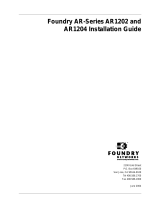Page is loading ...

Installation and Operation Manual
IPmux-11
TDM Pseudowire Access
Gateway
Version 2.00


IPmux-11
TDM Pseudowire Access Gateway
Version 2.00
Installation and Operation Manual
Notice
This manual contains information that is proprietary to RAD Data Communications Ltd. ("RAD"). No
part of this publication may be reproduced in any form whatsoever without prior written approval by
RAD Data Communications.
Right, title and interest, all information, copyrights, patents, know-how, trade secrets and other
intellectual property or other proprietary rights relating to this manual and to the IPmux-11 and any
software components contained therein are proprietary products of RAD protected under international
copyright law and shall be and remain solely with RAD.
IPmux-11 is a registered trademark of RAD. No right, license, or interest to such trademark is granted
hereunder, and you agree that no such right, license, or interest shall be asserted by you with respect
to such trademark.
You shall not copy, reverse compile or reverse assemble all or any portion of the Manual or the IPmux-
11. You are prohibited from, and shall not, directly or indirectly, develop, market, distribute, license,
or sell any product that supports substantially similar functionality as the
IPmux-11, based on or derived in any way from the IPmux-11. Your undertaking in this paragraph shall
survive the termination of this Agreement.
This Agreement is effective upon your opening of the IPmux-11 package and shall continue until
terminated. RAD may terminate this Agreement upon the breach by you of any term hereof. Upon
such termination by RAD, you agree to return to RAD the IPmux-11 and all copies and portions
thereof.
For further information contact RAD at the address below or contact your local distributor.
International Headquarters
RAD Data Communications Ltd.
24 Raoul Wallenberg St.
Tel Aviv 69719 Israel
Tel: 972-3-6458181
Fax: 972-3-6498250
E-mail: [email protected]
North America Headquarters
RAD Data Communications Inc.
900 Corporate Drive
Mahwah, NJ 07430 USA
Tel: (201) 529-1100, Toll free: 1-800-444-7234
Fax: (201) 529-5777
E-mail: [email protected]
© 1999–2006 RAD Data Communications Ltd. Publication No. 352-200-08/06

Limited Warranty
RAD warrants to DISTRIBUTOR that the hardware in the IPmux-11 to be delivered hereunder shall be
free of defects in material and workmanship under normal use and service for a period of twelve (12)
months following the date of shipment to DISTRIBUTOR.
If, during the warranty period, any component part of the equipment becomes defective by reason of
material or workmanship, and DISTRIBUTOR immediately notifies RAD of such defect, RAD shall have
the option to choose the appropriate corrective action: a) supply a replacement part, or b) request
return of equipment to its plant for repair, or c) perform necessary repair at the equipment's location.
In the event that RAD requests the return of equipment, each party shall pay one-way shipping costs.
RAD shall be released from all obligations under its warranty in the event that the equipment has been
subjected to misuse, neglect, accident or improper installation, or if repairs or modifications were
made by persons other than RAD's own authorized service personnel, unless such repairs by others
were made with the written consent of RAD.
The above warranty is in lieu of all other warranties, expressed or implied. There are no warranties
which extend beyond the face hereof, including, but not limited to, warranties of merchantability and
fitness for a particular purpose, and in no event shall RAD be liable for consequential damages.
RAD shall not be liable to any person for any special or indirect damages, including, but not limited to,
lost profits from any cause whatsoever arising from or in any way connected with the manufacture,
sale, handling, repair, maintenance or use of the IPmux-11, and in no event shall RAD's liability exceed
the purchase price of the IPmux-11.
DISTRIBUTOR shall be responsible to its customers for any and all warranties which it makes relating
to IPmux-11 and for ensuring that replacements and other adjustments required in connection with
the said warranties are satisfactory.
Software components in the IPmux-11 are provided "as is" and without warranty of any kind. RAD
disclaims all warranties including the implied warranties of merchantability and fitness for a particular
purpose. RAD shall not be liable for any loss of use, interruption of business or indirect, special,
incidental or consequential damages of any kind. In spite of the above RAD shall do its best to provide
error-free software products and shall offer free Software updates during the warranty period under
this Agreement.
RAD's cumulative liability to you or any other party for any loss or damages resulting from any claims,
demands, or actions arising out of or relating to this Agreement and the IPmux-11 shall not exceed the
sum paid to RAD for the purchase of the IPmux-11. In no event shall RAD be liable for any indirect,
incidental, consequential, special, or exemplary damages or lost profits, even if RAD has been advised of
the possibility of such damages.
This Agreement shall be construed and governed in accordance with the laws of the State of Israel.

Product Disposal
To facilitate the reuse, recycling and other forms of recovery of waste
equipment in protecting the environment, the owner of this RAD product
is required to refrain from disposing of this product as unsorted municipal
waste at the end of its life cycle. Upon termination of the unit’s use,
customers should provide for its collection for reuse, recycling or other
form of environmentally conscientious disposal.
General Safety Instructions
The following instructions serve as a general guide for the safe installation and operation of
telecommunications products. Additional instructions, if applicable, are included inside the manual.
Safety Symbols
This symbol may appear on the equipment or in the text. It indicates
potential safety hazards regarding product operation or maintenance to
operator or service personnel.
Danger of electric shock! Avoid any contact with the marked surface while
the product is energized or connected to outdoor telecommunication lines.
.
Protective earth: the marked lug or terminal should be connected to the building
protective earth bus.
Some products may be equipped with a laser diode. In such cases, a label
with the laser class and other warnings as applicable will be attached near
the optical transmitter. The laser warning symbol may be also attached.
Please observe the following precautions:
• Before turning on the equipment, make sure that the fiber optic cable is
intact and is connected to the transmitter.
• Do not attempt to adjust the laser drive current.
• Do not use broken or unterminated fiber-optic cables/connectors or look
straight at the laser beam.
• The use of optical devices with the equipment will increase eye hazard.
• Use of controls, adjustments or performing procedures other than those
specified herein, may result in hazardous radiation exposure.
ATTENTION: The laser beam may be invisible!
Warning
Warning

In some cases, the users may insert their own SFP laser transceivers into the product. Users are alerted
that RAD cannot be held responsible for any damage that may result if non-compliant transceivers are
used. In particular, users are warned to use only agency approved products that comply with the local
laser safety regulations for Class 1 laser products.
Always observe standard safety precautions during installation, operation and maintenance of this
product. Only qualified and authorized service personnel should carry out adjustment, maintenance or
repairs to this product. No installation, adjustment, maintenance or repairs should be performed by
either the operator or the user.
Handling Energized Products
General Safety Practices
Do not touch or tamper with the power supply when the power cord is connected. Line voltages may be
present inside certain products even when the power switch (if installed) is in the OFF position or a fuse is
blown. For DC-powered products, although the voltages levels are usually not hazardous, energy hazards
may still exist.
Before working on equipment connected to power lines or telecommunication lines, remove jewelry or any
other metallic object that may come into contact with energized parts.
Unless otherwise specified, all products are intended to be grounded during normal use. Grounding is
provided by connecting the mains plug to a wall socket with a protective earth terminal. If an earth lug is
provided on the product, it should be connected to the protective earth at all times, by a wire with a
diameter of 18 AWG or wider. Rack-mounted equipment should be mounted only in earthed racks and
cabinets.
Always make the ground connection first and disconnect it last. Do not connect telecommunication cables
to ungrounded equipment. Make sure that all other cables are disconnected before disconnecting the
ground.
Connection of AC Mains
Make sure that the electrical installation complies with local codes.
Always connect the AC plug to a wall socket with a protective ground.
The maximum permissible current capability of the branch distribution circuit that supplies power to the
product is 16A. The circuit breaker in the building installation should have high breaking capacity and must
operate at short-circuit current exceeding 35A.
Always connect the power cord first to the equipment and then to the wall socket. If a power switch is
provided in the equipment, set it to the OFF position. If the power cord cannot be readily disconnected in
case of emergency, make sure that a readily accessible circuit breaker or emergency switch is installed in the
building installation.
In cases when the power distribution system is IT type, the switch must disconnect both poles
simultaneously.
Connection of DC Mains
Unless otherwise specified in the manual, the DC input to the equipment is floating in reference to the ground.
Any single pole can be externally grounded.
Due to the high current capability of DC mains systems, care should be taken when connecting the DC supply
to avoid short-circuits and fire hazards.
DC units should be installed in a restricted access area, i.e. an area where access is authorized only to
qualified service and maintenance personnel.
Make sure that the DC supply is electrically isolated from any AC source and that the installation complies
with the local codes.

The maximum permissible current capability of the branch distribution circuit that supplies power to the
product is 16A. The circuit breaker in the building installation should have high breaking capacity and must
operate at short-circuit current exceeding 35A.
Before connecting the DC supply wires, ensure that power is removed from the DC circuit. Locate the
circuit breaker of the panel board that services the equipment and switch it to the OFF position. When
connecting the DC supply wires, first connect the ground wire to the corresponding terminal, then the
positive pole and last the negative pole. Switch the circuit breaker back to the ON position.
A readily accessible disconnect device that is suitably rated and approved should be incorporated in the
building installation.
If the DC mains are floating, the switch must disconnect both poles simultaneously.
Connection of Data and Telecommunications Cables
Data and telecommunication interfaces are classified according to their safety status.
The following table lists the status of several standard interfaces. If the status of a given port differs from
the standard one, a notice will be given in the manual.
Ports Safety Status
V.11, V.28, V.35, V.36, RS-530,
X.21, 10 BaseT, 100 BaseT,
Unbalanced E1, E2, E3, STM, DS-2,
DS-3, S-Interface ISDN, Analog voice
E&M
SELV Safety Extra Low Voltage:
Ports which do not present a safety hazard. Usually
up to 30 VAC or 60 VDC.
xDSL (without feeding voltage),
Balanced E1, T1, Sub E1/T1
TNV-1 Telecommunication Network Voltage-1:
Ports whose normal operating voltage is within the
limits of SELV, on which overvoltages from
telecommunications networks are possible.
FXS (Foreign Exchange Subscriber) TNV-2 Telecommunication Network Voltage-2:
Ports whose normal operating voltage exceeds the
limits of SELV (usually up to 120 VDC or telephone
ringing voltages), on which overvoltages from
telecommunication networks are not possible. These
ports are not permitted to be directly connected to
external telephone and data lines.
FXO (Foreign Exchange Office), xDSL
(with feeding voltage), U-Interface
ISDN
TNV-3 Telecommunication Network Voltage-3:
Ports whose normal operating voltage exceeds the
limits of SELV (usually up to 120 VDC or telephone
ringing voltages), on which overvoltages from
telecommunication networks are possible.
Always connect a given port to a port of the same safety status. If in doubt, seek the assistance of a
qualified safety engineer.
Always make sure that the equipment is grounded before connecting telecommunication cables. Do
not disconnect the ground connection before disconnecting all telecommunications cables.

Some SELV and non-SELV circuits use the same connectors. Use caution when connecting cables.
Extra caution should be exercised during thunderstorms.
When using shielded or coaxial cables, verify that there is a good ground connection at both ends. The
earthing and bonding of the ground connections should comply with the local codes.
The telecommunication wiring in the building may be damaged or present a fire hazard in case of
contact between exposed external wires and the AC power lines. In order to reduce the risk, there are
restrictions on the diameter of wires in the telecom cables, between the equipment and the mating
connectors.
To reduce the risk of fire, use only No. 26 AWG or larger telecommunication line cords.
Pour réduire les risques s’incendie, utiliser seulement des conducteurs de
télécommunications 26 AWG ou de section supérieure.
Some ports are suitable for connection to intra-building or non-exposed wiring or cabling only. In such
cases, a notice will be given in the installation instructions.
Do not attempt to tamper with any carrier-provided equipment or connection hardware.
Electromagnetic Compatibility (EMC)
The equipment is designed and approved to comply with the electromagnetic regulations of major
regulatory bodies. The following instructions may enhance the performance of the equipment and will
provide better protection against excessive emission and better immunity against disturbances.
A good earth connection is essential. When installing the equipment in a rack, make sure to remove all
traces of paint from the mounting points. Use suitable lock-washers and torque. If an external
grounding lug is provided, connect it to the earth bus using braided wire as short as possible.
The equipment is designed to comply with EMC requirements when connecting it with unshielded
twisted pair (UTP) cables. However, the use of shielded wires is always recommended, especially for
high-rate data. In some cases, when unshielded wires are used, ferrite cores should be installed on
certain cables. In such cases, special instructions are provided in the manual.
Disconnect all wires which are not in permanent use, such as cables used for one-time configuration.
The compliance of the equipment with the regulations for conducted emission on the data lines is
dependent on the cable quality. The emission is tested for UTP with 80 dB longitudinal conversion loss
(LCL).
Unless otherwise specified or described in the manual, TNV-1 and TNV-3 ports provide secondary
protection against surges on the data lines. Primary protectors should be provided in the building
installation.
The equipment is designed to provide adequate protection against electro-static discharge (ESD).
However, it is good working practice to use caution when connecting cables terminated with plastic
connectors (without a grounded metal hood, such as flat cables) to sensitive data lines. Before
connecting such cables, discharge yourself by touching earth ground or wear an ESD preventive wrist
strap.
Caution
A
ttentio
n

FCC-15 User Information
This equipment has been tested and found to comply with the limits of the Class A digital device,
pursuant to Part 15 of the FCC rules. These limits are designed to provide reasonable protection
against harmful interference when the equipment is operated in a commercial environment. This
equipment generates, uses and can radiate radio frequency energy and, if not installed and used in
accordance with the Installation and Operation manual, may cause harmful interference to the radio
communications. Operation of this equipment in a residential area is likely to cause harmful
interference in which case the user will be required to correct the interference at his own expense.
Canadian Emission Requirements
This Class A digital apparatus meets all the requirements of the Canadian Interference-Causing
Equipment Regulation.
Cet appareil numérique de la classe A respecte toutes les exigences du Règlement sur le matériel
brouilleur du Canada.
Warning per EN 55022 (CISPR-22)
This is a class A product. In a domestic environment, this product may cause
radio interference, in which case the user will be required to take adequate
measures.
Cet appareil est un appareil de Classe A. Dans un environnement résidentiel, cet
appareil peut provoquer des brouillages radioélectriques. Dans ces cas, il peut
être demandé à l’utilisateur de prendre les mesures appropriées.
Dieses ist ein Gerät der Funkstörgrenzwertklasse A. In Wohnbereichen können
bei Betrieb dieses Gerätes Rundfunkströrungen auftreten, in welchen Fällen der
Benutzer für entsprechende Gegenmaßnahmen verantwortlich ist.
Warning
A
vertissement
A
cht
u
ng

Declaration of Conformity
Manufacturer's Name: RAD Data Communications Ltd.
Manufacturer's Address: 24 Raoul Wallenberg St.
Tel Aviv 69719
Israel
declares that the product:
Product Name: IPmux-11
conforms to the following standard(s) or other normative document(s):
EMC: EN 55022: 1998 Information technology equipment – Radio disturbance
characteristics – Limits and methods of measurement.
EN 50024: 1998 Information technology equipment – Immunity characteristics
– Limits and methods of measurement.
Safety: EN 60950: 2000 Safety of information technology equipment.
Supplementary Information:
The product herewith complies with the requirements of the EMC Directive 89/336/EEC, the Low
Voltage Directive 73/23/EEC and the R&TTE Directive 99/5/EC for wired equipment. The product was
tested in a typical configuration.
Tel Aviv, September 22, 2004
Haim Karshen
VP Quality
European Contact: RAD Data Communications GmbH, Otto-Hahn-Str. 28-30,
85521 Ottobrunn-Riemerling, Germany

IPmux-11 Ver. 2.00 Configuring IPmux-11 1
Quick Start Guide
Installation of IPmux-11 should be carried out only by an experienced technician.
If you are familiar with IPmux-11, use this guide to prepare the unit for operation.
1. Installing IPmux-11
Connecting the Interfaces
1. Connect the network to the RJ-45 connector designated ETH 1.
2. Connect the user LAN(s) to the RJ-45 connector(s) designated ETH 2 or ETH 3.
3. Connect the E1 or T1 line to the RJ-45 connector designated E1 or T1.
When connecting balanced E1 or T1 equipment, make sure to use only 4-wire
RJ-45 connectors with the following pins used for receiving and transmitting data:
1, 2, 4, 5. Do not use 8-pin RJ-45 connectors.
4. Connect the control terminal to the rear panel CONTROL connector.
or
Connect a Telnet host, or a PC running a Web browsing application to one of
the user LAN ports.
Connecting the Power
• Connect the power cable to the power connector on the IPmux-11 rear panel.
The unit has no power switch. Operation starts when the power is applied
to the rear panel power connector.
2. Configuring IPmux-11
Configure IPmux-11 to the desired operation mode via an ASCII terminal connected
to the rear panel CONTROL port. Alternatively, you can manage IPmux-11 over
Telnet, or via a PC running a Web browsing application connected to one of the user
LAN ports.
Starting a Terminal Session for the First Time
To start a terminal session:
1. Connect a terminal to the CONTROL connector of IPmux-11.
2. Turn on the control terminal PC and set its port parameters to 115,200 baud,
8 bits/character, 1 stop bit, no parity. Set the terminal emulator to ANSI VT100
emulation (for optimal view of system menus).
3. Power IPmux-11 up and proceed with management session.
Caution

Quick Start Guide Installation and Operation Manual
2 Configuring IPmux-11 IPmux-11 Ver. 2.00
Configuring the IP Management Parameters
The host IP address, subnet mask and default gateway IP address must be
configured via an ASCII terminal.
To configure the IP management parameters:
• From the Host IP menu (Main > Configuration > System > Host IP), select
an IP address of the IPmux-11 host.
Configuring E1 and T1 at the Physical Level
E1 and T1 interface must be configured at the physical level first.
To configure E1 and T1 at the physical level:
• From the TDM Configuration menu (Configuration > Physical layer > TDM
configuration), configure the necessary parameters of the E1 or T1 services.
Configuring Bundle Connections
The E1/T1 timeslots must be assigned to a bundle. The bundle must be sent to the
remote IP address and be connected to one of the destination bundles.
To assign timeslots to a bundle:
• From the DS0 Bundle Configuration menu (Main > Configuration >
Connection > DS0 bundle configuration), assign desired timeslots to a
bundle by setting them to 1.
To connect a bundle:
• From the Bundle Connection Configuration menu (Main > Configuration >
Connection > Bundle connection configuration), set the following:
Destination IP address
Destination bundle.
Configuring the Internal Bridge
To configure the Ethernet policy for the internal bridge ports:
• From the ETH Policy Configuration menu (Main > Configuration > Bridge >
Bridge policy configuration), do the following:
Specify bridge port operation mode
Set default VLAN ID
Set default VLAN priority
Select rate limit for each port.
To configure VLANs for the internal bridge ports:
• From the VLAN Table Configuration menu (Main > Configuration > Bridge
> VLAN table configuration), assign VLANs for each bridge port, if necessary.

IPmux-11 Ver. 2.00 i
Contents
Chapter 1. Introduction
1.1 Overview..................................................................................................................... 1-1
Versions................................................................................................................................1-1
Application...........................................................................................................................1-2
Features................................................................................................................................1-2
1.2 Physical Description..................................................................................................... 1-5
1.3 Functional Description................................................................................................. 1-5
Operation Modes .................................................................................................................1-5
Timeslot Assignment in a Bundle...........................................................................................1-6
Testing..................................................................................................................................1-6
Timing Modes.......................................................................................................................1-6
Network Timing Schemes .....................................................................................................1-7
Frame Format .......................................................................................................................1-8
Packet Delay Variation........................................................................................................ 1-11
PDVT (Jitter) Buffer .............................................................................................................1-12
Ethernet Throughput...........................................................................................................1-12
Round Trip Delay ...............................................................................................................1-14
Reorder and Duplication of Ethernet Frames .......................................................................1-14
OAM Connectivity..............................................................................................................1-15
End-to-End Alarm Generation .............................................................................................1-15
Trail-Extended Mode ..........................................................................................................1-15
VLAN Traffic Behavior ........................................................................................................1-16
Ethernet Ports .....................................................................................................................1-16
1.4 Technical Specifications............................................................................................. 1-24
Chapter 2. Installation and Setup
2.1 Introduction................................................................................................................. 2-1
2.2 Site Requirements and Prerequisites ............................................................................ 2-1
2.3 Package Contents ........................................................................................................ 2-2
2.4 Connecting the Ethernet Equipment ............................................................................ 2-2
Connecting the Ethernet Network Equipment........................................................................2-2
Connecting the Ethernet User Equipment..............................................................................2-3
2.5 Connecting to the E1/T1 Devices ................................................................................. 2-3
2.6 Connecting to the External Clock Source ..................................................................... 2-4
2.7 Connecting to the ASCII Terminal................................................................................ 2-4
2.8 Connecting IPmux-11 to Power ................................................................................... 2-4
Connecting AC Power...........................................................................................................2-5
Connecting DC Power ..........................................................................................................2-5
Chapter 3. Operation
3.1 Turning IPmux-11 On.................................................................................................. 3-1
3.2 Controls and Indicators................................................................................................ 3-1
3.3 Default Settings............................................................................................................ 3-3
3.4 Configuration Alternatives............................................................................................ 3-6
Working with Terminal .........................................................................................................3-6
Working with ConfiguRAD....................................................................................................3-8
Overview of Menu Operations............................................................................................ 3-10
3.5 Turning IPmux-11 Off................................................................................................ 3-12

Table of Contents Installation and Operation Manual
ii IPmux-11 Ver. 2.00
Chapter 4. Configuration
4.1 Configuration Sequence .............................................................................................. 4-1
4.2 Configuring IPmux-11 for Management ....................................................................... 4-2
Configuring IP Host Parameters.............................................................................................4-2
Configuring Management Parameters....................................................................................4-4
Configuring Control Port Parameters ...................................................................................4-10
4.3 Configuring IPmux-11 for Operation.......................................................................... 4-11
Configuring the System Clock..............................................................................................4-11
Configuring IPmux-11 at the Physical Level .........................................................................4-13
Configuring Bundle Connections......................................................................................... 4-20
Configuring the Ethernet Bridge ..........................................................................................4-24
4.4 Additional Tasks......................................................................................................... 4-27
Displaying the IPmux-11 Inventory......................................................................................4-27
Setting the Date and Time ..................................................................................................4-27
Displaying the IPmux-11 Status...........................................................................................4-28
Transferring Software and Configuration Files ......................................................................4-31
Resetting IPmux-11.............................................................................................................4-32
Chapter 5. Configuring IPmux-11 for a Typical Application
5.1 Overview..................................................................................................................... 5-1
Application...........................................................................................................................5-1
Guidelines for Configuring IPmux-11 Units............................................................................5-1
5.2 Configuring IPmux-11 Units......................................................................................... 5-2
Configuring the IP Parameters ...............................................................................................5-2
Configuring E1 Parameters at the Physical Layer ....................................................................5-3
Configuring Bundles..............................................................................................................5-4
Chapter 6. Troubleshooting and Diagnostics
6.1 Monitoring Performance.............................................................................................. 6-1
Displaying E1/T1 Statistics .....................................................................................................6-1
Displaying LAN Statistics .......................................................................................................6-5
Displaying Bundle Connection Statistics ................................................................................6-7
6.2 Detecting Errors......................................................................................................... 6-10
Power-Up Self-Test.............................................................................................................6-10
Using Front Panel LEDs.......................................................................................................6-11
Working with the Event Log ................................................................................................6-11
6.3 Handling Alarms ........................................................................................................ 6-15
Masking Alarms...................................................................................................................6-15
6.4 Troubleshooting......................................................................................................... 6-16
6.5 Testing IPmux-11....................................................................................................... 6-17
Running Loopbacks ............................................................................................................6-17
Pinging IP Hosts..................................................................................................................6-20
Running a Trace Route........................................................................................................6-21
6.6 Frequently Asked Questions ...................................................................................... 6-22
6.7 Technical Support...................................................................................................... 6-25
Appendix A. Connector Wiring
Appendix B. Boot Sequence and Downloading Software
Appendix C. SNMP Management

IPmux-11 Ver. 2.00 Overview 1-1
Chapter 1
Introduction
1.1 Overview
IPmux-11 offers a solution for extending traditional E1/T1 transparently over
packet switched networks (PSNs) such as IP, Ethernet, and MPLS networks. The
device converts the data stream coming from its TDM ports into configurable-sized
packets that are extended over the Fast Ethernet network port, and vice versa.
IPmux-11 offers end-to-end synchronization for voice/leased line applications.
IPmux-11 also features two Fast Ethernet user ports for data (Ethernet) connectivity
to the IP/Ethernet network. Management is performed locally by a terminal, or
remotely via Web, Telnet, or SNMP.
Versions
IPmux-11 is available with different hardware configurations. The following
versions are available:
• TDM interface options:
E1 for balanced E1 interface
E1CX for unbalanced E1 interface (via supplied adapter cable)
T1 for T1 interface
• Network Ethernet interface options:
UTP for 10/100BaseT interface, RJ-45 connector
MM13LC for multimode 1310 nm - 100BaseFx interface, LC connector
SM13LC for single mode 1310 nm - 100BaseFx interface, LC connector
• User Ethernet interface options:
UTP for 10/100BaseT user interface, RJ-45 connector

Chapter 1 Introduction Installation and Operation Manual
1-2 Overview IPmux-11 Ver. 2.00
Application
Figure 1-1 illustrates a typical IPmux-11 multiplexing voice and Ethernet traffic over
an IP link.
Figure 1-1. Multiplexing Voice and Ethernet over a Packet-Switched Network
Features
E1 Interface
The E1 port complies with G.703, G.704, and G.823 standards. The E1 port
supports unframed, framed and multiframed operation with or without CRC-4.
The E1 port supports long haul and short haul input signals and can be monitored
for alarms and error statistics.
T1 Interface
The T1 port complies with ANSI T1.403, G.703, and G.704 standards. T1 jitter
performance is according to G.824 and TR-62411. The T1 port supports
unframed, SF, ESF and Robbed Bit signaling. The T1 port supports long haul and
short haul input/output signals and can be monitored for alarms and error statistics.
FDL and transmit performance monitoring for T1/ESF are also supported.
Ethernet Interface
IPmux-11 is available with three Ethernet ports (two user and one network port).
The Ethernet ports work in the following switch modes:
• Transparent
• Tagged
• Untagged
• Double Tagged.
Half-duplex operation in the IPmux-11 network port is not recommended when
transmitting small-size packets, because collisions and backoffs cause large delay
variation and may exceed the delay variation buffer tolerance at the receiving end,
resulting in buffer underflows and errors.
Note

Installation and Operation Manual Chapter 1 Introduction
IPmux-11 Ver. 2.00 Overview 1-3
IP
The data stream coming from the E1 or T1 port is converted into IP packets that
are transported over the Fast Ethernet ports, and vice versa.
TDM bytes are encapsulated in a UDP frame that runs over IP and over Ethernet.
The number of TDM bytes in an IP frame is configurable for throughput/delay
tradeoff.
Each device has a single IP address (host IP). A configurable destination IP address
is assigned to the IP packets. IP ToS field support can be configured for IP level
priority.
The Ethernet ports can be either UTP or fiber.
• Fiber option – standard 100BaseFx full-duplex port (see
Table 1-1).
• UTP option – A standard 10/100BaseT half/full duplex port with
autonegotiation and automatic crossover support. If autonegotiation is
disabled, Ethernet mode should be configured.
Table 1-1. Fiber Optic Interface Options
Wavelength
[nm]
Fiber Type
[μm]
Transmitter
Type
Power
[dBm]
Receiver
Sensitivity
[dBm]
Loss
[dB/km]
Budget
[dBm]
Min Max Min Max
1310 62.5/125
multimode
LED -19 -14 -32 1 4 10*
1310 9/125 single
mode
Laser -15 -7 -34 0.5 0.8 16*
* Permitted fiber optic cable length differs according to fiber characteristics,
splices, and connectors.
To calculate optical budget:
Optical Budget [dB] =
⏐Receive Sensitivity⏐–⏐Optical Power⏐–3 (Aging) – Connectors/Patch Panels Loss
To calculate distance:
Distance = Optical Budget/Maximum Loss
MPLS
IPmux-11 encapsulates TDM data with MPLS labels for transporting it over MPLS
networks (TDMoMPLS). Saving up to 24 bytes of overhead in comparison to the
standard TDMoIP encapsulation, TDMoMPLS is ideal for bandwidth-sensitive
networks.
TDMoIP Operation Modes
E1/T1 operation modes are:
• Unframed E1/T1 over UDP over IP over Ethernet
• Fractional E1/T1 over UDP over IP over Ethernet
• Fractional E1/T1 with CAS over UDP over IP over Ethernet.

Chapter 1 Introduction Installation and Operation Manual
1-4 Overview IPmux-11 Ver. 2.00
QoS
QoS supports:
• Labeling IP level priority (ToS/Diffserv) for TDMoIP packets
• VLAN tagging and priority labeling according to IEEE 802.1p&Q for TDMoIP
packets
• QoS marking of the TDMoIP traffic in MPLS networks.
The user can configure the ToS (Type of Service) of the outgoing TDMoIP packets.
This allows an en-route Layer 3 router or switch, which supports ToS, to give
higher priority to IPmux-11 TDMoIP traffic for delay-sensitive and secure
applications. IPmux-11 allows you to configure the WHOLE ToS byte field, since
different vendors may use different bits to tag packets for traffic prioritization.
This also enables operation according to various RFC definitions (for example RFC
2474, RFC 791). The user can also configure VLAN priority bits for Level 2 Priority.
Management
IPmux-11 can be managed locally by connecting an ASCII terminal to the
RS-232 port on the rear panel, or via an HTTP connection (Web-based
management tool, ConfiguRAD), Telnet or SNMP. The SNMP management
capability enables fully graphical, user-friendly management using the RADview
Service Center TDMoIP network management stations offered by RAD, as well as
management by other SNMP-based management systems.
ConfiguRAD
ConfiguRAD is user-friendly, Web-based terminal management system for remote
device configuration and maintenance. It is embedded into IPmux-11 and
provided at no extra cost. ConfiguRAD can be run from any standard Web
browser.
Timing
IPmux-11 maintains synchronization between TDM devices by deploying
advanced clock distribution mechanisms.
Available timing modes are:
• Loopback
• Adaptive
• Internal clock
• External clock.
System clock ensures clock resilience by using master and fallback timing sources
for clock redundancy.
IPmux-11 also provides system clock output via external clock connector.

Installation and Operation Manual Chapter 1 Introduction
IPmux-11 Ver. 2.00 Functional Description 1-5
1.2 Physical Description
IPmux-11 is a compact easy-to-install standalone unit. Figure 1-2 shows a
3-dimensional view of IPmux-11.
Figure 1-2. IPmux-11 3D View
The front panel includes the IPmux-11 LEDs. For the detailed LED description, see
Chapter 3.
User, network, external clock and management ports, and power supply
connector are located on the rear panel of unit. For further details, see Chapter 2.
1.3 Functional Description
IPmux-11 provides TDM connectivity across the IP/Ethernet network. A single
bundle (group of timeslots) can be transmitted to a predefined far-end bundle.
IPmux-11 supports ICMP (ping), and generates ARP in case of unknown next hop
MAC addresses, answers ARP requests, and supports the 802.3 VLAN Ethernet
format.
IPmux-11 includes E1 or T1 port. Traffic is transmitted over the network as E1/T1
or fractional E1/T1, using the TDMoIP or TDMoMPLS method.
IPmux-11 supports two Ethernet user ports for user LAN connectivity.
Configuration and management are provided via the IPmux-11 local terminal,
Web-based management utility, Telnet or RADview management tool (SNMP).
Operation Modes
This section describes the IPmux-11 operation modes, which are:
• Unframed E1/T1
• Fractional E1/T1
• Fractional E1/T1 with CAS.

Chapter 1 Introduction Installation and Operation Manual
1-6 Functional Description IPmux-11 Ver. 2.00
Unframed
In the unframed mode, the incoming bit stream from each channel (regardless of
framing) is converted into IP over Ethernet frames. This option provides clear
channel end-to-end service (unframed).
Fractional
In the fractional mode, the incoming bit stream is regarded as a sequence of
N × 64 kbps timeslots (according to framing). Each predefined group of timeslots is
converted into a structure block. The structure block is packetized into IP frames
and transmitted.
This mode allows transmission of several selected timeslots without the whole E1
or T1 frame, as in transparent mode.
Fractional with CAS
In the fractional-with-CAS mode, the structure block (as described under
Fractional Operation Modes, above) also includes Channel Associated Signaling
(CAS) from timeslot 16 (E1) or robbed bit (T1). The relevant portion of the signaling
channel is packetized and sent to the destination.
Timeslot Assignment in a Bundle
A bundle is a group of timeslots associated with a specific E1 or T1 channel.
IPmux-11 places individual or multiple TDM timeslots (up to 31 timeslots for E1 or
up to 24 for T1) into bundles with a single IP address destination.
Testing
Diagnostic capabilities include E1/T1 local and remote loopback tests for rapid
localization of faults. The E1/T1 traffic can be looped locally, toward the line, or
toward the remote end (see Chapter 6 for more information).
Timing Modes
The E1/T1 Tx clock can operate in several timing modes to provide maximum
flexibility for connecting the IPmux-11 E1 or T1 channels.
Each of the clocks must be configured correctly on both the receive and transmit
ends to ensure proper operation and prevent slips (see
Figure 1-3, Figure 1-4 and
Figure 1-5).
The E1/T1 available Tx modes are:
• Loopback timing – the E1/T1 Tx clock is derived from the E1/T1 receive (Rx)
clock.
• Adaptive timing – in this mode, the E1 or T1 Tx clock is regenerated using the
adaptive method. In this method, the fill level of the buffer receiving packets is
monitored. If the buffer begins to overfill, the regenerated Tx clock frequency
increases to avoid overflow. If the buffer begins to empty, the Tx clock
frequency (toward the TDM device) decreases to avoid underflow.
/