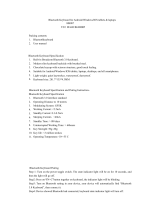Page is loading ...

Coolpad Flo
TM
User Manual

Coolpad Flo™
2
Table of Contents
YOUR PHONE ......................................................................................................... 10
FUNCTIONS OF KEYS .............................................................................................. 11
CONVENTIONS USED IN THIS GUIDE ....................................................................... 12
1. GETTING YOU STARTED ...................................................................................... 13
Charging the battery ................................................................................................. 13
Power phone on & off ................................................................................................ 14
Touch screen & typing directions .............................................................................. 14
Other touch tips ......................................................................................................... 15
2. MORE BASICS ..................................................................................................... 16
Screen-lock security options ...................................................................................... 16
Modifying phone sounds ........................................................................................... 17

Coolpad Flo™
3
Changing other settings ............................................................................................ 17
Screenshots ................................................................................................................ 17
3. PHONE APPS MADE SIMPLE ............................................................................... 18
Making a call ............................................................................................................. 18
Answering & redirecting calls .................................................................................... 18
.................................................................................................................................... 19
Exploring the call log ................................................................................................. 19
Checking your voicemail ............................................................................................ 20
4. TEXTING & KEYBOARD USE ................................................................................ 21
Entering & editing text .............................................................................................. 21
Next-word suggestions .............................................................................................. 21
5. CUSTOMIZING & USING YOUR COOLPAD FLO™ PHONE APPS ............................. 23
Customizing your Home screen ................................................................................. 23

Coolpad Flo™
4
Contact Book .............................................................................................................. 23
Setting up & using Gmail ........................................................................................... 24
Controlling your calendar .......................................................................................... 26
Operating the alarm .................................................................................................. 27
Managing your downloads........................................................................................ 27
6. PHONE SET-UP AND PHONE MANAGEMENT ...................................................... 29
Privacy settings & accounts ....................................................................................... 29
Managing location history ........................................................................................ 30
Managing sound, screen & sleep settings ................................................................. 30
Notifications ............................................................................................................... 31
Airplane mode ........................................................................................................... 31
7. WIRELESS NETWORK SETTINGS .......................................................................... 32
Turning on Wi-Fi ........................................................................................................ 32

Coolpad Flo™
5
Modifying network settings ...................................................................................... 33
Adding on a Wi-Fi network ........................................................................................ 33
Setting Wi-Fi advanced options ................................................................................. 34
8. CONNECT TO BLUETOOTH .................................................................................. 35
Powering Bluetooth on/off ........................................................................................ 35
Changing your phone’s Bluetooth name ................................................................... 35
“Pairing” your phone with a Bluetooth device ......................................................... 36
Connecting to a Bluetooth device.............................................................................. 37
“Un-pairing” or aligning a Bluetooth device ............................................................. 37
Monitoring your phone’s data usage ........................................................................ 38
9. CREATING & SHARING VIDEOS, PICTURES .......................................................... 39
Creating a video ......................................................................................................... 39
Taking a photo ........................................................................................................... 39

Coolpad Flo™
6
Sharing a video or photo ........................................................................................... 40
10. DATA USAGE SETTINGS .................................................................................... 41
Manage your data usage settings ............................................................................. 41
Setting a data usage limit warning ........................................................................... 42
Setting your data usage limits ................................................................................... 42
11. GOOGLE PLAY STORE ........................................................................................ 43
Accessing Play Store .................................................................................................. 43
Google Play Settings .................................................................................................. 44
12. USB FILE TRANSFERS ........................................................................................ 45
Windows transfer ...................................................................................................... 45
Mac OS transfer ......................................................................................................... 46
13. OPTIMIZE YOUR PHONE’S BATTERY LIFE ........................................................... 47
Battery settings.......................................................................................................... 47

Coolpad Flo™
7
14. STAY CONNECTED & GET UPDATES ................................................................... 49
15. COOLPAD FLO™ SPECS & HARDWARE .............................................................. 50
List of In-Box Contents
...................................................................................... 52
Declaration of Hazardous Substances
......................................................... 53

Coolpad Flo™
8
A Message From Coolpad:
Thank you for purchasing your Coolpad Flo™ mobile phone! Please follow these simple - but important -
instructions for optimal use of your new phone:
Before using your phone for the first time, please carefully read this User Guide, especially the security
information.
Note: Products or services of the vendor or carrier are subject to change within this User Guide without
prior notice.
Application features and functions may vary among countries, regions or hardware specifications, and any
third-party application malfunctions are the responsibility of those manufacturers.
Use care if editing User Registration Settings as this may cause functional or compatability problems for
which Coolpad will not be responsible.
Most of all, we want you to thoroughly enjoy your new Coolpad Flo™ phone and get the most out of all of
its remarkable features!

Coolpad Flo™
9
Trademarks and copyrights
Copyright © 2013 Coolpad Technologies, Inc. All Rights Reserved. All materials in this document including,
without limitation, the design, the text, and any and all marks (unless otherwise indicated) are the property
of Coolpad Technologies, Inc. Coolpad and the Coolpad logo are registered trademarks of of Yulong
Computer Telecommunication Scientific (Shenzhen) Co., Ltd. Google, Android, Gmail, Hangouts, Google
Play, YouTube. Additional related marks are trademarks of Google Inc. Swype is trademarks or registered
trademarks of Nuance Communications, Inc.
Attention: Picture shown is for illustration purpose only and do not represent actual devices.

Coolpad Flo™
10
Your Phone

Coolpad Flo™
11
Functions of Keys
Keys
Functions
Back Key
Return to the previous interface.
Home Key
Application interface returns to the Desktop.
Recent Apps
Key
Open a list of apps you’ve opend recently.
Volume Key
Adjust the volume of calls, ringtone, music and videos.
Power/Screen
Lock Key
Tap to turn off the background light. Tap to re-activate the
phone. Press and hold to turn on or off the Power.
Note: Touch Screen Menu, Home and Back are tap keys .

Coolpad Flo™
12
Conventions used in this guide
This indicates some important tips of using the phones, such as what to do and what to
avoid to keep good condition of the phone.
This explores different functionalities of an app or a setting.
Note: This is a note or notification gives you additional information on operating your phone.

Coolpad Flo™
13
1. Getting you started
Get off to a running start with your new Coolpad Flo™
Charging the battery
1. First, connect one end of the data cable to
the USB/Power Port. This is located at the
bottom of your phone.
2. Connect the other end to the travel adapter.
3. Connect the travel adapter to an electrical
outlet & fully charge your phone.
Use the travel adapter that accompanies your phone; using other adapters may damage
your phone.
Note: Your phone has a built-in UICC card.

Coolpad Flo™
14
Charging your phone through a USB cable that is attached to a laptop takes more time
than charging it with the travel adapter.
Power phone on & off
The Power Button is located on the upper, right-hand side of your phone. Press and hold
the Power Button for a few seconds to turn on
your phone.
To turn off your phone, press and hold the Power Button to enable the Menu pop-up,
and then select Power Off.
Touch screen & typing directions
1. Tap selected icon or other items in order to select or activate them.
2. For typing a message, select Message icon at bottom of your phone and the keypad will
appear.
3. For Swype-typing, which can be an easier method of typing by swiping, select Yes at prompt
asking whether you’d like to use Swype Technology.

Coolpad Flo™
15
4. Otherwise, type as normal for messaging, and also for Google voice typing.
Other touch tips
Touch & continuously hold an object on your phone screen without lifting your finger, you
can then reorganize your apps layout or drag apps to the home screen .
To drag something, touch & hold an object without lifting your finger, then move your
finger on the screen until you reach the object.
Slide or swipe by quickly gliding your finger across the surface of the screen without
pausing. Lift your finger before spelling a new word or name.
To zoom in/enlarge, double-tap by tapping two times on a screen object (such as Google
Maps). Tap again two times to zoom out.
Some apps allow you to zoom in & out by placing two fingers on the screen, pinching
them towards each other or spreading them apart to zoom in or out, respectively.

Coolpad Flo™
16
2. More basics
Screen-lock security options
1. To lock your phone, press the Power Button (on the phone’s right side) briefly, and let go.
2. To unlock, press Power Button on, let go & slide the Padlock icon to the right.

Coolpad Flo™
17
Modifying phone sounds
Go to > Device > Sound to modify your phone’s notification sounds.
Adjust Volume by pressing buttons on the side of your phone.
Changing other settings
To modify your phone’s Brightness or Font size, go to > Device > Display
To Customize wallpaper
Go to > Device > Display > Wallpaper
Screenshots
1. To take a screenshot, focus on the image so it displays on your phone screen.
2. Press the Power Button & Volume Down keys at the same time.
3. The image will be auto-saved in your phone’s Gallery.

Coolpad Flo™
18
3. Phone apps made simple
Making a call
Tap the on your Home to make a call.
Calls can also be made from the Phone app or Direct dial widget.
Once you are in the Phone app, there are three tabs at the top. Tap any one of them for
making calls.
The Call log icon displays your recent calls. Tap to return the call.
The Contacts icon displays frequently called numbers along with your contacts. Tap to
dial.
Touch the red Phone icon at the bottom of your phone to hang up.
Answering & redirecting calls
1. The Incoming Call screen pops up when a call is coming in, along with the caller ID & other

Coolpad Flo™
19
information you’ve entered in your Contact Book.
2. Any missed calls are logged in the Call log, along with a notification.
3. Press the Volume Down key on side of phone to mute the ringer.
4. There are various options for when a call comes in. To answer a call, slide the Unlock key
over to the answering key on the right.
You may:
Answer the call
Start talking to the caller
Send to voicemail
Send a message by opening quick text responses & then tap one of them.
Exploring the call log
The Call log contains your history of calls received, missed or made.
Note: To modify these standard text responses, tap > Call Settings > Quick responses.

Coolpad Flo™
20
Tapping the number will reveal more information about the call.
Tapping the phone icon beside the number returns the call.
Tap to send a text message.
Tap the People icon for contact info.
Tap to add New Contact.
To clear your Call log, tap Menu > Clear Call Log.
Checking your voicemail
Have a new voicemail? The Voicemail icon will pop up on your screen.
Read your voicemail by swiping to reveal notifications.
Voicemail notification shows number of unread messages & a number to dial.
Check with your carrier to find out the default voicemail dial in number for your phone.
/