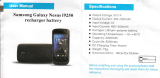Page is loading ...

WPCTV3000
Universal Wireless Display and Screen
Sharing Adapter
User Manual

2
Table of Contents
Chapter 1: Product Introduction ................................................................................................................... 4
1-1 Package Contents ............................................................................................................................ 4
(1) PC2TV ...................................................................................................................................... 5
(2) Media Streaming ..................................................................................................................... 5
(3) Miracast ................................................................................................................................... 6
(4) i-Play ........................................................................................................................................ 6
1-3 Highlights ........................................................................................................................................ 6
1-4 Hardware Setup/Installation ........................................................................................................... 7
Chapter 2: Description of Functions ............................................................................................................. 9
2-1 Using WPCTV3000 with NScreenShare ......................................................................................... 10
2-1-1 Basic Usage for windows ................................................................................................... 10
2-1-1-1 Launching NScreenShare ........................................................................................ 11
2-1-1-2 User Interface of NScreenShare ............................................................................. 13
2-1-2 Basic Usage for Mac ........................................................................................................... 18
2-1-2-1 Launching NScreenShare ........................................................................................ 20
2-1-2-2 User Interface of NScreenShare ............................................................................. 23
2-2 Using WPCTV3000 with Miracast ................................................................................................. 28
2-2-1 Launching Miracast ............................................................................................................ 28
2-2-2 Basic Usage for Miracast ................................................................................................. 210
2-3 Using WPCTV3000 with i-Play ....................................................................................................... 37
2-3-1 Launching i-Play for file streaming .................................................................................... 37
2-4 Using WPCTV3000 for Media Streaming ....................................................................................... 41
2-4-1 Basic Usage for Airfun Utility for APPS .............................................................................. 41
2-4-2 Basic Usage for Airfun Utility for Windows software ........................................................ 43
2-4-3 Advanced Setup ................................................................................................................. 45
2-4-3-1 Network Setting ...................................................................................................... 47
2-4-3-2 Audio Setting .......................................................................................................... 49
2-4-3-3 Video Setting .......................................................................................................... 50
2-4-3-4 System Setting ........................................................................................................ 50
Chapter 3: Router Application ..................................................................................................................... 51
Appendex A: Support Resolution ................................................................................................................ 63
Appendex B: Supported Media Formats ..................................................................................................... 63

3
Video Format ...................................................................................................................................... 63
Audio Format ...................................................................................................................................... 63
Photo Format ...................................................................................................................................... 64
Appendex C: Miracast-Ready List ............................................................................................................... 64

4
Chapter 1: Product Introduction
Thank you for choosing the Diamond Universal Wireless Display and Screen Sharing Adapter.
1-1 Package Contents
(1) WPCTV3000 Universal Wireless HDMI Receiver
(2) AC Adapter
(3) CD-ROM (user guide and software applications)
(4) Quick Installation Guide
(5) HDMI (M) to HDMI (M) Cable

5
1-2 Hardware Recommendation
(1) PC2TV (Mirrors your desktop wirelessly to a HDTV or Projector)
The WPCTV3000 is designed to mirror your desktop screen from a PC (Windows 7 /Window 8/ Win
8.1) & Mac (over 10.6) to your HDTV. (whatever you see on your PC desktop is what you will see on
your TV)
PC or Notebook
CPU: Core 2 Duo 2.0 GHz or better
Memory: 2.0 GB or better
Network: 802.11g/n Wi-Fi and/or 100/1000 Mbps Ethernet
(2) Media Streaming
Stream photo/music/video from your PC, smart phone or laptop or play back video/Music/photo
form USB up to 1080p HD.
PC or Notebook
CPU: 1.6 GHz or better
Memory: 1.0 GB or better
Network: 802.11g/n Wi-Fi and/or 100/1000 Mbps Ethernet
Smart phone
CPU: 800 MHz or better
Memory: 256 MB or better
Network: 802.11g/n Wi-Fi or better
Tablet-PC
CPU: 600 MHz or better
Memory: 256 MB or better
Network: 802.11g/n Wi-Fi or better
Recommend software
PC: Windows Media Player, AirFun
Android OS: AirFun
iOS: AirFun、iMediaShare

6
(3) Miracast
Screen mirroring from Miracast-ready smart phone/tablet/NB through Miracast technology up to 1080p
HD.
(4) i-Play
Stream video/photo content from iPhone or iPad to your TV
1-3 Highlights
The WPCTV3000 enables you to mirror whatever is displayed on your Windows PC/laptop, Mac, Smart
phone and or tablet to your HDTV, wirelessly, up to 1080p video.
Major features:
802.11 a/b/g/n Wireless compatibility
802.11n 2.4GHz & 5GHz dual band standards
Supports both Wireless and Ethernet connectivity
HDMI/VGA connection
Wireless multimedia streaming up to Full HD 1080p
PC contents, movies, photos and more all on your big screen
Compatible with Windows, Apple and Android devices
Network security

7
1-4 Hardware Setup/Installation
(1) Connect your WPCTV3000 device
(2) Connect the power adapter and push power button to turn on the WPCTV3000.
After few seconds, when you see the below screen: the device is assigned an IP address, the system is in
standby mode and ready to do file streaming or screen mirroring from your device. Please connect to
WPCTV3000 via Wi-Fi. Note: you can user your computers web browser to access advance setup
configurations by typing in the following IP address in the address bar of the browser:
This will give you the option to connect the WPCTV3000 to your home network and other advanced
settings
Note: To turn off the WPCTV3000 push the power button twice.

8
(3)If your device is already connected to the router via wired Ethernet, disconnect the cable
and press the power switch twice to turn it off and once to turn it back on, this will put the
device back into wireless mode.

9
Chapter 2: Description of Functions
The WPCTV3000 is a highly integrated all-in-one receiver, featuring instant and direct peer-to-peer
connection. When you see the screen below, the box is ready for connection.
Miracast: Screen mirroring from smart phone, or tablet through (Wi-Fi Miracast technology)
NScreenShare: The software providing screen mirroring from PC and laptop to bigger screen.
DLNA: Stream photo/music/video from your PC, smart phone or laptop.
i-Play: Stream photo/video from your iPhone or iPad.

10
2-1 Using WPCTV3000 with nScreenShare
2-1-1 Basic Usage of application software for windows
You can install WPCTV3000 nScreenShare application from the provided CD ROM.

11

12
2-1-1-1 Launching nScreenShare
Please follow the steps below to run nScreenShare for windows.
(1) Search and find the device’s SSID in Wi-Fi list on your notebook.
(The sample of “device SSID” in the picture is “WPCTV3000”)
(2) Connect to this device SSID.
(3) Double click the NScreenShare icon from your desktop.

13
(3) NScreenShare will auto detect ‘Server IP, please input login code which is displayed on your TV
screen.
(5) If login code is correct, application software will appear.
2-1-1-2 User Interface of NScreenShare

14
Main functions
No
Name
Function Description
1
Play/Pause
Start / pause presentation. If paused, a current presentation or
stream will freeze.
2
Stop
Stops a current presentation or stream and will go back to
instruction page.
3
Annotator
To start the new sheet for notes taking or on the current slide
4
Menu
Access menu list.
5
Login code
Show the application login code.
6
Volume
Control the slide bar to change the volume. Press the icon to
mute.
7
Information/Minimize/Close
Minimize and close the Application Software window. Information
Menu
You can also click ‘Menu’ button to access menu list.
(1) Display Mode

15
No
Name
Function Description
1
Main Display
Mirror NB/PC display to the Rx monitor.
2
Extend Display
Mirror your extend display to the Rx monitor.
(2) Zoom In (This function only can be used when “Main Display” running)
You can decide the region you want to zoom in and display to the monitor.
Step1. Choose Zoom In→Select a Specific Area
Step2. Now you can decide the region you want to display to the monitor. (You can slide the frame
and also adjust its size.) When finished, double click the right mouse button.

16
Step3. When finished, press the ”ESC” key to get back to main display function.
(3) HDMI Resolution
You can change the HDMI output resolutions.

17
(4) Aspect Ratio
You can change the Rx monitor ratio.
“Auto” means the ratio will follow the display source.
“Pan Scan 4:3” means adjust widescreen images so that they can be shown within the proportions
of a 4:3.
“Letter Box 4:3”means adjust widescreen images so it could be shown within a full 4:3 ratio. The
resulting image has mattes (black bars) left and right.
(5) Web Page (Airfun)

18
For details, please refer 2-4-3 Advanced Setup
(6) Enable Conference Mode
Under conference mode, there will be two options to function:
(A) Administration Role:
If you are the first one to connect with nScreenShare, you will be programed as Administration. You can
control and decide from all the clients (computers that are also connected to the same WPCTV3000 and
have
nScreenShare active but not as Administration) who will be able to project their PC screen as main.

19
To connect as Administrator
1. Click on “Enable Conference Mode” under Menu options
2. A message box will show up and as you to provide below information as shown in picture
3. Type in “admin” for User Name and “adminpwd” for Passwords.
4. After logging in successfully, the control panel will be displayed as below

20
Admin mode control panel
No
Name
Function Description
1
Play
Start / pause presentation. If paused, a current presentation or
stream will freeze.
2
Stop
Stops a current presentation or stream and will go back to
instruction page.
3
Annotator
To start the new sheet for notes taking or on the current slide
4
Menu
Access menu list.
5
User List
Show the application login code.
6
Volume
Control the slide bar to change the volume. Press the icon to
mute.
7
Login code
Minimize and close the Application Software window. Information
8
Information/Minimize/Close
Start / pause presentation. If paused, a current presentation or
stream will freeze.
9
Minimize
Stops a current presentation or stream and will go back to
instruction page.
10
Close
To start the new sheet for notes taking or on the current slide
5. Click OK to enter as Administrator
Once logged in, you will see the below image on screen
As soon as there are other clients joining in the conference, you will be able to select the designate one
to project their image. You will see the list of options as below. Double click on the one that you wish to
/