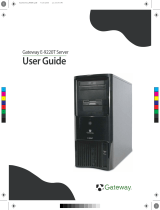Page is loading ...

Maintaining
and
Troubleshooting
the Gateway
ALR 8300 Server
Part # 8504081 A MAN SYS US 8300 TECH REF R1 12/98
4081TL.book Page 1 Tuesday, December 22, 1998 1:27 PM

Notices
Copyright © 1998 Gateway 2000, Inc.
All Rights Reserved
610 Gateway Drive
N. Sioux City, SD 57049 USA
All Rights Reserved
This publication is protected by copyright and all rights are reserved. No part of it may be reproduced
or transmitted by any means or in any form, without prior consent in writing from Gateway 2000.
The information in this manual has been carefully checked and is believed to be accurate. However,
changes are made periodically. These changes are incorporated in newer publication editions.
Gateway 2000 may improve and/or change products described in this publication at any time. Due to
continuing system improvements, Gateway 2000 is not responsible for inaccurate information which
may appear in this manual. For the latest product updates, consult the Gateway 2000 web site at
www.gateway.com. In no event will Gateway 2000 be liable for direct, indirect, special, exemplary,
incidental, or consequential damages resulting from any defect or omission in this manual, even if
advised of the possibility of such damages.
In the interest of continued product development, Gateway 2000 reserves the right to make
improvements in this manual and the products it describes at any time, without notices or obligation.
Trademark Acknowledgments
AnyKey, black-and-white spot design, ColorBook, CrystalScan, Destination, EZ Pad, EZ Point, Field
Mouse, Gateway 2000, HandBook, Liberty, TelePath, Vivitron, stylized “G” design, and “You’ve got a
friend in the business” slogan are registered trademarks and “All the big trends start in South Dakota”
slogan, GATEWAY, and Gateway Solo are trademarks of Gateway 2000, Inc. Intel, Intel Inside logo,
and Pentium are registered trademarks and MMX is a trademark of Intel Corporation. Microsoft, MS,
MS-DOS, and Windows are trademarks or registered trademarks of Microsoft Corporation. All other
product names mentioned herein are used for identification purposes only, and may be the trademarks
or registered trademarks of their respective companies.
Copyright © 1998 Advanced Logic Research, Inc. (ALR)
All Rights Reserved
9401 Jeronimo
Irvine, CA 92618 USA
All Rights Reserved
This publication is protected by copyright and all rights are reserved. No part of it may be reproduced
or transmitted by any means or in any form, without prior consent in writing from ALR.
The information in this manual has been carefully checked and is believed to be accurate. However,
changes are made periodically. These changes are incorporated in newer publication editions. ALR
may improve and/or change products described in this publication at any time. Due to continuing
system improvements, ALR is not responsible for inaccurate information which may appear in this
manual. For the latest product updates, consult the ALR web site at www.alr.com. In no event will ALR
be liable for direct, indirect, special, exemplary, incidental, or consequential damages resulting from
any defect or omission in this manual, even if advised of the possibility of such damages.
In the interest of continued product development, ALR reserves the right to make improvements in this
manual and the products it describes at any time, without notices or obligation.
Trademark Acknowledgments
ALR is a registered trademark of Advanced Logic Research, Inc. All other product names mentioned
herein are used for identification purposes only, and may be the trademarks or registered trademarks
of their respective companies.
4081TL.book Page 2 Tuesday, December 22, 1998 1:27 PM

Contents i
Contents
Preface ......................................................................................v
Conventions used in this guide.............................................................. vi
Safety instructions................................................................................ vii
Additional information sources ............................................................. ix
The Gateway Support Center.......................................................... ix
System Access ........................................................................ 1
Static electricity precautions................................................................... 2
Opening the system................................................................................. 3
Removing the side panel.................................................................. 3
Removing the wrap-around panel................................................... 4
Removing the bezel.......................................................................... 5
Closing the system................................................................................... 7
Reinstalling the bezel....................................................................... 7
Reinstalling the wrap-around panel................................................. 8
Reinstalling the side panel ............................................................... 9
Components .......................................................................... 11
System board......................................................................................... 12
Chassis fans (A, F, S)..................................................................... 14
Power connectors........................................................................... 14
Front panel connectors................................................................... 15
Drive controllers and connectors................................................... 17
System jumpers.............................................................................. 18
Server management connectors..................................................... 19
Battery (AA)................................................................................... 20
Expansion slots............................................................................... 20
I/O connectors ................................................................................ 21
Processor subsystem ...................................................................... 22
Memory (AS, AT, AU, AV).......................................................... 23
The RAID backplane............................................................................. 23
Installing Components ........................................................... 25
Replacing the processor........................................................................ 26
Installing a second processor ................................................................ 29
Setting system board jumpers............................................................... 32
4081TL.book Page i Tuesday, December 22, 1998 1:27 PM

ii Maintaining and Troubleshooting the Gateway ALR 8300 Server
Processor speed jumper................................................................. 32
Clear CMOS jumper...................................................................... 33
SHM mode jumper........................................................................ 34
Installing memory and hardware.......................................................... 35
Installing memory.......................................................................... 35
Adding and replacing drives.......................................................... 37
SCSI cable kit installation ............................................................. 45
Adding an expansion card............................................................. 46
Replacing the lithium battery ........................................................ 48
Installing software and drivers ............................................................. 50
Installing the USB driver............................................................... 50
Installing video drivers.................................................................. 50
NetWare drivers............................................................................. 51
BIOS Setup .............................................................................53
About the BIOS Setup Utility............................................................... 54
Using the BIOS Setup Utility............................................................... 54
Main menu screen.......................................................................... 55
Advanced menu screen.................................................................. 59
Security menu screen..................................................................... 67
Boot menu screen........................................................................... 69
Exit menu screen............................................................................ 70
Updating the BIOS................................................................................ 72
Troubleshooting ......................................................................75
Introduction........................................................................................... 76
Computer virus notice........................................................................... 76
Troubleshooting checklist .................................................................... 77
Verifying the configuration........................................................... 78
Troubleshooting guidelines........................................................... 78
CD-ROM problems.............................................................................. 79
Hard disk problems............................................................................... 80
Memory/Processor problems ............................................................... 81
Peripheral/Adapter problems................................................................ 82
Printer problems.................................................................................... 83
System problems................................................................................... 85
Video problems..................................................................................... 86
Error messages...................................................................................... 88
4081TL.book Page ii Tuesday, December 22, 1998 1:27 PM

Contents iii
Reference Data ..................................................................... 91
Acronyms and abbreviations ................................................................ 92
Terms and definitions............................................................................ 93
Specifications......................................................................................... 96
Memory Map......................................................................................... 97
I/O Map.................................................................................................. 98
IRQ Usage ............................................................................................. 99
DMA Usage......................................................................................... 100
DIMM Configurations........................................................................ 101
Regulatory compliance statements..................................................... 103
FCC notice.................................................................................... 103
Industry Canada notice................................................................. 103
CE notice ...................................................................................... 104
VCCI notice.................................................................................. 104
Australia/New Zealand notice ..................................................... 105
Index .................................................................................... 107
4081TL.book Page iii Tuesday, December 22, 1998 1:27 PM

iv Maintaining and Troubleshooting the Gateway ALR 8300 Server
4081TL.book Page iv Tuesday, December 22, 1998 1:27 PM

vi Maintaining and Troubleshooting the Gateway ALR 8300 Server
Conventions used in this guide
Throughout this guide, you will see the following conventions:
Convention Description
E
NTER
Keyboard key names are printed in small
capitals.
C
TRL
+A
LT
+D
EL
A plus sign indicates that the keys must be
pressed simultaneously.
Commands to be entered, options to
select, and messages that appear on your
monitor are printed in bold.
User’s Guide Names of publications and files are printed
in italic.
An important informs you of special
circumstances.
A caution warns you of possible damage
to equipment or loss of data.
A warning indicates the possibility of
personal injury.
Important!
Caution!
Warning!
4081TL.book Page vi Tuesday, December 22, 1998 1:27 PM

Preface vii
Safety instructions
Observe the following safety instructions when using your system:
•
Follow all instructions marked on the system and in the
documentation.
•
When the computer is turned off, a small amount of electrical
current still runs through the computer. Always unplug the
computer from the electrical outlet before cleaning the system or
opening the computer cover. (Follow the cleaning instructions in
your user’s guide.)
•
Do not use this product near water or a heat source, such as a
radiator or heat register.
•
Do not spill anything on or into the system. The best way to avoid
spills is to avoid eating and drinking near your system.
•
Make sure you set up the system on a stable work surface.
•
Openings in the computer cabinet are provided for ventilation. Do
not block or cover these openings. Make sure you provide adequate
space (at least 12 inches) around the system for ventilation when
you set up your work area. Never insert objects of any kind into the
computer ventilation slots.
•
Use the voltage setting for your area. The voltage selector switch is
set at the factory to the correct voltage.
•
As a safety feature, this system is equipped with a 3-wire power
cord to ensure that the product is properly grounded when in use.
The plug will only fit into a grounding-type outlet. If you are
unable to insert the plug into an outlet, contact an electrician to
install the appropriate outlet.
•
Do not walk on the power cord or allow anything to rest on it.
•
If you use an extension cord with this system, make sure the total
ampere ratings on the products plugged into the extension cord do
not exceed the extension cord ampere rating. Also, the total ampere
requirements for all products plugged into the wall outlet must not
exceed 15 amperes.
Warning!
Do not attempt to service
the system yourself except
as explained elsewhere in
the system documentation.
Adjust only those controls
covered in the instructions.
Opening or removing
covers marked “Do Not
Remove” may expose you
to dangerous electrical
voltages or other risks.
Refer all servicing of those
compartments to qualified
service personnel.
4081TL.book Page vii Tuesday, December 22, 1998 1:27 PM

viii Maintaining and Troubleshooting the Gateway ALR 8300 Server
•
There is a danger of explosion if the CMOS (complementary
metal-oxide semiconductor) battery is replaced incorrectly.
Replace the battery with the same or equivalent type recommended
by the manufacturer. Dispose of used batteries according to the
manufacturer’s instructions.
•
Unplug the system from the wall outlet and refer servicing to
qualified personnel if:
• The power cord or plug is damaged.
• Liquid has been spilled into the system.
• The system does not operate properly when the operating
instructions are followed.
• The system was dropped or the cabinet is damaged.
• The system’s performance changes.
4081TL.book Page viii Tuesday, December 22, 1998 1:27 PM

Preface ix
Additional information sources
Along with this manual and your user’s guide, you can find additional
information by using the following sources.
The Gateway Support Center
Log on to the Gateway Support Center at www.gateway.com/support to
access information about your system or other Gateway products. Some
types of information you can access are:
•
Hardware driver (including BIOS) and software
application updates
•
An expanded glossary
•
Technical tips
•
Service Agreement information
•
Technical documents and component information
•
Frequently Asked Questions (FAQ)
•
Online access to Tech Support
4081TL.book Page ix Tuesday, December 22, 1998 1:27 PM

x Maintaining and Troubleshooting the Gateway ALR 8300 Server
4081TL.book Page x Tuesday, December 22, 1998 1:27 PM

2 Maintaining and Troubleshooting the Gateway ALR 8300 Server
Static electricity precautions
Static electricity can permanently damage electronic components in your
computer. When opening your computer case, always perform the
following procedure:
1.
Wear a grounding wrist strap (available at most electronics stores).
2.
Turn off the system power.
3.
Touch the back of the power supply fan, located on the back of the
case, to discharge any static electricity.
4.
Unplug all power cords from AC outlets.
5.
Remove the computer case cover.
Follow these precautions to avoid electrostatic damage to your system
components:
•
Avoid static-causing surfaces such as plastic and styrofoam in your
work area.
•
Remove the parts from their antistatic bags only when you are
ready to use them. Do not lay parts on the outside of antistatic bags
since only the inside of the bag provides antistatic protection.
•
Always hold cards by their edges and their metal mounting bracket.
Avoid touching components on the cards and the edge connectors
that connect to expansion slots.
•
Never slide cards or other parts over any surface.
Caution!
Prevent electrostatic
damage to your system by
following static electricity
precautions every time you
open your computer case.
Warning!
To avoid exposure to
dangerous electrical
voltages and moving parts,
turn off your computer and
unplug the power cord
before removing the system
cover.
4081TL.book Page 2 Tuesday, December 22, 1998 1:27 PM

System Access 3
Opening the system
Depending on your purpose, you may need to remove only one or all of the
system covers. Follow the instructions specific to the cover you want to
remove, as indicated in each section.
Removing the side panel
You must remove the side panel before you can remove the bezel or the
wrap-around panel.
1.
Disconnect all power cords. Unlock the chassis keylock if necessary.
2.
On the rear of the system, remove the two screws that secure the side
panel to the chassis. Save the screws (see Figure 1).
Figure 1: Removing the Side Panel
To Remove the Side Panel
Caution!
Turn the system off and
disconnect both power
cords before proceeding.
Installing any component
while the power is on may
cause permanent damage
to the system.
4081TL.book Page 3 Tuesday, December 22, 1998 1:27 PM

4 Maintaining and Troubleshooting the Gateway ALR 8300 Server
3.
Slide the panel back and gently pull it off of the chassis.
4.
Set the panel aside.
Removing the wrap-around panel
You must remove the side panel before removing the wrap-around panel.
You may need to remove the wrap-around panel before removing the bezel.
1.
Disconnect all power cords. Unlock the chassis keylock if necessary.
2.
Remove the side panel as described above.
3.
Remove the two screws from the rear of the system and the screw at
the top of the system that secure the panel to the chassis (see Figure 2).
Figure 2: Removing the Wrap-Around Panel
To Remove the Wrap-around Panel
4081TL.book Page 4 Tuesday, December 22, 1998 1:27 PM

System Access 5
4.
Slide the panel backward a few inches.
5.
Lift the bottom of the panel outward so that its top is angled on the
chassis, as shown in Figure 2.
6.
Lift the panel up and off of the chassis and set the panel aside.
Removing the bezel
You must remove the side panel and the wrap-around panel before you
remove the bezel.
1.
Disconnect the power cords. Unlock the bezel keylock if necessary.
2.
Remove the side panel, as described in “Removing the side panel” on
page 3.
3.
Disconnect the two ribbon cables that link the bezel LED indicators to
the interior of the system.
To Remove the Bezel
4081TL.book Page 5 Tuesday, December 22, 1998 1:27 PM

6 Maintaining and Troubleshooting the Gateway ALR 8300 Server
4.
Remove the six screws that secure the bezel to the chassis, as shown in
Figure 3. Set the screws aside.
Figure 3: Removing the Bezel
5.
Gently pull the bezel off of the chassis and lay it aside.
4081TL.book Page 6 Tuesday, December 22, 1998 1:27 PM

System Access 7
Closing the system
Before closing the system, verify that all connectors and boards are
properly installed and firmly seated.
Reinstalling the bezel
You must replace the bezel before you replace the wrap-around panel and
the side panel.
1.
Position the bezel to the front of the chassis so that the bezel pegs are
aligned with the mounting holes on the front of the chassis. See
Figure 4.
Figure 4: Reinstalling the Bezel
To Replace the Bezel
4081TL.book Page 7 Tuesday, December 22, 1998 1:27 PM

8 Maintaining and Troubleshooting the Gateway ALR 8300 Server
2.
Carefully thread the ribbon cables through the openings in the chassis
and connect them to the appropriate connectors. See Figure 7 on
page 12 for the locations of the connector on the system board and see
the RAID Cage Configuration Guide for the location of the connector
on the RAID bay backplane.
3.
Secure the bezel with the screws you removed when removing the
bezel.
Reinstalling the wrap-around panel
You must replace the bezel before you replace the wrap-around panel. You
must replace the wrap-around panel before you replace the side panel.
1.
Hold the wrap-around panel at a slight angle over the chassis as shown
in Figure 5.
Figure 5: Reinstalling the Wrap-Around Panel
To Replace the Wrap-around Panel
4081TL.book Page 8 Tuesday, December 22, 1998 1:27 PM
/