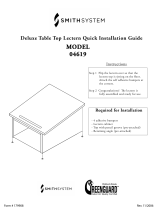Page is loading ...

Crestron TPS-VIDL-1/TPS-VIDL-2
Video Card for TPS/Lectern Panel
Operations & Installation Guide

This document was prepared and written by the Technical Documentation department at:
Crestron Electronics, Inc.
15 Volvo Drive
Rockleigh, NJ 07647
1-888-CRESTRON
All brand names, product names and trademarks are the property of their respective owners.
©2002 Crestron Electronics, Inc.

Crestron TPS-VIDL-1/TPS-VIDL-2 Video Card for TPS/Lectern Panel
Contents
Video Card for TPS/Lectern Panel: TPS-VIDL-1/TPS-VIDL-2 1
Introduction......................................................................................1
Features and Functions ..........................................................1
Specifications.........................................................................2
Physical Description ..............................................................4
Industry Compliance..............................................................5
Installation and Hookup...................................................................6
Setup...............................................................................................12
Configuring the Touchpanel................................................12
VT Pro-e Setup ....................................................................14
SIMPL Windows Setup .......................................................15
Problem Solving.............................................................................16
Troubleshooting...................................................................16
Further Inquiries ..................................................................17
Future Updates.....................................................................17
Return and Warranty Policies ........................................................18
Merchandise Returns / Repair Service ................................18
CRESTRON Limited Warranty ..........................................18
Operations & Installation Guide - DOC. 6070 Contents • i


Crestron TPS-VIDL-1/TPS-VIDL-2 Video Card for TPS/Lectern Panel
Operations & Installation Guide - DOC. 6070 Video Card for TPS/Lectern Panel: TPS-VIDL-1/TPS-VIDL-2 • 1
Video Card for TPS/Lectern
Panel: TPS-VIDL-1/TPS-VIDL-2
Introduction
Features and Functions
The TPS-VIDL-1 and TPS-VIDL-2 video cards are designed for
Crestron’s Isys
TPS-4500L, TPS-5000L, and TPS-6000L lectern/wall
mounted touchpanels as well as the TPS-TPI Touchpanel Interface. Each
card contains a video digitizer that allows video signals to be displayed
on a touchpanel. The TPS-VIDL-1 can display one S-video or composite
video source while the TPS-VIDL-2 can display one S-Video source or
two composite video sources. The video card can accept either National
Television System Committee (NTSC) or Phase Alternating Line (PAL)
signal types. Composite and S-Video formats are supported and can be
displayed in a window or full screen page in an uploaded Crestron
VisionTools
Pro-e (VT Pro-e) touchpanel project.
Functional Summary
• Built-in Time-Based Correction for Stable Video & Graphics
• Scale video at full screen or window to any size
• Display picture-in-picture or place windows anywhere on the
screen
• Supports NTSC/PAL Formats with Auto-Detect
• Coaxial or Balanced Video Input
• Auto-Detects Composite or S-Video Format within two
seconds (TPS-VIDL-2 Auto-Detects format only on input 1
when input 2 is not used.)
• Simultaneous display of two real-time video windows on one
touchpanel screen (TPS-VIDL-2 only)
• TPS touchpanels can display up to three sources on-screen
simultaneously when TPS-VIDL-2 and TPS-XVGAL cards
are installed
(
two com
p
osite video, one VGA
)

Video Card for TPS/Lectern Panel Crestron TPS-VIDL-1/TPS-VIDL-2
The TPS-VIDL-1 can automatically detect composite or S-video. The
TPS-VIDL-2 adds input for a second composite video source (on the
TPS-VIDL-2, Composite/S-Video can be auto-detected only when input
signal 2 is not used). When using the TPS-VIDL-2 for receiving two
video sources, the “Comp/Y” connection will be used for Composite
Video Source 1 while the chroma (C) connection will be used for
Composite Video Source 2.
Specifications
The table below provides a summary of specifications for the
TPS-VIDL-1 and TPS-VIDL-2 cards.
Specifications of the TPS-VIDL-1/VIDL-2
SPECIFICATION DETAILS
Power Requirements TPS-VIDL-1:
7 Watts (0.29 Amp @ 24 VDC)
TPS-VIDL-2:
12 Watts (0.50 Amp @ 24 VDC)
Control System Update Files
1,2,3
2-Series Control System Version C2-2004.CUZ or later
CEN/CN-TVAV Version 5.12.63v.UPZ or later
CNMSX-AV/PRO Version 5.12.63x.UPZ or later
CNRACKX/-DP Version 5.12.63w.UPZ or later
ST-CP Version 4.02.4S.UPZ or later
Isys™ Touchpanel Firmware
4
Version 1.018 or later
VT Pro-e Programming
Software
1
Version 3.0.0.8 or later
Video Types NTSC or PAL
Video Formats Composite or S-Video
Video Format Detection Within 2 seconds
Operating Temperature and
Humidity
50º to 113º F (10º to 45º C), 10
to 90% Relative Humidity (non-
condensing)
(continued on next page)
2 • Video Card for TPS/Lectern Panel: TPS-VIDL-1/TPS-VIDL-2 Operations & Installation Guide - DOC. 6070

Crestron TPS-VIDL-1/TPS-VIDL-2 Video Card for TPS/Lectern Panel
Specifications of the TPS-VIDL-1/VIDL-2 (continued)
SPECIFICATION DETAILS
Dimensions and Weight Height: 1.16 in (2.95 cm)
Width: 2.63 in (6.68 cm)
Depth: 6.50 in (16.51 cm)
Weight: 1.60 oz (0.05 kg)
1. The latest versions can be obtained from the Downloads | Software Updates section
of the Crestron website (www.crestron.com). Refer to NOTE after last footnote.
2. Crestron 2-Series control systems include the AV2, CP2, CP2E, MP2, MP2E, PAC2,
PRO2, and RACK2.
3. CNX update files are required for either CNMSX-AV/Pro or CNRACKX/-DP.
Filenames for CNX update files have a UPZ extension and ST-CP files are in one
EXE or zipped UPZ file. To avoid program problems, verify you are using the
update file with the correct suffix letter (e.g., S, V, W, X).
4. Touchpanels with later versions of firmware may include features not mentioned in
this guide. Check the Downloads | Product Manuals section of the Crestron website
(www.crestron.com) for newer versions of this guide or contact a Crestron technical
support representative.
NOTE: Crestron software and any files on the website are for
Authorized Crestron dealers only. New users may be required to register
to obtain access to certain areas of the site (including the FTP site).
Connector Specifications of the TPS-VIDL-1/VIDL-2
PORT TYPE SIGNAL(S)
Touchpanel
Interface
60 pin connector Various. Provides
connection to touchpanel
motherboard
C+ 6-pin connector, 3.5 mm S-Video chrominance input
or composite input #2
C- 6-pin connector, 3.5 mm S-Video chrominance
return or composite return
#2
C S 6-pin connector, 3.5 mm S-Video chrominance
shield (Balanced Video
only)
(continued on next page)
Operations & Installation Guide - DOC. 6070 Video Card for TPS/Lectern Panel: TPS-VIDL-1/TPS-VIDL-2 • 3

Video Card for TPS/Lectern Panel Crestron TPS-VIDL-1/TPS-VIDL-2
Connector Specifications of the TPS-VIDL-1/VIDL-2 (continued)
PORT TYPE SIGNAL(S)
Y+ 6-pin connector, 3.5 mm S-Video luminance input or
composite input #1
Y- 6-pin connector, 3.5 mm S-Video luminance return
or composite return #1
Y S 6-pin connector, 3.5 mm S-Video luminance shield
(Balanced Video only)
C
BNC S-video chrominance or
composite input #2
COMP / Y BNC S-Video luminance or
composite input #1
Physical Description
The TPS-VIDL-1 and TPS-VIDL-2 card, shown in the following
diagrams, is a printed circuit board (PCB) that is designed for installation
into a dedicated expansion slot on the touchpanel motherboard. The card
contains a 60-pin connector that attaches directly to the motherboard and
is secured with four mounting screws (supplied with each model of the
video card). Video access is through two BNC connectors or a 6-pin
mini-phoenix connector that are permanently attached to the
TPS-VIDL card. The connectors (individually labeled in the NTSC/PAL
INPUT section of the touchpanel) are accessible from the connector
panel at the rear of the touchpanel case. Refer to the following diagrams
for physical dimensions.
TPS-VIDL-1/VIDL-2 VIDEO CARD (TPS-VIDL-2 Shown)
4 • Video Card for TPS/Lectern Panel: TPS-VIDL-1/TPS-VIDL-2 Operations & Installation Guide - DOC. 6070

Crestron TPS-VIDL-1/TPS-VIDL-2 Video Card for TPS/Lectern Panel
TPS-VIDL-1/VIDL-2 Side View
0.73 in
(1.85 cm)
1.16 in
(2.95 cm)
TPS-VIDL-1/VIDL-2 Top View
2.63 in
(6.67 cm)
6.50 in
(16.51 cm)
NOTE: The TPS-VIDL-1 circuit board is slightly less populated than the
TPS-VIDL-2.
Industry Compliance
As of the date of manufacture, the card has been tested and found to
comply with specifications for CE marking and standards per EMC and
Radiocommunications Compliance Labelling (N11785).
NOTE: This device complies with part 15 of the FCC rules. Operation is
subject to the following two conditions: (1) this device may not cause
harmful interference, and (2) this device must accept any interference
received, including interference that may cause undesired operation.
Operations & Installation Guide - DOC. 6070 Video Card for TPS/Lectern Panel: TPS-VIDL-1/TPS-VIDL-2 • 5

Video Card for TPS/Lectern Panel Crestron TPS-VIDL-1/TPS-VIDL-2
Installation and Hookup
The TPS-VIDL-1 and TPS-VIDL-2 video cards are designed for
installation into a dedicated expansion slot on the TPS touchpanel. The
only tools required for installation are a #1 Phillips screwdriver and a
grounding strap (or grounded workstation).
CAUTION: The TPS-VIDL-1, TPS-VIDL-2, and the touchpanel
contain electro-static discharge (ESD) sensitive devices. Perform the
following procedures while wearing a grounding strap that is properly
grounded and on a grounded workstation to avoid damaging the
TPS-VIDL card and/or the touchpanel.
CAUTION: To prevent stripping of screw heads, threads, or mounting
holes, DO NOT overtighten screws. Tighten only to the specification
listed in the individual step(s).
NOTE: The diagrams in this procedure show a TPS-6000L touchpanel
but the steps for the TPS-4500L, TPS-5000L and TPS-TPI are identical.
This procedure pertains to a touchpanel or interface that is NOT installed
into a wall or lectern. If already installed, refer to the latest revision of the
TPS-4500L, TPS-5000L, TPS-6000L, or TPS-TPI Operations &
Installation Guide (Doc. 5891, 5825, 5783, or 5855, respectively) or, if
applicable, BB-5000 or BB-6000 Installation Guide (Doc. 5826 or 5827)
for instructions on removing the touchpanel. The latest versions of
operations guides can be obtained from the Downloads | Product Manuals
section of the Crestron website (www.crestron.com
).
1. To prevent errors when re-connecting, label each cable attached
to the touchpanel’s rear ports before disconnecting.
2. To prevent scratching of the screen (TPS-TPI excluded), place
the touchpanel facedown onto a padded surface.
3. Refer to the following diagram. Using a #1 Phillips
screwdriver, loosen and remove the 10 screws that secure the
touchpanel rear cover.
6 • Video Card for TPS/Lectern Panel: TPS-VIDL-1/TPS-VIDL-2 Operations & Installation Guide - DOC. 6070

Crestron TPS-VIDL-1/TPS-VIDL-2 Video Card for TPS/Lectern Panel
Remove Touchpanel Rear Cover Screws
CAUTION: The connectors of any optional cards that are already
installed may have to be aligned slightly to allow the rear cover to be
removed. Align the connectors carefully to prevent damage to the card,
cover, or touchpanel.
4. Remove the touchpanel rear cover by sliding it towards the
bottom of the touchpanel as shown in the following diagram.
Operations & Installation Guide - DOC. 6070 Video Card for TPS/Lectern Panel: TPS-VIDL-1/TPS-VIDL-2 • 7

Video Card for TPS/Lectern Panel Crestron TPS-VIDL-1/TPS-VIDL-2
Remove Touchpanel Rear Cover
5. Refer to the following diagram. Using a #1 Phillips
screwdriver, loosen and remove the two screws that secure the
PCB blank plate and remove the plate.
Remove PCB Blank Plate
6. As shown in the diagram after this step, align the pins on the
touchpanel interface connector of the TPS-VIDL-1/VIDL-2
with the touchpanel motherboard connector.
8 • Video Card for TPS/Lectern Panel: TPS-VIDL-1/TPS-VIDL-2 Operations & Installation Guide - DOC. 6070

Crestron TPS-VIDL-1/TPS-VIDL-2 Video Card for TPS/Lectern Panel
Install TPS-VIDL-1/VIDL-2
7. Press the TPS-VIDL-1/VIDL-2 until the connector pins are
fully seated. DO NOT force pins into connector. Make sure
that the mounted screws align with the mounting posts of the
motherboard.
8. Tighten the card mounting screws to finger-tight.
CAUTION: The TPS-VIDL-2/VIDL-2 connectors may have to be
aligned slightly to fit through the openings in the rear cover. Align the
connectors of this card (or any other optional card that is installed)
carefully to prevent damage to the card, cover, or touchpanel.
9. As shown in the following diagram, install the touchpanel rear
cover by sliding it over the TPS-VIDL-1/VIDL-2 connectors.
Operations & Installation Guide - DOC. 6070 Video Card for TPS/Lectern Panel: TPS-VIDL-1/TPS-VIDL-2 • 9

Video Card for TPS/Lectern Panel Crestron TPS-VIDL-1/TPS-VIDL-2
Install Touchpanel Rear Cover
10. Refer to the following diagram. Using a #1 Phillips
screwdriver, install 10 screws and tighten to 4-inch pounds
(0.45 Newton-meters) to secure the cover.
Install Touchpanel Rear Cover Screws
11. Refer to the following diagram and make the appropriate
S-video or composite video connection(s) as shown.
10 • Video Card for TPS/Lectern Panel: TPS-VIDL-1/TPS-VIDL-2 Operations & Installation Guide - DOC. 6070

Crestron TPS-VIDL-1/TPS-VIDL-2 Video Card for TPS/Lectern Panel
Attach Appropriate Video Cables
S-VIDEO
LUMINANCE
OR COMPOSITE
VIDEO INPUT #1
NTSC/PAL INPUT
S
CS ++ - - Y
C Y
COMP
S-VIDEO
CHROMINANCE
OR COMPOSITE
INPUT #2
S-VIDEO
LUMINANCE
OR COMPOSITE
VIDEO INPUT #1
S-VIDEO
CHROMINANCE
OR COMPOSITE
INPUT #2
ON TPS-VIDL-2, USE "COMP/Y" FOR SIGNAL 1
AND "C" FOR SIGNAL 2
NOTE: When using the TPS-VIDL-2 for receiving two video sources,
the “Comp/Y” connection will be used for Video Source 1 while the
chroma (C) connection will be used for Video Source 2.
NOTE: Up to four composite video feeds can be physically connected to
a TPS-VIDL-2 (two BNC feeds and two twisted-pair feeds). However,
only two video channels can be selected for viewing from the touchpanel
setup screen. Refer to “Configuring the Touchpanel” on page 12 for more
information.
NOTE: For additional information on video connections over CAT5,
refer to the latest version of the Crestron CAT5 Wiring Reference Guide
(Doc. 6137) which is available from the Downloads | Product Manuals
section of the Crestron website (www.crestron.com).
12. Reconnect all appropriate cables and install the touchpanel into
the wall or lectern.
NOTE: Refer to the latest revision of the TPS-4500L, TPS-5000L,
TPS-6000L, or TPS-TPI Operations & Installation Guide (Doc. 5891,
5825, 5783, or 5855, respectively) or, if applicable, BB-5000 or BB-6000
Installation Guide (Doc. 5826 or 5827) for the proper installation
procedure of the touchpanel. The latest version of the Operations Guide
Operations & Installation Guide - DOC. 6070 Video Card for TPS/Lectern Panel: TPS-VIDL-1/TPS-VIDL-2 • 11

Video Card for TPS/Lectern Panel Crestron TPS-VIDL-1/TPS-VIDL-2
can be obtained from the Downloads | Product Manuals section of the
Crestron website (www.crestron.com).
Setup
Configuring the Touchpanel
NOTE: Refer to the latest revision of the TPS-4500L, TPS-5000L, or
TPS-6000L Operations & Installation Guide (Doc. 5891, 5825, or 5783,
respectively) for instructions to access the touchpanel setup screen. The
latest version of the operations guide can be obtained from the
Downloads | Product Manuals section of the Crestron website
(www.crestron.com).
1. From the MAIN MENU, select the SETUP button to access the
touchpanel SETUP MENU.
SETUP MENU (TPS-VIDL-1 shown)
NOTE: If the TPS-VIDL-1 is installed, a single “Video” button will be
displayed. If the TPS-VIDL-2 is installed, buttons labeled “Video 1” and
“Video 2” will be displayed instead of the single “Video” button.
NOTE: If the video card is not properly installed, the “Video” button(s)
will not be displayed.
12 • Video Card for TPS/Lectern Panel: TPS-VIDL-1/TPS-VIDL-2 Operations & Installation Guide - DOC. 6070

Crestron TPS-VIDL-1/TPS-VIDL-2 Video Card for TPS/Lectern Panel
2. Select the Video button from the SETUP MENU to set
preferences for the video source. If a TPS-VIDL-2 is installed,
buttons labeled “Video 1” and “Video 2” will be displayed
instead of the single Video button. Select the appropriate
“Video” button to set preference for the video source.
Video Setup
3. The twisted-pair and BNC inputs can be configured to auto-
detect the signal type (S-Video or Composite) or can be set to a
specific signal type. Select the appropriate signal type.
NOTE: When configuring the TPS-VIDL-2, the Video 1 signal type can
be automatically detected as long as one signal is sent to the touchpanel.
NOTE: Up to four composite video feeds can be physically connected to
a TPS-VIDL-2 (two BNC feeds and two twisted-pair feeds). However,
only two composite video channels can be selected for viewing. Specify
the connections to use by selecting TP composite, TP S-Video, BNC
Composite, or BNC S-Video for each channel.
NOTE: A solid blue screen is displayed in the video window if a video
signal is not detected or is very weak. Verify that the video source is
functioning and properly connected. If the source is properly connected
and functioning, a distribution amplifier may need to be used.
Operations & Installation Guide - DOC. 6070 Video Card for TPS/Lectern Panel: TPS-VIDL-1/TPS-VIDL-2 • 13

Video Card for TPS/Lectern Panel Crestron TPS-VIDL-1/TPS-VIDL-2
4. Select the preferences for the video signals appearance. Refer to
the following table for further information.
Video Setup Details
VIDEO
SCREEN
BUTTONS
DESCRIPTION
Brightness Use to increase or decrease image brightness.
Contrast Use to increase or decrease image contrast.
Saturation Use to increase or decrease image saturation.
Hue Use to shift the color balance.
Fast Motion /
Still Video
(toggle)
The Fast Motion setting eliminates motion
artifacts caused by the difference between the
first and second halves of a video field and
softens the image. The Still Video setting yields
a much sharper image, however, motion
artifacts may occur if fast moving objects are
displayed.
Soft / Sharp
(toggle)
Used to soften images that are too sharp or
sharpen video images that are too soft.
Default
Returns you to the default settings
*
.
Return Saves the settings and returns to the SETUP
MENU
* Video default is 50% for each of the video parameters (brightness, contrast,
saturation, and hue) fast motion, sharp picture, and Composite Video on
BNC connector
5. Select the Return button to save settings and return to the
SETUP MENU.
VT Pro-e Setup
A video window object must reside on a page within the uploaded
VT Pro-e touchpanel project and the TPS-VIDL-1 or TPS-VIDL-2 must
be properly installed into the touchpanel in order for video signals to be
displayed.
When using the TPS-VIDL-2, the video window object properties must
have the video source specified in the Input number field (“Composite 1”
14 • Video Card for TPS/Lectern Panel: TPS-VIDL-1/TPS-VIDL-2 Operations & Installation Guide - DOC. 6070

Crestron TPS-VIDL-1/TPS-VIDL-2 Video Card for TPS/Lectern Panel
for Video 1 or “Composite 2” for Video 2) of the Source tab. Refer to the
following illustration that shows selection of the video source.
Selecting the Video Source
NOTE: If the card is not present, the Crestron Viewport displays a
warning message during the upload and the video window remains blank.
For further information regarding video window objects, refer to the VT
Pro-e help file.
SIMPL Windows Setup
The touchpanel does not require special programming in SIMPL
Windows to display video.
Operations & Installation Guide - DOC. 6070 Video Card for TPS/Lectern Panel: TPS-VIDL-1/TPS-VIDL-2 • 15

Video Card for TPS/Lectern Panel Crestron TPS-VIDL-1/TPS-VIDL-2
Problem Solving
Troubleshooting
The table below provides corrective action for possible trouble situations.
If further assistance is required, please contact a Crestron customer
service representative.
TPS-VIDL-1/VIDL-2 Troubleshooting
TROUBLE POSSIBLE
CAUSE(S)
CORRECTIVE ACTION
Improper video
connection.
Verify proper connections
on the touchpanel.
Incorrect video
format selection.
Select the proper video
input configuration in the
touchpanel configuration
SETUP MENU.
Incorrect
firmware/software.
Update firmware/software
versions as per
“Specifications”.
Incorrect VT Pro-e
project file loaded.
Make sure that video
window object resides in
project, re-compile, and
reload.
TPS-VIDL-1/2
improperly installed.
Follow installation
procedures in this guide.
Video window
touchpanel has
no display.
Damaged
connector pins.
Inspect connector pins. If
bent, carefully re-straighten.
If broken, contact Crestron
customer service.
Video colors
are wrong
and/or
moving.
Touchpanel is set to
Auto-Detect or
S-Video when two
composite signals
are plugged into the
touchpanel.
Switch to “Composite”
video.
16 • Video Card for TPS/Lectern Panel: TPS-VIDL-1/TPS-VIDL-2 Operations & Installation Guide - DOC. 6070
/