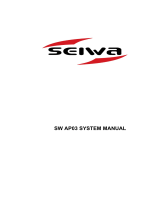Page is loading ...

ENGLISH
TP10, TP22, TP32
User Guide
simrad-yachting.com


| 1
Preface| TP10, TP22 & TP32 User Guide
Preface
As Navico is continuously improving this product, we retain the
right to make changes to the product at any time which may not be
reflected in this version of the manual. Please contact your nearest
distributor if you require any further assistance.
It is the owner’s sole responsibility to install and use the equipment
in a manner that will not cause accidents, personal injury or
property damage. The user of this product is solely responsible for
observing safe boating practices.
NAVICO HOLDING AS AND ITS SUBSIDIARIES, BRANCHES AND
AFFILIATES DISCLAIM ALL LIABILITY FOR ANY USE OF THIS PRODUCT
IN A WAY THAT MAY CAUSE ACCIDENTS, DAMAGE OR THAT MAY
VIOLATE THE LAW.
Governing Language: This statement, any instruction manuals,
user guides and other information relating to the product
(Documentation) may be translated to, or has been translated from,
another language (Translation). In the event of any conflict between
any Translation of the Documentation, the English language
version of the Documentation will be the official version of the
Documentation.
This manual represents the product as at the time of printing.
Navico Holding AS and its subsidiaries, branches and affiliates
reserve the right to make changes to specifications without notice.
Copyright
Copyright © 2014 Navico Holding AS.
Warranty
The warranty card is supplied as a separate document.
In case of any queries, refer to the our website:
www.simrad-yachting.com

2 |
Preface | TP10, TP22 & TP32 User Guide
Contents
3 General
3 Introduction
4 The SimNet network system
5 Operation
5 General
5 Standby mode
5 Autopilot mode
6 Adjusting course
6 Auto Tacking and Gybing
8 Advanced Features
8 Nav mode
8 Steer To Wind
9 Using an external compass
10 Conguration
10 Porthand mounting
10 Calibration mode
13 Autotrim
14 Installation
14 Fitting the Tillerpilot
16 Electrical installation
18 Interfacing via SimNet
19 Configuring the TP on the SimNet bus
20 Interfacing via NMEA
22 Electronic interference suppression
22 Auto compass calibration
23 Appendix
23 Advice on operation
24 Troubleshooting
26 NMEA sentences received
27 Spares & accessories
27 Mounting accessories
28 Dimensions
28 Specification

| 3
General | TP10, TP22 & TP32 User Guide
General
Introduction
The TP10, TP22, and TP32 Tillerpilots from Simrad are suitable for a
wide variety of tiller-steered sailing yachts up to 12 m (39 ft) overall
length.
Combining highly sophisticated electronics with advanced software
and a powerful mechanical drive, they are capable of providing
reliable and accurate steering performance under a variety of
different conditions with minimal current consumption.
The Tillerpilots have been designed so that, while they represent the
state-of-the-art in marine autopilots with many advanced features,
they remain very simple to operate, using only five keys to access all
functions.
Sophisticated functions of the TP22 and TP32 include Steer To Wind
mode and Nav mode (Steer To GPS) using external equipment
linked directly to the Tillerpilots via the SimNet high-speed bus, or
through the built-in NMEA 0183 interface. There is also the option to
operate the Tillerpilots remotely using a remote controller. For more
details please refer to our website: www.simrad-yachting.com.
To ensure the best results from your Tillerpilot, it is essential that the
unit is installed correctly. Please read this manual thoroughly before
installation.
1
NAV
STBY
TACK
STBY
AUTO

4 |
General | TP10, TP22 & TP32 User Guide
The SimNet network system
The SimNet system is built around a high-speed bus networking
system, that allows the TP22 and TP32 to be easily interconnected to
Simrad instruments and navigation equipment.
Units are interconnected and powered using a standard single
cable.
Typical SimNet system
The Tillerpilot can receive navigational information from the
chartplotter for Steer To GPS (Nav mode).
It will also accept wind angle data from the wind transducer for
Steer To Wind mode, boat speed data from the Speed instrument,
and heading data from the compass transducer.
Additionally, heading data from the Tillerpilot’s built-in fluxgate
compass can be displayed on any instrument displays capable of
showing compass information.
¼ Note: Heading data from the Tillerpilot will only be shown on
instrument displays if there is no external compass transducer
present on the network. Priority is always given to external compass
transducers for heading data.

| 5
Operation | TP10, TP22 & TP32 User Guide
Operation
General
The Tillerpilots have no power key, and will be ON as long as power
is connected.
The unit powers up in Standby mode indicated by a flashing LED
next to the STBY/AUTO key. The two direction LEDs above the port
(
) and starboard ( ) keys are always dimly lit, which provides night
illumination for the keypad. All functions are confirmed audibly by a
“beep” and visually by the LEDs, so the status of the unit can always
be confirmed at a glance.
¼ Note: The NAV key on the TP22 and TP32 is labeled CAL on the
TP10. Both keys are referenced where applicable.
Standby mode
While in Standby mode, the pushrod can be manually driven in and
out by pressing the arrowed port ( ) and starboard ( ) keys, which
allows “power steering” of the vessel.
Autopilot mode
¼ Note: The rudder zero position is captured at first time initiation of
Autopilot mode. This information is however lost if the unit is turned
OFF. Before initiating the Autopilot mode after a power down, you
should ensure that the rudder is centered!
To engage Autopilot mode, press the STBY/AUTO key and the
Tillerpilot will lock onto the current course. The LED next to this key
will stop flashing and remain permanently lit as long as the pilot is
in Autopilot mode.
To lock the pilot onto the desired course, either steer the correct
course and then engage the autopilot, or engage the autopilot and
then adjust the heading until the correct course is being sailed (see
“Adjusting course” on page 6).
If the STBY/AUTO key is pressed and held, the pilot will beep a
second time and lock onto the previously used heading (this feature
will not be available if the unit has just been switched on).
2
STBY
NAV
TACK
STBY
AUTO
STBY
NAV
TACK
STBY
AUTO

6 |
Operation | TP10, TP22 & TP32 User Guide
Adjusting course
In Autopilot mode, precise course adjustments can be easily made:
- Press the port (
) or starboard ( ) key once and a 1º course
adjustment will be made in the specified direction. This is
confirmed by a single beep and the port or starboard LED will
flash once.
- Press and hold either key and a 10º course adjustment will be
made, confirmed by a double beep and a double flash of the
port or starboard LED.
Auto Tacking and Gybing
The Tillerpilot has a built-in auto tack and auto gybe facility, allowing
easy tacking and gybing of the vessel when single- or short-handed.
The Tillerpilot will automatically select tack or gybe depending on
true wind direction:
- tacking if less than 90°
- gybing if larger than 120°
An auto tack/gybe is only possible in Autopilot mode.
To initiate autotack/gybe, press and hold the TACK key until both
LEDS illuminate and you hear a short beep. To confirm the tack/
gybe press the port (
) or starboard ( ) keys key depending on
which direction you wish to tack/gybe. The Tillerpilot will then beep
3 times with 1 second intervals, followed by a long beep when the
tack/gybe starts.
The operation of the Tillerpilot will differ during an autotack/gybe,
depending on whether the pilot is in Steer To Compass or Steer To
Wind mode.
Autotacking/gybing in Compass mode
If in Compass mode (default), the Tillerpilot will tack/gybe the vessel
in the selected direction through an angle of 100º.
Autotacking/gybing in Wind mode
The Tillerpilot will tack/gybe the vessel through to the same true
wind angle, but on the opposite tack.
¼ Note: The Tillerpilot automatically prevents tacking/gybing in the
wrong direction – if on port tack/gybe, only an autotack/gybe onto
starboard will be possible.
STBY
NAV
TACK
STBY
AUTO
STBY
TACK
STBY
AUTO
STBY
TACK
STBY
AUTO

| 7
Operation | TP10, TP22 & TP32 User Guide
Autotacking/gybing in Nav mode
As the Tillerpilot will be steering directly to a waypoint, the
autotack/gybe facility is disabled while in Nav mode.
If it is necessary to perform an autotack/gybe, disengage Nav mode
by pressing the NAV key then perform the autotack/gybe.
Warning: Ensure that the boat is on the correct tack before
re-engaging Nav mode.

8 |
Advanced Features | TP10, TP22 & TP32 User Guide
Advanced Features
The TP22 and TP32 Tillerpilots contain many advanced features,
including the ability to accept course data from a variety of sources
other than the internal fluxgate compass. Such sources include
SimNet- and NMEA-compatible navigational receivers (GPS/
chartplotters, etc.), wind vanes, and compass heading transducers.
Nav mode
The TP22 and TP32 Tillerpilots can interface directly with compatible
Simrad chartplotters via the SimNet high-speed data bus. They also
have an inbuilt NMEA interface, which allows connection to NMEA
0183-compatible GPS and chartplotters.
Once interfaced with a GPS or chartplotter, the Tillerpilot can steer
using data from this source in addition to the internal compass,
allowing it to steer to a waypoint with great accuracy.
To activate Nav mode, the unit must be in Auto mode (press STBY/
AUTO). Simply activate a waypoint or route programmed into the
GPS/chartplotter and press the NAV key. The LED next to the NAV
key will light and the Tillerpilot will steer to the first waypoint using
Cross Track Error and Bearing To Waypoint information from the
navigational receiver to maintain an accurate course.
On arrival at the target waypoint an intermittent alarm will sound.
As a safety feature, to avoid an unexpected course change, the next
waypoint will not be automatically loaded until the NAV key is
pressed. When the vessel reaches the final waypoint, the Tillerpilot
will continue its current course under Compass (Auto) mode.
¼ Note : Some of the standard key stroke functions may have a
different effect in Nav mode than in Compass mode (see “Adjusting
course” on page 6 and “Autotacking/gybing in Nav mode” on
page 7).
Steer To Wind
The TP22 and TP32 Tillerpilots can sail to the apparent wind angle
rather than a compass course using wind data via NMEA interfaces
or SimNet. Due to the faster data rate, the use of a SimNet windvane
is recommended – priority will be given to SimNet Wind data over
NMEA Wind data received by the Tillerpilot.
¼ Note: If no wind information is present, the Tillerpilot will not enter
Steer To Wind mode.
3
STBY
TACK
STBY
AUTO
NAV

| 9
Advanced Features | TP10, TP22 & TP32 User Guide
To select Steer To Wind mode, the unit must be in Auto mode (press
STBY/AUTO). Press and hold the port ( ) and starboard ( ) keys
together until a double beep is heard.
Both the port and starboard LEDs will flash simultaneously while the
pilot is in Steer To Wind mode. To switch back to Compass mode,
simply press and hold the
and keys together again until a
second beep is heard.
While in Steer To Wind mode, the Tillerpilot will lock onto the current
apparent wind angle being sailed. Any course adjustments made
will be relative to the apparent wind angle, rather than the compass
heading as when in Compass mode.
Initiating an autotack will turn the boat onto the same apparent
wind angle on the opposite tack. As a safety feature, autotack is
disabled when sailing downwind.
¼ Note: Nav mode cannot be selected while in Steer To Wind mode –
to activate, return to Compass mode first.
Using an external compass
The TP22 and TP32 Tillerpilots will preferentially steer to external
compass heading whenever such information is interfaced via the
SimNet bus.
The use of an external compass is particularly important on a
ferrous-hulled boat (i.e. steel, ferro cement, etc.), as the hull will
affect the bearing read by the internal fluxgate compass.
On a steel- or ferro-hulled boat,
the correct location for the
external compass would be
on the mast, between 1 and 2
meters above the deck. On a
non-ferrous-hulled boat, the
compass should be situated
low down, as near the center
point of the boat as possible,
but away from any sources of
magnetic interference such as
speakers, etc.
SimNet
compass
Tiller-
pilot
STBY
NAV
TACK
STBY
AUTO

10 |
Conguration | TP10, TP22 & TP32 User Guide
Conguration
Porthand mounting
Although the Tillerpilot is factory preset for starboard-side
mounting, it is possible to reconfigure it for mounting on the port-
side of the cockpit to facilitate easy installation on most types of
yacht.
Starboard and Port mounting options
NAV
STBY
TACK
STBY
AUTO
With the power off, hold down the NAV (CAL) and TACK keys and
switch on the power. The port or starboard LED will illuminate,
depending on the current mounting configuration. Press the port
( ) key to select port-side mounting – the port LED will illuminate
to indicate selection. Confirm selection and exit to Standby mode
by pressing NAV (CAL).
To select starboard mounting, repeat the above procedure, but
press the starboard (
) key.
Calibration mode
The Response Control level and Seastate setting can be adjusted
while the Tillerpilot is in either Standby or Autopilot mode:
- Press and hold the TACK key, then press NAV (CAL)
- The starboard LED will illuminate to indicate that Response
Control adjustment is selected. To toggle between Response
Control and Seastate adjustment, press TACK – the port LED will
illuminate for Seastate.
4
STBY
TACK
STBY
AUTO
NAV
STBY
TACK
STBY
AUTO
NAV
TACK
POWER ON
STBY
TACK
STBY
AUTO
NAV

| 11
Conguration | TP10, TP22 & TP32 User Guide
Adjusting Response Control (1-9)
The Tillerpilot will apply adjustments to the tiller, in order to
compensate for heading variations, the amount of movement
being proportional to the heading error detected by the compass
unit. The amount of movement is set by the Response Control
(sometimes referred to as the rudder ratio).
The Response Control setting can be likened to driving a motor
vehicle – at high speeds, very little wheel movement is necessary
to steer the vehicle (LOW Response). When driving at slow speeds,
more wheel movement is necessary (HIGH Response).
The figure shows;
- A: Response Control too low – the vessel takes a long time to
return to the correct heading.
- B: The ideal setting, where errors are quickly corrected
- C: Illustrates the effects of setting the Response Control too high,
which causes the vessel to oscillate around the correct heading
- Excessive Response (D) creates a tendency to instability of course,
leading to increasing error.
¼ Note: When Seastate is set to “On”, the response control also include
a deadband setting (see “Adjusting Seastate” below).
When Response Control is selected, the NAV LED will flash and a
repeated sequence of beeps will be heard. The number of flashes
and beeps in the sequence indicates the level of the Response
Control setting.
- Use the port (
) and starboard ( ) keys to adjust the Response
Control setting between 1 and 9
- Press NAV (CAL) to confirm settings and return to normal
operation, or press TACK to switch to Seastate adjustment.
Adjusting Seastate (On/O)
In heavy seas, more variations in heading will be detected. If
the Tillerpilot tried to respond to all of these errors, it would be
overworked, causing unnecessary strain to the unit and excessive
drain on the batteries. By setting Seastate to “On”, a deadband within
which the boat can go off course without constant corrections
being made is added. The size of the deadband is now adjusted by
the Response Control to give the best compromise between course
holding and battery consumption. When Seastate is set to “Off”, a
fixed minimum deadband applies to all response levels (1-9). See
table on next page.
A B C D
STBY
TACK
STBY
AUTO
NAV
Deadband

12 |
Conguration | TP10, TP22 & TP32 User Guide
- In Calibration mode, press TACK to toggle between Response
Control and Seastate adjustment (indicated by the port LED
illuminated). The Seastate setting is indicated by the number of
audible beeps and flashes of the Nav LED. Seastate (deadband) is
“ON” if there is one beep/flash and “OFF” if there are two beeps/
flashes.
- Use the port (
) and starboard ( ) keys to switch Seastate filter
ON/OFF.
- Press NAV (CAL) to confirm settings and return to normal
operation.
TP10/22/32 Tillerpilot Response Control
Response level 1 2 3 4 5 6 7 8 9
Rudder (Gain) Hi 0,3 0,3 0,4 0,5 0,5 0,6 0,6 0,7 0,7
Rudder (Gain) Lo 0,2 0,2 0,3 0,3 0,3 0,4 0,4 0,4 0,5
Counter rudder Hi 2,2 2,2 2,2 2,4 2,4 2,4 2,4 2,4 2,4
Counter rudder Lo 1,8 1,8 1,8 2,0 2,0 2,0 2,0 2,0 2,0
Seastate On,
deadband
5,5 5,5 4,5 4,0 3,5 3,0 2,5 2,0 1,5
Seastate Off,
deadband
0,5 0,5 0,5 0,5 0,5 0,5 0,5 0,5 0,5
Whether you are operating in Hi or Lo parameter range depends on
boat speed and wind angle.
When beating and reaching Hi or Lo only depend on boat speed:
Below 4 knots > Hi
Above 4 knots > Lo
So if you lose too much speed e.g. when tacking, the parameters will
change from Lo to Hi to gain sufficient rudder response.
When running (apparent wind angle -140 to +140 degrees) you will
always be operating in Hi, independent of boat speed.
Hi/Lo depending on boat speed: Always Hi:

| 13
Conguration | TP10, TP22 & TP32 User Guide
Autotrim
Under differing conditions a tiller bias (sometimes known as
standing helm or rudder trim) is applied in order to steer a straight
course. An example is when sailing close-hauled, where the vessel
will normally pull into the wind, and the helmsman applies a
standing helm to leeward, in order to maintain course. The amount
of this standing helm varies according to factors such as strength of
wind, boat speed, sail trim, and amount of sail set. If no account of
these were taken, then the vessel would tend to veer off course, or
pull around head-to-wind when sailing close-hauled.
The Tillerpilot continuously
monitors the average course
error and applies a bias to the
tiller to compensate, until the
optimum condition is reached.
This bias, or standing helm, is
applied gradually, so as not to
upset the normal performance
of the Tillerpilot. Thus, it may
take up to a minute or so
to fully compensate after
changing tack. Once optimum
trim is reached, the pilot will
still monitor for changes in
the prevailing conditions and
update the trim accordingly.
Wind
and
Tide
Course
without
Autotrim
Ideal
course
¼ Note: Autotrim is applied automatically and cannot be manually
adjusted.

14 |
Installation | TP10, TP22 & TP32 User Guide
Installation
Fitting the Tillerpilot
The Tillerpilot is a very sophisticated piece of equipment and,
therefore, in order for it to function to its full capabilities, it is
essential that it is installed correctly. Please read this section
thoroughly before attempting installation and use.
The Tillerpilot
should be
horizontally level
when fitted to the
tiller.
Hori-
zontal
Pushrod at
mid-stroke
595 mm (23.5in)
38 mm
With the tiller
amidships and
the pushrod in
the midstroke
position, the
Tillerpilot should
be exactly 90º to
the tiller.
NAV
STBY
TAC K
STBY
AUTO
STBY
90º
460 mm
(18in)
¼ Note: The pilot is factory preset to be mounted on the starboard
side as shown, but this can be reconfigured for port-side mounting
(see “Porthand mounting” on page 10).
The dimensions should be adhered to as closely as possible.
¼ Note: If the dimensions given are not practical for the vessel to
which the Tillerpilot is to be fitted, a range of fitting accessories are
available to facilitate correct installation. (Please refer to “Spares &
accessories” on page 27 for more details.)
5

| 15
Installation | TP10, TP22 & TP32 User Guide
Warning: The Tillerpilot houses an internal fluxgate compass
and should therefore be mounted away from sources of
magnetic interference, such as the vessel’s steering compass or
external loudspeakers. The minimum safe distance is 1m (3ft 3in).
The Tillerpilot is mounted using a supplied tillerpin and mounting
cup, which allows the unit to be fitted and stowed easily.
To fit the tillerpin, drill a 6.3 mm
(0.25 in) hole in the tiller (ensure
that this is on the centerline of
the tiller and is vertical). Drill to
a depth that allows only the top
18 mm (0.75 in) to protrude. Fix in
place using an epoxy adhesive.
To fit the mounting cup, drill a
12.7 mm (0.5 in) hole into the
cockpit seat and mount, so
that only the flange protrudes.
Ensure the cup is a tight fit
(use an epoxy adhesive) and
is supported over its entire
depth – if necessary, reinforce
the underside of the cockpit
seat with hardwood or marine
plywood.
¼ Note: Due to the high loads exerted, do not fit the Tillerpilot to the
mounting cup and pin until the adhesive has completely set.
18 mm
(0.75 in)
Tillerpin
Tiller
Mounting Cup
Hardwood Reinforcing

16 |
Installation | TP10, TP22 & TP32 User Guide
Electrical installation
Installing the TP22 and TP32
The Tillerpilot operates from a 12 V DC supply. The waterproof
plug fitted to the Tillerpilot is used to supply the power, SimNet
and NMEA data. The bulkhead socket should be mounted in a
convenient position, close to where the Tillerpilot is to be fitted, and
wired as shown.
+12V DC (Red)
0 V (Black)
SimNet plug
NMEA Data (Red)
NMEA Common (Blue)
NAV
STBY
TACK
STBY
AUTO
Warning: If the vessel has more than one separate battery
bank, when connecting the Tillerpilot to the power supply, always
ensure that the pilot and all interfaced equipment—whether
SimNet or NMEA—are connected to the same battery bank, even
if they each have independent connections to the switch panel.
This is to avoid a possible voltage drop between the interfaced
equipment, which would render the equipment inoperative.
Power cable selection table
Length of cable run Cross section Conductor type AWG
Under 4 m (13 ft) 1.5 mm
2
30/0.25 16
4 - 8 m (27 ft) 2.5 mm
2
50/0.25 14
- Mount the bulkhead socket on a vertical surface to prevent
standing water gathering around or in the socket. Always fit the
protective cap when the pilot is not plugged in

| 17
Installation | TP10, TP22 & TP32 User Guide
- No power is supplied to or from the SimNet bus – the Tillerpilot
must always have its own dedicated power connection
- Use a suitable gauge cable to run from switch panel to the socket
- Connect to the vessel’s switch panel via a 10 Amp fuse or breaker
- Do not fit other electronic or electrical equipment to the supply
cable or “tap into” the supply from a nearby cable – always wire
each piece of equipment to its own breaker in the switch panel
- Ensure all wire ends are tinned, and any connections are well
made. Poor contact will result in loss of thrust from the Tillerpilot
and slower speed of response
- If in any doubt, employ a qualified engineer
Installing the TP10
The TP10 Tillerpilot operates from a 12 V DC supply and is connected
to the supply by two wires. Although the cable is supplied with bare
ends, it is recommended that a good quality waterproof plug and
socket is fitted for maximum reliability. A suitable plug and socket
set is available as an optional accessory (part no. SKT100; see “Spares
& accessories” on page 27).
Wire to the electrical supply as follows:
Wire color
Brown + 12 V DC
Blue 0 V
- Use a suitable gauge cable for the run from the socket to the
supply (see previous page)
- Connect to the vessel’s switch panel via a 10 Amp fuse or breaker.
- Do not fit other electronic or electrical equipment to this cable,
or “tap into” the supply from a nearby cable – always wire each
piece of equipment to its own breaker in the electrical panel
- Ensure all connections are well made. Poor contact will result in
loss of thrust from the Tillerpilot and slower speed of response
- If in any doubt, employ a qualified engineer to install the
equipment
STBY

18 |
Installation | TP10, TP22 & TP32 User Guide
Interfacing via SimNet
The TP22 and TP32 Tillerpilots are linked to other SimNet-compatible
equipment via the integral SimNet cable and plug in the bulkhead
socket.
All SimNet units (Instruments, Chartplotters, Radars, Autopilots, etc.)
use the same single cable to share data on the high speed network.
If there are no spare SimNet ports convenient, a three-way cable
joiner can be used to create an additional port.
GPS/Chartplotter
Speed Wind Compass
Tillerpilot
power
NMEA
0183
Bus
power
3-way
joiner
¼ Note: It is not necessary to plug the Tillerpilot directly into any
equipment that you wish to share data with – all data is transmitted
across the whole bus network.
/