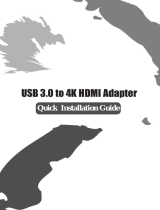Page is loading ...


TU2‐HDMIUser’sGuide
i
ABOUTTHISMANUAL
This manual is designed for use with the USB to HDMI Adapter. Information in this document has been
carefully checked for accuracy; however, no guarantee is given to the correctness of the contents. The
information in this document is subject to change without notice. The manufacturer does not make any
representations
or warranties (implied or otherwise) regarding the accuracy and completeness of this
documentandshallinnoeventbeliableforanylossofprofitoranycommercialdamage,includingbutnot
limitedtospecial,incidental,consequential,orotherdamage.
SAFETYINSTRUCTIONS
Alwaysreadthesafetyinstructionscarefully:
KeepthisUser’sManualforfuturereference
Keepthisequipmentawayfromhumidity
Ifanyofthefollowingsituationarises,gettheequipmentcheckedbyaservicetechnician:
• Theequipmenthasbeenexposedtomoisture.
• Theequipmenthasbeendroppedanddamaged.
• Theequipmenthasobviouslysignedofbreakage.
• TheequipmenthasnotbeenworkingwelloryoucannotgetittoworkaccordingtotheUser’s
Manual.
COPYRIGHT
Thisdocument contains proprietary information protectedby copyright.All rightsarereserved. No part of
thismanual may be reproduced by anymechanical, electronic or other means, in any form, without prior
writtenpermissionofthemanufacturer.

Table of Contents
ii
Table of Contents
1.Introduction................................................................................................................1
Applications.......................................................................................................................2
Features.............................................................................................................................2
PackageContents..............................................................................................................3
SystemRequirements.......................................................................................................3
LEDStatus..........................................................................................................................3
2.Installation..................................................................................................................4
HardwareConnection.......................................................................................................4
DriverInstallation..............................................................................................................5
OnWindows
®
7.........................................................................................................................5
OnWindowsVista
®
..........................................................................................................8
OnWindows
®
XP............................................................................................................11
3.UsingtheAdapter.....................................................................................................13
DisplayProperties...........................................................................................................13
DisplayModes.................................................................................................................14
ExtendYourWindowsDesktoptoSecondaryTV/Monitor.............................................14
VideoandDVDPlaybackinExtenedMode................................................................16
MirrorYourWindowsDesktop.......................................................................................17
BethePrimaryMonitor..................................................................................................18
AdjustingResolutionandRefreshRate...........................................................................19
Configurethecomponents.............................................................................................20
FittoTVFunction............................................................................................................23
StandbyandHibernate,ShutDown andRestart............................................................26
InferredModes................................................................................................................26
DisconnectingtheAdapter.............................................................................................27
UsingDualAdapters........................................................................................................27
VerifyingtheDriverInstallation......................................................................................29
UninstalltheAdapterandDriver....................................................................................30
4.Troubleshooting........................................................................................................31
5.Specifications............................................................................................................33
6.RegulatoryCompliance.............................................................................................35
FCCConditions................................................................................................................35
CE.....................................................................................................................................35
WEEEInformation...........................................................................................................35

1
1.Introduction
This USB to HDMI Adapter enables you to connect one more monitor, LCD or projector to a
computer with a USB 2.0 port. For desktop users adding an extra monitor via USB connection is
easier than ever without having to open the computer chassis to install an internal video card.
Once
theinstallationisdone,theUSB‐attachedmonitorsoonwak esup.Nofunctionkeyhassleto
swapasecondmonitor.
With this handy adapter, you can enjoy many benefits brought by an add‐on monitor. The most
obviousoneisthatyougetmoredesktopareatohave moreapplications
visible at one time. For
example,you may workononemonitor while your familywatchingvideoonthe other.Nomore
stacking windows within the confines of a single display. Or you may span an application, e.g.
spreadsheets, across two sides of displays. What’s more, the adapter is hot pluggable.
If your
system performance is an important issue when using multiple monitors. Anotherbenefit of this
adapter is that it uses little computer resource; ensuring users get quality display without
comprisingcomputerperformance.

TU2‐HDMIUser’sGuide
2
Applications
Officeworkstation
Viewyourlargespreadsheetsacrosstwoscreenswithdisplaycontinuity
Multitaskmoreeffectivelywithoutoverlappingwindows
EditononescreenwhilesurfingtheInternetinformationontheother
Ontheroad
Domultiplescreenpresentationswithoutbringinganothercomputer
Easilyprovidemultiplescreenexhibitionsinatradeshow
Graphicsworkstation
Useseconddisplayforpalettes/tools
Getapanoramicviewoflargedocuments
Editingworkstation
Typedocumentsononescreenwhileviewingreferencematerialontheother
Comparetwodocumentssimultaneouslyacrosstwoscreens
Financialanalysis
Haveonemonitorperdatastream
Viewchartsandlivedataatthesametime
Entertainment
Viewvideos/TVononescreenandreviewsontheother
Getadditionalperspectiveswhenplayinggames
Features
Add‐onmonitor,LCDorprojectorthroughasingleUSB2.0port
Hot‐plug;addorremovemonitorwithoutsystemreboot
Smallinsize,workswithallHDMIdisplays
SupportsHighResolutionupto1920x1080
ExtendandMirrormodesupport
Resumesfromhibe rnationandsuspendmodes
Supportsupto6USBdisplayadaptertoworksimultaneously

3
PackageContents
Beforeinstallation,pleasechecktheitemsinthepackage.Thepackageshouldcontainthe
followingitems:
TU2‐HDMI
Multi‐LanguageQuickInstallationGuide
CD‐ROM(Utility/DriverandUser’sManual)
USBCable
SystemRequirements
TheminimumrequirementsforthePCare:
LEDStatus
LED Color Description
Link Green Onforpoweron.
Offforpoweroff.
SystemRequirement(ForOfficeuse)
WindowsXP Processor:1.6GHzAtomorCeleron
RAM:512MB
Windows7/Vista Processor:1.4GHzCore2Duoorbetter
RAM:1GB
SystemRequirement(ForVideostreamingandplayback)
WindowsXP Processor:1.8GHzCore2Duoorbetter
RAM:1GB
Windows7/Vista Processor:2.4GHzCore2Duoorbetter
RAM:2GB
Video Card: Intel® GMA X5400, ATI Radeon™ HD3xxxx, NVidia® GeForce®
9‐seriesorbetter

TU2‐HDMIUser’sGuide
4
2.Installation
HardwareConnection
Power Button
Power LED
HDMI Connector
Mini USB Connector
DC Power Jack

5
DriverInstallation
OnWindows
®
7
Caution: DO NOT connect the USB to HDMI Adapter to your computer before you install the
provideddriver.
Followtheproceduresbelowtoinstallthedriverandthenconnecttheadapter:
1. InserttheprovidedCDintoyourdiscdriveandinstallerprogramwillrun
automatically.PleaseclickonRunAutorun.exetoexecutetheinstallprogram.
Note:
Iftheinstallerprogramdoesn’trunautomatically,pleaselocateanddouble‐clickon
theAutorun.exefileintheCD‐ROMfoldertolaunchthesetupprogram.
IfyouencounteraUserAccountControldialogboxwhenattemptingtoinstalla
program,enteranadministratorpasswordorclickYes
tostarttheinstallation.

TU2‐HDMIUser’sGuide
6
2. WhenyouseetheLicenseAgreementscreenpromptedasbelow,pleaseclickon
IAccepttoinstallthesoftwareforUSBdisplayadapter...
3. PleasewaitwhileWindowsconfiguresDisplayLinkCoreSoftware.Yourscreens
maytemporarilygoblackorflashduringthisprocess.
4. Whenfinished,theinstallationscreenwilldisappearandyouwillreturntoyour
desktop.
5. ConnecttheUSBtoHDMIAdaptertoyourcomputerandmonitor.

7
6. Whenyoupressthepowerbuttonondevice,thefollowingwindowwillappear.
Please wait while DisplayLink software is configured for first use. Your screens may
temporarilygoblackorflashduringthisprocess.Pleaseclick“OK”tostarttouseUSBto
HDMIAdapter.
7. YoucanchangetheappearanceofyourdisplaysthroughtheWindow.
8. TocontrolthebehaviorofanattachedDisplayLinkdevice(orscreen),itispossible
touseWindowsKey+Ptodisplayamenu(andcyclethroughit)toallow:
DisconnectProjector,Duplicate,Extend,ProjectorOnly.
*Actual strings depend on your operation system. These screen shots are from Windows
®
7 and might
varyslightlyforeachoperationsystem.

TU2‐HDMIUser’sGuide
8
OnWindowsVista
®
Caution: DO NOT connect the USB to HDMI Adapter to your computer before you install the
provideddriver.
Followtheproceduresbelowtoinstallthedriverandthenconnecttheadapter:
1. InserttheprovidedCDintoyourdiscdriveandinstallprogramwillrun
automatically.PleaseclickonRunAutorun.exetoexecutetheinstallprogram.
Note:
Iftheinstallerprogramdoesn’trunautomatically,pleaselocateanddouble‐clickon
theAutorun.exefileintheCD‐ROMfoldertolaunchthesetupprogram.
IfyouencounteraUserAccountControldialogboxwhenattemptingtoinstalla
program,enteranadministratorpasswordorclickAllow
tostarttheinstallation.
2. WhenyouseetheLicenseAgreementscreenpromptedasbelow,pleaseclickon
IAccepttoinstallthesoftwareforUSBdisplayadapter.

9
3. PleasewaitwhileWindowsconfiguresDisplayLinkCoreSoftware.Yourscreen
maytemporarily goblackorflashduringthisprocess.
4. Whenfinished,theinstallationscreenwilldisappearandyouwillreturntoyour
desktop.
5. ConnecttheUSBtoHDMIAdaptertoyourcomputerandmonitor.
6. Whenyoupressthepowerbuttonondevice,thefollowingwindowwillappear.

TU2‐HDMIUser’sGuide
10
Please wait while DisplayLink software is configured for first use. Your screens may
temporarilygoblackorflashduringthisprocess.Pleaseclick“OK”tostarttouseUSBto
HDMIAdapter.
Notice:
Ifpromptingtorestartyourcomputer,clickYestorestartorNotomanuallyrestartlater.
7. YouwillseetheDisplayLinkManagerIconinsystemtraythatlookslikeamonitor
asbelow.Clickontheicontobringupthemenu.
*Actual strings depend on your operation system. Thesescreen shots are from Windows Vista
®
and might vary
slightlyforeachoperationsystem.
-Extend Mode: The screen is part of the extended
desktop.
-Mirror Mode: The screen copies the contents of
the primary screen.
-Off Mode: The screen is black.
-Set as Main Monitor: The screen is the primary
screen.

11
OnWindows
®
XP
Caution: DO NOT connect the USB to HDMI Adapter to your computer before you install the
provideddriver.
Followtheproceduresbelowtoinstallthedriverandthenconnecttheadapter:
1. InserttheprovidedCDintoyourdiscdrive.YoumayseetheLicenseagreement
screenpromptedasbelow.PleaseclickonIAccepttostarttheDriverinstallation.
Note:
Iftheinstallerprogramdoesn’trunautomatically,pleaselocateanddouble‐clickon
theAutorun.exefileintheCDtolaunchtheinstallprogram.

TU2‐HDMIUser’sGuide
12
2. PleasewaitwhileWindowsconfiguresDisplayLinkCoreSoftware.Yourscreens
maytemporarilygoblackorflashduringthisprocess.
*Actualstringsdependonyouroperationsystem.ThesescreenshotsarefromWindows
®
XP
andmightvaryslightlyforeachoperationsystem.
3. Youmustrestartyourcomputerbeforethenewsettingwilltakeeffect.
4. Whenfinished,theinstallationscreenwilldisappearandyouwillreturntoyour
desktop.
5. ConnecttheUSBtoHDMIAdaptertoyourcomputerandmonitor.
6. PressthePowerbuttonondevice,youwillseetheDisplayLinkManagerIconin
systemtraythatlookslikeamonitorasbelow.Clickontheicontobringupthe
menu.
- Extend Mode: The screen is part of the extended
desktop.
- Mirror Mode: The screen copies the contents of
the primary screen.
- Off Mode: The screen is black.
- Set as Main Monitor: The screen is the primary
screen.

13
3.UsingtheAdapter
DisplayProperties
DisplayPropertiesallows youtoconfigurationthedisplaymode,screenresolution,andphysical
arrangementofyourmonitors.
SoftwareSetup
Click on the DisplayLink Device icon and select Advanced to configuration Display Properties as
aboveormanuallysettingasbelowdescription.
OnWindows
®
7,theDisplayLinkDeviceiconwillbehidden.Pleaseclickthearrowsignandright
clicktheDisplayLinkDeviceicontoselectAdvancedConfiguration.
ManualSetup
Positionthemouseanywhereonyourcomputerdesktop,right‐clickandselectScreenResolution
on Windows
®
7, Personalize > Display Settings on Vista
®
or Properties > Settingson Windows
®
XP.

TU2‐HDMIUser’sGuide
14
DisplayModes
Thereareseveralwaysyoucanutilizethemonitorattachedtotheadapter.Thesecondarymonitor
can be configured to use either “mirror mode”, “extended mode” or be the primary display as
describedinthissection.
ExtendYourWindowsDesktoptoSecondaryTV/Monitor
In this so‐called “extended mode”, this model isusedby default. Yourdisplaywill be spreadover
thesecondarymonitor(s).Thismodeallowsyoutoperformmultipletasksmoreeffectivelywithout
overlappingwindows.
SoftwareSetup
ClickontheDisplayLinkDeviceiconandselectExchangeorExtendtoRight;Left;Above;Belowto
configurationthesettingasabove,ormanuallysettingasbelowdescription.
Notice:ThefullDisplayLinkUserInterfaceasaboveisnotsupportedonWindows
®
7.
DisplaysConfigurationonWindows
®
7shouldbecarriedoutusingtheimproved
WindowsDis p layPropertiesdialogbox(figure1),andusingtheWindows‐Pkey
combination(figure2).OrientationandMultipledisplaysupportdependsonthevideo
card.

15
Figure 1
Figure 2
Figure 1
ManualSetup
Extended mode is the default setting. To set up the adapter to use or restore extended mode,
followthesesteps:
1. Position the mouse anywhere on your computer desktop, right‐click and select Screen
ResolutiononWindows
®
7,Personalize>DisplaySettingsonWindowsVista
®
orProperties
>SettingsonWindows
®
XP.
2.IntheDisplaydrop‐downmenu,selecttheoptionwiththestring“DisplayLink
GraphicsAdapter”.
3. ChecktheMultipleDisplays>ExtendthesedisplaysonWindows
®
7,Extendthe
desktop onto this monitor box on Windows Vista
®
or Extend my Windows desktop onto
thismonitorboxonWindows
®
XP.
4. Dragtheiconsinthewindowatthetopofthescreentomatchthephysical
arrangementofyourprimarymonitorandsecondarymonitor.
Thesecondarymonitorconnectedtotheadaptermaybeidentifiedaseither"2"or“3”,

TU2‐HDMIUser’sGuide
16
dependingonyourcomputer,althoughtheremaynotbeatotalof3screens
connected.
5. ClickOKtoclosethesettingsscreen.
Once the setting is done, to use your extended desktop, simply drag and drop your open
windows over to your second monitor. However, note that some applications may not
supportdisplayontheextendeddesktop.
Cursordisappeared?
If you’re in extnededmode but thesecondary monitor is notconnected,the desktop
stillpanstothesecondarymonitorandit’spossiblethatyourcursorhasmovedtothe
extended desktop so that you cannot find it on the primary display. To solve the
probleminsuchacase,connectthesecondarymonitortotheadapterorkeepmoving
yourmousetotryorunplugtheadapterfirsttorestorethecursor.
VideoandDVDPlaybackinExtenedMode
On Windows Vista with extended mode, it’s suggested that you run video or DVD
playback programsonyourprimarymonitor insteadofthesecondarymonitortoensure
theplaybackperformance.
a.
b.
c.

17
MirrorYourWindowsDeskt op
Thismodeisreferredto as “mirror”or“clone” mode. In this mode, themonitorattachedtothe
USBtoHDMIAdapterduplicateswhatisontheprimarydisplay.
SoftwareSetup
Click on the DisplayLink Device icon and select Mirr or to configuration the setting as above. On
Windows
®
7,theDisplayLinkDeviceiconwillbehided.Pleaseclickthearrowsignandrightclick
the DisplayLink Device icon to select Advanced. Or Position the mouse anywhere on your
computerdesktop,right‐clickandselectScreenResolution.
ItispossibletouseWindowsKey+Ptodisplayamenu(andcyclethroughit)on
Windows
®
7toallow:DisconnectProjector,Duplicate,Extend,ProjectorOnly.
/