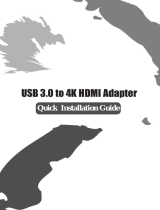Page is loading ...
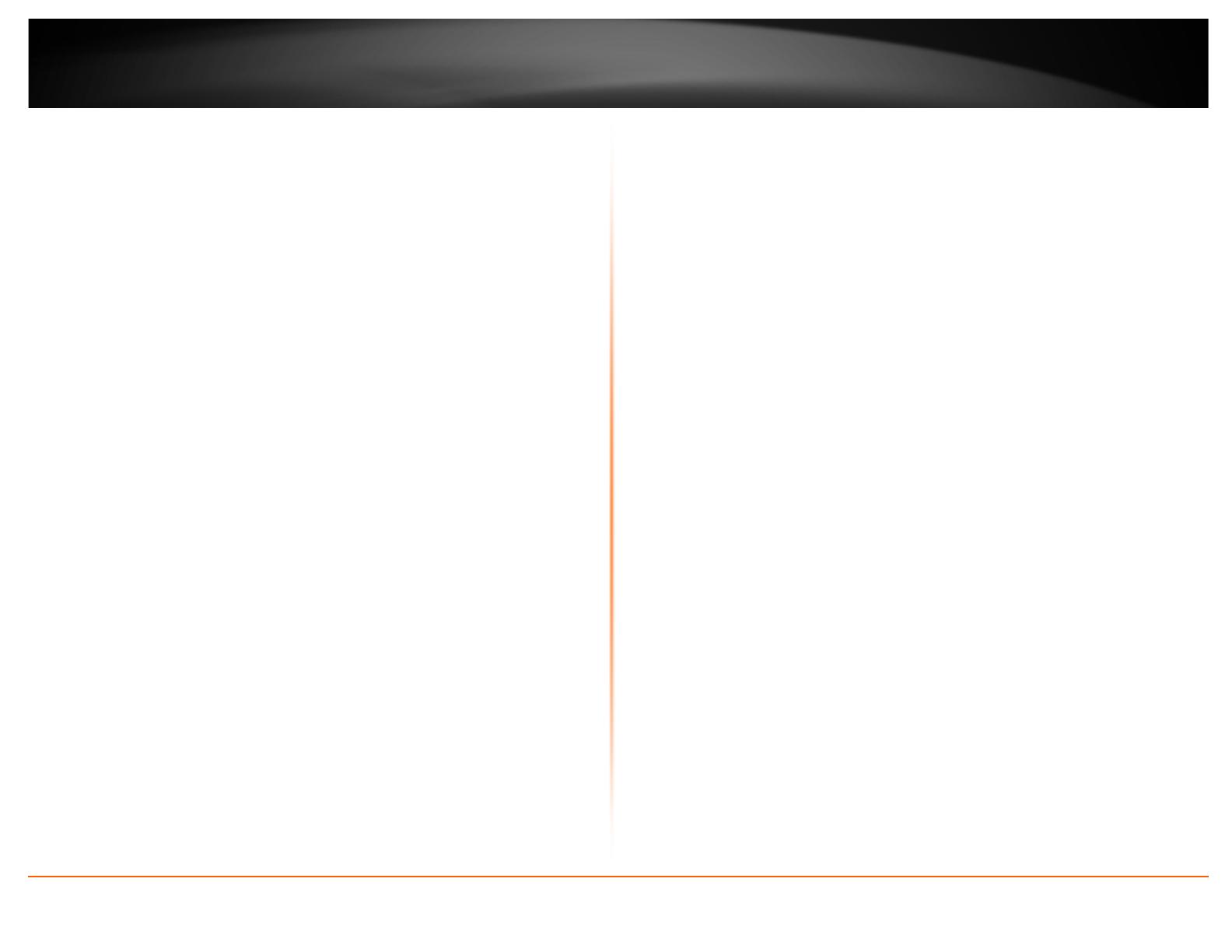
© Copyright 2013 TRENDnet. All Rights Reserved.
TRENDnet User’s Guide
Table of Contents
i
Contents
Product Overview ........................................................................... 1
Package Contents .......................................................................................................... 1
Features ......................................................................................................................... 1
Product Hardware Features........................................................................................... 2
System Requirements .................................................................................................... 2
Application Diagram ...................................................................................................... 2
Installing your USB to HD TV Adapter .............................................. 3
Software Installation...................................................................................................... 3
Hardware Installation .................................................................................................... 4
Using the USB to HD TV Adapter...................................................... 5
Display Modes ............................................................................................................... 5
General Settings ............................................................................................................ 6
Adapter Settings ............................................................................................................ 7
Using Multiple Adapters ................................................................................................ 8
Minimum System Requirements for Multiple Adapters ........................................... 8
Disconnecting the Adapter ............................................................................................ 9
Uninstalling the Adapter drivers and Software ............................................................. 9
Technical Specifications................................................................. 10
Troubleshooting ............................................................................ 11
Appendix ...................................................................................... 12

© Copyright 2013 TRENDnet. All Rights Reserved.
TRENDnet User’s Guide
TU3-HDMI
1
Product Overview
TU3-HDMI
Package Contents
In addition to your wireless adapter, the package includes:
• CD-ROM (Utility & Drivers)
• Multi-Language Quick Installation Guide
• 1 x USB 3.0 cable (50 cm / 19.7 in.)
If any package contents are missing or damaged, please contact the retail store, online
retailer, or reseller/distributor from which the product was purchased.
Features
View your computer or browse the internet on a big screen HD TV with TRENDnet’s USB
3.0 to HD TV Adapter, model TU3-HDMI. The adapter converts a USB port on your
Window’s based computer to an HDMI port to extend your computer’s viewing field to
an HD TV, monitor, or projector (with an HDMI port).
Extend mode adds an HD TV viewing field to the left, right, top, or bottom of your
existing monitor. Mirror mode, copies your monitor’s viewing field to the TV. The
Primary Display function tranfers operating system controls to the TV viewing field.
Install up to six TU3-HDMIs to add HD TVs to your workstation. Experience the visual
impact of 32-bit True Color Depth technology and a sparkling 1920 x 1080 high
definition image. Standard and wide screen viewing modes are supported.
• Micro-B USB 3.0 Port
• HDMI port
• Adapter powered by computer’s USB port
• Micro-B to USB 3.0 cable: 50 cm (1.6 ft.)
• Compliant with monitors, televisions, and projectors with an HDMI port
• Connect up to 6 TU3-HDMI adapters
• High definition of up to QWXGA 2048 x 1152 resolution for standard or wide
screen ratios
• Extended mode (default): extend screen to the left, right, top, or bottom
• Mirror mode: mirror a computer screen view to a television or projector
• Primary display support: setting an HD TV as a primary display transfers
operating system controls to the TV
• Main Monitor Off turns off the computer’s monitor
• Resumes from computer hibernation and standby modes
• USB hot swapping allows for easy adding or removal of TVs or monitors
• Digital RGB, DAC, DVI, FPI display connectivity
• 32-bit True Color Depth technology
• 60 Hz refresh rate
• Supports Windows 8, 7, Vista, and XP operating systems
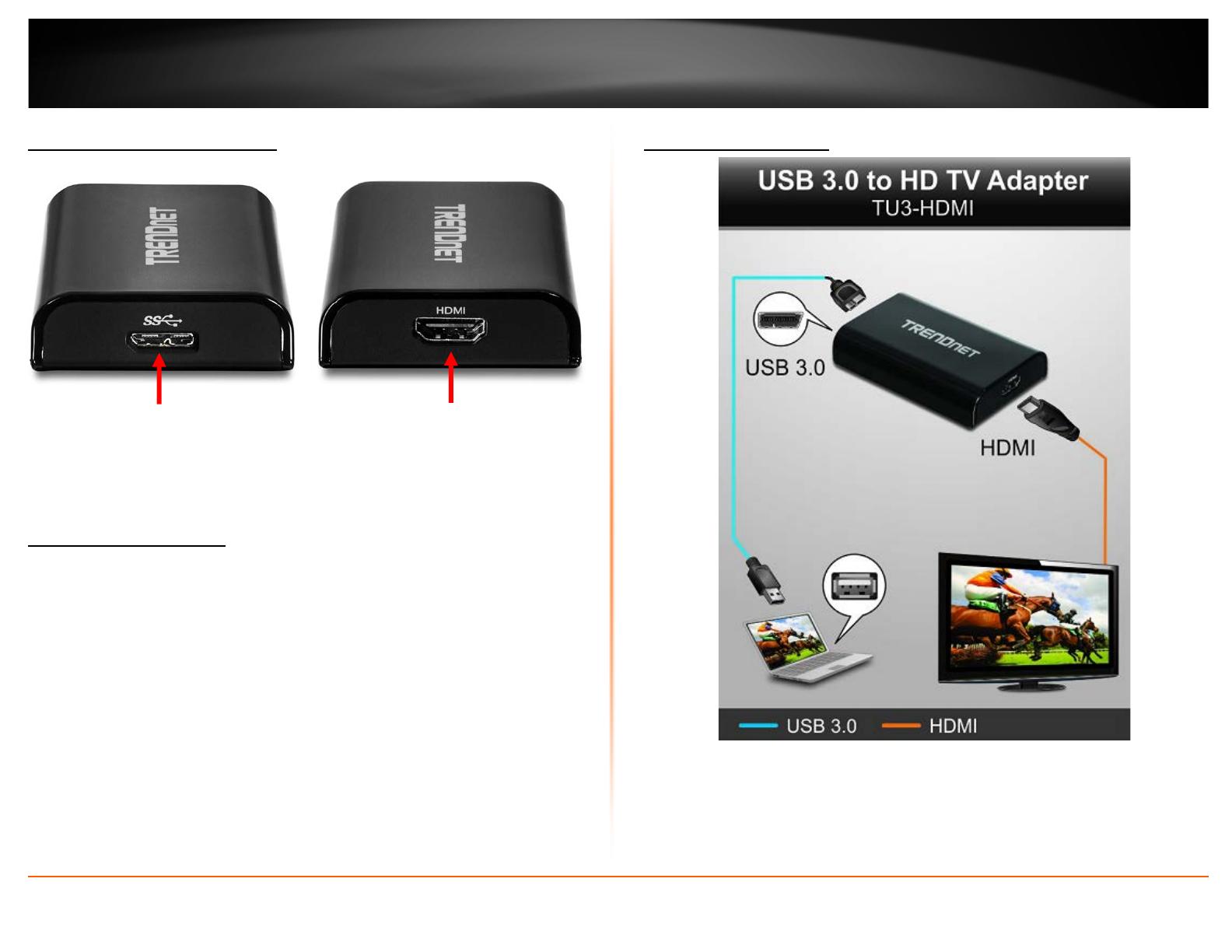
© Copyright 2013 TRENDnet. All Rights Reserved.
TRENDnet User’s Guide
TU3-HDMI
2
Product Hardware Features
System Requirements
• Windows 8 (32/64-bit), Windows 7 (32/64-bit), Vista (32/64-bit), or XP (32-bit)
• Available USB 3.0 or 2.0 port (USB 3.0 recommended to ensure quality)
• CD-ROM Drive (Driver & Utility Installation with included CD)
• System Hardware Requirements (For office use)
o Windows XP: Processor 1.6GHz: Intel® Atom or Celeron, RAM 512MB
o Windows 8/7/Vista: Processor 1.4GHz: Intel® Core 2 Duo or better,
RAM: 1GB
• System Hardware Requirements (For video streaming and playback)
o Windows XP: Processor 2.0GHz: Intel® Core 2 Duo or better, RAM: 1GB
o Windows 8/7/Vista: Processor: 2.4GHz: Intel® Core 2 Duo or better,
RAM: 1GB, Video Card: Intel® GMA X5400, ATI Radeon™ HD3xxxx,
NVIDIA® GeForce® 9-series or better
Application Diagram
The laptop is able to extend or mirror its display on to an HD monitor or TV by
connecting an available USB 3.0 port to the USB to HD TV adapter using the included
USB 3.0 cable and connecting an HDMI cable from the USB to HD TV adapter to the HD
monitor or TV.
HDMI Port
(Connect to Display,
HDMI cable not
included))
USB 3.0 Micro-B Port
(Connect to computer
USB 3.0 port, USB 3.0
cable included)

© Copyright 2013 TRENDnet. All Rights Reserved.
TRENDnet User’s Guide
TU3-HDMI
3
Installing your USB to HD TV Adapter
This section describes how to install the software driver and utility for the USB to HD TV
Adapter.
Software Installation
1. Insert the included CD-ROM into your computer’s CD-ROM drive.
2. At the CD Autorun Prompt window, click Run Autorun.exe.
Note: If the Autorun prompt does not appear automatically, open the CD contents
and double-click Autorun.exe.
3. At the CD-ROM main menu, click Install Drivers & Utility.
4. At the installation window, click I Accept to accept the license agreement.
5. Please wait for the installation to complete. When the installation window disappears
from your task bar, the software installation is complete.
Note: Your display may temporarily turn black or flash during the installation.

© Copyright 2013 TRENDnet. All Rights Reserved.
TRENDnet User’s Guide
TU3-HDMI
4
Hardware Installation
1. Connect the included USB 3.0 cable from an available USB 3.0 (or USB 2.0) port on
your computer to the USB 3.0 micro-B port on the adapter.
Note: Please check your computer documentation to verify which ports are
designated USB 3.0 ports or USB 2.0 ports. You can also easily identify the USB 3.0
ports with the blue color on the inside of the port or USB 3.0 symbol next to the port.
2. Connect an HDMI cable from the adapter HDMI port to the HD monitor or TV.
3. Turn on your HD monitor or TV and make sure the input is set to the corresponding
HDMI input. Your installation is complete.
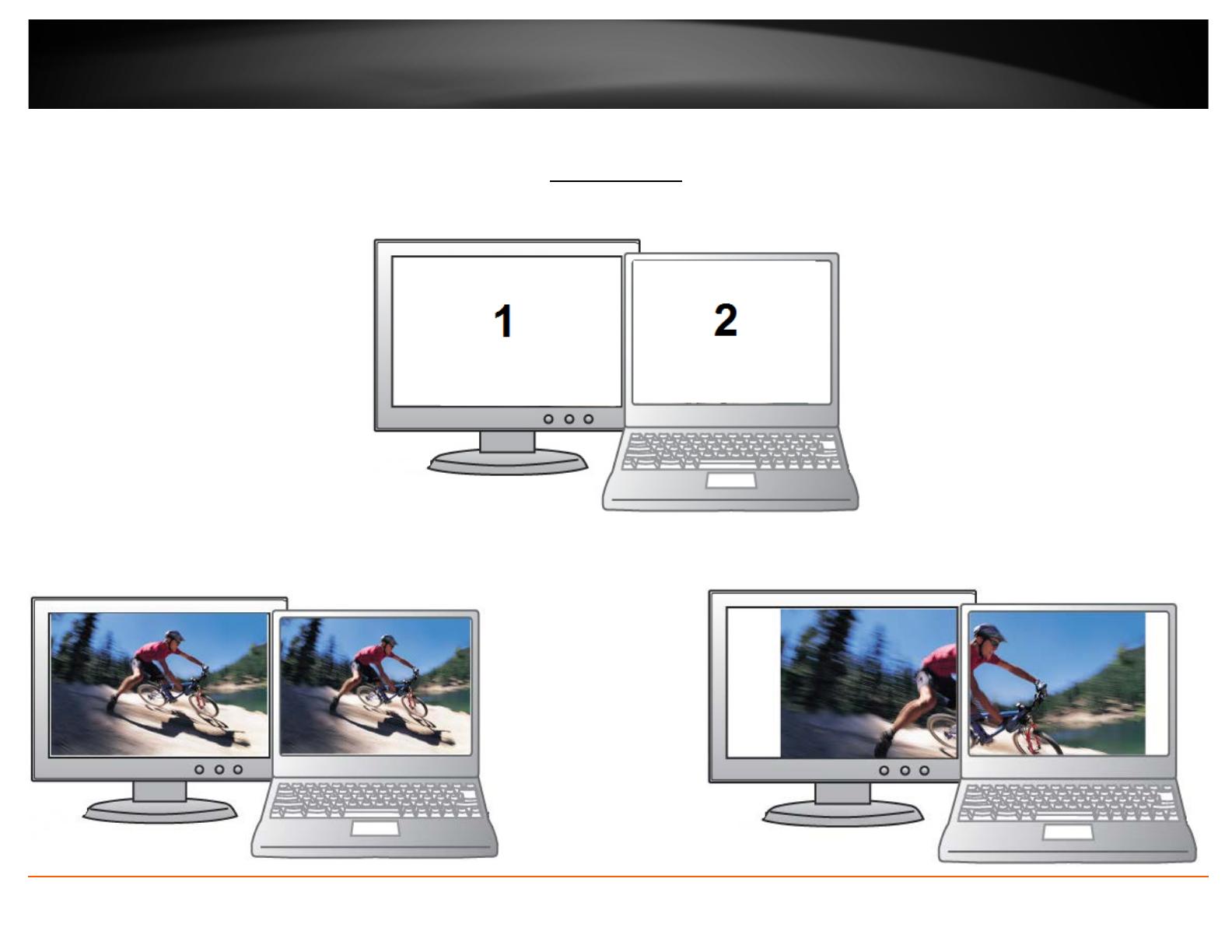
© Copyright 2013 TRENDnet. All Rights Reserved.
TRENDnet User’s Guide
TU3-HDMI
5
Using the USB to HD TV Adapter
Display Modes
There are 3 modes the USB to HD TV adapter can support.
Primary – Assigns the additional HD monitor or TV to be the primary display and your computer display as secondary.
Mirror – Mirrors the primary display on to the secondary HD monitor or TV.
Extend – Extends the desktop display of the primary display on to the secondary HD
monitor or TV.

© Copyright 2013 TRENDnet. All Rights Reserved.
TRENDnet User’s Guide
TU3-HDMI
6
General Settings
Upon completing the software installation, the task tray utility icon should appear in your desktop task tray at the bottom right-hand corner. The task tray utility icon will not be available
until your computer is connected to the USB to HD TV adapter. The general settings allow you to setup your video and audio configuration of your computer display and check for driver/
and utility updates.
Note: If you do not see the task tray utility icon, please check your USB connections.
Right-click the task tray utility icon to configure your adapter settings.
DisplayLink Manager & Video Setup
Opens the built-in display configuration
of your operating system. You can use
your operating system’s built-in display
settings to set your computer’s display
resolution, orientation, and the mode
(Primary, Extend, or Duplicate(Mirror)).
Lists the USB to HD Adapter display number and
provides the configuration options for the adapter or
display. Up to 6 USB to HD Adapters can be connected
to a single computer.
Audio Setup
Opens the built-in
audio configuration
of your operating
system. To send
the audio from
your computer to
your HD monitor or
TV using the USB to
HD TV Adapter,
select the item
DisplayLink Audio
and click Set
Default, then click
OK to apply the
configuration.
Check for updates… - Checks for utility/driver updates
for your USB to HD TV adapter.
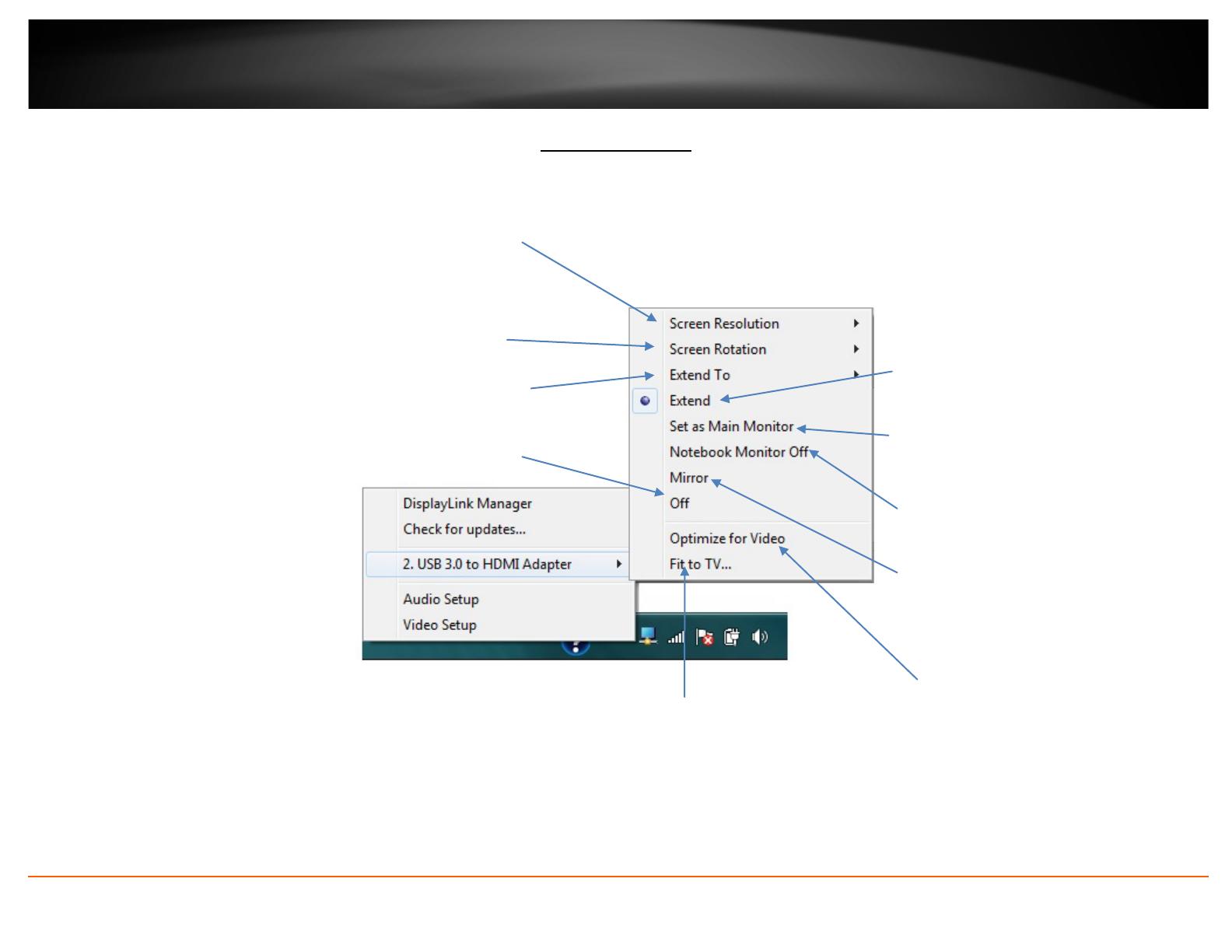
© Copyright 2013 TRENDnet. All Rights Reserved.
TRENDnet User’s Guide
TU3-HDMI
7
Adapter Settings
The adapter settings allow you to configure the settings of your adapter and the HD monitor or TV display connected.
Screen Resolution – Allows you to select the screen resolution of the HD
monitor or TV. Please note that this option is not available in Mirror Mode
as the resolution is dependent on the settings of the primary display. The
available resolution options will be dependent on the capabilities of your
HD monitor or TV.
Screen Rotation – Allows you to rotate the screen orientation of the HD
monitor or TV. (Normal (default), Rotated Left, Rotated Right, Upside-Down)
Extend To – (Extend mode only) Allows you to select where to extend the
primary display on to the secondary HD monitor or TV. (Right (default),
Left, Above, or Below the primary display.)
Extend (Extend Mode default) – Sets the
adapter to Extend mode to extend your primary
computer display on to the HD monitor or TV.
Set as Main Monitor (Primary Mode) – Set the
HD monitor or TV to the primary display and
your computer display as secondary. By default,
your computer is set to the primary display.
Notebook Monitor Off – Turns off your
computer display only and leaves your HD
monitor or TV display on.
Mirror (Mirror Mode) – Sets the adapter to
Mirror mode to mirror your primary
computer display to the HD monitor or TV.
Off – Turns off/disables the adapter and
disconnects the connected HD monitor or TV.
Optimize for Video – Optimizes the video
quality for play back for the HD monitor or
TV. Please note that text may not appear as
clear or may not be as high quality when
selecting this option.
Fit to TV – Allows you to adjust
the vertical and horizontal size of
the desktop displayed on the HD
monitor or TV.
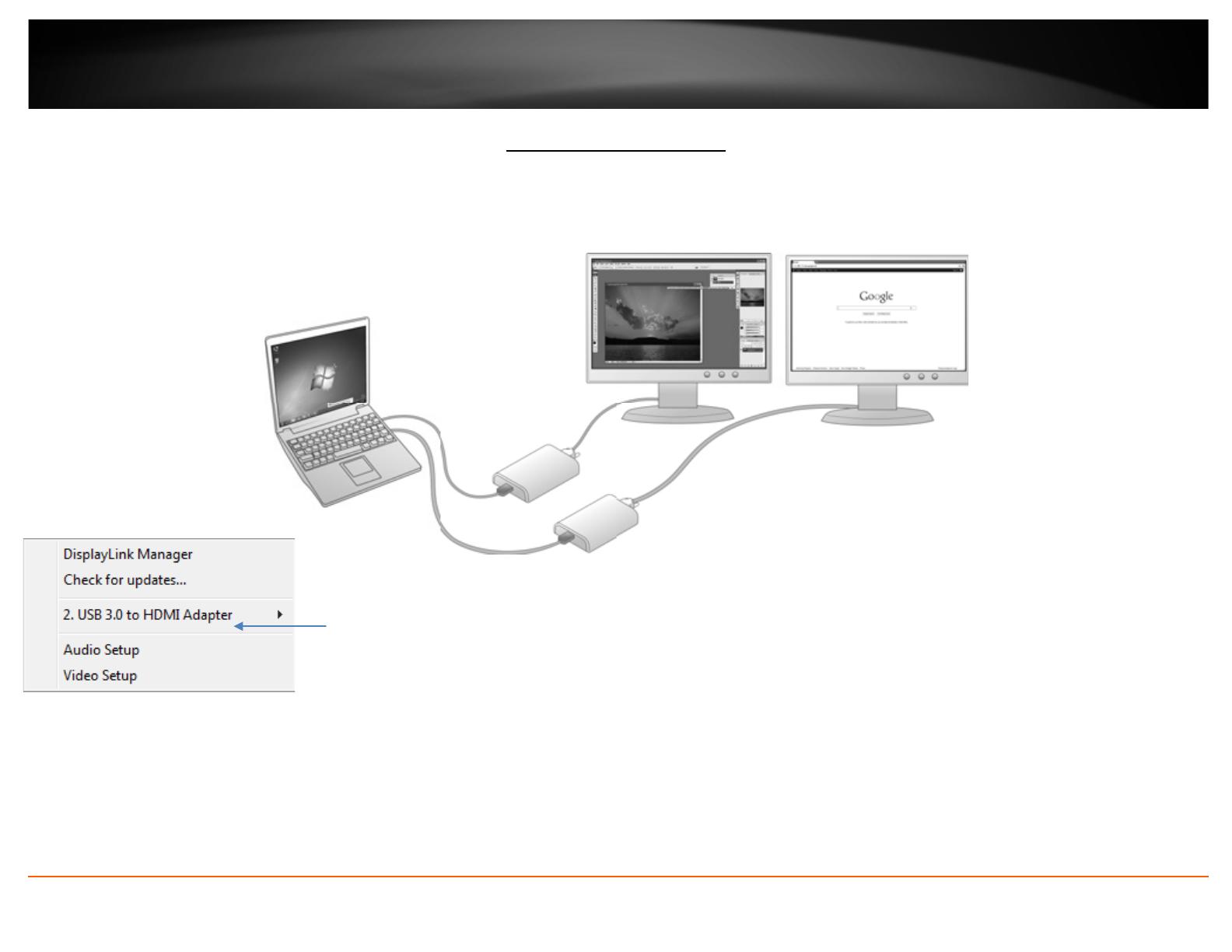
© Copyright 2013 TRENDnet. All Rights Reserved.
TRENDnet User’s Guide
TU3-HDMI
8
Using Multiple Adapters
Up to 6 USB to HD TV adapters can be connected and used concurrently with one computer, each adapter connecting to an additional HD monitor or TV.
To use multiple displays, simply connect the additional adapters to your computer via USB and HDMI to the displays following the steps on page 4.
Additional adapters will be listed
in this section numbered 3,4,5,etc.
Minimum System Requirements for Multiple Adapters
• 1-2 Displays: 1.2GHz Single Core CPU / 512MB RAM
• 3 Displays: 1.6GHz Single Core CPU / 1GB RAM
• 6 Displays: 1.8GHz Dual Core CPU / 1GB RAM
Note: Only the first USB to HD TV adapter connected may be
able to use extended mode and the others will be forced to
mirror if using a computer with hardware below the minimum
system requirements.
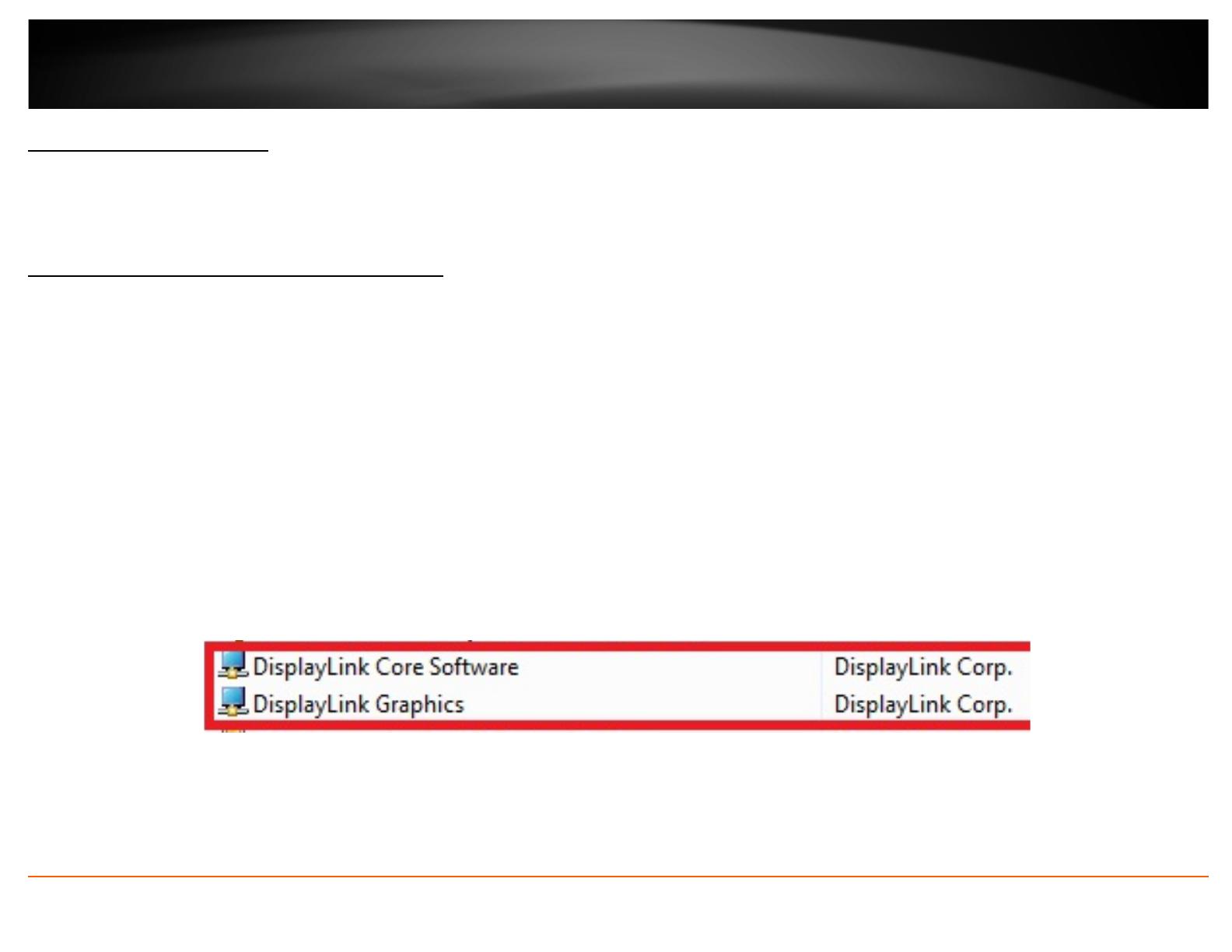
© Copyright 2013 TRENDnet. All Rights Reserved.
TRENDnet User’s Guide
TU3-HDMI
9
Disconnecting the Adapter
You can simply disconnect the adapter by physically disconnecting the USB cable from your computer.
Uninstalling the Adapter drivers and Software
Windows 8/7
a. Go into the Control Panel, click Programs and Features.
b. Select the DisplayLink Core Software item in the list, click Uninstall and follow process to uninstall the software.
c. Select the DisplayLink Graphics item in the list, click Uninstall and follow the process to uninstall the software.
Windows Vista
a. Go into the Control Panel, click Programs and Features.
b. Select the DisplayLink Core Software item in the list, click Uninstall and follow process to uninstall the software.
c. Select the DisplayLink Graphics item in the list, click Uninstall and follow the process to uninstall the software.
Windows XP
a. Go into the Control Panel, double-click the Add or Remove Programs icon
b. Select the DisplayLink Core Software item in the list, click Remove and follow process to uninstall the software.
c. Select the DisplayLink Graphics item in the list, click Remove and follow the process to uninstall the software.

© Copyright 2013 TRENDnet. All Rights Reserved.
TRENDnet User’s Guide
TU3-HDMI
10
Technical Specifications
Hardware
Standard USB 3.0, HDMI
Interface HDMI 1.3 (up to 165 MHz) – 19 pin female connector
(HDMI cable not included)
USB 3.0 Micro-B type female connector
(USB 3.0 cable included)
Power mode USB-powered
Supported OS Windows 8 (32/64-bit), Windows 7 (32/64-bit), Vista
(32/64-bit), XP (32-bit)
Resolution Up to 2048 x 1152 QWXGA
Monitors
Supported
Up to 6 concurrent USB display adapters / monitors per
computer
Power/Current
Consumption
1.47 W (294 mA)
Dimension 85 x 56 x 15 mm (3.35 x 2.13 x 0.6 in.)
Weight 46 g (1.62 oz)
Temperature
Operating: 10° ~ 40° C (50° ~ 104° F)
Storage: -10° ~ 80° C (14° ~ 176° F)
Humidity 85% max. (non-condensing)
Certifications CE, FCC
System Requirements (For office use)
Windows XP Processor: 1.6 GHz : Intel® Atom or Celeron
RAM: 512 MB
Windows 8/7/Vista Processor: 1.4 GHz : Intel® Core 2 Duo or better
RAM: 1 GB
System Requirements (For video streaming and playback)
Windows XP Processor: 2.0 GHz : Intel® Core 2 Duo or better
RAM: 1 GB
Windows 8/7/Vista Processor: 2.4 GHz : Intel® Core 2 Duo or better
RAM: 2 GB
Video Card: Intel® GMA X5400, ATI Radeon™ HD3xxxx,
NVIDIA® GeForce® 9-series or better
Supported Resolution & Refresh Rates
Resolution
Refresh rates available at
16 bit color quality
Refresh rates available at
32 bit color quality
640x480
VGA
60 72 75 85
60 72 75 85
800x600
SVGA
56 60 72 75 85
56 60 72 75 85
1024x768
XGA
60 70 75 85
60 70 75 85
1280x720
720p
60
60
1280x768
WXGA+
60 75 85
60 75 85
1280x800
WXGA
60
60
1280x1024
SXGA
60 75 85
60 75
1366x768
WXGA+
60
60
1400x1050
SXGA+
60 75 85
60 75 85
1600x1200
UXGA
60
60
1680x1050
WSXGA+
60
60
1920x1080
1080p
60
60
1920x1200
WUXGA
60
60
2048x1152
QXGA
60
60
Please note that interlaced modes and reduced blanking modes are not supported.

© Copyright 2013 TRENDnet. All Rights Reserved.
TRENDnet User’s Guide
TU3-HDMI
11
Troubleshooting
I inserted the Utility & Driver CD-ROM into my computer's CD-ROM Drive and the
installation menu does not appear automatically. What should I do?
Answer:
1. For Windows 8/7, if the installation menu does not appear automatically, click on
the Windows Icon on the bottom left hand corner of the screen,, click the “Search
programs and files” box, and type D:\Autorun.exe, where “D” in
“D:\Autorun.exe” is the letter assigned to your CD-ROM Drive, and then press the
ENTER key on your keyboard
2. For Windows Vista, if the installation menu does not appear automatically, click
Start, click the Start Search box, and type D:\Autorun.exe where "D" in
"D:\autorun.exe" is the letter assigned to your CD-ROM Drive, and then press the
ENTER key on your keyboard.
3. For Windows XP, if the installation menu does not appear automatically, click
Start, click Run, and type
D:\Autorun where "D" in "D:\Autorun.exe" is the letter assigned to your CD-ROM
Drive, and then press the ENTER key on your keyboard.
The HD monitor or TV is blank.
1. Verify that your USB and HDMI cable connections are secured and properly
connected.
2. Verify your computer is on and not in standby or hibernation mode. The adapter
will automatically disconnect and the HD monitor/TV will turn blank in these modes.
3. Please ensure that the software and drivers are installed. You can find the
installation procedure on Page 3.
4. Verify that you have selected the correct HDMI input on your HD monitor or TV.
5.. Reboot your computer.
6. Connect the USB to HD TV Adapter to a different USB port on your computer.
7. If the HD monitor or TV power is on (typically, LED indicator is green), wait a few
moments for your HD monitor or TV to display video on the screen.
8. If the HD monitor or TV LED power is in standby (typically, LED indicator is red),
uninstall the drivers and software (Page 9), disconnect the adapter, and re-install
the drivers and software.
Windows is unable to recognize my hardware. What should I do?
Answer:
1. Make sure your computer meets the minimum requirements.
2. Verify that the adapter is connected to a USB 3.0 port or USB 2.0 port (USB 3.0
recommended).
3. Please ensure that the software and drivers are installed. You can find the
installation procedure on page 3.
4. Try another USB
5. Connect the USB to HD TV Adapter to a different USB port on your computer.
The HD monitor or TV is flickering.
1. The issue may be caused by a low refresh rate settings.
a. In Mirror mode, increase the refresh rate of the your primary computer
monitor which will increase the refresh rate of your HD monitor or TV.
b. In Extended mode, increase the refresh rate of the HD monitor or TV.
When playing MPEG files on Windows
®
Media Player (WMP) in Extended mode, full
screen does not display correctly.
1. If you are using Windows
®
XP SP1, please upgrade to at least SP2.
When playing video in full screen mode, playback is not smooth.
1. Reduce the resolution of your primary computer display to 680x480 or 800x600
screen resolution.
2. Use the adapter in Extended Mode.
3. Terminate any other CPU intensive applications running on your computer.
4. Some media players require DirectX hardware support to operate correctly.
Please try a different media player application.
5. In Extended Mode, drag the media player application playing the video to the HD
monitor or TV desktop display, then close and re-open the Media Player
application.
6. Try reducing the hardware acceleration of your primary computer display levels
on your computer to levels 1,2,or 3 and restarting the media player application.
The hardware acceleration settings can be found by right-clicking Desktop > click
Properties > Settings > Advanced > and Troubleshoot.
7. Video playback may not display correctly, if the primary display is mirrored on to
the HD monitor and TV display and there is another monitor extending the display
on to the HD monitor and TV display at the same time. The extension mode must
be disabled.
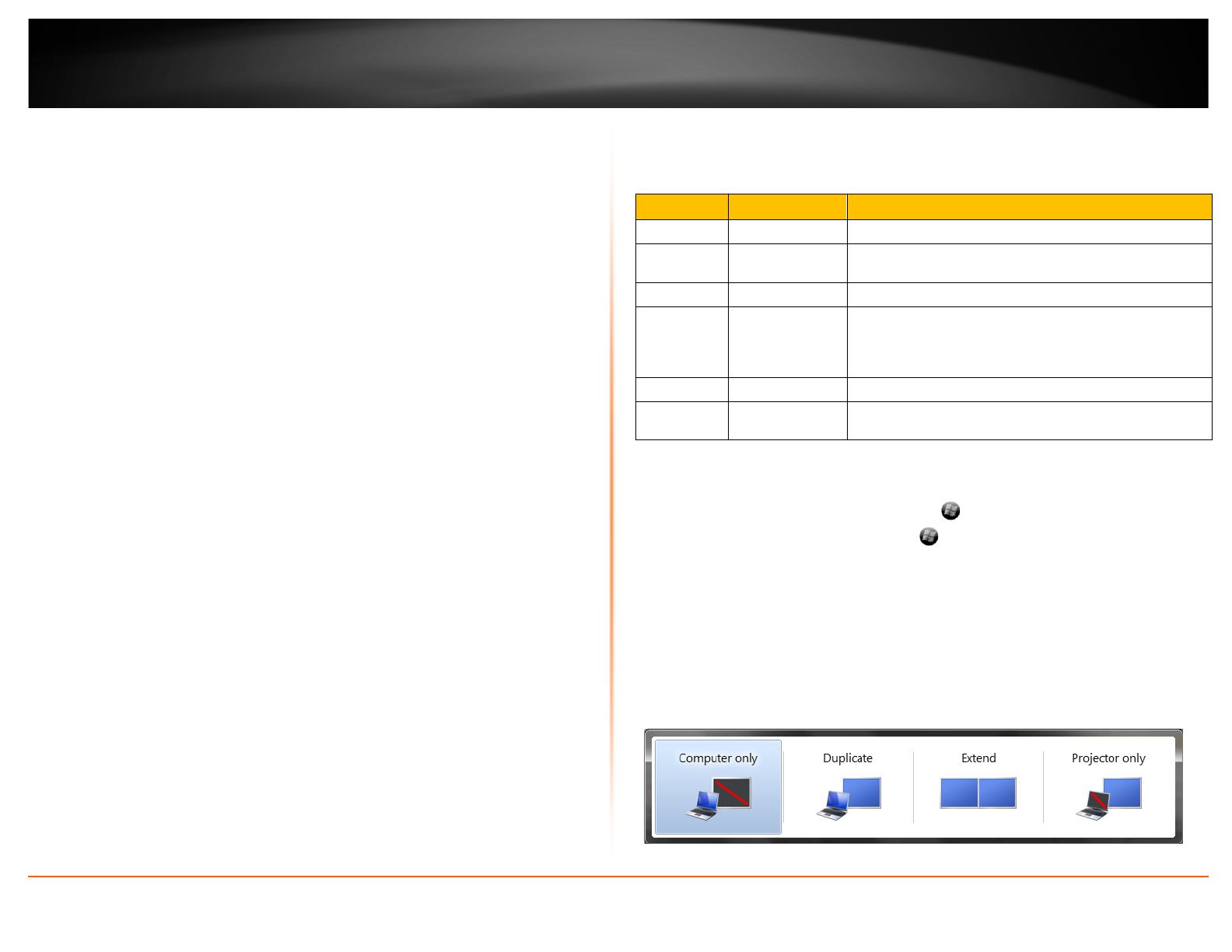
© Copyright 2013 TRENDnet. All Rights Reserved.
TRENDnet User’s Guide
TU3-HDMI
12
In Extended Mode, the HD monitor or TV has a black border around the desktop.
This occurs when the screen resolution used by the HD monitor or TV is higher. To
resolve this issue, configure the HD monitor or TV to use the same resolution as the
primary computer display.
No playback on screen when attempting to play protected media files.
Some protected videos cannot be played back when connecting to an HDMI
®
TV or
monitor.
Full screen menus may not display correctly or lose quality.
This may occur when the computer does not have enough memory to render the
screen in full quality.
This may also occur when using the Optimize for Video option in the adapter task tray
utility. You can try the following resolve the issue.
o Disable the Optimize for Video option.
o Close any unnecessary programs, especially applications that are CPU
intensive.
o If using a laptop, set the computer power plan/options to High
Performance (or highest available power plan) to ensure the computer
does not go into a low power or power saving mode.
Only the first adapter can be configured to extend mode and the other adapters are
forced to mirror mode.
This may occur if the computer does not meet the minimum system requirements or
there is too much CPU utilization used by other applications which will limit the usage
capabilities of the adapters. Please ensure your computer meets the minimum system
requirements according to the number of adapters you are using and make sure that all
applications that require a lot of CPU utilization are closed.
Appendix
Hardware acceleration may not be available for the following applications.
Interface
Windows
®
XP
Windows Vista
®
/ Windows
®
7/ Windows
®
8
DX10
No
Yes, if the supported by the primary graphic card.
DX9
No
Yes, but full screen mode is not available. It displays
only in windowed mode.
DxVA
No
Yes, if supported by the primary graphics card.
Direct3D No
Yes, but not available when docking station is set as
primary display.
DirectDraw Yes Yes
OpenGL No
Yes, but full screen mode is not available. It displays
only in windowed mode.
Windows
®
Display Mode Shortcut Keys for Windows
®
7/8
On your keyboard, you simultaneously press <
(Windows
®
Key) + P> to toggle
between display modes. While still holding
(Windows
®
Key) , you can continue to
keep pressing “P” to switch between the display modes. When the mode is selected on
the toggle window, release both keys to select it.
Computer Only – Display only on your computer and not the HD monitor or TV.
Duplicate (Mirror Mode) - Mirrors your computer display on to the HD monitor or TV.
Extend - Extends your computer desktop display on to the HD monitor or TV.
Projector only - Assigns the HD monitor or TV to be the primary display and disables
your computer display.
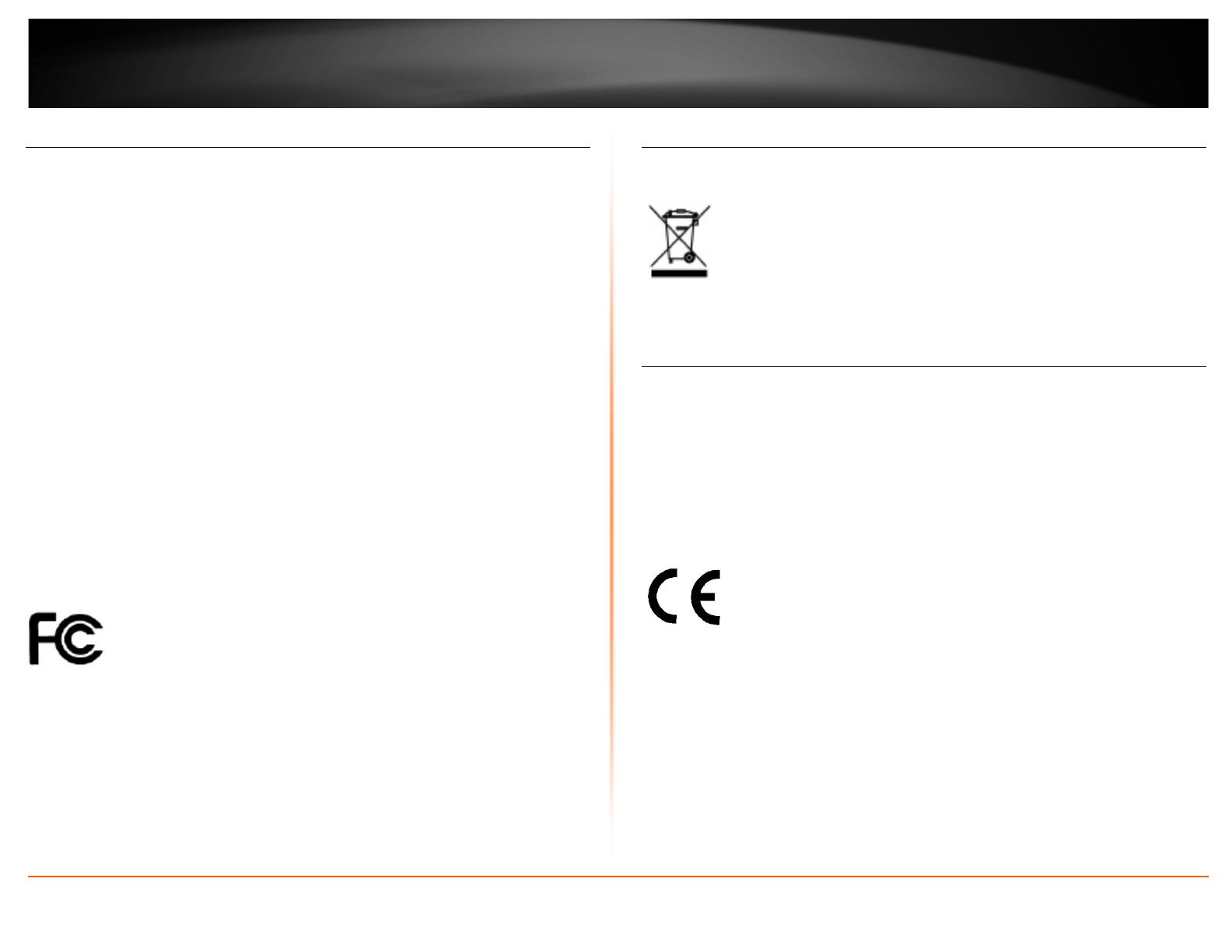
© Copyright 2013 TRENDnet. All Rights Reserved.
TRENDnet User’s Guide
TU3-HDMI
13
Federal Communication Commission Interference Statement
This equipment has been tested and found to comply with the limits for a Class B digital
device, pursuant to Part 15 of the FCC Rules. These limits are designed to provide
reasonable protection against harmful interference in a residential installation. This
equipment generates, uses and can radiate radio frequency energy and, if not installed
and used in accordance with the instructions, may cause harmful interference to radio
communications. However, there is no guarantee that interference will not occur in a
particular installation. If this equipment does cause harmful interference to radio or
television reception, which can be determined by turning the equipment off and on, the
user is encouraged to try to correct the interference by one of the following measures:
• Reorient or relocate the receiving antenna.
• Increase the separation between the equipment and receiver.
• Connect the equipment into an outlet on a circuit different from that to which
the receiver is connected.
• Consult the dealer or an experienced radio/TV technician for help.
FCC Caution: Any changes or modifications not expressly approved by the party
responsible for compliance could void the user's authority to operate this equipment.
This device complies with Part 15 of the FCC Rules. Operation is subject to the following
two conditions: (1) This device may not cause harmful interference, and (2) this device
must accept any interference received, including interference that may cause undesired
operation.
IMPORTANT NOTE:
FCC Radiation Exposure Statement:
This equipment complies with FCC radiation exposure limits set forth for an
uncontrolled environment. This equipment should be installed and operated with
minimum distance 20cm between the radiator & your body. This transmitter must not
be co-located or operating in conjunction with any other antenna or transmitter. This
product will be used for indoor operations.
RoHS
This product is RoHS compliant.
Europe – EU Declaration of Conformity
This product is herewith confirmed to comply with the Directive of 2004/108/EC.
• EN 55022 : 2010 Class B
• EN 61000-3-2 : 2006 + A2 : 2009
• EN 61000-3-3 : 2008
• EN 55024 : 2010
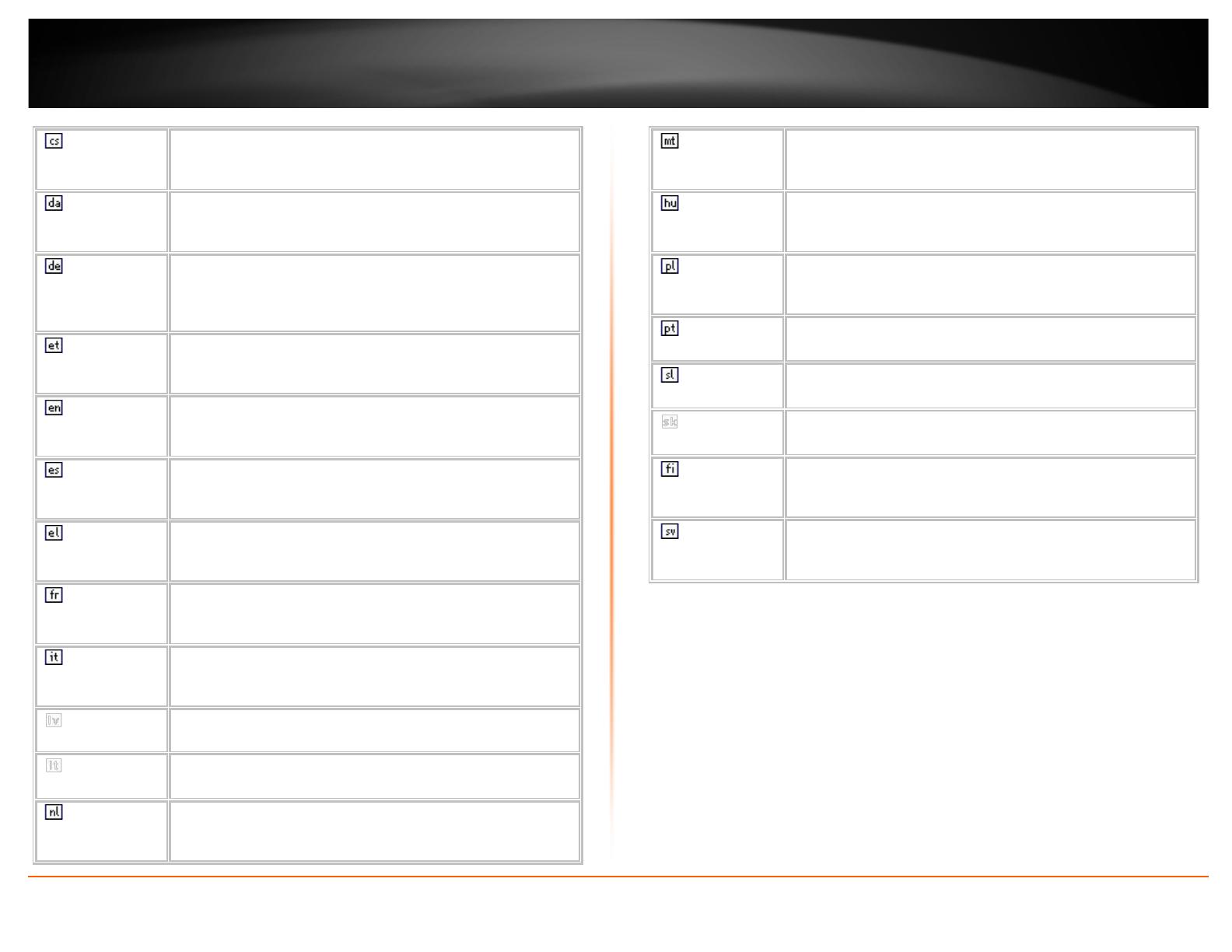
© Copyright 2013 TRENDnet. All Rights Reserved.
TRENDnet User’s Guide
TU3-HDMI
14
Česky [Czech]
TRENDnet tímto prohlašuje, že tento TU3-HDMI je ve shodě se
základními požadavky a dalšími příslušnými ustanoveními směrnice
2004/108/ES.
Dansk [Danish]
Undertegnede TRENDnet erklærer herved, at følgende udstyr TU3-
HDMI overholder de væsentlige krav og øvrige relevante krav i
direktiv 2004/108/EF.
Deutsch
[German]
Hiermit erklärt TRENDnet, dass sich das Gerät TU3-HDMI in
Übereinstimmung mit den grundlegenden Anforderungen und den
übrigen einschlägigen Bestimmungen der Richtlinie 2004/108/EG
befindet.
Eesti [Estonian]
Käesolevaga kinnitab TRENDnet seadme TU3-HDMI vastavust
direktiivi 2004/108/EÜ põhinõuetele ja nimetatud direktiivist
tulenevatele teistele asjakohastele sätetele.
English
Hereby, TRENDnet, declares that this TU3-HDMI is in compliance with
the essential requirements and other relevant provisions of Directive
2004/108/EC.
Español
[Spanish]
Por medio de la presente TRENDnet declara que el TU3-HDMI cumple
con los requisitos esenciales y cualesquiera otras disposiciones
aplicables o exigibles de la Directiva 2004/108/CE.
Ελληνική
[Greek]
ΜΕ ΤΗΝ ΠΑΡΟΥΣΑTRENDnet ΔΗΛΩΝΕΙ ΟΤΙTU3-
HDMIΣΥΜΜΟΡΦΩΝΕΤΑΙ ΠΡΟΣ ΤΙΣ ΟΥΣΙΩΔΕΙΣ ΑΠΑΙΤΗΣΕΙΣ ΚΑΙ ΤΙΣ
ΛΟΙΠΕΣ ΣΧΕΤΙΚΕΣ ΔΙΑΤΑΞΕΙΣ ΤΗΣ ΟΔΗΓΙΑΣ 2004/108/ΕΚ και.
Français
[French]
Par la présente TRENDnet déclare que l'appareil TU3-HDMI est
conforme aux exigences essentielles et aux autres dispositions
pertinentes de la directive 2004/108/CE et.
Italiano[Italian]
Con la presente TRENDnet dichiara che questo TU3-HDMI è
conforme ai requisiti essenziali ed alle altre disposizioni pertinenti
stabilite dalla direttiva 2004/108/CE.
Latviski [Latvian]
AršoTRENDnetdeklarē, ka TU3-HDMI atbilstDirektīvas 2004/108/EK
būtiskajāmprasībām un citiemar to saistītajiemnoteikumiem.
Lietuvių
[Lithuanian]
Šiuo TRENDnet deklaruoja, kad šis TU3-HDMI atitinka esminius
reikalavimus ir kitas 2004/108/EB Direktyvos nuostatas.
Nederlands
[Dutch]
Hierbij verklaart TRENDnet dat het toestel TU3-HDMI in
overeenstemming is met de essentiële eisen en de andere relevante
bepalingen van richtlijn 2004/108/EG.
Malti [Maltese]
Hawnhekk, TRENDnet, jiddikjara li dan TU3-HDMI jikkonforma mal-
ħtiġijiet essenzjali u ma provvedimenti oħrajn relevanti li hemm fid-
Dirrettiva 2004/108/KE.
Magyar
[Hungarian]
Alulírott, TRENDnet nyilatkozom, hogy a TU3-HDMImegfelel a
vonatkozó alapvetõ követelményeknek és az 2004/108/EK irányelv
egyéb elõírásainak.
Polski [Polish]
Niniejszym TRENDnet oświadcza, że TU3-HDMI jest zgodny z
zasadniczymi wymogami oraz pozostałymi stosownymi
postanowieniami Dyrektywy 2004/108/WE.
Português
[Portuguese]
TRENDnet declara que este TU3-HDMI está conforme com os
requisitos essenciais e outras disposições da Directiva 2004/108/CE.
Slovensko
[Slovenian]
TRENDnet izjavlja, da je ta TU3-HDMI v skladu z bistvenimi zahtevami
in ostalimi relevantnimi določili direktive 2004/108/ES.
Slovensky
[Slovak]
TRENDnettýmtovyhlasuje, že TU3-HDMIspĺňazákladnépožiadavky a
všetkypríslušnéustanoveniaSmernice 2004/108/ES.
Suomi [Finnish]
TRENDnet vakuuttaa täten että TU3-HDMI tyyppinen laite on
direktiivin 2004/108/EY oleellisten vaatimusten ja sitä koskevien
direktiivin muiden ehtojen mukainen.
Svenska
[Swedish]
Härmed intygar TRENDnet att denna TU3-HDMI står I
överensstämmelse med de väsentliga egenskapskrav och övriga
relevanta bestämmelser som framgår av direktiv 2004/108/EG.

© Copyright 2013 TRENDnet. All Rights Reserved.
15
TRENDnet User’s Guide
Limited Warranty
Limited Warranty
TRENDnet warrants its products against defects in material and workmanship, under
normal use and service, for the following lengths of time from the date of purchase.
TU3-HDMI – 2 Years Warranty
AC/DC Power Adapter, Cooling Fan, and Power Supply carry 1 year warranty.
If a product does not operate as warranted during the applicable warranty period,
TRENDnet shall reserve the right, at its expense, to repair or replace the defective
product or part and deliver an equivalent product or part to the customer. The
repair/replacement unit’s warranty continues from the original date of purchase. All
products that are replaced become the property of TRENDnet. Replacement products
may be new or reconditioned. TRENDnet does not issue refunds or credit. Please
contact the point-of-purchase for their return policies.
TRENDnet shall not be responsible for any software, firmware, information, or memory
data of customer contained in, stored on, or integrated with any products returned to
TRENDnet pursuant to any warranty.
There are no user serviceable parts inside the product. Do not remove or attempt to
service the product by any unauthorized service center. This warranty is voided if (i) the
product has been modified or repaired by any unauthorized service center, (ii) the
product was subject to accident, abuse, or improper use (iii) the product was subject to
conditions more severe than those specified in the manual.
Warranty service may be obtained by contacting TRENDnet within the applicable
warranty period and providing a copy of the dated proof of the purchase. Upon proper
submission of required documentation a Return Material Authorization (RMA) number
will be issued. An RMA number is required in order to initiate warranty service support
for all TRENDnet products. Products that are sent to TRENDnet for RMA service must
have the RMA number marked on the outside of return packages and sent to TRENDnet
prepaid, insured and packaged appropriately for safe shipment. Customers shipping
from outside of the USA and Canada are responsible for return shipping fees. Customers
shipping from outside of the USA are responsible for custom charges, including but not
limited to, duty, tax, and other fees.
WARRANTIES EXCLUSIVE: IF THE TRENDNET PRODUCT DOES NOT OPERATE AS
WARRANTED ABOVE, THE CUSTOMER’S SOLE REMEDY SHALL BE, AT TRENDNET’S
OPTION, REPAIR OR REPLACE. THE FOREGOING WARRANTIES AND REMEDIES ARE
EXCLUSIVE AND ARE IN LIEU OF ALL OTHER WARRANTIES, EXPRESSED OR IMPLIED,
EITHER IN FACT OR BY OPERATION OF LAW, STATUTORY OR OTHERWISE, INCLUDING
WARRANTIES OF MERCHANTABILITY AND FITNESS FOR A PARTICULAR PURPOSE.
TRENDNET NEITHER ASSUMES NOR AUTHORIZES ANY OTHER PERSON TO ASSUME FOR
IT ANY OTHER LIABILITY IN CONNECTION WITH THE SALE, INSTALLATION MAINTENANCE
OR USE OF TRENDNET’S PRODUCTS.
TRENDNET SHALL NOT BE LIABLE UNDER THIS WARRANTY IF ITS TESTING AND
EXAMINATION DISCLOSE THAT THE ALLEGED DEFECT IN THE PRODUCT DOES NOT EXIST
OR WAS CAUSED BY CUSTOMER’S OR ANY THIRD PERSON’S MISUSE, NEGLECT,
IMPROPER INSTALLATION OR TESTING, UNAUTHORIZED ATTEMPTS TO REPAIR OR
MODIFY, OR ANY OTHER CAUSE BEYOND THE RANGE OF THE INTENDED USE, OR BY
ACCIDENT, FIRE, LIGHTNING, OR OTHER HAZARD.
LIMITATION OF LIABILITY: TO THE FULL EXTENT ALLOWED BY LAW TRENDNET ALSO
EXCLUDES FOR ITSELF AND ITS SUPPLIERS ANY LIABILITY, WHETHER BASED IN
CONTRACT OR TORT (INCLUDING NEGLIGENCE), FOR INCIDENTAL, CONSEQUENTIAL,
INDIRECT, SPECIAL, OR PUNITIVE DAMAGES OF ANY KIND, OR FOR LOSS OF REVENUE OR
PROFITS, LOSS OF BUSINESS, LOSS OF INFORMATION OR DATE, OR OTHER FINANCIAL
LOSS ARISING OUT OF OR IN CONNECTION WITH THE SALE, INSTALLATION,
MAINTENANCE, USE, PERFORMANCE, FAILURE, OR INTERRUPTION OF THE POSSIBILITY
OF SUCH DAMAGES, AND LIMITS ITS LIABILITY TO REPAIR, REPLACEMENT, OR REFUND
OF THE PURCHASE PRICE PAID, AT TRENDNET’S OPTION. THIS DISCLAIMER OF LIABILITY
FOR DAMAGES WILL NOT BE AFFECTED IF ANY REMEDY PROVIDED HEREIN SHALL FAIL
OF ITS ESSENTIAL PURPOSE.
Governing Law: This Limited Warranty shall be governed by the laws of the state of
California.
Some TRENDnet products include software code written by third party developers.
These codes are subject to the GNU General Public License ("GPL") or GNU Lesser
General Public License ("LGPL").
Go to http://www.trendnet.com/gpl or http://www.trendnet.com
Download section
and look for the desired TRENDnet product to access to the GPL Code or LGPL Code.
These codes are distributed WITHOUT WARRANTY and are subject to the copyrights of
the developers. TRENDnet does not provide technical support for these codes. Please go
to
http://www.gnu.org/licenses/gpl.txt or http://www.gnu.org/licenses/lgpl.txt for
specific terms of each license.
PWP05202009v2 2013/4/9
/