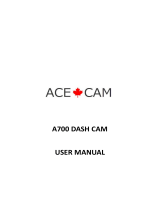Page is loading ...

FoV
RAC 107 HD
Dash Cam
Designed and tested by experts
INSTRUCTION MANUAL
3.0
120

Congratulations on
choosing the RAC 107
HD Dash Cam.
Please read these
instructions carefully
before use.

Contents
Product Features P01
Unpacking P01
Identification of Controls P02
Preparing for Use P03
Installing the Dash Cam P04
Connecting to Power P04
Powering the Dash Cam On / Off P05
Set the Date / Time P06
Mode Selection P06
Using the Dash Cam P06
Recording Screen P07
Emergency File Protection P07
Motion Detection P09
G-sensor Collision
Recording Protection P09
Audio On /Off P09
Menu Options P10
Menu Settings Mode P11
Taking Picture P13
Still Capture P13
P14
Playback Menu Options P15
Battery Warning and
Installation Notes
P16
Caution P17
Warranty P17
Specification P18
Playing Back Videos and Photos

Product Features
› HD Dash Cam
› 1 Megapixel CMOS Sensor
› 3.0” TFT Display
› 120˚ Wide Angle Lens
› Support up to 32GB Class10 Micro SD Memory Card
› G-sensor Collision Recording Protection
› Motion Detection
› Seamless Loop Recording
Unpacking
Unpack the contents of the box and ensure the following components
are present.
› RAC 107 Dash Cam
› Micro SD Card
› In Car Charger
› Suction Pad
› Quick Start Guide
› Windows Sticker
01
RAC 107 HD Dash Cam

Identification of Controls
Controls:
1.
USB Port for power adaptor
2.
Lens
3.
LCD
4.
SD card slot
5.
Up button
6.
Menu button
7.
OK button8.
Mode button9.
Lock button10.
Power button11.
Microphone
12.
Reset button
www.proofcam.com
02
1
2
3
12 13
4
5
6
7
8
9
10
11
Down button
13.

Preparing for Use
Battery Indicator and Charging
Inserting the SD Card (included)
Follow the direction indicated on the dash cam to insert the Micro SD card,
a click sound is heard indicating the Micro SD card is in position.
To remove the Micro SD card, push to eject the Micro SD card out of the slot.
NOTE:
1. Do not remove or insert the Micro SD card when the dash cam is turned on.
This may damage the Micro SD card.
2. Please use a minimum Class 10 or higher rating Micro SD card, maximum
up to 32GB.
3. Please format the micro SD card before the initial use.
4. When removing the Micro SD card, be careful that the card may spring out
and get lost. The Micro SD card slot has this spring-out feature for easy
removal of the card.
Micro SD Card slot
03
RAC 107 HD Dash Cam
5. Dash Cam pre-installed a 8GB Class 10 Micro SD card, which has six months
warranty. The warranty date is deemed to be from the date you received your
dash cam.
6.
Please format the micro SD card at least once a month to make sure it is
operating and recording properly.

Installing the Dash Cam
1.
Push the suction pad into the slot on the top of the dash cam, make sure the
suction pad is securely locked in place.
2.
Remove the protective film from the suction cup, with the suction-cup laying
flat, position the suction-cap on the windshield, and then press down the
clamp to suction pad the holder to the windshield. Make sure the base is
securely locked in place.
3.
Loosen the knob to swivel the dash cam vertically. Lock the knob, to confirm
that the dash cam is securely locked in place.
4.
Rotate the dash cam 360° to have proper view if required.
Connecting to Power
Use only the supplied in car charger for activating the dash cam and charging
the built-in battery.
1.
Connect one end of car charger to USB port on the dash cam.
2.
Plug the other end of the car charger to the in car power socket of your
vehicle. Once the vehicle engine is started, the dash cam automatically
turns on.
www.proofcam.com
04
Note:
1.
2.
Some vehicles have an in car power supply that remains on, even if the
engine is turned off. If this is the case, you will need to manually turn the
dash cam on and off, using the power button, when you enter and leave
the vehicle.
Any excess cable can normally be tucked into the ceiling of the vehicle.
We have a video to advise on how best to fit the RAC 107 which is available
at www.proofcam.com and visit “ Dash Cam Resources”. You can also
search “How to fit an RAC 107” on YouTube.

Powering the Dash Cam On / Off
Auto Power On / Off
Once the vehicle engine is started, the dash cam automatically turns on and
starts recording (must have SD Card installed). After the car engine is stopped,
the dash cam will automatically save the last recorded file and shut down.
Note:
Manual Power On / Off
3 seconds to power the dash cam on and off.
Reset the Dash cam
In case the dash cam fails to function normally due to unknown causes, press
the Reset button with sharp pin, then wait for restarting the dash cam. Sometimes
it is also necessary to format the Micro SD Card, which can be performed from
the menu settings.
05
RAC 107 HD Dash Cam
Manual Power On / Off and Reset
If your vehicle in car power remains on after the car engine has been turned
off, you may need to remove the car charger, or turn the RAC 107 off using
the power button. This is because if the in car power remains on, the
RAC 107 will not know that the engine has turned off.
Long press the Power button
Power button
Reset button

Set the Date / Time
To set the correct date and time, press MENU button
to enter the menu setting,
then press and buttons to select Date/Time setting, press OK button to
set it, then press and buttons to adjust the value, press OK button to
switch to next setting, after finished all the settings, press OK button to return
to menu setting, press MENU button to exit menu setting. To start recording
press OK button once.
Mode Selection
The default setting is Video Mode, press MODE button to switch to Still Capture
Mode, then press MODE button to switch to Playback Mode.
Using the Dash Cam
Recording Videos
Before starting to record, please ensure that the Micro SD card (included) is
inserted. If you are using the dash cam for the first time, please format the
Micro SD card at first in the dash cam. Please press OK button to start
recording, the video recording time in red font changes on the screen.
The recorded files are saved to the Micro SD card. To stop recording, press
OK button again. With the car charger connected the dash cam will automatically
turn on and start recording when the car engine starts. When the engine stops,
the dash cam will automatically save the last file and turn off.
www.proofcam.com
06
Note - if your vehicle in car power remains on after the car engine has been
turned off, you may need to remove the power lead, or turn the
RAC 107 off using the power button. This is because if the in car power
remains on, the RAC 107 will not know that the engine has been turned
off.

Emergency File Protection
Important:
The RAC 107 records in segments onto the Micro SD card. The default segment
duration is 3 minutes, which can be changed from the menu settings. For
example, 1 hour of recording would generate 20 x 3 minute segments.
During recording, press KEY button
to protect current video, the lock icon
appears on the screen, if you press the KEY button before the last 5 seconds
of this video’s segment, the current video will be protected; if you press KEY button
during the last 5 seconds of this video’s segment, both the current and the next
video segments will be protected and cannot be replaced. For example, if set 3
minutes as segment, press button before 2 minutes and 55 seconds of this
video, the current video will be protected; press button during 2 minutes 55
seconds to 3 minutes, the current and the next video will be protected.
Remove the protection for the video:
Recording Screen
07
RAC 107 HD Dash Cam
The protective video can be seen the lock icon in dash cam playback mode,
and the file name will be changed to “SOS-XXXXX” in dash cam and computer.
Press OK button to stop recording, then press MODE button twice switch to
Playback Mode, choose the protection video and then press MENU button to
enter Playback menu, press UP and DOWN buttons to select “Unlock One” or
“Unlock All”, press OK button to confirm unlock current video or all the protected
videos, the lock icon will disappear from the screen and the file name will be
changed to “REC-XXXXX”, the video will not be protected and can be replaced
if the Micro SD card is full.
KEY
KEY

NOTE:
08
www.proofcam.com
1. The recording will stop automatically and the screen will show Micro SD card is
full if the Micro SD card is full of protected files. To continue recording, please do
this in three ways:
a. Change another Micro SD card;
b. Format Micro SD card in dash cam or computer;
c. Delete the protected files in computer;
2. If unlock protection is required for all files, please choose Unlock All.
3. Follow similar steps to protect videos, pictures.
Recovery the video to the protection video:
During Playback menu, press UP and DOWN buttons to select “lock One” or
“lock All”, then press
OK
button to recovery the current protected video or all the
protected videos.

Motion Detection
First, press REC/OK button to stop recording; Second, press Menu button to
enter Menu settings to activate the Motion Detection function(the default
setting is Off, press REC/OK button to activate the function); Third, setting the
Auto Power Off to be Off; Fourth, press Menu button to exit Menu settings and
the motion detection icon will appear on the middle upper side of the
screen and standby for detection, it will recording automatically once the dash
cam detects any motion in front of the lens, the recording time is generally
10-15 seconds without any motion is detected again.
The dash cam will start to record next 10-15 seconds if any motion is detected,
press REC/OK button can exit from the motion detection mode and the icon will
disappear from the screen.
NOTES
:
1. When the battery is fully charged and is in good condition, the recording
time depends on the loop recording segment and the default setting is 3 minutes.
2. As the dash cam is used, the battery storage capacity will decrease gradually.
G-sensor Collision Recording Protection
(Protect Level)
When a collision is detected while recording, the lock icon
on the upper middle side of the screen and the current video segment
will be protected automatically (if the collision is detected after the last 5
seconds of this video, the next video will be protected automatically too) and
cannot be replaced.
Audio On / Off
During recording, press DOWN button to turn the microphone on and off.
09
RAC 107 HD Dash Cam
will appear
NOTES:
1. The default setting is Low.
2. If the collision happened and you wish to protect the following videos
when the collision is detected before the last 5 seconds of current video,
you can also press KEY button to activate the SOS function during
recording.

Menu Options
www.proofcam.com
10

Function List Description Available Option
Setting for video resolution.
1080FHD 1920×1088
720P 1280×720
Select the picture quality/resolution.
2M is the default one
1M / 2M
Setting for enabling automatic loop
record and the video clip time.
1 Minute / 2 Minutes / 3 Minutes - Select
segment recording time. For example, the
recording time is 3 minutes. If 21 minutes
of video is recorded, then 7 segments each
of 3 minutes in length will be created. The
default setting is 3 minutes.
1 Minute / 2 Minutes /
3 Minutes
Manual compensation for low or bright
light levels. The more negative “-“ in scale,
the darker the recorded video appears. The
more appears. 0 is the neutral setting for
this option and is the default value.
-3 / -2 / -1 / 0 / 1 /2 /
3
Setting for activating the motion detection
and the sensitivity.
Off - Disable the motion detection.
On / Off
Setting to enable / disable the recording
video voice.
Off - Disables to record video without voice.
On - Enables to record video with voice. This
is the default one.
On / Off
Menu Settings Mode
11
RAC 107 HD Dash Cam
Resolution
Picture Quality
Loop Recording
Exposure
Motion Detection
Audio Record
Setting to stamp the date on the video.
Off - No date shows on the screen.
On - Date shows on the screen and this
is the default one.
Date Stamp On / Off
Setting for the sensitivity to detect collision
to protect the recording video.
Off - Disable the G-sensor function.
High - The collision will be detected at the
easiest.
Medium - The collision will be detected
easier.
Low - The collision will normally be
detected. This is the default setting.
G - Sensor
Off / High / Medium /
Low

Function List
Description Available Option
Setting to enable / disable the press
button beep sound.
Off - No beeps sound when you press
button.
On - Select this to enable audible
system beeps when seting the menu
options. This is the default settings.
On / Off
Off / 30S / 1 Minute /
2 Minutes
www.proofcam.com
12
Beep Sound
Set the system date & time.
Date / Time
YYYY - MM - DD
HH : MM : SS
Set the automatic power off time
when the dash cam is not recording
or operating.
Off - The dash cam will not automatically
power off. This is the default setting.
30S - The dash cam will automatically
turn off after the dash cam is not
recorded or operated 30 second.
1 Minute - The dash cam will
automatically turn off after the dash cam
is not recorded or operated 1 minute.
2 Minutes - The dash cam will
automatically turn off after the dash cam
is not recorded or operated 2 minutes.
Auto Power Off
Language
Frequency
Screen Saver
Select the desired OSD language. English
Set the suitable frequency. 50 Hz / 60 Hz
Manage the backlight of the screen.
It is advisable to enable this feature to
preserve the battery power.
Off - Select to disable power saving
for the screen. Screen will keep on
all the time.
10S / 30S / 1 Minute - The dash
cam will automatically shut down
the screen after 10S / 30S /
1 minute if no operation.
1 minute is the default setting.
Note: If enabled, the dash cam continues
to record video even when the screen is
shut off.
Press any button to turn on the screen.
Off / 10S / 30S
/ 1 Minute

Function List Description Available Option
Format the inserted micro SD card
videos and pictures.
OK - Select this option completes the
format process. All the videos and
pictures will be deleted.
Cancel - Select this to end the format
and return to the previous menu.
Warning: All videos and pictures are
permanently deleted and CANNOT
be recovered once the SD card is
formatted.
Cancel / OK
13
RAC 107 HD Dash Cam
Format
Default Setting
Version
Set the dash cam to the original
factory default settings.
Cancel / OK
This option displays the current
firmware version of the dash cam.
This information may be important
for service and support communications.
RAC107-20170916
Taking Picture
To take a picture make sure the Still Capture Mode is selected ( press REC/OK button
to stop recording and then press mode button to enter still capture mode). Press the
REC/OK button to take a photo. Photos are saved on the Micro SD Card.
Still Capture Screen

Still
Capture
Mode
SD
Card
Status
Battery
Status
Remaining
Numbers to
Take Photo
Photo Value Date and Time
Playing Back Videos and Photos
Press MODE button switch to playback mode, press UP and DOWN buttons to
select the videos and photos, then press REC/OK button to view video and
photo.
14
www.proofcam.com
2M 2017-07-01 03:14:06 07905
Resolution
Play Video and Photo Screen

Function List Description
Available Option
Delete Current - This option allows a
single video or photo to be deleted from
the inserted micro SD card per action.
Warning: The protected videos actually
can’t be deleted by this operation.
Note:
15
RAC 107 HD Dash Cam
The first file in playback is the last operating video / photo before entering playback
mode. The following files will be the ruled in turn according to operate time.
Playback Menu Options
Delete Current
Lock All
Delete All
Unlock All
Lock One
Unlock One
Cancel / OK
Delete All - This option allows all videos
or photos to be deleted from the inserted
micro SD card per action.
Warning: The protected videos actually
can’t be deleted by this operation.
Cancel / OK
Lock One - This option allows a single
video or photo to be protected.
Cancel / OK
Unlock One - This option allows a single
video or photo to be unprotected.
Cancel / OK
Lock All - This option allows all videos
or photos to be protected.
Cancel / OK
Unlock All - This option allows all videos
or photos to be unprotected.
Cancel / OK

Battery Warning and Installation Notes
› Always charge using the provided in car charger. Improper handling of the
battery may result in explosion.
› Never dismantle or pierce the battery or allow the battery to short-circuit.
› Batteries may explode if exposed to naked fire. Never dispose of batteries in a
fire.
› Dispose of used batteries observing local regulations.
› Never replace the battery on your own, have the dealer do it for you.
› This product should be installed near the rear view-mirror, at the centre of
windshield, if possible, for optimal viewing.
› A protective film on the lens will affect the video or photographic effect, remove
the protective film before using the device.
› Do not touch the lens with your fingers. Finger grease may be left on the
lens and will result in unclear videos or snapshots. Clean the lens on a regular
basis.
› Do not attempt to disas
semble or alter any part of the device that is not described
in this guide.
THE LITIUM-ION BATTERY CONTAINED IN THE PRODUCT MUST BE
RECYCLED OR DISPOSED OF PROPERLY. USE RAC DASH CAM ONLY
WITH THE SUPPLIED DC POWER LEAD AND AC ADAPTER FOR BATTERY
CHARGING.
To recycle your RAC Dash Cam unit, please take it to your local recycling centre.
This product fully satisfies the requirements for CE marking when used in a
residential, commercial or light industrial environment.
This equipment complies with the essential requirements of EU Directive 99/5/EC.
Do not use this product on board aircraft, or in hospitals, without first
obtaining Permission.
www.proofcam.com
16

Caution
› Due to local laws and vehicles safety considerations, do not operate the dash
cam while driving.
› Set up time and date accurately before you use this dash cam.
› This product gets warm when in use, this is normal.
› Do not place the dash cam near a heat source or directly expose it to flame or heat.
› Never place the dash cam in vicinity of equipments generating strong
electromagnetic fields. Exposure to strong magnetic fields may cause
malfunctions or data corruption and loss.
› The system is used only for non-commercial use, within the maximum limits
permitted by applicable law. Our company does not accept any responsibility for
any data loss during the operation.
› Improper use or operation of the product may result in damage of the product or
its accessories and void the warranty.
› Before you start using the system, it is assumed that you agree to the
above statement.
Warranty
This RAC Dash Cam is warranted to be free from defects in materials or
workmanship from one year from the date of purchase ( pre-installed Micro SD card
has six months warranty). Within this period, ProofCam will repair or replace any part
or parts ( not include Micro SD card) that fail provided such failure is not deemed to be
as a result of misuse or damage caused. The warranty does not apply to cosmetic
damage not to consumables such as batteries or storage cards. At our option
, we will
either repair or replace any cameras that are deemed to be eligible under the terms of
this warranty. Any damage or fault caused by accident, misuse, unauthorised repair or
interference or similar is not covered under this warranty.
If you have a camera that requires service under warranty, then in the first instance
you should return it to the retailer from whom it was purchased.
Should you have any general or technical questions on your RAC 107 Dash Cam,
please email us at c[email protected].We will endeavor to answer your mail
within 24 hours.
ProofCam Limited EC1V 7LQ
proofcam.com
You can also find general information, ne
ws, reviews and competitions on our
‘ProofCam’ Facebook page and Twitter feed.
17
RAC 107 HD Dash Cam
/