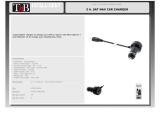Page is loading ...


Introduction
Thank you for choosing the RAC02 GPS Digital CarCam. Please read these instructions
carefully before use.
Unpacking
Unpack the contents of the box and ensure the following components are present.
RAC02 GPS Digital CarCam
Mounting Bracket
GPS Module
Cigar Lighter Power Adaptor
USB Cable
4Gb TF Memory Card (Micro SD)
Identification of Controls
1. GPS interface
2. HDMI interface
3. Reset
4. Charging indicator light
5. MIC indicator light
6. USB interface
7. TF / microSD card slot
8. Menu
9. OK / Play & MIC On / Off
10. REC / Stop & UP
11. Photo & DOWN
12. POWER / File-Lock
13. Speaker hole
14. Microphone
15. Speaker hole
16. Camera (LENS)
17. REC indicator light
18. Holder
19. TF / microSD card
2
6
7
3
1319 1514
8
418 5
1
16 17
9 10 11 12

Preparing for Use
IMPORTANT: To get the best quality recordings when using this CarCam, always ensure
your windscreen is clean from dirt, smudges and fingerprints on both the inside and
outside of the windscreen. Such dirt and smudges can and will affect the quality of the
video recorded.
1. Insert the Memory Card into TF socket on the side of the CarCam. The exposed
contacts of the Memory Card should be placed into the slot facing the LENS of the
CarCam (see Identification of Controls).
2. Place the CarCam onto the Mounting Bracket and slide sideways to lock into place.
3. Connect the 3.5mm plug from the GPS Module into the socket marked GPS on the
underside of the camera. Place the GPS module next to the windscreen just above the
dashboard for optimum reception. Once you have determined the most suitable location,
remove the white protective film from the gel pad and place the pad directly to the
windscreen. This gel pad is both removable and reusable. Please keep the white
protective film to maintain the adhesiveness of the gel pad when not in use.
If for any reason the gel sheet pad loses its adhesiveness, wipe clean with a damp lint
free cloth and allow to dry naturally before replacing the white protective film. Do not
immerse the GPS Module in water.
4. Insert the Cigar Lighter Power Adaptor cable into the USB Socket on the side of the
CarCam.
5. Place the Mounting Bracket suction pad on the inside of the windscreen and lock into
place by lifting up the lever.
6. Remove the protective film from the front of the lens and the LCD screen.
Important: Ensure the Mounting Bracket is located in such a way as to not block your
field of view while driving, or affect your ability to operate or control the car safely while
driving. Never mount the CarCam in a position that could interfere with the operation
of any Air Bags in the event of a collision.

Switching On and Recording
The CarCam is designed in such a way that it will automatically switch on and start
recording the moment it detects a connection to the car electrical system via the cigar
lighter socket. It is important to note however that while some cars provide power to
the cigar lighter socket even when the car ignition is off, other cars require the ignition
to be ON before providing power to the cigar lighter socket.
1. Insert the free end of the Cigar Lighter Power Adaptor into the cigar lighter socket.
Note: if your car provides power to the cigar lighter socket even when the car ignition
is off, the CarCam will switch on and start recording immediately.
2. Switch on the car ignition. The CarCam will automatically switch on and start
recording.
3. If necessary, loosen the mounting bracket collar and adjust the CarCam to obtain the
optimum viewing angle. Tighten the collar to fix the CarCam securely.
4. The CarCam will continue to record for 10 seconds after the ignition is switched off
or when the adaptor is removed from the cigar lighter socket.
5. To STOP recording at any time, press the Rec/Stop button.
6. To switch OFF the CarCam, press and hold the for a few seconds.
7. To switch ON the CarCam (for example, when outside of the car) press and hold the
for a few seconds.
Note: The internal battery must be charged for the CarCam to operate without an
external power source (such as a cigar lighter socket or USB charger). Please refer to
SECTION “Charging the CarCam” for details.
Note: If the CarCam is switched on while connected to an external power source, it will
automatically start recording after switch on. If the CarCam is switched on without a
connection to an external power source (i.e. using the internal rechargeable battery
only), it will switch on but will NOT start recording automatically.

Setting the Time & Date
The CarCam has a Time & Date function which can be embedded onto all video footage
recorded for easy reference. To ensure the Time & Date is correct, adjust as follows:-
1. Switch on the CarCam by pressing and holding the button for a few seconds.
2. If the Car Cam is recording, press the Rec / Stop button to stop the recording.
3. Press the Menu button twice to enter the Setup Menu.
4. Press the button to select Date / Time then press OK.
5. Use the OK button to scroll through the Year, Month, Date, Hour, Minute & Second
options and the use the and buttons to adjust each option.
6. When the Time and Date is set correctly, press the Menu button to exit the menu.
GPS Function
The RAC02 GPS CarCam is equipped with a GPS module that allows you to record your
exact co-ordinates and speed and embed this information onto the recorded video. The
location information is displayed as Longitude and Latitude in Decimal Degrees using
the World Geodetic System 84 (WGS 84) datum.
Please note:
• The CarCam may need up to two minutes to initially lock onto the GPS signal.
• The GPS signal may be lost when driving through tunnels or covered spaces.
• When the GPS cable is connected, the satellite icon is displayed. Once the GPS signal
is locked, the satellite icon with 3 bars is displayed.
• GPS position and speed data is not displayed on the CarCam LCD display but
embedded in the video for reference during playback.

Charging the CarCam
The CarCam has a built in Lithium Ion battery that can be charged while in use in the
car, or outside the car using the supplied USB cable. The battery will take
approximately 1 hour to charge.
1. The CarCam will charge when connected to the cigar lighter socket using the
supplied cable.
2. Outside of the car, the CarCam can be charged by connecting to a standard USB
charger using the supplied cable.
The Red Power indicator LED will illuminate when the CarCam is being charged. This
LED will switch off when the charging is complete.
Additionally, when switched on and connected to an external power source such as a
USB charger or the electrical system of a car via the cigar lighter adaptor, the battery
level indicator will change to a charging indicator.

1. CarCam Mode
2. Time and Date
3. Available space
4. Recording resolution
5. Battery indicator
6. Recording
7. Clip length
8. MIC Mute
9. Charging indicator
On Screen Display
8
3
4
5
7
9
1
2
6

Using the CarCam Menu System
There are two menus in the CarCam. To enter the Video menu, press the Menu button
once. To enter the Setup menu, press the Menu button twice. Use the and
buttons to highlight each menu option and the OK button to select. Press the Menu
button at any time exit the Menu.
Video Menu Options
Resolution: This option allows you to set the recording resolution. Higher resolutions
give the best picture quality but also create the largest file size. Default setting is 1080
FHD (1920 x 1080).
File Duration: This option sets the video clip length. When recording continuous video,
the CarCam saves the data in small manageable files. These video files can be 1, 3 or 5
minutes in length. Once the memory card is full, the CarCam will automatically
overwrite the oldest file so the latest video is always recorded. Default setting is 3
minutes.
Date Stamp: This option allows you to embed the time and date on the recorded video.
Default setting is on.

Setup Menu Options
Date / Time: This option allows you to set the correct date and time.
Auto Power Off: This option allows you to set the auto power off time. Auto power off is
disabled when the CarCam is recording. When not recording however, the device can be
set to auto power off if no buttons are pressed for either 3, 5 or 10 minutes. Default
setting is off.
Beep Sound: This option switches on or off the beep sound when a button is pressed.
Default to on.
Language: This option allows you to change the CarCam menu language. Default is
English.
Collision Sensor: If the CarCam detects a collision, it will lock the video file that is being
recorded to prevent overwriting at a later date if the memory card is full. The sensitivity
of the Collision Sensor can be adjusted to Low, Medium or High (or switched off
completely). Default setting is Medium.
Format: This option allows you to completely erase the memory card. Note that all files
will be erased, including locked files.
Factory Reset: This option allows you to restore the CarCam to its original factory
settings.
Version: This can be used to check which version of firmware is installed on the CarCam.

1. PlayBack Mode
2. File number
3. Time and Date
Playing Back Recorded Videos
Video recorded on the storage card can be reviewed in several ways.
1. The card can be removed from the CarCam and using a card reader, be reviewed on a
PC or other device using a default media player.
2. The CarCam can be connected to a PC or other device using the supplied USB cable.
When using this method, the CarCam will prompt you with a choice of ‘Mass Storage’
or ‘PC Camera’* on the LCD display. Select ‘Mass Storage’ and press the OK button so
that the CarCam can be read as a Removable Disk. Play the files using the default
media player.
*The CarCam can also be used as a webcam if the ‘PC Camera’ option is selected.
3. The recorded video files can be played back directly on the CarCam. To do this, you
must first enter the PlayBack mode by pressing and holding the OK button.
Once in the PlayBack mode you can select the video clip by pressing the and
buttons and press OK to begin playback. During playback the and can be used
to fast forward or rewind the clip being played. Press the OK to pause the video and use
the and to skip to the next or previous clip.
While in PlayBack mode you can press the Menu button to either delete or protect the
selected clip.
1
2
3

Taking Photos with the CarCam
The CarCam can be used as a Digital Camera to take still photos.
Enter the Photo mode by pressing the photo button. Once in Photo mode, you can take
still photos by simply pressing the photo button. These still photos will be recorded on
the memory card along with any video files. To exit Photo mode, simply press the Stop
button.
Reset Button
Press the reset button to reset the unit in the event of any problems.
Specifications
Sensor 3 MP 1/3” CMOS
Lens f2.8 / 170˚ field of view
Resolution 1080 FHD @ 30fps or 720p @ 60fps
LCD 2.7” TFT
Video Format .mov
TF Card Support ≥ class 4
Compression Code H.264
Battery 3.7v 250mAh Li-ion
Dimensions 82 x 50 x 37mm
Weight 60g

The Global Positioning System (GPS) is a satellite-based system that provides location
and timing information around the globe. GPS is operated and controlled by third
parties, who are responsible for its availability and accuracy. Any changes in GPS
availability and accuracy, or in environmental conditions, may impact the operation of
your RAC CarCam. ProofCam cannot accept any liability for the availability and
accuracy of GPS.
It is your responsibility to make sure that you use your RAC CarCam in a safe and
responsible manner. Do not access functions or change settings whilst you are driving,
and the location and positioning of your RAC CarCam should not interfere with the
driver’s field of vision.
Please make sure that you drive in an appropriate way and in compliance with all laws
and regulations. The RAC CarCam is not a driving aid and is designed solely to provide
a video record of your journey.
ProofCam accept no responsibility whatsoever for any failure of the equipment to work
correctly.
Battery
This product uses a Lithium-Ion battery. Do not use it in a humid, wet and/or corrosive
environment. Do not put, store or leave your product in or near a heat source, in a high
temperature location, in strong direct sunlight, in a microwave oven or in a pressurized
container, and do not expose it to temperatures over 60ºC (140ºF). Failure to follow
these guidelines may cause the Lithium-Ion battery to leak acid, become hot, explode
or ignite and cause injury and/or damage. Do not pierce, open or disassemble the
battery. If the battery leaks and you come into contact with the leaked fluids, rinse
thoroughly with water and seek medical attention immediately. For safety reasons, and
to prolong the lifetime of the battery, charging will not occur at low (below 0ºC/32ºF) or
high (over 45ºC/110ºF) temperatures.
THE LITHIUM-ION BATTERY CONTAINED IN THE PRODUCT MUST BE RECYCLED OR
DISPOSED OF PROPERLY. USE RAC CARCAM ONLY WITH THE SUPPLIED DC POWER
LEAD AND AC ADAPTER FOR BATTERY CHARGING.
To recycle your RAC CarCam unit, please see your local approved RAC CarCam service
centre.

This product fully satisfies the requirements for CE marking when used in a residential,
commercial or light industrial environment.
This equipment complies with the essential requirements of EU Directive 99/5/EC
Do not use this product on board aircraft, or in hospitals, without first obtaining
permission.
Warranty
This RAC CarCam is warranted to be free from defects in materials or workmanship
from one year from the date of purchase. Within this period, ProofCam will repair or
replace any part or parts that fail provided that such failure is not deemed to be as a
result of misuse or damage caused. The warranty does not apply to cosmetic damage
nor to consumables such as batteries or storage cards. At our option, we will either
repair or replace any cameras that are deemed to be eligible under the terms of this
warranty. Any damage or fault caused by accident, misuse, unauthorised repair or
interference or similar is not covered under this warranty.
If you have a camera that requires service under the warranty, then in the first instance
you should return it to the retailer from whom it was purchased.
ProofCam Limited
EC1V 7LQ
ProofCam.com

RAC02 GPS IB UK 20140729
/