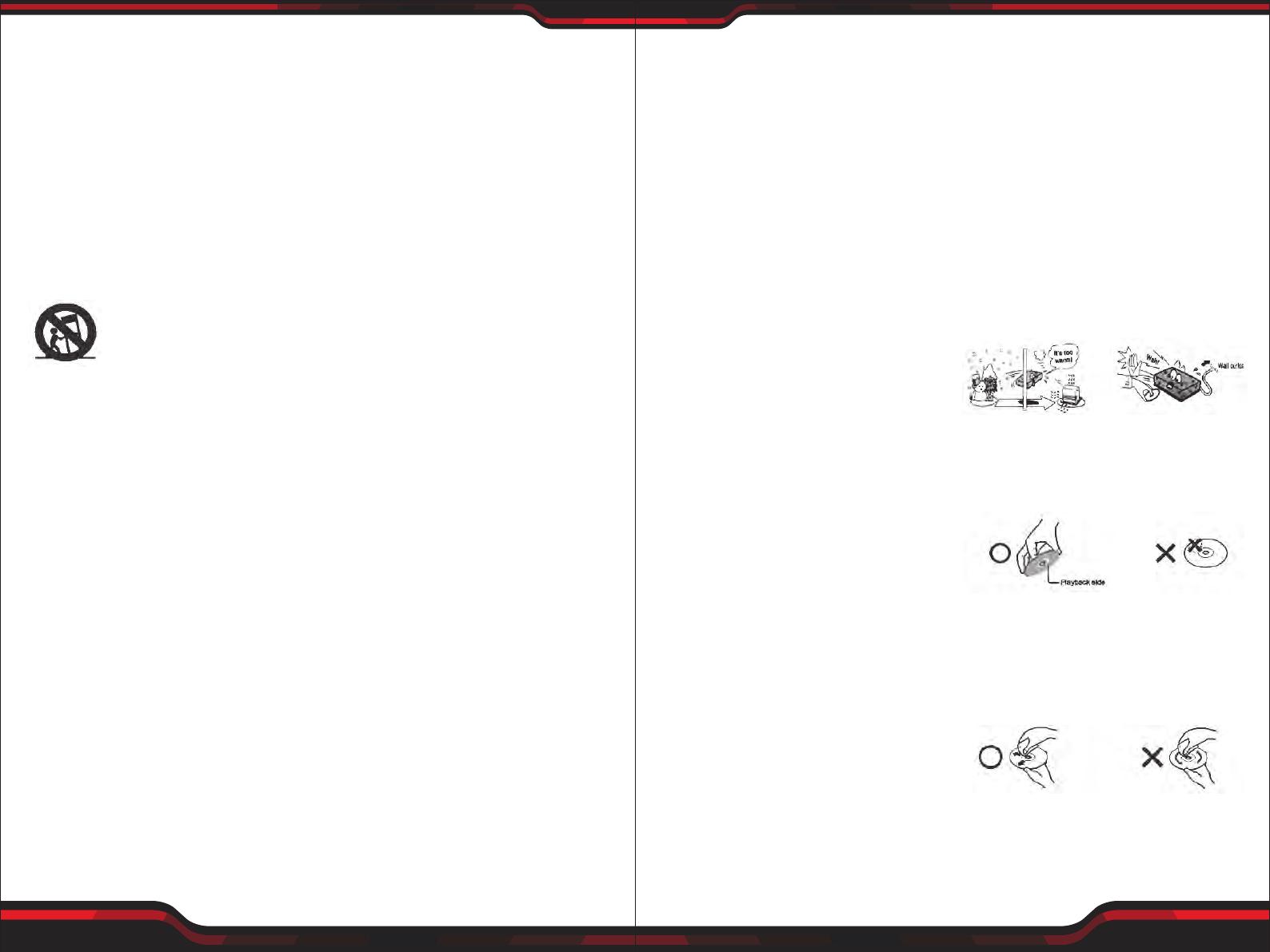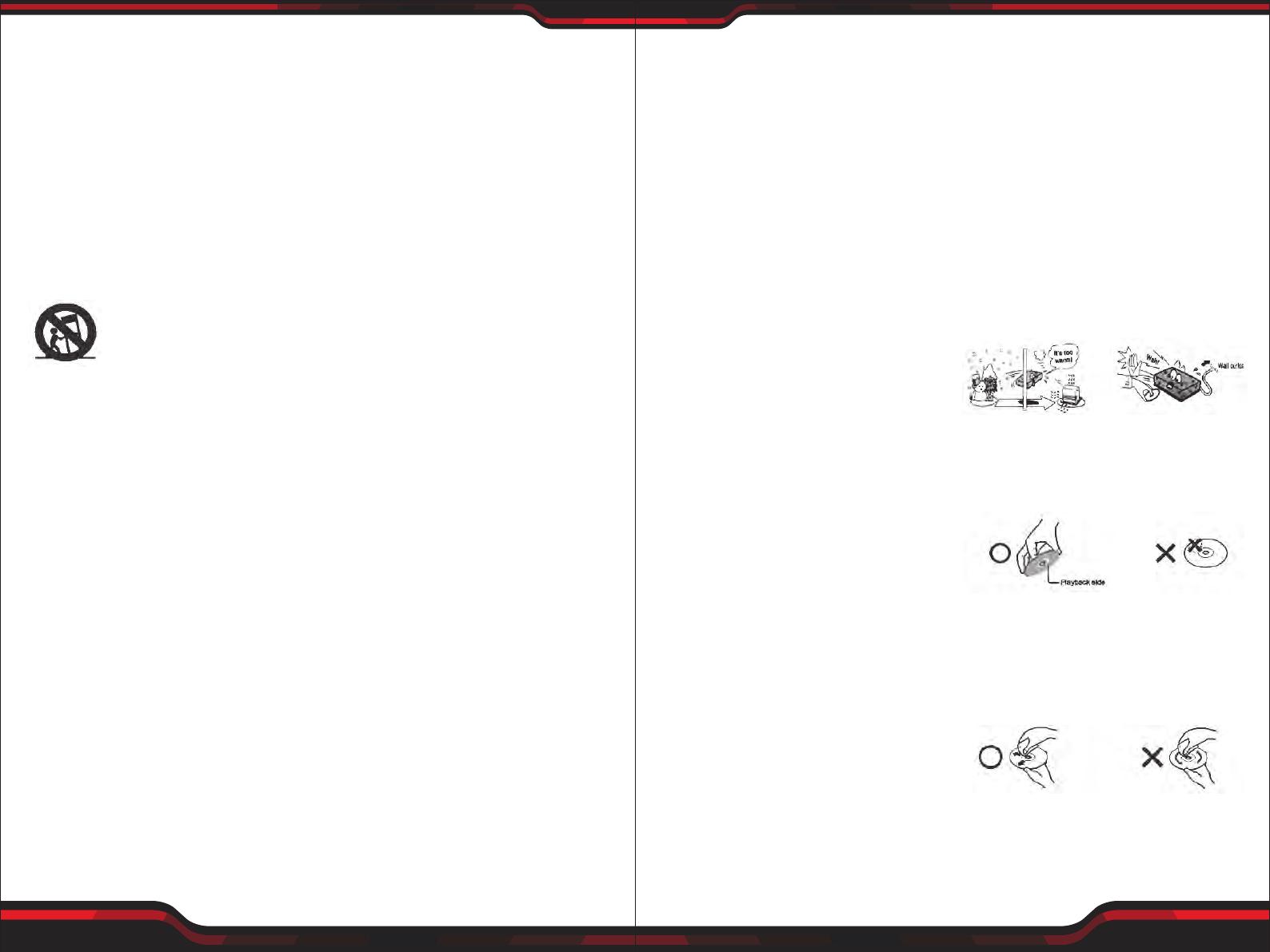
www.PyleUSA.com
6
www.PyleUSA.com
7
9. Attachments: Do not use attach
ments not recommended by the
product manufacturer as they may
cause hazards.
10. Accessories: Do not place this
product on an unstable cart, stand,
tripod, bracket, or table. The product
may fall, causing serious injury to
a child or adult, and serious
damage to the product. Use only
with a cart, stand, tripod, bracket,
or table recommended by the
manufacturer, or sold with the
product. Any mounting of
the product should follow
the manufacturer's instruc-
tions, and should se a mounting
accessory recommended by the
manufacturer. A product and cart
combination should be moved
with care. Quick stops, excessive
force, and uneven surfaces may
cause the product and cart combi
nation to overturn.
11. Disc tray: Keep your ngers well
clear of the disc tray as it is closing.
Neglecting to do so may cause
serious personal injury and
damage to the product.
12. Burden: Do not place a heavy
object on or step on the product.
The object may fall causing serious
personal injury and serious damage
to the product.
13. Damage Requiring Service
Unplug this product from the
wall outlet and refer servicing
to qualied service personnel
under the following conditions:
a. When the power-supply cord
or plug is damaged.
b. If liquid has been spilled, or
objects have fallen into the
product.
NOTICE AND DISC PROTECTION
c. If the product has been
exposed to rain or water.
d. If the product does not operate
normally by following the
operating instructions. Adjust
only those controls that are
covered by the operating
instructions as an improper
adjustment of other controls
may result in damage and will
often require extensive work
by a qualied technician to
restore the product to its
normal operation.
e. If the product has been dropped
or damaged in anyway.
f. When the product exhibits a
distinct change in performance
- this indicates a need for service.
14. Servicing: Do not attempt to
service this product yourself as
opening or removing covers may
expose you to dangerous voltage
or other hazards. Refer all servicing
to qualied service personnel.
15. Replacement Parts: When
replacement parts are required,
be sure the service technician has
used replacement parts specied
by the manufacturer or have the
same characteristics as the
original part. Unauthorized
substitutions may result in re,
electric shock, or other hazards.
16. Safety Check: Upon completion
of any service or repairs to this
product, ask the service technician
to perform safety checks to
determine that the product is in
proper operating condition.
NOTES ON HANDLING
• The top and rear panels of the unit
may become warm after a long
period of use. This is not a malfunction.
• When the unit is not use, be sure to
remove the disc and turn o the
power.
• If you do not use the unit for a long
period, the unit may not function
properly in the future. Turn on and
use the unit occasionally.
• Do not place foreign objects on the
tray.
LOCATION
Do not locate the unit in places such as:
• Near heating devices or in enclosed car.
• High temperature (39.2°F or higher)
or high humidity (90% or higher).
• Dirty places.
• Avoid direct exposure to sunshine
DISTURBANCE
When you place this unit near a TV,
radio or VCR, the playback picture
may become poor and the sound
may be distorted. In this case, place
the unit away from the TV, radio or VCR.
NOTES ON MOISTURE
CONDENSATION
The pickup may be condensed with
water under the following situation.
• When you bring the unit directly
from a cold place to a warm place.
• When you use the unit in a room
where you just turned on the heater,
or a place where the cold air from
the air conditioner directly hits the
unit.
• During the summer, when you use
the unit in a hot and humid place
just after you move the unit from an
air conditioned room.
• The room is vaporous or damp.
If condensation exists, the unit will
not operate properly. Remove the
disc, connect the power cord of the
unit to the wall outlet, turn on the
unit, and leave it for two or three
hours. After two or three hours, the
unit have warmed up and evaporated
any moisture. Keep the unit connected
to the wall outlet and moisture
condensation will seldom occur.
ON HANDLING DISCS
• Do not touch the playback side of
the disc.
• Do not attach paper or tape to disc.
ON CLEANING DISCS
• Fingerprints and dust on the disc
cause picture and sound deterioration.
Wipe the disc from the centre
outwards with a soft cloth. Always
keep the disc clean.
• If you can not wipe off the dust with
a soft cloth, wipe the disc lightly
with a slightly moistened soft cloth
and nish with a dry cloth.