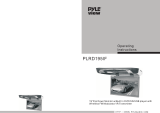IMPORTANT
SAFETY
INSTRUCTIONS
CAUTION: PLEASE READ
AND
OBSERVE
ALL
WARNINGS
AND
INSTRUCTIONS GIVEN
IN
THIS
MANUAL
AND
THOSE MARKED ON THE UNIT. RETAIN THIS
BOOKLET
FOR FUTURE REFERENCE.
This set has been designed and manufactured to assure personal safety. Improper use
can
result
in
electric shock or fire
hazard.
The
safeguards incorporated
in
this unit will protect you if you observe the following procedures for installation,
use
and
servicing. This unit
is
fully transistorized
and
does not contain any parts that can
be
repaired by the
user.
DO NOT REMOVE THE CABINET COVER OR YOU MAY
BE
EXPOSED TO DANGEROUS VOLTAGE. REFER
SERVICING TO QUALIFIED SERVICE PERSONNEL ONLY.
1.Read
these
manuals
After unpacki
ng
this product. read the manual carefully.
Follow all the operating and other instructions.
2.Ventilation
Slots and openings in the cabinet are provided for
ventilation and to ensure operation
of
the product. These
protect it from overheating. These openings must not be
blocked or covered. The openings should never be
blocked by placing the product on bed, sofa, rug
or
other.
3.Heat
The product should be situated away from heat sources
such as radiators, heat registers, stoves,
or
other
products (including amplifiers) that produce heat.
4.Water
and
Moisture
Do not use this product near water for example, near a
bathtub, wash bowl, kitchen sink,
or
laundry tub, in a wet
basement or near a swimming pool.
5.Cleaning
Unplug this product from the wall outlet before cleaning.
Do not use liquid cleaners
or
aerosol cleaners. Use a dry
cloth for cleaning.
6.Power-cord
protection
Power-supply cords should be routed so that they are not
likely to be walked on
or
pinched by items placed upon
or
against them. Pay particular attention to cords at
plugs, convenience receptacles, and the point where
they exit from the product.
7.Lightning
For added protection for this product during storm,
or
when it is left unattended and unused for long periods
of time, unplug it from the wall out let. This will prevent
damage to the product due to lightning and power-line
surges.
a.ObJect and
LIquid
entry
Never push objects of any kind into this product through
openings as they may touch dangerous voltage points
or short-out parts that could result in a fire
or
electric
shock. Never spill liquid
of
any kind
on
the product.
9.Attachments
Do not use attachments not recommended by the
product manufacturer as they may cause hazards.
10.Accessories
Do not place this product on an unstable cart, stand,
tripod, bracket,
or
table. The product may fall, causing
serious injury to a child or adult, and serious damage to
the product. Use only with a cart, stand, tripod, bracket,
or
table recommended
by
the manufacturer,
or
sold with
the product. Any mounting
of
the
product
should
follow
the
®
manufacturer's instructions, and should
use
a
mounting
accessory
recommended by the manufacturer. A
product and cart combination should
be moved with care. Quick stops,
excessive force, and uneven surfaces may cause the
product and cart combination to overturn.
11.Disctray
Keep your fingers well clear
ofthe
disc tray as it
is
closing.
Neglecting to
do
so may cause serious personal injury
and damage to the product.
12.Burden
Do not place a heavy object on
or
step on the product.
The object may fall causing serious personal injury and
serious damage to the product.
13.Damage
Requiring
Service
Unplug this product from the wall outlet and refer
servicing to qualified service personnel under the
following conditions:
a) When the power-supply cord
or
plug
is
damaged.
b)
If
liquid has been spilled, or objects have fallen into the
product.
c)
If
the product has been exposed to rain
or
water.
d)
If
the product does not operate normally by following
the operating instructions. Adjust only those controls that
are covered by the operating instructions as
an
improper
adjustmentofothercontrols may result in damage and
will often require extensive work by a qualified technician
to restore the product to its normal operation.
e) Ifthe product has been dropped
or
damaged
in
anyway.
f)
When the product exhibits a distinct change
in
performance -this indicates a need for service.
14.
Servicing
Do not attempt to service this product yourself as opening
or
removing covers may expose you to dangerous
voltage
or
other hazards. Refer all servicing to qualified
service personnel.
15.
Replacement
Parts
When replacement parts are required ,be sure the service
technician has used replacement parts specified by the
manufacturer
or
have the same characteristics as the
original part. Unauthorized substitutions may result in fire,
electric shock,
or
other hazards.
16.Safety
Check
Upon completion
of
any service or repairs to this product,
ask the service technician to perform safety checks to de-
termine thatthe product is
in
proper operating condition.