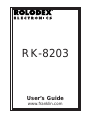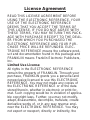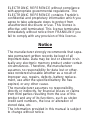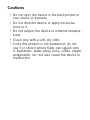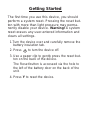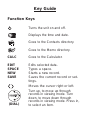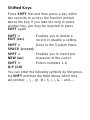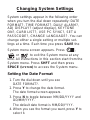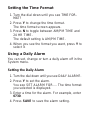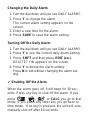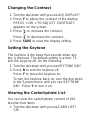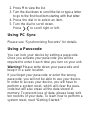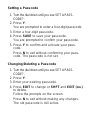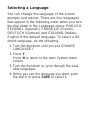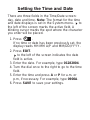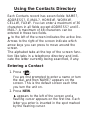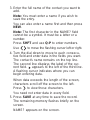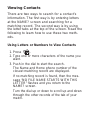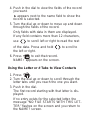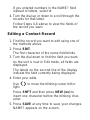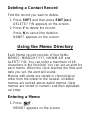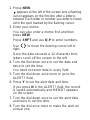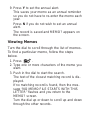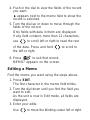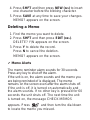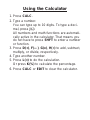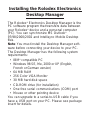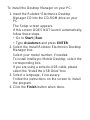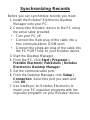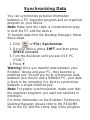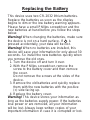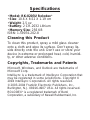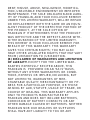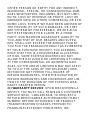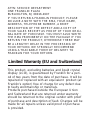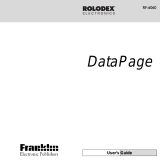Franklin PDAs & Smartphones RK-8203 offer a range of features to help you stay organized and connected. With its built-in address book, you can easily store and manage your contacts. You can also create and edit memos, and use the calculator for quick calculations. The daily alarm can help you stay on schedule, and the system settings allow you to customize the device to your preferences. Additionally, you can view a list of carbohydrate content for 100 favorite food items, set a passcode to protect your data, and select from multiple languages for the screen prompts and menus.
Franklin PDAs & Smartphones RK-8203 offer a range of features to help you stay organized and connected. With its built-in address book, you can easily store and manage your contacts. You can also create and edit memos, and use the calculator for quick calculations. The daily alarm can help you stay on schedule, and the system settings allow you to customize the device to your preferences. Additionally, you can view a list of carbohydrate content for 100 favorite food items, set a passcode to protect your data, and select from multiple languages for the screen prompts and menus.




















-
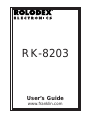 1
1
-
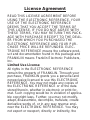 2
2
-
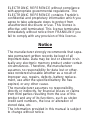 3
3
-
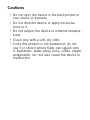 4
4
-
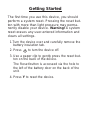 5
5
-
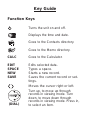 6
6
-
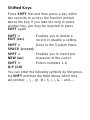 7
7
-
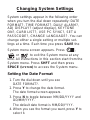 8
8
-
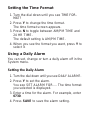 9
9
-
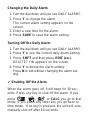 10
10
-
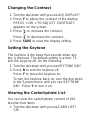 11
11
-
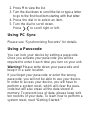 12
12
-
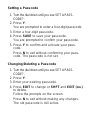 13
13
-
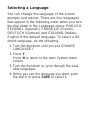 14
14
-
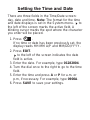 15
15
-
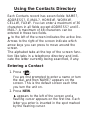 16
16
-
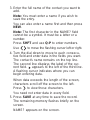 17
17
-
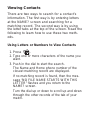 18
18
-
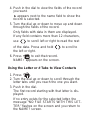 19
19
-
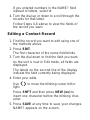 20
20
-
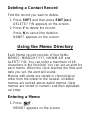 21
21
-
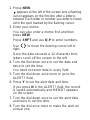 22
22
-
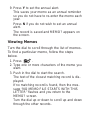 23
23
-
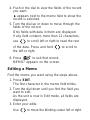 24
24
-
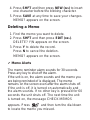 25
25
-
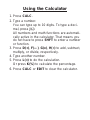 26
26
-
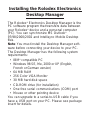 27
27
-
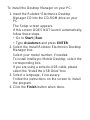 28
28
-
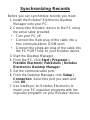 29
29
-
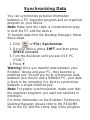 30
30
-
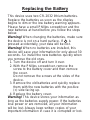 31
31
-
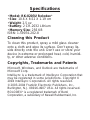 32
32
-
 33
33
-
 34
34
-
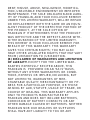 35
35
-
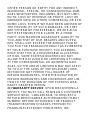 36
36
-
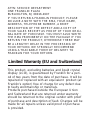 37
37
-
 38
38
Franklin RK-8203 User manual
- Type
- User manual
- This manual is also suitable for
Franklin PDAs & Smartphones RK-8203 offer a range of features to help you stay organized and connected. With its built-in address book, you can easily store and manage your contacts. You can also create and edit memos, and use the calculator for quick calculations. The daily alarm can help you stay on schedule, and the system settings allow you to customize the device to your preferences. Additionally, you can view a list of carbohydrate content for 100 favorite food items, set a passcode to protect your data, and select from multiple languages for the screen prompts and menus.
Ask a question and I''ll find the answer in the document
Finding information in a document is now easier with AI
Related papers
-
Franklin RK-8201 User manual
-
Franklin Rolodex E-Z File RK-8201 User manual
-
Franklin RF-3 User manual
-
Franklin Rolodex RF-8131 User manual
-
Franklin RT-8214 User manual
-
Franklin RT-8213 User manual
-
Franklin PDAs & Smartphones RF-4-96PC User manual
-
Franklin RBI-100 User manual
-
Franklin DRP-5100 User manual
-
Franklin Rolodex RF-192 User manual
Other documents
-
Novell GroupWise Mobile Server 1 User guide
-
Novell GroupWise Mobile Server 2 User guide
-
Novell GroupWise Mobile Server 2 User guide
-
Novell GroupWise Mobile Server 2 User guide
-
 ROLODEX ELECTRONICS RF-64 User manual
ROLODEX ELECTRONICS RF-64 User manual
-
 Rolodex RF-2296 User manual
Rolodex RF-2296 User manual
-
Novell GroupWise Mobile Server 3 User guide
-
 Rolodex RF-6090 User manual
Rolodex RF-6090 User manual
-
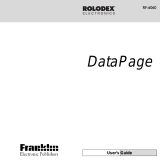 Rolodex RF-6060 User manual
Rolodex RF-6060 User manual
-
Novell GroupWise Mobile Server 2 Installation guide