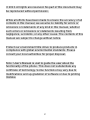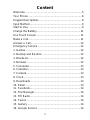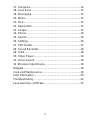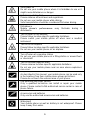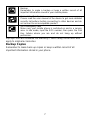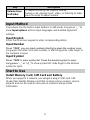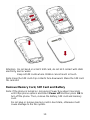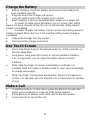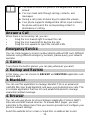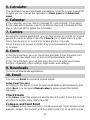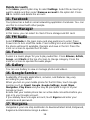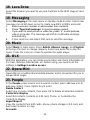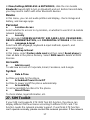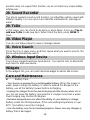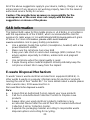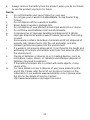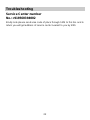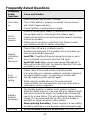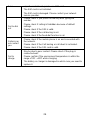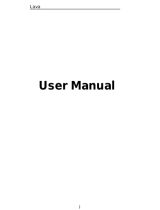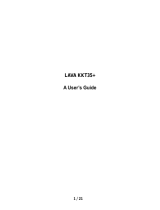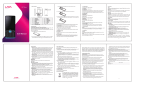Lava Iris 352e Owner's manual
- Category
- Smartphones
- Type
- Owner's manual
This manual is also suitable for

1

2
© 2013. All rights are reserved. No part of this document may
be reproduced without permission.
While all efforts have been made to ensure the accuracy of all
contents in this manual, we assume no liability for errors or
omissions or statements of any kind in this manual, whether
such errors or omissions or statements resulting from
negligence, accidents, or any other cause. The contents of this
manual are subject to change without notice.
Protect our environment! We strive to produce products in
compliance with global environmental standards. Please
consult your local authorities for proper disposal.
Note: User’s Manual is Just to guide the user about the
functionality of the phone. This does not substantiate any
certificate of technology. Some functions may very due to
modifications and up-gradation of software or due to printing
mistake.

3
Content
Welcome ......................................................................... 5
Your Phone ..................................................................... 8
Keypad Descriptions ....................................................... 8
Input Method ................................................................... 9
Start to Use ..................................................................... 9
Charge the Battery ........................................................ 11
Use Touch Screen ......................................................... 11
Make a Call ................................................................... 11
Answer a Call ................................................................ 12
Emergency Service ....................................................... 12
1. Games....................................................................... 12
2. Backup and Restore ................................................. 12
3. BlackList .................................................................... 12
4. Browser ..................................................................... 12
5. Calculator .................................................................. 13
6. Calendar.................................................................... 13
7. Camera ..................................................................... 13
8. Clock ......................................................................... 13
9. Downloads ................................................................ 13
10. Email ....................................................................... 13
11. Facebook ................................................................. 14
12. File Manager ........................................................... 14
13. FM Radio................................................................. 14
14. Fusion ..................................................................... 14
15. Gallery ..................................................................... 14
16. Google Service ....................................................... 14

4
17. Hungama................................................................. 14
18. Lava Zone ............................................................... 15
19. Messaging ............................................................... 15
20. Music ....................................................................... 15
21. OLX ......................................................................... 15
22. Opera Mini............................................................... 15
23. People ..................................................................... 15
24. Phone ...................................................................... 16
25. Search ..................................................................... 16
26. Settings ................................................................... 16
27. SIM Toolkit ............................................................... 17
28. Sound Recorder ...................................................... 18
29. ToDo ........................................................................ 18
30. Video Player ............................................................ 18
31. Voice Search ........................................................... 18
32. Wireless Input Device ............................................. 18
Widgets ......................................................................... 18
Care and Maintenance .................................................. 18
SAR Information ............................................................ 20
Troubleshooting ............................................................ 22
Lava warranty certificate ............................................... 25

5
Welcome
Congratulations on your purchase of the LAVA mobile phone. Your phone
provides many functions which are practical for daily use, such as a
hands-free loudspeaker, camera, MP3 player, video recorder, and more.
Your phone can also connect to a PC, laptop, or other device using a USB
data cable.
You can read the manual to understand how to use iris 352e mobile phone
and experience the well-established functions and simple operation
method. Please use the original accessory in order to achieve the best use
of effects. Use of non-original components results in of the damage caused
of by machinery, in which case Lava shall not be responsible.
LAVA support and contact Information
Check www.Lavamobiles.com web site for additional information,
downloads, and services related to your LAVA product.
To check for the nearest LAVA service center location for maintenance
services, you may like to visit www.lavamobiles.com/support-services
Service Center number
No.:+919560394002
Kindly note please send area code of place through SMS to this No. and in
return you will get address of service center nearest to you by SMS
For Your Safety
Before using your phone, please read the following important information
to eliminate or reduce any possibility of causing damage and personal
injury.

6
Safe power on
Do not use your mobile phone where it is forbidden to use or it
might cause disturbance or danger.
Safe transportation first
Please observe all local laws and regulations.
Do not use your mobile phone while driving.
Safe transportation should be considered first when driving.
Disturbance
Mobile phone’s performances may fluctuate during a
disturbance.
Turn off when in the hospital
Please follow location-specific applicable limitations.
Please switch your mobile phone off when near a medical
instrument.
Turn off on an airplane
Please follow location-specific applicable limitations.
Do not use your mobile phone on an airplane.
Turn off when at a gasoline station
Do not use your mobile phone at a filling station or around fuels
or chemicals.
Turn off around exposure Area
Please observe location-specific applicable limitations
Do not use your mobile phone near an area where explosions
can occur.
Proper use
As described in this manual, your mobile phone can be used only
in the locations free from mobile phone usage restrictions.
Please do not touch the antenna area of your phone.
Use qualified after sales service
Only a qualified technician can install or repair your mobile
phone. Please contact LAVA authorized service center in case of
phone failure.
Accessories and batteries
Only use the authorized accessories and batteries.
Waterproof
Your mobile phone as well as battery is not waterproof. Please
keep it away from water.

7
Backup
Remember to make a backup or keep a written record of all
important information saved in your mobile phone.
Connect to other devices
Please read the user manual of the device to get more detailed
security instructions before connecting to other devices and do
not connect to an incompatible product.
SOS emergency calls
Make sure your mobile phone is switched on and in a service
area. In idle mode, input the SOS number; then press the Dial
Key. Advise where you are and do not hang up without
permission.
Improper use will invalidate the warranty! These safety instructions also
apply to original accessories.
Backup Copies
Remember to make back-up copies or keep a written record of all
important information stored in your phone.

8
Your Phone
The phone appearance is shown as below. The picture is for reference only;
your phone may be different. Please take your actual phone as the
standard.
Keypad Descriptions
Key
Description
Power Key
(Top)
Long press the key to turn on the phone.
In the power on status, press the key to lock keypad
and screen; long press the key to show phone options.
Back Key
In the menu mode, press the key to go back to upper
menu.
Home Key
Press the key to return to standby mode.
Long press the key to complete action using Google or
Search.
Option Key
Press the key to enter option menu.
Long press the key to show recent list.

9
Key
Description
Volume Keys
(Left side)
To adjust incoming call ringtone volume.
During a call, playing music, video, or listening to radio,
press the keys to adjust volume.
Input Method
Your phone has the built-in input method. In edit mode, long press “,
…
” to
show Input options and set input languages and Android keyboard
settings.
Input English
Press the on-screen keypad to enter corresponding letters.
Input Number
Press “?123”, you can input numbers directly by press the number icons.
Long press the letter icons with number, or after long press, slide finger to
the numbers to input.
Input Symbol
Press “?123” to enter symbol list. Press the desired symbol to input.
Long press “.
…
” or “:-)
…
”
to show symbol list, slide finger to the desired
symbol to input.
Start to Use
Install Memory Card, SIM Card and Battery
When you apply for a network, you will get a plug-in SIM card. SIM
(Subscriber Identity Module) card that contains phone number, service
projects and can be used to store phone numbers and personal
information.

10
Attention: Do not bend or scratch SIM card, do not let it contact with static
electricity, dust or water.
Keep all SIM cards where children cannot reach or touch.
Note: Keep the SIM card chip contacts face downward. Make the SIM card
fits card slot.
Remove Memory Card, SIM Card and Battery
Note: If the phone is turned on, long press Power Key about 3 seconds
until it tips phone options and select Power off and then press OK to
turn off the phone. Then, remove the battery, SIM card and memory
card.
Do not plug or remove memory card in boot state, otherwise it will
cause damage to the file system.

11
Charge the Battery
1. Before charging, check the battery slot to ensure the battery has
been installed correctly.
2. Plug one end of the charger into phone.
3. Connect another end of the charger to the socket.
4. Start charging. It can be charged whether power on or power off.
▪ In power on state, when the battery icon on screen start rolling
means it is been charged. When the icon is full and stop rolling means
charge is completed.
▪ In power off state, the battery icon on screen start rolling means it
is been charged. When the icon is full and stop rolling means charge is
completed.
5. Unplug the charger from the socket.
6. Disconnect the charger and phone.
Use Touch Screen
Press: Use finger to press the desired option to confirm selection or
start an application.
Long press: Long press the screen in current operation interface,
icon, or input area; you can open the option menu in current
interface.
Slide: Slide the finger on screen horizontally or vertically. For
example, slide the screen in standby mode or main menu horizontally
to change menu page.
Drag: Use finger to long press desired item, drag it to anywhere on
screen. For example, you can drag the icon in main menu to standby
screen.
Make a Call
1. In standby mode or in main menu, press the dial icon to enter dial
panel, press numbers on screen to enter phone number.
2. Press dial icon at bottom, select SIM card to dial the number.
3. Press end icon to cancel the call.

12
You need to unlock the phone if the keypad and screen is
locked.
You can make calls through call log, contacts, and
messages.
During a call, press Volume Keys to adjust the volume.
Your phone supports intelligent dial. When input numbers,
the phone will search the corresponding contact in
phonebook or call log.
Answer a Call
When there is an incoming call, you can:
▪ Drag the icon toward right to answer the call.
▪ Drag the icon toward left to decline the call.
▪ Drag the icon upward to reject the call with SMS.
Emergency Service
You can call emergency service number directly without SIM card. Different
networks using different emergency numbers, please query your network
operator.
1. Games
Your phone has built-in games, you can play whenever you want.
2. Backup and Restore
In this menu, you can choose to BACKUP and RESTORE application and
personal data.
3. BlackList
You can use this application to manage blacklist. This is an advanced
call/SMS filter tool. Build blacklists and keep your Android phone safe. This
is a simple application that has rich and powerful features to manage
unwanted call/text message.
4. Browser
You can use your phone to access Wireless Application Protocol (WAP)
sites and use WAP-based services. To browse WAP pages, you must
subscribe to the data service from your service provider and configure your
phone's relevant settings.
Select the website list on screen or input URL in address bar to visit.

13
5. Calculator
The calculator can execute simple calculations. Slide the screen toward left
or right, you can change the calculator in Basic panel and Advanced
panel.
6. Calendar
In the calendar, you can check schedules for current month. It has alarm
for the date with schedule. Select one date to check all schedules for that
day, or you can edit or delete the schedules.
7. Camera
By using the camera application, you can take photos or records for around
people or events anytime. Press the Camera icon in main menu to enter.
Press the shoot icon or record icon to take photos or records.
Press the icons on screen or Option Key to set parameters of the camera
or recorder.
8. Clock
In the clock interface, you can check time and date. Press the alarm icon,
you can add new alarm clock or turn on/off existed alarm clocks.
In the clock interface, you can also press the icons to enter count down
function, stopwatch, cities settings, night mode, and settings.
9. Downloads
To check all downloads applications.
10. Email
You can use Email to send and receive emails.
Setup Email Account
According to the tips on screen to input email address and password, and
press Next. You can press Manual setup to setup server information
manually.
Check Emails
In the Inbox, select the email you want to check to enter. Press the icons
at bottom to delete, reply, add to favorite.
Compose and Send Email
In the Inbox, press new mail icon to create new email. Input receiver email
address, subject, and content, and then press send icon to send the email.

14
Delete Accounts
In the Inbox, press Option Key to select Settings. Select the account you
want to delete and then select Remove account in the option list. Press
OK to confirm and delete the account.
11. Facebook
Your phone has a built-in social networking application Facebook. You .can
use this to connect with other people.
12. File Manager
In this menu, you can select to check Phone storage and SD card.
13. FM Radio
Select FM Radio in the main menu and plug earphone to enter. Press
Power icon to turn on/off the radio. Press setting icon and select Search,
the phone will search available channels and save in the list. Press the
icons on screen to operate the FM radio.
14. Fusion
Fusion is a music player for you to play audio files. Press Albums, Artists,
Songs, and Charts at the top of screen to change category. Press the
icons on screen to operate the audio player.
15. Gallery
You can use Gallery to view or manage photos and videos.
16. Google Service
Availability of Google applications, services, and features may vary
according to your carrier.
When you turn on your mobile phone for the first time, touch Google
services such as Gmail, Google, Google Settings, Local, Maps,
Navigation, Play Store and you may be prompted to sign in to your
Google account.
Ensure that your mobile phone has an active data connection before you
sign in to your Google account.
If you already have a Google account, touch Sign in and enter your
username and password.
17. Hungama
Hungama is your one stop destination to download latest Hindi, Bollywood,
Regional & International songs & videos.

15
18. Lava Zone
Select the browser you want to use and it will link to the WAP page of Lava
Zone.
19. Messaging
Select Messaging in the main menu or standby mode to enter. Select new
message icon at left down corner to create new SMS or MMS and send.
1. Enter receiver’s number or add number from contacts.
2. Press “Type text message” to input message content.
3. If you want to send picture or video file, press “+” to add pictures,
videos and audio. The message will shift to multimedia message
automatically.
4. Press send icon and select SIM card to send the message.
20. Music
Select Music in main menu. Press Artists, Albums, Songs, and Playlists
at the top of screen to change category. Select one audio file to play the
music. Press the icons on screen to operate the audio player.
21. OLX
With this application, you can locate you location and check information of
For Sale, Vehicles, Real Estate, etc. before using, you need to do the
settings in Settings-Location access.
22. Opera Mini
Opera Mini is a multifunctional mobile browser and is convenient for you to
browse WAP pages.
23. People
In the People, press search icon to search contact, press add new icon to
add new contact. Press Option Key to enter:
Delete Contact
Select one or more contacts, then press OK to delete all selected contacts.
Contacts to Display
Select All contacts, contacts on SIM card, Phone, or Customize the
contacts to display.
Import/Export
Copy the contacts from SIM cards, phone, phone storage or SD card, and
then select location to copy.
Accounts

16
Select whether to Auto-sync app data.
Settings
To set display options of Sort list by, or View contact names as.
Share Visible Contacts
Select one or more contacts, press OK and then share the selected
contacts via Bluetooth, Email, etc.
Memory Query
To check the memory of phone and SIM cards.
Joint Contacts
To joint same contacts in the phonebook.
24. Phone
Press the icons on screen to input numbers in sequence. After inputting
numbers, press dial icon and select SIM card to dial. Press the icons at the
top of screen, you can enter call log or contact.
25. Search
Input keyword in search bar, the phone will match applications or contacts
first. If there is no result, press the icon on right to link to network and
search.
26. Settings
Wireless & Networks
In this menu, you can select and set SIM management, Wi-Fi, Bluetooth,
Data usage, under More... - Airplane mode, VPN, Tethering & portable
hotspot, Mobile networks, and USB Internet.
Wi-Fi
You can connect to a wireless LAN (WLAN), use it to access and download
with high speed.
In Menu/Settings/WIRELESS & NETWORKS, slide the icon beside Wi-Fi
toward right to turn on Wi-Fi. Press WLAN to check available Wi-Fi
networks. Select one open network, you can access to the network directly.
If the network you selected is encrypted, you need to input password.
Bluetooth
The phone supports Bluetooth. It can exchange information between
devices including mobile phones wirelessly. Through Bluetooth, you can
sync phone and computer, exchange data with other Bluetooth devices,
and can connect to Bluetooth earphone.

17
In Menu/Settings/WIRELESS & NETWORKS, slide the icon beside
Bluetooth toward right to turn on Bluetooth and set. Before transmit data,
you may need to match with other Bluetooth devices.
Device
In this menu, you can set audio profiles and display, check storage and
battery, and manage apps.
Personal
Location Access
Select whether to access to my location, or whether to use Wi-Fi & mobile
network location.
Security
You can select SCREEN SECURITY, SIM CARD LOCK, PASSWORDS,
DEVICE ADMINISTRATION, and CREDENTIAL STORAGE in this menu.
Language & Input
Select and set Language, keyboard & input methods, speech, and
mouse/trackpad.
Backup & Reset
In this menu, select Factory data reset and then select Reset phone to
clear all data in the phone memory. Select DRM reset to delete all DRM
licenses.
Accounts
Add Account
To add new account of Corporate, Email, Facebook, and Google.
System
Date & Time
Set time and date for the phone.
Scheduled Power On & Off
Set time to power on/off the phone automatically.
Accessibility
To set accessibility functions for the phone.
About Phone
To check status, legal information, etc.
27. SIM Toolkit
If your SIM card supports STK (SIM Tool Kit) function, the phone can
display different first level menu according to different STK card. This
function needs the network provider support. If user finds STK function
can’t operate normally, please contact the network provider. If the network

18
provider does not support this function, we do not claim any responsibility
whatsoever.
28. Sound Recorder
The phone support sound record function, recorded files will be saved with
different quality. You can send a recorded file via Bluetooth, message or
email.
29. ToDo
In this menu, you can check to-do items or done items. Press + or Tap to
add new ToDo to add new item. When finish the item, press DONE to
save.
30. Video Player
You can use Video player to view or manage videos.
31. Voice Search
Press the icon in main menu, and then speak what you want to search, the
phone will automatically search.
32. Wireless Input Device
Your phone supports wireless input device. You need to turn on Bluetooth
and select to add new device.
Widgets
In the widgets list, you can select desired widget to add to idle screen.
Care and Maintenance
Battery Care
• Your device is powered by a rechargeable battery. When the power is
weak, please charge the battery. In order to extend the lifespan of the
battery, use all the battery's power before recharging.
• Unplug the charger from the electrical plug and the device when not in
use. Do not leave the battery connected to a charger more than a week.
Overcharging may shorten its lifespan.
• Extreme temperatures can affect the ability of your battery to charge.
Battery needs the fit temperature. If the surrounding temperature is over
40°C, the battery cannot be charged.
• Use the battery only for its intended purpose. Never use any charger or
battery that is damaged.

19
Do not short-circuit the battery. Accidental short-circuiting can occur when
a metallic object such as a coin, clip, or pen causes direct connection of the
positive (+) and negative (-) terminals of the battery. (These look like metal
strips on the battery.) Short-circuiting the terminals may damage the
battery or the connecting object.
• Leaving the battery in hot or cold places, such as in a closed car in
summer or a freezer in winter conditions, will reduce the capacity and
lifetime of the battery. Always try to keep the battery between 59°F and
77°F (15°C and 25°C). A hot or cold battery may not function temporarily,
even when the battery is fully charged.
• Battery performance is particularly limited in temperatures below freezing.
• Do not dispose of batteries in a fire! Dispose of batteries according to
local regulations. Please recycle when possible. Cellphones are not
considered household waste.
Mobile phone maintenance
• Keep the device dry. Precipitation, humidity, and all types of liquids or
moisture can contain minerals that will corrode electronic circuits. If your
device does get wet, remove the battery and allow the device to dry
completely before replacing it.
• Do not use or store the device in dusty, dirty areas. Its moving parts and
electronic components can be damaged.
• Do not store the device in hot areas. High temperatures can shorten the
life of electronic devices, damage batteries, and warp or melt certain
plastics.
• Do not store the device in cold areas. When the device returns to its
normal temperature, moisture can form inside the device and damage
electronic circuit boards.
• Do not attempt to open the device other than as instructed in this guide.
• Do not drop, knock, or shake the device. Rough handling can break
internal circuit boards and fine mechanics.
• Do not use harsh chemicals, cleaning solvents, or strong detergents to
clean the device.
• Do not paint the device Paint can clog the moving parts and prevent
proper operation.
• Use only the supplied or an approved replacement antenna.
Unauthorized antennas, modifications, or attachments could damage the
device and may violate regulations governing radio devices.

20
All of the above suggestions apply to your device, battery, charger, or any
enhancement. If any device is not working properly, take it to the nearest
authorized service facility for service.
Caution: The manufacturer assumes no responsibility for the
consequences of the users does not comply with the above
suggestions or misuse of the phone.
SAR Information
The highest SAR value for this mobile phone is <1.6 W/Kg, in accordance
with the requirements of the ICNIRP, which recommended the limit for
exposure to radio waves is 1.6 watts/kilogram(W/kg)averagedover1 gram
of tissue. For more information, please visit Lava’s website
www.lavamobiles.com to query Safety precautions:
a. Use a wireless hands-free system ( Headphone, headset) with a low
power Bluetooth emitter
b. Make sure the cell phone has a low SAR
c. Keep your calls short or send a text message (SMS) instead. This
advice applies especially to children, adolescents and pregnant
women
d. Use cell phone when the signal quality is good
e. People having active medical implants should preferably keep the
cell phone at least 15cm away from the implant
E-waste Disposal Mechanism
'E-waste' means waste electrical and electronic equipment (WEEE). In
other words E-waste is a popular, informal name for electronic products
nearing the end of their "useful life". For more details about e-waste please
refer e-waste rules, 2011 www.moef.nic.in
Do’s and Don’ts for disposal e-waste
Do’s:
a. Ensure that an Authorised Person repairs your Lava products
b. Call Our Local Authorised Collection Centers to Dispose Lava
products
c. Always drop your used electronic products, batteries or any
accessories thereof after the end of their life at nearest Authorised
Collection Point or Collection Center.
d. Separate the packaging material according to responsible waste
disposal options and sorting for recycling.
Page is loading ...
Page is loading ...
Page is loading ...
Page is loading ...
Page is loading ...
Page is loading ...
-
 1
1
-
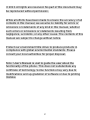 2
2
-
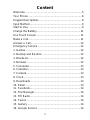 3
3
-
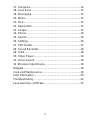 4
4
-
 5
5
-
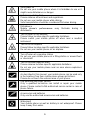 6
6
-
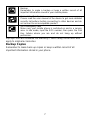 7
7
-
 8
8
-
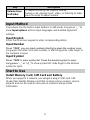 9
9
-
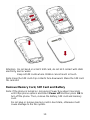 10
10
-
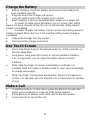 11
11
-
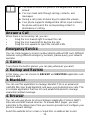 12
12
-
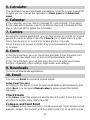 13
13
-
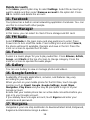 14
14
-
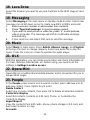 15
15
-
 16
16
-
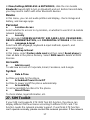 17
17
-
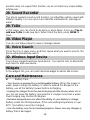 18
18
-
 19
19
-
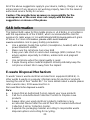 20
20
-
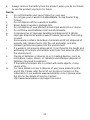 21
21
-
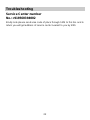 22
22
-
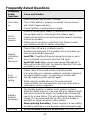 23
23
-
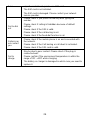 24
24
-
 25
25
-
 26
26
Lava Iris 352e Owner's manual
- Category
- Smartphones
- Type
- Owner's manual
- This manual is also suitable for
Ask a question and I''ll find the answer in the document
Finding information in a document is now easier with AI
Related papers
Other documents
-
Lava Iris Iris 444 User manual
-
PLum Mobile Z512 Might Plus User manual
-
PLum Mobile Z513 User manual
-
Lava Iris Iris 370 Operating instructions
-
 Lava KKT KKT 14+ User guide
Lava KKT KKT 14+ User guide
-
 Lava Arc Arc 12 User guide
Lava Arc Arc 12 User guide
-
 Lava KKT KKT 46 User guide
Lava KKT KKT 46 User guide
-
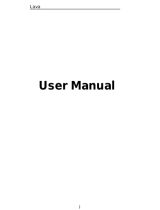 Lava X X10 User guide
Lava X X10 User guide
-
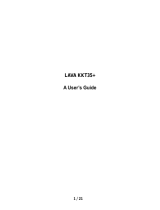 Lava KKT KKT 35+ User guide
Lava KKT KKT 35+ User guide
-
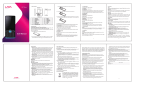 Lava Arc Arc Grand Operating instructions
Lava Arc Arc Grand Operating instructions