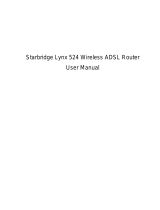NB6, NB6W, NB6Plus4, NB6Plus4W, NB6Plus4Wn User Guide YML854Rev1
4 www.netcomm.com.au
Chapter 3: Accessing the Internet...............................................................................................................35
PPP over ATM (PPPoA) Mode ..................................................................................................................36
PPP over ATM (PPPoA) IP Extension Mode................................................................................................37
PPP over Ethernet (PPPoE) Mode .............................................................................................................38
PPP over Ethernet (PPPoE) IP Extension Mode ..........................................................................................39
Numbered IP over ATM (IPoA) ..................................................................................................................40
Numbered IP over ATM (IPoA)+NAT .........................................................................................................41
Unnumbered IP over ATM (IPoA) ..............................................................................................................42
Unnumbered IP over ATM (IPoA)+NAT ......................................................................................................43
Bridge Mode ..........................................................................................................................................44
MER ......................................................................................................................................................45
Chapter 4: Web Configuration .....................................................................................................................46
Using Web-Based Manager .....................................................................................................................46
Outline of Web Manager ...................................................................................................................47
To Have the New Settings Take Effect ................................................................................................47
Language ........................................................................................................................................47
Quick Start .............................................................................................................................................48
Connect to Internet ..........................................................................................................................48
Quick Setup .....................................................................................................................................49
Connection Type ..............................................................................................................................50
PPP over ATM/ PPP over Ethernet .....................................................................................................51
IP over ATM .....................................................................................................................................54
Bridging ..........................................................................................................................................57
Status ....................................................................................................................................................60
Overview .........................................................................................................................................60
ADSL Line .......................................................................................................................................60
Internet Connection ..........................................................................................................................62
Traffic Statistics ...............................................................................................................................62
DHCP Table .....................................................................................................................................63
Wireless Clients ...............................................................................................................................63
Routing Table ...................................................................................................................................63
ARP Table ........................................................................................................................................63
Advanced Setup .....................................................................................................................................64
Local Network – IP Address ..............................................................................................................64
Local Network – DHCP Server ..........................................................................................................66
Local Network – UPnP......................................................................................................................68
Local Network – IGMP Snooping .......................................................................................................69
Internet – Connections .....................................................................................................................71
Internet – DNS Server ......................................................................................................................76
Internet – IGMP Proxy ......................................................................................................................77
Internet – ADSL ...............................................................................................................................78
IP Routing – Static Route ..................................................................................................................79
IP Routing – Dynamic Routing ..........................................................................................................81
Virtual Server – Port Forwarding .......................................................................................................82
Virtual Server – Port Triggering .........................................................................................................86
Virtual Server – DMZ Host ................................................................................................................87
Virtual Server – Dynamic DNS ..........................................................................................................88
Virtual Server – Static DNS ...............................................................................................................89
NAT ALG..........................................................................................................................................90
Firewall ...........................................................................................................................................91
Firewall – IP Filtering ........................................................................................................................92