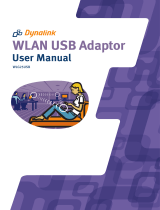Page is loading ...

User Guide
NP545
54Mbps Wireless USB Adapter

NP545 User Guide YML866Rev1
2 www.netcomm.com.au
PACKAGE CONTENTS
The following contents should be found in your box:
• One NP545 USB Wireless Adapter
• One USB extension cable
• Quick Installation Guide
• One NP545 Wireless Adapter Resource CD, including:
• Utility and Drivers
• User Guide
• Other Helpful Information
Note: If any of the listed contents is damaged or missing, please contact the retailer from whom you purchased the NP545 Wireless
Adapter for assistance.

YML866 Rev1 NP545 User GuideNP545 User Guide
www.netcomm.com.au 3
CHAPTER 1 - INTRODUCTION
1.1 Overview of the product
The NetComm NP545 USB Wireless Adapter gives you the flexibility to install your PC or notebook PC in the
most convenient location available, without the cost of running the network cables.
Its auto-sensing capability allows high packet transfer up to 54Mbps for maximum throughput, or dynamic range
shifting to lower speeds due to distance or operating limitations in an environment with a lot of electromagnetic
interference. It can also interoperate with all 11Mbps wireless (802.11b) products. Your wireless communications
are protected by up to 128-bit WEP and WPA/WPA2 encryption, so your data stays secure.
1.2 Features
• Complies with IEEE802.11g, IEEE802.11b standards
• Supports WPA data security, IEEE802.1x authentication, TKIP/AES encryption, 64/128-bit WEP encryption,
WPA2
• Supports 54/48/36/24/18/12/9/6Mbps or 11/5.5/3/2/1Mbps wireless LAN data transfer rates
• Provides USB interface
• Supports Ad-Hoc and Infrastructure modes
• Supports roaming between access points when configured in Infrastructure mode
• Eases configuration and provides monitoring information
• Supports Windows 98SE, Me, 2000, XP, Vista
• Internal Antenna
1.3 LED Status
The LED on the top of this card indicates Link/Act status. It blinks at green light when sending and
receiving data.

NP545 User Guide YML866Rev1
4 www.netcomm.com.au
CHAPTER 2 - INSTALLATION GUIDE
2.1 Software Installation
2.1.1 Overview
The Adapter’s Setup Wizard will guide you through the installation procedure for Windows 98SE, Me, 2000
and XP. The Setup Wizard will help you install the Utility and drivers.
If you install the hardware before the software, you will be prompted “Found New Hardware Wizard”, click the
Cancel button, and run the Setup Wizard program on the CD-ROM. The Setup steps for Windows 98SE, Me,
2000 and XP are very similar. The following setup steps are for Windows 2000.
2.1.2 Software Installation for Windows 2000
1. Insert the Resource CD into your CD-ROM drive, click the Start button and choose Run. In the field that
appears, enter F:\software\Setup.exe (“F” is the letter of your CD-ROM drive)., figure 2-1 should then appear.
2. You can click the Cancel button to abort the installation on the Preparing Setup screen, figure 2-1.
Otherwise, the Setup Wizard will display a screen similar to that shown in figure 2-2 after a moment.
Figure 2-1 Preparing Setup
3. To continue, click the Next button on the screen, figure 2-2. Click the Cancel button to abort the
Installation.
Figure 2-2 Start Setup

YML866 Rev1 NP545 User GuideNP545 User Guide
www.netcomm.com.au 5
4. Click Browse to change the destination location for the software. Click Next to continue the Installation.
Click Back to return to the previous page, or click Cancel to abort the Installation.
5. While files are copying, you will see a warning box shown in figure 2-3. Please select YES to continue
installation. Our drivers have been tested thoroughly, and are able to work with the operating system.
Figure 2-3 Windows 2000 Warning Box
6. After the files have been successfully copied, the screen in figure 2-4 will appear. Click the Finish button
to finish the wizard.
Figure 2-4 Finish
7. After installing the software, Please plug the adapter into your PC. If you need instructions as to how to
do this, please refer to section 2.2 Hardware Installation. If you have plugged it into your PC already,
please un-plug it and plug it back in. The OS will automatically detect the adapter and setup the driver for
the adapter. If it does not, please follow the windows setup steps to finish the driver installation.
After installing the driver successfully, you should see an icon, or , appear in your system tray.

NP545 User Guide YML866Rev1
6 www.netcomm.com.au
2.2 Hardware Installation
1. Connect one end of the USB cable to the Adapter.
2. Connect the other end of the USB cable to the USB port on your computer. Because the Adapter gets
its power from the host, there is no external power supply. The LED should light up when the Adapter is
plugged in and the PC is on.
2.3 Uninstall Software
2.3.1 Uninstall the driver software from your PC
1. On the Windows taskbar, click the Start button, point to Settings, and then click Control Panel.
2. Double-click the System icon, click on the Hardware tab in the System window.
3. Click on the Device Manager button, double-click Network Adapters, and then right-click NP545
Wireless Adapter.
4. Click Uninstall..., the system will uninstall the driver software of the adapter from your PC.
2.3.2 Uninstall the utility software from your PC
1. On the Windows taskbar, click the Start button, point to Settings, and then click Control Panel
2. Double-click the Add/Remove Programs icon, find the NP545 program from the installed program list,
highlight it and click the Remove button.
3. Following the Install Shield Wizard will uninstall the utility software from your PC.

YML866 Rev1 NP545 User GuideNP545 User Guide
www.netcomm.com.au 7
CHAPTER 3 - CONFIGURATION
NetComm NP545 USB Wireless Adapter can be configured by its utility. This section describes how to
configure your USB Wireless Adapter for wireless connectivity on your Wireless Local Area Network (WLAN)
and use the data security encryption features.
After the Adapter’s driver and utility has been installed, the adapter’s tray icon, or , will appear in your
system tray. It means the utility is running on your system. If the utility does not run, you can run the utility by
clicking: Start> Program> NetComm> NP545> NP545 Wireless Client Utility. If the icon still does not
appear, the driver or utility may be installed incorrectly or the adapter is unplugged, please try again.
Icon means the connection has been established. Icon means there is no connection.
Double-click the icon and the configuration screen of the utility will appear. You can also run the Utility
by clicking: Start> Program> NetComm> NP545> NP545 Wireless Client Utility. The utility provides a
complete and easy to use set of tools to:
• Display current status information
• Edit and add configured profiles
• Display current diagnostics information
The section below introduces these above capabilities.
Note: If your OS is Windows XP, you can use Windows XP to configure the wireless network settings. (To use this function, you must
upgrade the OS with sp1).
If you want to use Windows XP to configure wireless network settings, just exit the utility. Right-click the icon
at the bottom of the screen, and click Exit to exit the utility.

NP545 User Guide YML866Rev1
8 www.netcomm.com.au
3.1 Profile
Click the Profile tab of the utility and the Profile screen will appear, figure 3-1. The Profile screen provides
tools to:
• Add a Profile
• Delete a profile
• Edit a profile
• Activate a profile
Figure 3-1 Profile Tab
To create a new profile, click the Add button on the Profile tab, the Profile configuration screen will appear
as shown in figure 3-2.
To edit a profile, highlight the desired profile name on Profile Name list, and click the Edit button, the Profile
configuration screen will appear shown in figure 3-1.
To delete a profile, highlight the desired profile name on Profile Name list, and click the Delete button.
To switch to another profile, highlight the desired profile name on Profile Name list, and click the
Activate button.
Note: Do not forget to click the Apply button when you create a new profile for connection.

YML866 Rev1 NP545 User GuideNP545 User Guide
www.netcomm.com.au 9
3.1.1 Add or Edit a Configuration Profile
To add a new configuration profile, click Add button on the Profile Management tab. To modify a configuration
profile, select the configuration from the Profile list and click Edit. The Profile Management dialog box will
display a screen similar to that shown in Figure 3-2.
1. Edit the Configuration tab
• Profile Name - Identifies the configuration profile. This name must be unique. Profile names are not
case-sensitive.
• SSID - The IEEE 802.11 wireless network name. This field has a maximum limit of 32 characters.
• PSM (Power Save Mode)
• CAM (Constantly Awake Mode) – Continuous Access Mode.
• PSM (Power Saving Mode) - Power Saving mode.
• Network Type – Displays the wireless mode, either Ad-hoc or Infrastructure mode
• Preamble – Specifies the preamble setting in 802.11b. The default setting is Auto Switch (access
point mode), which allows both short and long headers in the 802.11b frames. The adapter can only
use short radio headers if the access point supports and uses them.
• RTS Threshold – Default is 2312.
• Fragment Threshold – Default is 2312.
• Ad-hoc mode – Displays the wireless mode, either Only 802.11B or 802.11B/G mode.
• Channel – Shows the current channel in use. This field determines which operating frequency will
be used.
Figure 3-2 Add Profile - configuration

NP545 User Guide YML866Rev1
10 www.netcomm.com.au
2. Edit the Authentication and Security tab
Figure 3-3 Add Profile – configuration
• Authentication Type – Three options, Open System, Shared-Key System, LEAP,
WPA/WPA2,
WPA-PSK, WPA2-PSK
.
• 802.1x Setting – It enables when Authentication Type is setting to WPA/WPA2.
• Encryption – Displays which encryption type that the driver is using. When you select Open
System, Shared-Key System as Network Authentication, there are two options: WEP and
Disabled. If you select WPA-PSK as Network Authentication, there are TKIP and AES options
instead of WEP and Disabled.
• Wep Key – Key #1, Key #2, Key #3, Key #4, the Key groups. You can enter 10 hexadecimal digits
(any combination of 0-9, a-f, A-F) or 5 ASCII characters for 64-bit (also called 40bits) encryption. You
can enter 26 hexadecimal digits (any combination of 0-9, a-f, A-F) or 13 ASCII characters for 128-bit
(also called 104bits) encryption.
• WPA Preshared key – When you select WPA-PSK or WPA2-PSK Authentication, you need to enter
the WPA Preshared key. This key can be from 8 to 63 characters and contain special characters
and spaces.

YML866 Rev1 NP545 User GuideNP545 User Guide
www.netcomm.com.au 11
3.2 Link Status
The Link Status tab displays the adapter’s current status.
Figure 3-4 Link Status
The following table describes the items found on the Network Status screen.
• Status – Shows whether the station is connected to the wireless network, if not connected, display RF is
closed; if connected, display AP name and BSSID.
• Extra Info – Shows link status and the current channel in use.
• Link Speed – Shows the current max Transfer rate, unit is Mbit/sec.
• Throughput – Displays Tx and Rx rate, unit is Kbits/sec.
• Link Quality – Shows the quality of the signal.
• Signal Strength – Shows the strength of the signal.
• Noise Level – Shows the signal noise level.

NP545 User Guide YML866Rev1
12 www.netcomm.com.au
3.3 Site Survey
Click the Site Survey tab of the Utility and the Site Survey screen will appear. On the Site Survey screen
you can scan the Available Infrastructure and Ad Hoc Networks.
Click the Rescan button to refresh the list at any time. Highlight an SSID and click the Connect button to
connect to an available network.
3.4 Statistics
The Statistics tab shows receiving and transmitting statistical information for the following receive and
transmit diagnostics for frames received by or transmitted to the wireless network adapter. Click the Reset
Counter button to reset the count of the statistics information.
Figure 3-5 Statistics tab

YML866 Rev1 NP545 User GuideNP545 User Guide
www.netcomm.com.au 13
3.5 Advanced
On this Screen, you can configure Advance Settings.
Figure 3-6 Advanced
• Wireless mode - Displays the wireless mode, either 802.11B/G mix or 802.11B only.
• B/G Protection - There are three options: either Auto or On, or Off.
• TxRate - Shows the current Transfer rate.
• TxBURST - It can translate more data when it enable.
• Fast Roaming at - Roaming will disable when Transmit Power is below some dBm.
• Turn off RF - The wireless radio of this adapter can be enabled or disabled. You can turn the wireless
radio off by selecting the check-box.
• Apply - Click the Apply button to save the current setting.

NP545 User Guide YML866Rev1
14 www.netcomm.com.au
3.6 About
This screen displays some information about this adapter, including Driver Date, Driver Version, Utility Date,
Utility Version, MAC Address, IP Address, SubMask, Power Save mode and Preamble.
• Utility Version - The version of this utility.
• Utility Date - The creation date of this utility.
• Driver Version - The version of the wireless network adapter driver.
• Driver Date - The creation date of the wireless network adapter driver.
• EEPROM Version - The version of this EEPROM/Firmware.
• IP Address - The IP address of the wireless network.
• Phy_Address - The MAC address of the wireless network adapter.
• SubMask - The subnet mask of the wireless network.
• Default Gateway - The default gateway of the wireless network.
3.7 An example for application
Suppose you have an installed AP, the SSID is NetComm and it adopts 64-bit encryption with the key
0123456789. To establish a connection with this AP, you should follow these steps below:
1. Launch NP545 Wireless Client Utility.
2. Click the Profile tab of the utility and click the New button on the screen that appears.
3. The Profile configuration screen will appear, please enter Test for the Profile Name, NetComm for
the SSID, select Infrastructure for the Network Mode, select WEP for the Data Encryption and enter
0123456789 for Network key.
4. Click OK to save this profile.
5. Click Apply on the Profile screen. The utility will establish a connection with this AP by configured profile.

YML866 Rev1 NP545 User GuideNP545 User Guide
www.netcomm.com.au 15
APPENDIX A: SPECIFICATIONS
Normal
Interface A-type USB 2.0 Connector
Standards IEEE802.11b; IEEE802.11g
Operating System Windows 98Se, Me, 2000, XP, Vista
Transmission Distance In door up to 100m, out door up to 300m (it is limited to the environment).
Radio Data Rate 54/48/36/24/18/12/9/6Mbps or 11/5.5/3/2/1Mbps (Auto Rate Sensing)
Modulation 1M DBPSK; 2M DQPSK; 5.5M, 11M CCK; 6M, 9M, 12M, 18M, 24M, 36M, 48M, 54M OFDM;
Media Access Protocol CSMA/CA with ACK
Transmit Power 22dBm (Typical)
Data Security WPA; 64/128 BIT WEP; TKIP/AES; IEEE802.1x authentication, WPA2
Frequency 2.4 ~ 2.4835GHz
Spread Spectrum Direct Sequence Spread Spectrum (DSSS)
Power Consumption Typically 480mA in full Transmit (TX), 420mA in full Receive (RX)
Safety & Emissions FCC, CE
Physical Environmental
Operating Temp 0
o
C~40
o
C (32
o
F~104
o
F)
Storage Temp -40
o
C – 70
o
C (-40
o
F~158
o
F)
Humidity 10% - 95% RH, Non-condensing
Dimensions (WxDxH) 86x26x12 mm

NP545 User Guide YML866Rev1
16 www.netcomm.com.au
APPENDIX B: LEGAL & REGULATORY INFORMATION
This manual is copyright. Apart from any fair dealing for the purposes of private study, research, criticism or review, as permitted under the
Copyright Act, no part may be reproduced, stored in a retrieval system or transmitted in any form, by any means, be it electronic, mechanical,
recording or otherwise, without the prior written permission of NetComm Limited. NetComm Limited accepts no liability or responsibility, for
consequences arising from the use of this product.
NetComm Limited reserves the right to change the specifications and operating details of this product without notice.
NetComm is a registered trademark of NetComm Limited.
All other trademarks are acknowledged the property of their respective owners.
Customer Information
ACA (Australian Communications Authority) requires you to be aware of the following information and warnings:
(1) This unit shall be connected to the Telecommunication Network through a line cord which meets the requirements of the ACA TS008
Standard.
(2) This equipment has been tested and found to comply with the Standards for C-Tick and or A-Tick as set by the ACA . These standards are
designed to provide reasonable protection against harmful interference in a residential installation. This equipment generates, uses, and can
radiate radio noise and, if not installed and used in accordance with the instructions detailed within this manual, may cause interference to
radio communications. However, there is no guarantee that interference will not occur with the installation of this product in your home or
office. If this equipment does cause some degree of interference to radio or television reception, which can be determined by turning the
equipment off and on, we encourage the user to try to correct the interference by one or more of the following measures:
• Change the direction or relocate the receiving antenna.
• Increase the separation between this equipment and the receiver.
• Connect the equipment to an alternate power outlet on a different power circuit from that to which the receiver/TV is connected.
• Consult an experienced radio/TV technician for help.
(3) The power supply that is provided with this unit is only intended for use with this product. Do not use this power supply with any other
product or do not use any other power supply that is not approved for use with this product by NetComm. Failure to do so may cause damage
to this product, fire or result in personal injury.

YML866 Rev1 NP545 User GuideNP545 User Guide
www.netcomm.com.au 17
Product Warranty
The warranty is granted on the following conditions:
1. This warranty extends to the original purchaser (you) and is not transferable;
2. This warranty shall not apply to software programs, batteries, power supplies, cables or other accessories supplied in or with the product;
3. The customer complies with all of the terms of any relevant agreement with NetComm and any other reasonable requirements of NetComm
including producing such evidence of purchase as NetComm may require;
4. The cost of transporting product to and from NetComm’s nominated premises is your responsibility; and,
5. NetComm does not have any liability or responsibility under this warranty where any cost, loss, injury or damage of any kind, whether direct,
indirect, consequential, incidental or otherwise arises out of events beyond NetComm’s reasonable control. This includes but is not limited to:
acts of God, war, riot, embargoes, acts of civil or military authorities, fire, floods, electricity outages, lightning, power surges, or shortages of
materials or labour.
6. The customer is responsible for the security of their computer and network at all times. Security features may be disabled within the factory
default settings. NetComm recommends that you enable these features to enhance your security.
The warranty is automatically voided if:
1. You, or someone else, use the product, or attempts to use it, other than as specified by NetComm;
2. The fault or defect in your product is the result of a voltage surge subjected to the product either by the way of power supply or
communication line, whether caused by thunderstorm activity or any other cause(s);
3. The fault is the result of accidental damage or damage in transit, including but not limited to liquid spillage;
4. Your product has been used for any purposes other than that for which it is sold, or in any way other than in strict accordance with the user
manual supplied;
5. Your product has been repaired or modified or attempted to be repaired or modified, other than by a qualified person at a service centre
authorised by NetComm; and,
6. The serial number has been defaced or altered in any way or if the serial number plate has been removed.
Limitations of Warranty
The Trade Practices Act 1974 and corresponding State and Territory Fair Trading Acts or legalisation of another Government (“the relevant acts”) in
certain circumstances imply mandatory conditions and warranties which cannot be excluded. This warranty is in addition to and not in replacement
for such conditions and warranties.
To the extent permitted by the Relevant Acts, in relation to your product and any other materials provided with the product (“the Goods”) the liability
of NetComm under the Relevant Acts is limited at the option of NetComm to:
• Replacement of the Goods; or
• Repair of the Goods; or
• Payment of the cost of replacing the Goods; or
• Payment of the cost of having the Goods repaired.
All NetComm ACN 002 490 486 products have a standard 12 months warranty from date of purchase. However some products have an
extended warranty option (refer to packaging). To be eligible for the extended warranty you must supply the requested warranty information
to NetComm within 30 days of the original purchase by registering on-line via the NetComm web site at
www.netcomm.com.au

NP545 User Guide YML866Rev1
18 www.netcomm.com.au
Product Warranty
NetComm products have a standard 12 months warranty from date of purchase. However some products have an extended
warranty option, via registering your product online at the NetComm website www.netcomm.com.au. Refer to the User Guide
for complete product warranty conditions, limitations of warranty and other legal and regulatory information.
Contact Information
If you have any technical difficulties with your product, please do not hesitate to contact NetComm’s Customer Support Department.
Email: [email protected]
www.netcomm.com.au
Note: NetComm Technical Support for this product only covers the basic installation and features outlined in the Quick Start Guide. For further information regarding
the advanced features of this product, please refer to the configuring sections in the User Guide or contact a Network Specialist.
NetComm Limited ABN 85 002 490 486
PO Box 1200, Lane Cove NSW 2066 Australia
E – [email protected] W – www.netcomm.com.au
/