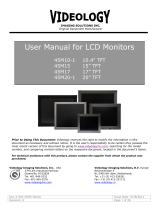Page is loading ...

- 1 -
MA
MAMA
MA-
--
-LMU
LMULMU
LMU179
179179
179V
VV
V
P/NO.OAM000
P/NO.OAM000P/NO.OAM000
P/NO.OAM0008
88
8
European Union only
European Union only
FCC NOTICE
User
UserUser
User’s
s s
s Guide
GuideGuide
Guide
LCD MONITOR
LCD MONITORLCD MONITOR
LCD MONITOR
Please read this manual thoroughly before use, and keep it handy for future reference.
GD-171
GD
-
191

- 2 -
CAUTION: Changes or modifications not approved by JVC could void the user’s authority to operate the equipment.
NOTE: This equipment has been tested and found to comply with the limits for a Class A digital device, pursuant to Part 15 of the FCC
Rules. These limits are designed to provide reasonable protection against harmful interference when the equipment is operated in a
commercial environment. This equipment generates, uses, and can radiate radio frequency energy and, if not installed and used in
accordance with the instruction manual, may cause harmful interference to radio communications. Operation of this equipment in a
residential area is likely to cause harmful interference in which case the user will be required to correct the interference at his own
expense.
IMPORTANT RECYCLING INFORMATION
This product has a fluorescent lamp that contains mercury. Disposal of these materials may be regulated in your
community due to environmental considerations. For disposal or recycling information, please contact your local
authorities or for USA, the Electronic Industries Alliance: http://www.eiae.org

- 3 -
1. Read all of these instructions.
2. Save these instructions for later use.
3. Follow all warnings and instructions marked on the product.
4. Unplug this product from the wall outlet before cleaning. Do not use liquid cleaners or aerosol cleaners. Use a
damp cloth for cleaning.
5. Do not use this product near water.
6. Do not place this product on an unstable cart, stand or table. The product may fall, causing serious damage to
the product and persons nearby.
7. Slots and openings in the cabinet and the back are provided for ventilation: to ensure reliable operation of the
product, these openings must not be blocked by placing the product on a bed, sofa, rug or other similar surface.
This product should never be placed near or over a heat register. This product should not be placed in a built-in
installation unless proper ventilation is provided.
8. This product should be operated from the type of power source indicated on the marking label. If you are not
sure of the type of power available, consult your dealer or local power company.
9. This product is equipped with a 3-wire grounding type plug having a third (grounding) pin. This is a safety
feature. If you are unable to insert the plug into the outlet, contact your electrician to replace your obsolete
outlet. Do not defeat the purpose of the grounding-type plug.
10. Do not allow anything to rest on the power cord. Do not locate this product where persons will walk on the cord.
11. If an extension cord is used with this product, make sure that the total of the ampere ratings on the products
plugged into the extension cord do not exceed the extension cord ampere rating. Also, make sure that the total
of all products plugged into the wall outlet does not exceed 10 amperes.
12. Never push objects of any kind into this product through cabinet slots as they may touch dangerous voltage
points or short out parts that could result in a risk of fire or electric shock. Never spill any kind of liquid on the
product.
13. Do not attempt to service this product yourself, as opening or removing covers may expose you to dangerous
voltage points or other risks. Refer all servicing to service personnel.
14. Unplug this product from the wall outlet and refer servicing to qualified service personnel under the following
conditions.
A. When the power cord or plug is damaged or frayed.
B. If liquid has been spilled into the product.
C. If the product has been exposed to rain or water.
D. If the Product does not operate normally when the operating instructions are followed.
Adjust only those controls that are covered by the operating instructions since improper adjustment of other
controls may result in damage and will often require extensive work by a qualified technician to restore
normal operation.
E. If the product has been dropped or the cabinet has been damaged.
SAFETY INSTRUTIONS

- 4 -
F. If the product exhibits a distinct change in performance, indicating a need for service.
15. The Main Plug is used as the disconnect device.
Make enough room for inserting and removing the power plug. Place the apparatus as close to the outlet as possible.
16. Be sure to install the monitor securely to prevent the monitor from falling over, which may cause damage to the monitor or
injury.
17. Do not step on or hang on the product.
CAUTIONk
The lightning flash with arrowhead symbol, within an equilateral triangle is Intended to alert the user
to the presence of uninsulated ‘dangerous voltage’ within the product’s enclosure that may be of sufficient
magnitude to constitute a risk of electric shock to persons.”
The exclamation point within an equilateral triangle is intended to alert the user to the presence important
Operating and maintenance (servicing) instruction in the literature accompanying the appliance.
SAFETY INSTRUTIONS

- 5 -
NEVER REMOVE THE BACK COVER▶
▶▶
▶
Removal of the back cover should be carried out only by qualified personnel.
DO NOT USE IN HOSTILE ENVIRONMENTS▶
▶▶
▶
To prevent shock or fire hazard, do not expose the unit to rain or moisture.
This unit is designed to be used in the office or home. Do not subject the unit to vibrations, dust of corrosive gases.
KEEP IN A WELL VENTILATED PLACE▶
▶▶
▶
Ventilation holes are provided on the cabinet to prevent the temperature from rising.
Do not cover the unit or place anything on the top of unit.
AVOID HEAT▶
▶▶
▶
Avoid placing the unit in direct sunshine or near a heating appliance.
TO ELIMINATE EYE FATIGUE▶
▶▶
▶
Do not use the unit against a bright back ground and where sunlight or other light sources will shine directly
on the monitor.
BE CAREFUL OF HEAVY OBJECT▶
▶▶
▶
Neither the monitor itself nor any other heavy object should rest on the power cord.
Damage to a power cord can cause fire or electrical shock.

- 6 -
POWER CONNECTION
The power supply voltage rating of this product is AC 120 V (For U.S.A. and Canada) and AC 220 – 240 V (For European countries, Asian countries,
and United Kingdom).
The power cord attached conforms to the following power supply voltage and countries. Use only the power cord designated to ensure safety and
EMC regulations of each country.
• Not all types of power cords are supplied to this product.
This plug will fit only into a grounded power outlet. If you are unable to insert the plug into the outlet, contact your electrician to install the proper outlet.
Do not defeat the safety purpose of the grounded plug.
• This product should be operated only with the type of power source indicated on the label. If you are not sure of the type of power supply of your
home, consult your product dealer or local electric power company.
Warning:
• Do not use the same power cord for AC 120 V as for AC 220 – 240 V. Doing so may cause malfunction, electric shock or fire.
Note for United Kingdom power cord only
The plug of United Kingdom power cord has a built-in fuse. When replacing the fuse, be sure to use only a
correctly rated approved type, re-fit the fuse cover. (Consult your dealer or qualified personnel.)
How to replace the fuse
Open the fuse compartment with the blade screwdriver, and replace the fuse.
For U.S.A. and
Canada: AC 120 V
For European and
Asian countries:
AC 220 – 240 V
For United Kingdom:
AC 220 – 240 V

- 7 -
CONTENTS
SAFETY INSTRUCTION …………………………………………………… 3-4
CAUTION …………………………………..………………………………… 5-6
UNPACKING ………………………………………………………………… 8
CONNECTING WITH EXTERNAL DEVICE ……………………………... 9
CONTROLS and FUNCTIONS ……………………………………………. 10 - 14
APPENDIX ………………………………………………………………...... 15 - 16
TROUBLESHOOTING GUIDE ……………………………………………. 16

- 8 -
Remove the package cover and place the product on a flat and secure surface or in the installation location.
Check whether all the flowing device and accessories are included with the main system.
TFT-LCD MONITOR
USER MANUAL
AC POWER ADAPTOR
POWER CORD
N.America 3PIN x 1
Warranty Card

- 9 -
REAR PANEL CONTROL
1. DC 12V Power IN
2. RGB IN
RGB signal input
3. VIDEO 1(AV1) IN
Composite signal input for AV1
4. VIDEO 1(AV1) OUT
Composite looping output for AV1
5. VIDEO 2(AV2) IN
Composite signal input for AV2
6. VIDEO 2(AV2) OUT
Composite looping output for AV2
7, AUDIO L IN
Left side audio signal input. This input is for AV1, AV2, S-VIDEO
8. AUDIO R IN
Right side audio signal input. This input is for AV1, AV2, S-VIDEO
9. S-VIDEO (Y/C) IN
Y/C separated signal input
10. S-VIDEO (Y/C) OUT
Y/C separated signal looping output
11. PC STEREO IN
Note: When doing Looping out connection by more than 3, please use distributor.

- 10 -
KEY FUNCTIONS
1. MENU
Activates and exits the OSD.
2. SOURCE/▼
Select input source, and move the OSD menu.
3. AUTO/▲
Move the OSD menu and auto adjustment of RGB source.
4. ◀
◀◀
◀ (VOL)
Decrease the level of volume and select and set the OSD menu.
5. ▶
▶▶
▶
Increase the level of volume and select and set the OSD menu.
6. /I
Turns the power ON or OFF. There will be a few seconds delay before the display appears.
The power LED(next to the power switch) lights with green when the power is turned ON.
The power is turned off by pressing the power switch again and the power LED goes Red.
7. LED LENSE

- 11 -
OSD MENU DESCRIPTION
MENU SELECTION
1. Press the MENU button to access the Main menu.
2. Use the and arrow buttons to highlight a selection.
3. Press the button to select an item.
4. Use the and arrow buttons to highlight a selection.
5. Use the and ◀ arrow buttons to adjust the setting on a selected item.
NOTE : If you don’t use RGB mode, RGB SETUP menu is not selected.
■ INPUT Select
Inputs can be set to VIDEO1, VIDEO2, S-VIDEO and RGB mode.
1. Press the SOURCE button and then ▲/▼ button to move the source.
2. Press the ▶ button to select the source.
■ PICTURE MENU

- 12 -
1. Press the MENU button and then ▲/▼ button to select the PICTURE menu.
2. Press the ▶ button and then ▲/▼ button to select the adjustment item you need.
3. Press the ▶ button to active the item.
ex) If you select the BRIGHTNESS, then the below picture appears on the bottom of screen.
4. Press “ ◀ ▶”
to adjust the item.
5. Press the Menu button to move to the previous menu.
NOTE : TINT item is for the NTSC input only.
■ SOUND MENU
1. Press the MENU button and then ▲/▼ button to select the SOUND menu.
2. Press the ▶ button and then ▲/▼ button to select the adjustment item you need.
3. Press the ▶ button to active the item.
EX) If you select the TREBLE, then the picture below appears on the screen.
4. Press ◀ ▶ to adjust the item..
5. Press the MENU button to move to the previous menu.

- 13 -
■ RGB SETUP MENU
1. Press the MENU button and then ▲/▼ button to select the RGB SETUP menu.
2. Press the ▶ button and then ▲/▼ button to select the adjustment item you need.
3. Press the ▶ button to active the item.
4. Press ◀ ▶ to adjust the item
5. Press the MENU button to move to the previous menu.
■ FUNCTION MENU

- 14 -
1. Press the MENU button and then ▲/▼ button to select the FUNCTION menu.
2. Press the ▶ button and then ▲/▼ button to select the adjustment item you need.
3. Press the ▶ button to select the item.
4. Press the MENU button to move to the previous menu.
LANGUAGE: Select the language: ENGLISH, FRANCE, GERMAN, ITALIAN, SPANISH.
BUTTON LOCK: Select Button lock ON don’t work the Front key.
Release the button lock: Push the ▲ and ◀
◀◀
◀ arrow at the same time for 5 sec then the button is activated.
OSD TIME: Select the OSD display time from 5 seconds to 30 seconds
DEFAULT: Select DEFAULT to set the monitor to the factory default values.

- 15 -
- 14
SPECIFICATIONS
VIDEO
Screen Size
17” 19”
Viewing Area
338.0 x 270.0mm 376.0 x 301.0mm
Pixel Type
Active Matrix TFT
Max. Resolution
1280 x 1024 @ 60Hz (SXGA)
Pixel Pitch
0.264 x 0.264mm 0.294 x 0.294mm
Brightness
250 cd/㎡
Contrast Ratio
800 : 1
Aspect Ratio
5 : 4
Viewing Angle (H/V)
85” /85”/ 75”/ 85” (R/L/T/B)
Display Color
16.7 Million
Response Time
< 5ms
Video System
NTSC / PAL
Frequency (H)
31 ~ 63kHz
Frequency (V)
55 ~ 75Hz
Panel Lamp Life
50,000hours
MECANICAL
Outline Dimension
W x H x D
Net Weight
(Without stand)
370 x 313 x 56 (mm)
14.57 x 12.32 x 2.2 (inch)
3.1 kg (6.83lbs)
409 x 344 x 58.5 (mm)
16.1 x 13.54 x 2.3 (inch)
3.9 kg (8.6 lbs)
Outline Dimension
W x H x D
Net Weight
(With stand)
370 x 355.3 x 182(mm)
14.57 x 13.99 x 7.17 (inch)
4.3 kg (9.48lbs)
409 x 372.8 x 182 (mm)
16.1 x 14.68 x 7.17 (inch)
5.0 kg (11.02 lbs)
Power Consumption
35 W 40 W
Power Source
DC12V adapter (Auto Switching)
Power requirements
AC100V – 240V, 50Hz/60Hz
NOTE : Technical specifications are subject to change without notice.

- 16 -
D-SUB CONNECTOR PIN ASSIGMENTS
PIN ASSIGNMENT
Pin No.
Pin Name Pin No.
Pin Name
1 RED VIDEO 9 NC
2 GREEN VIDEO 10 GROUND
3 BLUE VIDEO 11 GROUND
4 NC 12 SDA (for DDC)
5 GROUND 13 H-SYNC
6 RED GROUND 14 V-SYNC
7 GREEN GROUND 15 SCL (for DDC)
8 BLUE GROUND
TROUBLESHOOTING GUIDE
Troubleshooting Troubleshooting Tip
No picture
1. Make sure if the power supply is connected property.
2. Turn on the power.
3. Select the input signal right for the connected port.
The screen is too light or to dark Adjust the BRIGHTNESS
The screen size will not fit for the PC input
Press the AUTO button among buttons in the front.
(It is used only in the PC signal)
Strange colors using the PC input
In the FUNCTION menu of the OSD menu,
perform AUTO-ADJUST.
ⓒ 2010 Victor Company of Japan, Limited
/