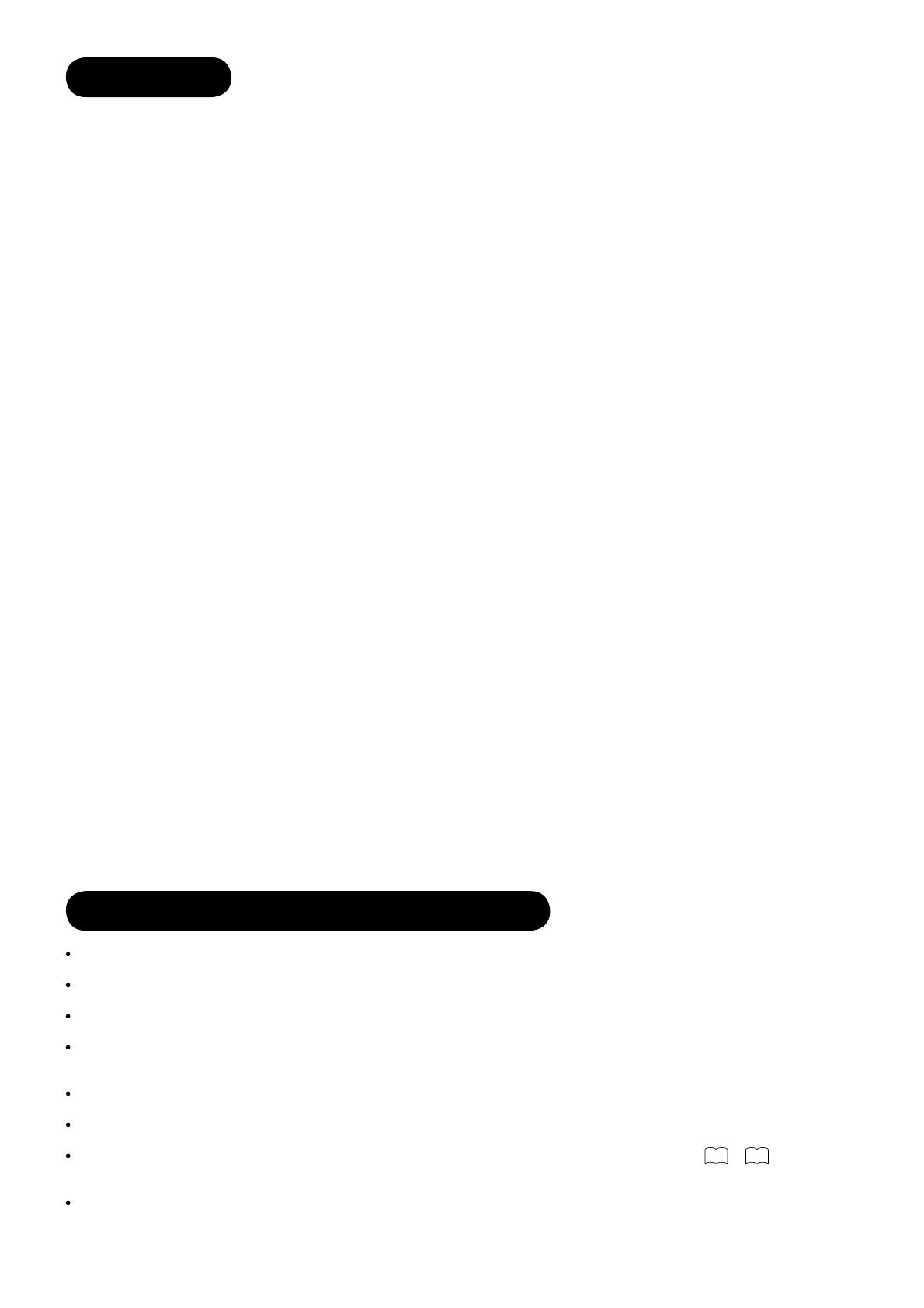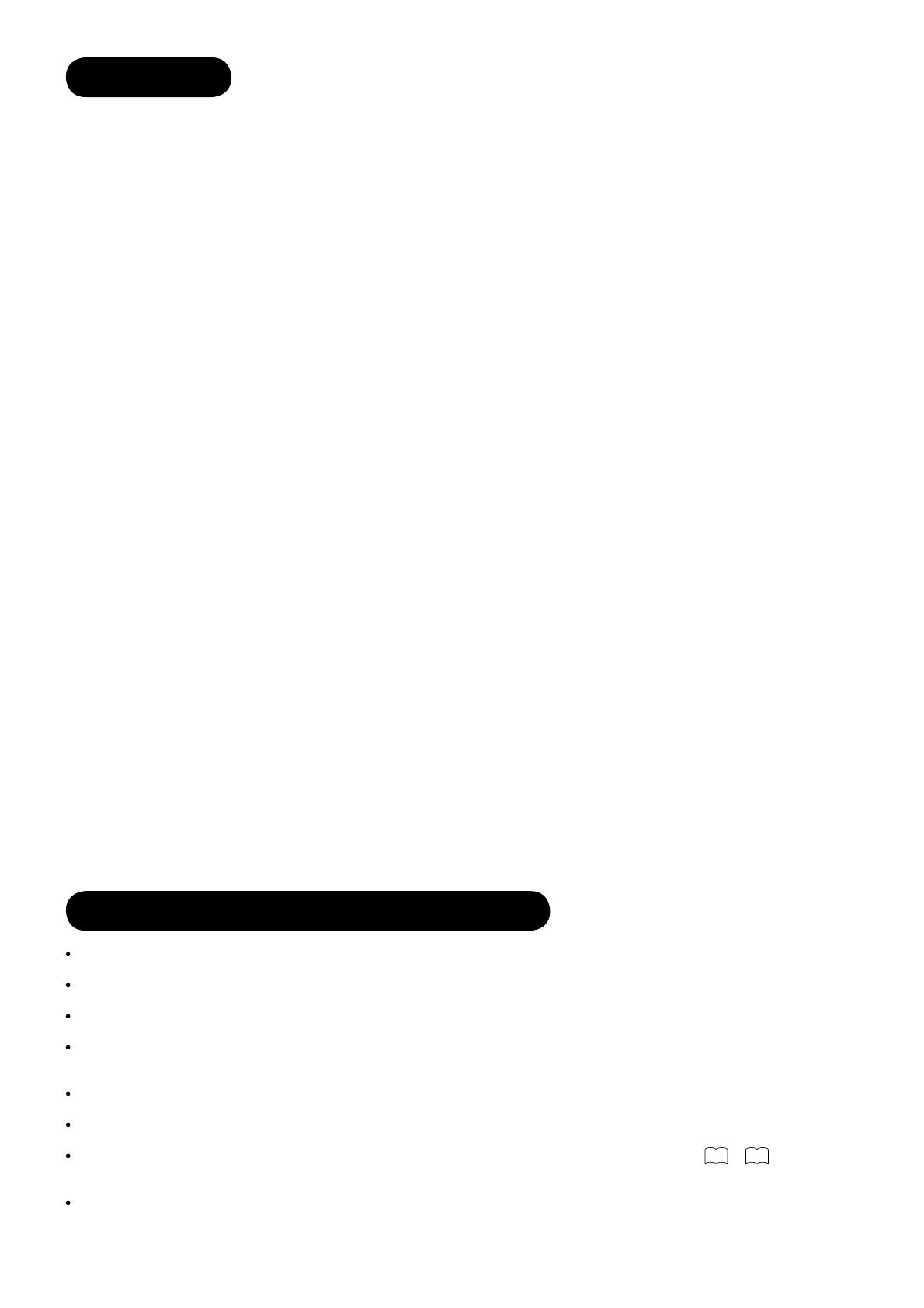
2
IMPORTANT SAFETY INSTRUCTIONS ......... 2
INTRODUCTION ...........................................3
About This Manual ................................................ 3
Trademark Credits ................................................. 3
About Software ...................................................... 3
Infomation for Users Applicable in
European Union Countries ............. 3
SAFETY PRECAUTIONS ............................... 4
Important for United Kingdom ............................... 4
About the Symbols ................................................ 4
Cleaning and Maintenance .................................... 7
ABOUT PLASMA DISPLAY PANEL ................ 8
Image Retention of Plasma Display Panel ............ 8
Common Characteristics of Plasma Display Panels
... 8
FEATURES .................................................... 9
SUPPLIED ACCESSORIES ............................ 9
COMPONENT NAMES .................................10
Main Unit ............................................................. 10
Remote Control ................................................... 11
PREPARATION ............................................ 12
Remote Control Batteries Installation .................. 12
Handling the Remote Contorl .............................. 12
Caution When Moving the Main Unit ................... 12
Safety Precaution on Main Unit Installation ......... 13
Anti-Tumble Measures ........................................ 13
CONNECTION ............................................ 14
Terminal Positions ............................................... 14
Connecting Procedure ......................................... 14
BASIC OPERATION .....................................20
Power On/Off ....................................................... 20
Easy Preset ......................................................... 21
Volume UP/DOWN .............................................. 22
Mute .................................................................... 22
Input Switching to TV/AV1~5,HDMI, and RGB .... 23
Input Signal Screen Display ................................ 23
TV SETUP OPERATION .............................. 24
How to use the On-Screen Display
(OSD) system ........... 24
Language Menu .................................................. 24
CONTENTS
Setup Menu (TV mode) ....................................... 25
Setup Menu (AV mode) ....................................... 27
Setup Menu (RGB mode) .................................... 28
Function Menu ..................................................... 30
Picture Menu (TV/AV mode) ................................ 32
Picture Menu (RGB mode) .................................. 35
Audio Menu ......................................................... 37
Timer Menu ......................................................... 38
Analogue Teletext ................................................ 39
DIGITAL TERRESTRIAL TELEVISION
(DTT) OPERATION .........40
How to use the On-Screen Display
(OSD) system ...................................................... 40
Changing Preset .................................................. 41
Channel Selections ............................................. 42
Channel Sort ....................................................... 43
Channel Editing ................................................... 43
Utilizing the Information Tool ............................... 44
Timer Programming ............................................. 46
Confi guring the Setting ........................................ 47
Common Interface ............................................... 50
TV Setup Menu ................................................... 50
FUNCTION .................................................. 51
Power Swivel ....................................................... 51
Size Switching ..................................................... 52
Multi Picture Mode ............................................... 56
Picture Freezing .................................................. 60
Photo Input Function ........................................... 61
Audio Switching ................................................... 67
Power Save Mode ............................................... 68
DVD Player / STB Selection ................................ 69
TROUBLESHOOTING .................................. 70
When Following Messages Appear
on the Screen ...................................................... 70
Symptom and Check List .................................... 70
PRODUCT SPECIFICATIONS ...................... 73
Signal Input ......................................................... 74
Recommended Signal List .................................. 75
IMPORTANT SAFETY INSTRUCTIONS
Read this instruction thoroughly.
Retain this instruction for future reference.
Heed all warnings and cautions to prevent possible danger.
Follow all instructions. Improper handling could cause personal injury and/or serious damage to the unit that may
shorten its service time.
Do not block any ventilation openings.
Install the product in accordance with the manufacture’s instructions.
Before calling for the technical support or service technician, read “TROUBLESHOOTING” (
70
~
72
) to determine
the symptoms when problems occur during installation or operation of the product.
If serious problems happen (such as smoke or an abnormal odor from the unit), turn off the Main Power, unplug the
Power Cord, and then, contact your local dealer immediately.