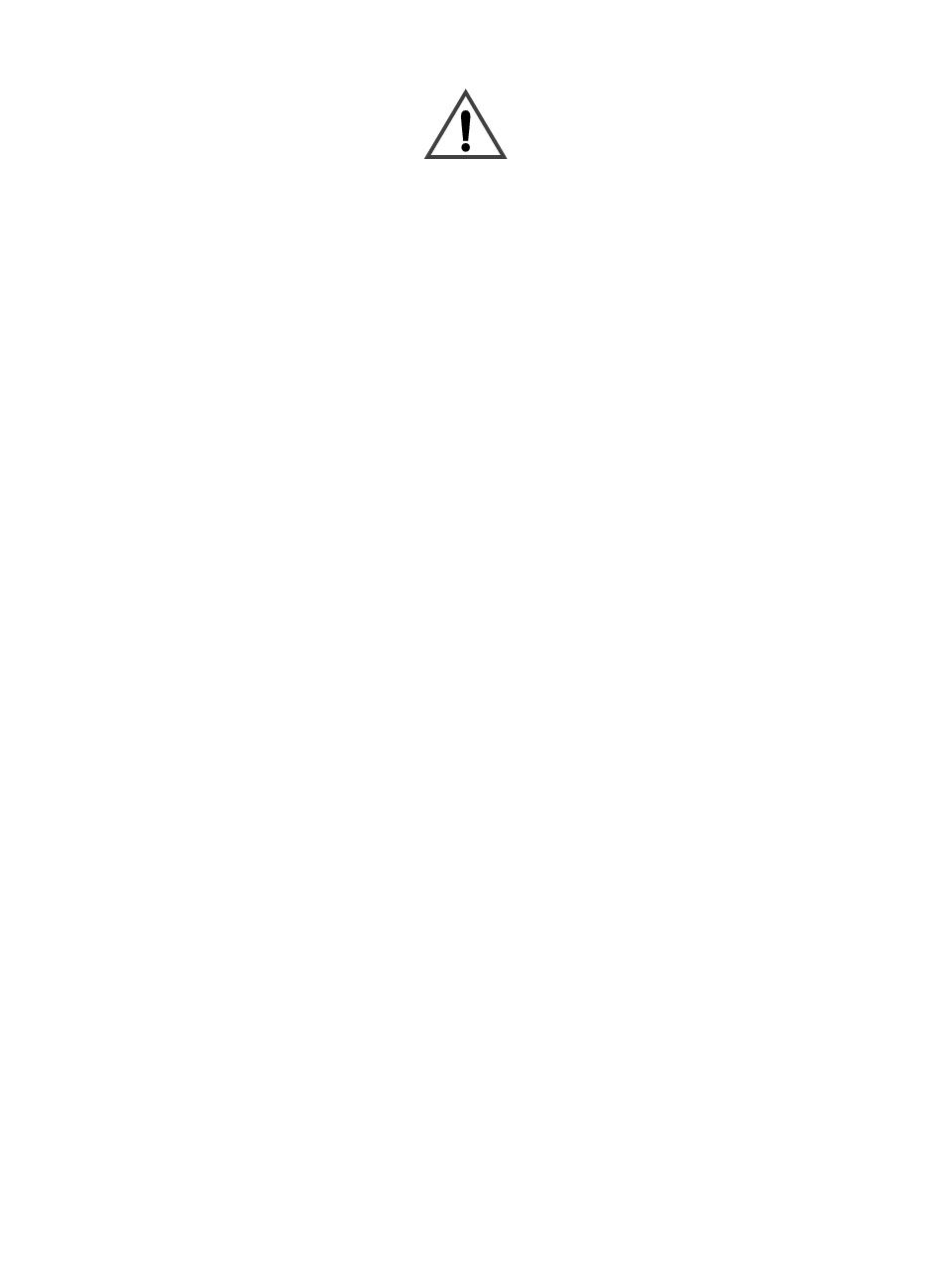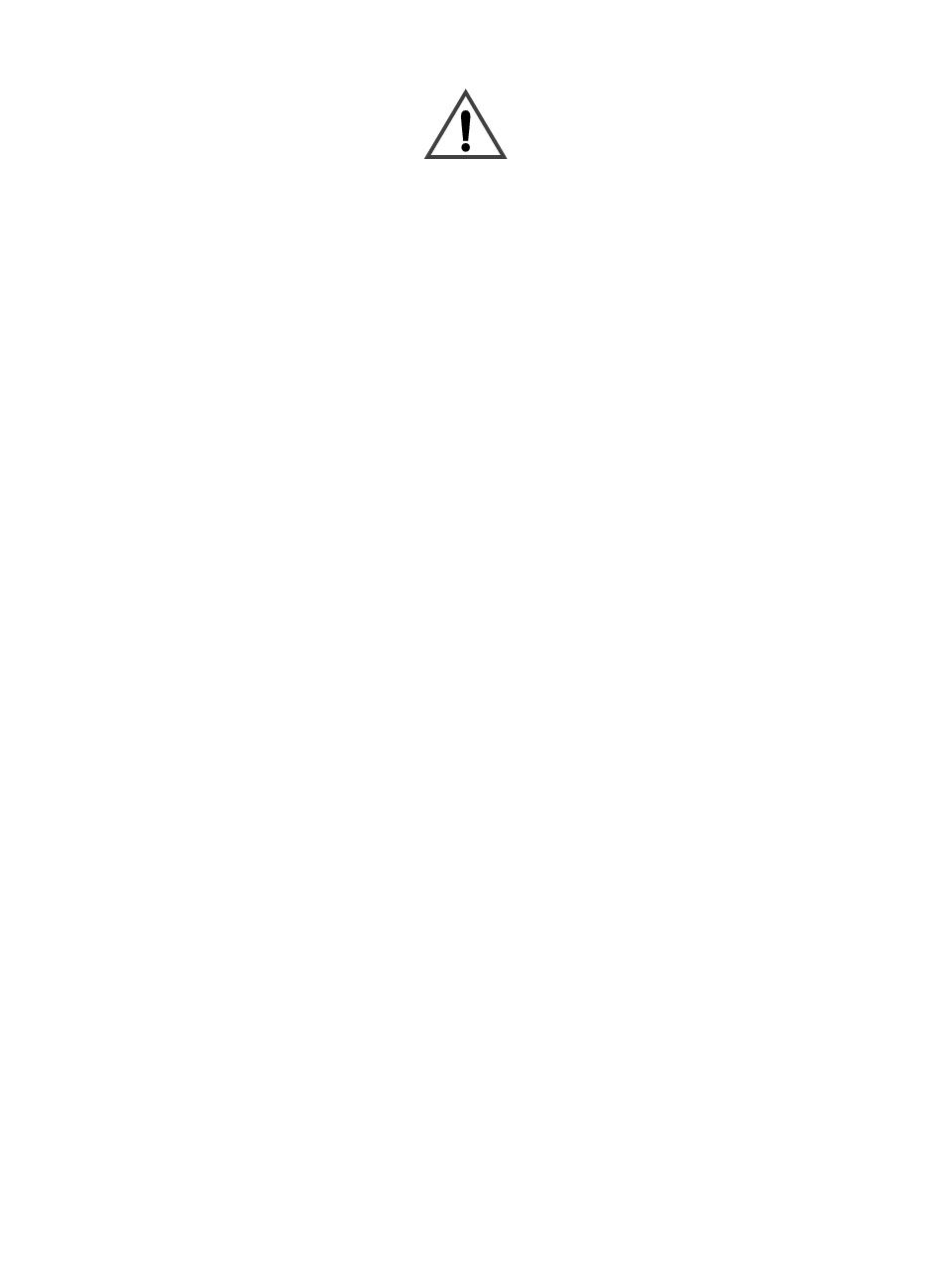
Copyright Information
© 2005 Copyright
Hewlett-Packard Development
Company, L.P.
Reproduction, adaptation or
translation without prior written
permission is prohibited, except
as allowed under the copyright
laws.
The information herein is
subject to change without
notice.
The only warranties for HP
products and services are set
forth in the express warranty
statements accompanying such
products and services. Nothing
herein should be construed as
constituting an additional
warranty. HP shall not be liable
for technical or editorial errors or
omissions contained herein.
Edition 1, 9/2005
Safety Information
WARNING!
Potential Shock Hazard
Always follow basic safety
precautions when using this
product to reduce risk of injury
from fire or electric shock.
1 Read and understand all
instructions in this manual.
2 Observe all warnings and
instructions marked on the
product.
3 Do not touch the contacts
on the end of the
telephone cord or any of
the sockets on the fax
accessory product.
Replace damaged cords
immediately.
4 The phone cord is
electrified and can cause a
shock. When servicing the
product, be sure to
disconnect the phone cord
from the wall connector.
5 Never install telephone
wiring during a lightning
storm.
6 Unplug this product from
wall outlets and telephone
jacks before cleaning.
7 Do not install or use this
product near water or
when you are wet.
8 Install the product securely
on a stable surface.
9 Install the product in a
protected location where
no one can step on or trip
over the telephone line and
the telephone line will not
be damaged.
10 Refer all servicing
questions to qualified
personnel.
Information regarding FCC
Class A, Parts 15 and 68
requirements and other
regulatory requirements can be
found in Appendix A of this
manual.
Trademark Credits
Microsoft® is a U.S. registered
trademark of the Microsoft
Corporation.
All products mentioned herein
may be trademarks of their
respective companies.
Local country/region laws may
prohibit the use of this product
outside of the countries/regions
specified. It is strictly forbidden
by law in most countries/regions
to connect nonapproved
telecommunications equipment
(fax machines) to public
telephone networks.