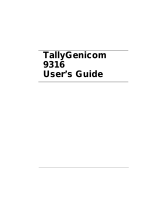Page is loading ...

6-1/2” x 9" FRONT COVER
6-1/2" x 9" BACK COVER
copyright © 2001
Hewlett-Packard Company
www.hp.com/support/lj2200
english
hp LaserJet 2200
hp color LaserJet xxxx
3/8” x 9" SPINE
C7058-90915
*C7058-90915*
*C7058-90915*
hp LaserJet 2200
user guide


hp LaserJet 2200 series printers
User Guide

Hewlett-Packard Company
11311 Chinden Boulevard
Boise, Idaho 83714 U.S.A.
Copyright and License
Copyright Hewlett-Packard
Company 2001
All Rights Reserved. Except
as allowed by copyright laws
or herein, reproduction,
adaptation, or translation
without prior written
permission is prohibited.
A user of the Hewlett-Packard
printer associated with this user
guide is granted a license to:
a) print hard copies of this
user guide for PERSONAL,
INTERNAL or COMPANY use
subject to the restriction not
to sell, re-sell or otherwise
distribute the hard copies; and
b) place an electronic copy of
this user guide on a network
server, provided access to the
electronic copy is limited to
PERSONAL, INTERNAL users
of the Hewlett-Packard printer
associated with this user guide.
First Edition, April 2001
Warranty
The information contained in
this document is subject to
change without notice.
Hewlett-Packard makes no
warranty of any kind with
respect to this information.
HEWLETT-PACKARD
SPECIFICALLY DISCLAIMS
THE IMPLIED WARRANTY
OF MERCHANTABILITY
AND FITNESS FOR A
PARTICULAR PURPOSE.
Hewlett-Packard shall not be
liable for any direct, indirect,
incidental, consequential, or
other damage alleged in
connection with the furnishing
or use of this information.
Trademark Credits
Adobe
®
, Acrobat
®
, PostScript
®
,
and Adobe Photoshop
®
are
trademarks of Adobe Systems
Incorporated which
may be registered in
certain jurisdictions.
Arial
®
, Monotype
®
, and
Times New Roman
®
are
U.S. registered trademarks of
the Monotype Corporation.
CompuServe
™
is a U.S.
trademark of CompuServe, Inc.
Helvetica
™
, Palatino
™
, Times
™
,
and Times Roman
™
are
trademarks of Linotype AG
and/or its subsidiaries in the
U.S. and other countries.
Microsoft
®
, MS Windows,
Windows
®
, Windows NT
®
,
and MS-DOS
®
are
U.S. registered trademarks
of Microsoft Corporation.
LaserWriter
®
is a
registered trademark of
Apple Computer, Inc.
TrueType
™
is a U.S. trademark
of Apple Computer, Inc.
E
NERGY
S
TAR
®
is a
U.S. registered service
mark of the U.S. EPA.
Netscape is a U.S. trademark
of Netscape Communications
Corporation.
Unix
®
is a registered trademark
of The Open Group.

EN
iii
HP Customer Care (Service and Support)
HP Customer Care (Service and Support)
Online Services:
for 24-hour
access to information over
your modem, we suggest
these services:
World Wide Web URL
- Printer drivers, updated HP printer software,
plus product and support information may be obtained from the
following URLs
:
in the U.S. http://www.hp.com
in Europe http://www2.hp.com
Printer drivers may be obtained from the following sites:
in Japan ftp://www.jpn.hp.com/drivers/
in Korea http://www.hp.co.kr
in Taiwan http://www.hp.com.tw
or the local driver website http://www.dds.com.tw
America Online
- America Online/Bertelsmann is available in the
U.S., France, Germany, and U.K. - Printer drivers, updated HP printer
software, and support documentation to help answer your questions
about HP products are available. Use Keyword HP to start your tour
or call 1-800-827-6364 preferred customer # 1118 to subscribe. In
Europe, call the appropriate number below:
Austria 0222 58 58 485
France ++353 1 704 90 00
Germany 0180 531 31 64
Switzerland 0848 80 10 11
United Kingdom 0800 279 1234
CompuServe
-
Printer drivers, updated HP printer software, and
interactive sharing of technical information with other members is
available on CompuServe’s “HP User’s forums” (GO HP), or call
1-800-524-3388 and ask for representative #51 to subscribe.
(CompuServe is also available in the U.K., France, Belgium,
Switzerland, Germany, and Austria.)
Obtaining software
utilities, drivers, and
electronic information
for U.S. and Canada:
Visit:
http://www.hp.com/
go/support (site is
in English)
Call:
(805) 257-5565
Mail:
Hewlett-Packard Co.
P.O. Box 1754
Greeley, CO 80632
U.S.A.
Fax:
(805) 257-6866
For Asia-Pacific
countries:
Visit: http://www.hp.com/go/support (site is in English)
Contact Mentor Media at (65) 740-4477 (Hong Kong, Indonesia,
Philippines, Malaysia, or Singapore). For Korea, call
(82) (2) 3270-0805 or (82) (2) 3270-0893.
For Australia, New
Zealand, and India:
Visit: http://www.hp.com/go/support (site is in English)
For Australia and New Zealand, call (61) (2) 565-6099.
For India, call (91) (11) 682-6035.
For European English:
Visit: http://www.hp.com/go/support (site is in English)
For U.K., call (44) (142) 986-5511. For Ireland and outside U.K.,
call (44) (142) 986-5511.

iv
EN
HP direct ordering for
accessories or supplies:
Call 1-800-538-8787 (U.S.) or 1-800-387-3154 (Canada).
HP Support Assistant
compact disc:
This support tool offers a comprehensive online information system
designed to provide technical and product information on HP
products. To subscribe to this quarterly service in the U.S. or Canada,
call 1-800-457-1762. In Hong Kong, Indonesia, Malaysia, or
Singapore, call Mentor Media at (65) 740-4477.
HP Service Information:
To locate HP-Authorized Dealers, call 1-800-243-9816 (U.S.)
or 1-800-387-3867 (Canada).
HP Service Agreements:
Call 1-800-835-4747 (U.S.) or 1-800-268-1221 (Canada).
Extended Service 1-800-446-0522
Customer Support Worldwide
Customer Support and Product
Repair Assistance for the
U.S. and Canada:
(Refer to the service and support
chapter of this user guide for
additional product repair
information.)
Call (1) (208) 323-2551 Monday through Friday from
6 am to 10 pm, Saturday 9 am to 4 pm (Mountain Time)
free of charge during the warranty period. However,
your standard long-distance phone charges still apply.
Have your system nearby and your serial number
ready when calling.
If you know your printer needs repair, call
1-800-243-9816 to locate your nearest HP-Authorized
service provider, or call 1-208-323-2551 for HP
centralized service dispatch.
Post-warranty telephone assistance is available to
answer your product questions. Call (1) (900) 555-1500
($2.50* per minute, U.S. only) or call 1-800-999-1148
($25* per call, Visa or MasterCard, U.S. and Canada)
Monday through Friday from 7 am to 6 pm and Saturday
from 9 am to 3 pm (Mountain Time). Charges begin
only when you connect with a support technician.
*Prices subject to change.
European, Asia-Pacific, and rest of world Customer Support Center Language
and In-Country Options Available
Open Monday through Friday 8:30–18:00 CET
HP provides a free telephone support service during the warranty period. By calling a telephone number
listed below, you will be connected to a responsive team waiting to help you. If you require support after
your warranty has expired, you can receive support for a fee through the same telephone number. The fee
is charged on a per-incident basis. When calling HP, have the following information ready: product name
and serial number, date of purchase, and description of the problem.
English
Dutch
French
Ireland: (353) 0(1) 662-5525
U.K.: (44) 0(207) 512-5202
International: (44) 0(207) 512-5202
Belgium: (32) 0(2) 626-8806
Netherlands: (31) 0(20) 606-8751
France: (33) (01) 43-62-3434
Belgium: (32) 0(2) 626-8807
Switzerland: (41) 0(84) 880-1111
German
Norwegian
Danish
Finnish
Swedish
Italian
Spanish
Portuguese
Germany: (49) (180) 525-8143
Austria: (43) 0810 00 6080
Norway: (47) 2211-6299
Denmark: (45) 3929-4099
Finland: (358) 0203-47288
Sweden: (46) 0(8) 619-2170
Italy: (39) 0(2) 264-10350
Spain: (34) (90) 232-1123
Portugal: (351) 21 317-6333
HP Customer Care (Service and Support) (continued)

EN
v
In
-
country support numbers:
If you require support after your warranty has expired, additional
product repair services, or if your country is not listed below, see Worldwide Sales and Service Offices.
Argentina
Australia
Brazil
Canada
Chile
China
Czech
Republic
Greece
Hong Kong
Hungary
India
Indonesia
Israel
Japan
Korea
Malaysia
(54 11) 4778-8380
(61) (3) 8877-8000
(011) 829-6612
1 (800) 387-3867
800-360999
(86) 0(10) 6564-5959
(420) (2) 61307 310
(30) 0(1) 619-6411
800-96-7729
(365) 0(1) 382-1111
(91) (11) 682-6035
(62) (21) 350-3408
(972) (9) 9 52 48 48
(81) (3) 5346 1891
(82) (2) 3270-0805
outside Seoul, call:
(080) 999-0700
(60) (3) 295-2566
Penang 1 300 88 00 28
Mexico
New Zealand
Philippines
Poland
Russia
Singapore
South Africa
Ta i w a n
Thailand
Tu r k ey
Ukraine
United Arab Emirates
Vietnam
800 427-6684
(64) (9) 356-6640 or
0800 445- 543 (toll free)
(63) (2) 867-3551
(48) (22) 519-0600
Moscow: 7-095 797 3520
St. Petersburg: 7-812 346 7997
(65) 272-5300
outside RSA: 27-11 258 9301
inside RSA: 086 000 1030
(886) (2) 2717-0055
66 (2) 661-4000
(90) 212 221 6969
7- (380-44) 490-3520
971-4-8839292
84 (8) 823-4530
Customer Support Worldwide (continued)

vi
EN

EN
vii
Contents
HP Customer Care (Service and Support) . . . . . . . . . . . . . . . . . . . . iii
1 Printer Basics
Getting to Know the Printer. . . . . . . . . . . . . . . . . . . . . . . . . . . . . . . . 1
Printer Configurations . . . . . . . . . . . . . . . . . . . . . . . . . . . . . . . . . . . . 2
Printer Features. . . . . . . . . . . . . . . . . . . . . . . . . . . . . . . . . . . . . . . . . 3
Printer Software. . . . . . . . . . . . . . . . . . . . . . . . . . . . . . . . . . . . . . . . . 5
Windows Installation. . . . . . . . . . . . . . . . . . . . . . . . . . . . . . . . . . 7
Software for Windows. . . . . . . . . . . . . . . . . . . . . . . . . . . . . . . . 12
HP JetSend (Web - Windows 9x/NT 4.0/Millennium only) . . . . 14
Macintosh Installation. . . . . . . . . . . . . . . . . . . . . . . . . . . . . . . . 15
Software For Macintosh Computers. . . . . . . . . . . . . . . . . . . . . 16
Network Installation . . . . . . . . . . . . . . . . . . . . . . . . . . . . . . . . . 17
Software for Networked Computers . . . . . . . . . . . . . . . . . . . . . 19
Software Installation Tips . . . . . . . . . . . . . . . . . . . . . . . . . . . . . 21
Control Panel Buttons . . . . . . . . . . . . . . . . . . . . . . . . . . . . . . . . . . 23
Button Usage . . . . . . . . . . . . . . . . . . . . . . . . . . . . . . . . . . . . . . 23
Printing with the Fast Infrared Port (Wireless Printing) . . . . . . . . . 24
Wireless Printing Instructions . . . . . . . . . . . . . . . . . . . . . . . . . . 25
Interface Ports . . . . . . . . . . . . . . . . . . . . . . . . . . . . . . . . . . . . . . . . 26
Accessories and Ordering Information . . . . . . . . . . . . . . . . . . . . . . 27
2 Printing Tasks
Overview . . . . . . . . . . . . . . . . . . . . . . . . . . . . . . . . . . . . . . . . . . . . . 31
Purchasing Paper and Other Media . . . . . . . . . . . . . . . . . . . . . . . . 32
Media Input Options . . . . . . . . . . . . . . . . . . . . . . . . . . . . . . . . . . . . 33
Tray 1 Media Sizes. . . . . . . . . . . . . . . . . . . . . . . . . . . . . . . . . . 33
Tray 2 and Optional 250-sheet Tray 3 Paper Sizes . . . . . . . . . 34
Optional 500-sheet Tray 3 Paper Sizes . . . . . . . . . . . . . . . . . . 35
Loading Media into Tray 1. . . . . . . . . . . . . . . . . . . . . . . . . . . . . . . . 36
Loading Media into Tray 2 or Optional 250-sheet Tray 3 . . . . . . . . 37
Loading Media into Optional 500-sheet Tray 3 . . . . . . . . . . . . . . . . 39
Media Output Options . . . . . . . . . . . . . . . . . . . . . . . . . . . . . . . . . . . 40
Printing Tasks . . . . . . . . . . . . . . . . . . . . . . . . . . . . . . . . . . . . . . . . . 41
Printing on Labels. . . . . . . . . . . . . . . . . . . . . . . . . . . . . . . . . . . 43
Printing on Transparencies. . . . . . . . . . . . . . . . . . . . . . . . . . . . 44
Printing on Custom-Sized Media or Cardstock. . . . . . . . . . . . . 45
Printing on Both Sides of Paper (Duplexing) . . . . . . . . . . . . . . 46
Printing on Letterhead or Preprinted Forms . . . . . . . . . . . . . . . 49
Canceling a Print Job . . . . . . . . . . . . . . . . . . . . . . . . . . . . . . . . . . . 51

viii
EN
Software Features. . . . . . . . . . . . . . . . . . . . . . . . . . . . . . . . . . . . . . 52
Features in the Printer Driver . . . . . . . . . . . . . . . . . . . . . . . . . . 52
Features in the HP LaserJet Device
Configuration and HP LaserJet Utility. . . . . . . . . . . . . . . . . . . . 58
3 Printer Tips and Maintenance
Overview . . . . . . . . . . . . . . . . . . . . . . . . . . . . . . . . . . . . . . . . . . . . . 61
Managing the UltraPrecise Toner Cartridge . . . . . . . . . . . . . . . . . . 62
HP Policy on Non-HP Toner Cartridges . . . . . . . . . . . . . . . . . . 62
Toner Cartridge Storage. . . . . . . . . . . . . . . . . . . . . . . . . . . . . . 62
Toner Cartridge Life Expectancy . . . . . . . . . . . . . . . . . . . . . . . 62
Recycling Toner Cartridges . . . . . . . . . . . . . . . . . . . . . . . . . . . 62
Redistributing the Toner . . . . . . . . . . . . . . . . . . . . . . . . . . . . . . . . . 63
Cleaning the Printer. . . . . . . . . . . . . . . . . . . . . . . . . . . . . . . . . . . . . 65
Using the Printer Cleaning Process . . . . . . . . . . . . . . . . . . . . . 65
Internal Cleaning Procedure . . . . . . . . . . . . . . . . . . . . . . . . . . 67
4 Problem Solving
Overview . . . . . . . . . . . . . . . . . . . . . . . . . . . . . . . . . . . . . . . . . . . . . 69
Troubleshooting Checklist . . . . . . . . . . . . . . . . . . . . . . . . . . . . . . . 70
Troubleshooting General Printing Problems . . . . . . . . . . . . . . . . . . 72
Printing Special Pages . . . . . . . . . . . . . . . . . . . . . . . . . . . . . . . . . . 77
Demo Page. . . . . . . . . . . . . . . . . . . . . . . . . . . . . . . . . . . . . . . . 77
Self Test/Configuration Page . . . . . . . . . . . . . . . . . . . . . . . . . . 77
Cleaning Process . . . . . . . . . . . . . . . . . . . . . . . . . . . . . . . . . . . 77
Font List . . . . . . . . . . . . . . . . . . . . . . . . . . . . . . . . . . . . . . . . . . 77
Clearing Paper Jams . . . . . . . . . . . . . . . . . . . . . . . . . . . . . . . . . . . 78
Solving Print Quality Problems . . . . . . . . . . . . . . . . . . . . . . . . . . . . 84
Print Quality Checklist. . . . . . . . . . . . . . . . . . . . . . . . . . . . . . . . 84
Image Defect Examples . . . . . . . . . . . . . . . . . . . . . . . . . . . . . . 85
Wireless Printing Problems . . . . . . . . . . . . . . . . . . . . . . . . . . . . . . 90
Troubleshooting Control Panel Messages . . . . . . . . . . . . . . . . . . . 92
Basic Control Panel Messages. . . . . . . . . . . . . . . . . . . . . . . . . 92
Control Panel Error Messages . . . . . . . . . . . . . . . . . . . . . . . . . 93
Secondary Light Patterns . . . . . . . . . . . . . . . . . . . . . . . . . . . . . 96
Network Printing Problems . . . . . . . . . . . . . . . . . . . . . . . . . . . . . . 101
Common Windows Problems . . . . . . . . . . . . . . . . . . . . . . . . . . . . 102
Common Macintosh Problems . . . . . . . . . . . . . . . . . . . . . . . . . . . 104
Selecting an Alternate PostScript
Printer Description (PPD) . . . . . . . . . . . . . . . . . . . . . . . . . . . . 108
Troubleshooting PostScript (PS) Errors . . . . . . . . . . . . . . . . . . . . 109

EN
ix
5 Service and Support
Availability . . . . . . . . . . . . . . . . . . . . . . . . . . . . . . . . . . . . . . . . . . . 111
HP Express Exchange . . . . . . . . . . . . . . . . . . . . . . . . . . . . . . . . . 111
Guidelines for Repacking the Printer. . . . . . . . . . . . . . . . . . . . . . . 112
Service Information Form . . . . . . . . . . . . . . . . . . . . . . . . . . . . . . . 113
HP Maintenance Agreements . . . . . . . . . . . . . . . . . . . . . . . . . . . . 114
On-Site Service Agreements . . . . . . . . . . . . . . . . . . . . . . . . . 114
Hewlett-Packard Limited Warranty Statement . . . . . . . . . . . . . . . 115
Limited Warranty for Toner Cartridge Life. . . . . . . . . . . . . . . . . . . 117
Worldwide Sales and Service Offices . . . . . . . . . . . . . . . . . . . . . . 118
Appendix A Specifications
Printer Specifications. . . . . . . . . . . . . . . . . . . . . . . . . . . . . . . . . . . 123
FCC Regulations. . . . . . . . . . . . . . . . . . . . . . . . . . . . . . . . . . . . . . 125
Environmental Product Stewardship Program . . . . . . . . . . . . . . . 126
Protecting the Environment . . . . . . . . . . . . . . . . . . . . . . . . . . 126
Material Safety Data Sheet. . . . . . . . . . . . . . . . . . . . . . . . . . . 128
Regulatory Statements . . . . . . . . . . . . . . . . . . . . . . . . . . . . . . . . . 129
Declaration of Conformity. . . . . . . . . . . . . . . . . . . . . . . . . . . . 129
Laser Safety Statement . . . . . . . . . . . . . . . . . . . . . . . . . . . . . 130
Canadian DOC Regulations . . . . . . . . . . . . . . . . . . . . . . . . . . 130
LED Safety . . . . . . . . . . . . . . . . . . . . . . . . . . . . . . . . . . . . . . . 130
VCCI Statement (Japan). . . . . . . . . . . . . . . . . . . . . . . . . . . . . 131
Korean EMI Statement . . . . . . . . . . . . . . . . . . . . . . . . . . . . . . 131
Laser Statement for Finland . . . . . . . . . . . . . . . . . . . . . . . . . . 132
Appendix B Media Specifications
Overview . . . . . . . . . . . . . . . . . . . . . . . . . . . . . . . . . . . . . . . . . . . . 133
Supported Sizes of Paper . . . . . . . . . . . . . . . . . . . . . . . . . . . . . . . 134
Guidelines for Using Paper . . . . . . . . . . . . . . . . . . . . . . . . . . . . . . 137
Paper Specifications. . . . . . . . . . . . . . . . . . . . . . . . . . . . . . . . 138
Printing and Paper Storage Environment . . . . . . . . . . . . . . . . . . . 139
Envelopes . . . . . . . . . . . . . . . . . . . . . . . . . . . . . . . . . . . . . . . . . . . 140
Envelopes with Double Side Seams. . . . . . . . . . . . . . . . . . . . 141
Envelopes with Adhesive Strips or Flaps . . . . . . . . . . . . . . . . 141
Envelope Margins. . . . . . . . . . . . . . . . . . . . . . . . . . . . . . . . . . 142
Envelope Storage. . . . . . . . . . . . . . . . . . . . . . . . . . . . . . . . . . 142
Labels . . . . . . . . . . . . . . . . . . . . . . . . . . . . . . . . . . . . . . . . . . . . . . 143
Label Construction . . . . . . . . . . . . . . . . . . . . . . . . . . . . . . . . . 143
Transparencies . . . . . . . . . . . . . . . . . . . . . . . . . . . . . . . . . . . . . . . 144

x
EN
Appendix C Printer Memory and Expansion
Overview . . . . . . . . . . . . . . . . . . . . . . . . . . . . . . . . . . . . . . . . . . . . 145
Printer Memory . . . . . . . . . . . . . . . . . . . . . . . . . . . . . . . . . . . . . . . 146
Installing Memory . . . . . . . . . . . . . . . . . . . . . . . . . . . . . . . . . . . . 147
Checking Memory Installation. . . . . . . . . . . . . . . . . . . . . . . . . . . . 149
Installing an HP JetDirect EIO Card . . . . . . . . . . . . . . . . . . . . . . . 150
Appendix D Printer Commands
Overview . . . . . . . . . . . . . . . . . . . . . . . . . . . . . . . . . . . . . . . . . . . . 151
Understanding PCL Printer Command Syntax . . . . . . . . . . . . . . . 153
Combining Escape Sequences. . . . . . . . . . . . . . . . . . . . . . . . . . . 154
Entering Escape Characters . . . . . . . . . . . . . . . . . . . . . . . . . . . . . 154
Selecting PCL Fonts . . . . . . . . . . . . . . . . . . . . . . . . . . . . . . . . . . . 155
Index

EN
Chapter 1 Printer Basics 1
1
Printer Basics
Getting to Know the Printer
This chapter provides information in the following areas:
! Printer Configurations
! Printer Features
! Printer Software
! Control Panel Buttons
! Printing with the Fast Infrared Port (Wireless Printing)
! Interface Ports
! Accessories and Ordering Information

2 Chapter 1 Printer Basics
EN
Printer Configurations
Congratulations on your purchase of the HP LaserJet 2200
series printer! This printer is available in four configurations,
as described below.
Note To find out which HP LaserJet 2200 configuration you have, look at the
label on the front of the printer.
HP LaserJet 2200d
The HP LaserJet 2200d printer is a 19 pages-per-minute (ppm) laser
printer (19 ppm with letter-size paper/18 ppm with A4-size paper) that
comes with a built-in 250-sheet tray (Tray 2), and a built-in duplexer,
for automatically printing on both sides of paper. It has parallel, Fast
Infrared (FIR), and universal serial bus (USB) ports. 8 MB of Random
Access Memory (RAM) are standard, and the printer is expandable,
with 1 available Enhanced Input Output (EIO) slot for connecting to a
network, and 2 Dual In-line Memory Module (DIMM) slots for adding
fonts and memory.
HP LaserJet 2200dt
The HP LaserJet 2200dt printer is the same as the 2200d model,
with an additional 250-sheet tray (Tray 3).
HP LaserJet 2200dn
The HP LaserJet 2200dn printer is the same as the 2200d model,
except that the printer is designed for network users. It comes with
a full-featured HP JetDirect EIO print server card (J4169A) for
connecting to a 10/100 Base-TX network.
HP LaserJet 2200dtn
The HP LaserJet 2200dtn printer is the same as the 2200d model,
with an additional 500-sheet tray (Tray 3) that supports letter and
A4 sizes. The printer is designed for network users and comes with
a full-featured HP JetDirect EIO print server card (J4169A) for
connecting to a 10/100 Base-TX network.
The illustrations in this guide will be based on the HP LaserJet 2200d
base printer model unless otherwise stated.

EN
Chapter 1 Printer Basics 3
Printer Features
Fast Print
Speed
! Prints letter-size paper 19 pages-per-minute (ppm) or A4-size
paper 18 ppm (with Motorola RISC-based formatter).
Built-in Duplexing ! Printing on both sides of paper (two-sided printing) is a standard
feature of the printer, with the duplexer integrated into the paper
path. (See Printing on Both Sides of Paper (Duplexing).)
Excellent Print
Quality
! True 1200 x 1200 dots per inch (dpi) text and graphics.
! Resolution Enhancement technology (REt) adjusts the size
and placement of each dot on the page to produce smooth
angles, curves, and edges (300 and 600 dpi only).
! Adjustable settings to optimize print quality.
! The HP UltraPrecise toner cartridge has a finer toner formulation
which provides sharper text and graphics.
Flexible Paper
Handling
! Adjustable Tray 1 (pull-down) for letterhead, envelopes, labels,
transparencies, custom-sized media, postcards, and heavy paper.
See Loading Media into Tray 1.
! Adjustable Tray 2 or an Optional 250-sheet Tray (Tray 3) for
standard sizes of paper. See Loading Media into Tray 2 or Optional
250-sheet Tray 3.
! Optional 500-sheet Tray (Tray 3) for letter and A4-size paper.
See Loading Media into Optional 500-sheet Tray 3.
! Two output bins: select either the top output bin or the rear
output bin for the most convenient output location.
! Straight-through paper path capability from Tray 1 to the rear
output bin.
! Built-in duplexing (See Printing on Both Sides of Paper
(Duplexing).)
Expandability ! Optional Tray 3 (250-sheet or 500-sheet), so you will not have to
add paper as often.
! Enhanced Input Output (EIO) cards. See Interface Ports.
! Dual In-line Memory Module (DIMM) slots for adding memory
and fonts.
PCL Printer
Language and Fonts
! Fast printing performance, built-in Intellifont and TrueType scaling
technologies, built-in HP-GL/2 vector graphics, and advanced
imaging capabilities are benefits of the PCL 6 printer language.
PCL 6 also includes 45 scalable TrueType fonts and one
bitmapped Line Printer Font.

4 Chapter 1 Printer Basics
EN
PS Language and
Fonts
! PostScript Level 2 emulation with 35 built-in PS language
fonts included.
Automatic Language
Switching
! When optional printer languages (such as PostScript Level 2
emulation) are installed, the printer automatically determines
and switches to the appropriate language for the print job.
Wireless Printing
! The printer supports wireless printing from an IrDA-compliant
device, such as a notebook computer, camera, cell phone,
or a Personal Digital Assistant (PDA).
! JetSend IR enabled devices can also use the built-in
Fast InfraRed port.
! IrReady 2000
Interface Connections
! Bidirectional ECP type-B parallel port (IEEE-1284 compliant)
! USB port
! EIO slot
! Wireless Fast Infrared port (IrDA compliant)
Networking ! The printer provides an EIO slot for HP JetDirect EIO print servers
for fast and easy connectivity.
Enhanced Memory
and Memory
Expansion
! The HP LaserJet 2200 series printers come with 8 MB of memory
and can be expanded to 72 MB with the two available memory
(DIMM) slots. Most documents can be printed using the standard
amount of printer memory through the aid of Memory Enhancement
technology (MEt). MEt automatically compresses data, virtually
doubling the printer’s memory and allowing more complex printing
with available memory.
Energy Savings
! The printer automatically conserves electricity by substantially
reducing power consumption when not printing.
! As an E
NERGY
S
TAR
partner, Hewlett-Packard Company has
determined that this product meets E
NERGY
S
TAR
guidelines
for energy efficiency.
Economical Printing ! N-up printing and two-sided printing with the built-in duplexer saves
paper. (See Printing on Both Sides of Paper (Duplexing) and
Printing Multiple Pages on One Sheet of Paper (N-up Printing).)
! EconoMode saves toner.
! For tips on reducing the amount of paper use or extending the life of
the toner cartridge, see Printing Tasks.

EN
Chapter 1 Printer Basics 5
Printer Software
The printer comes with helpful software including printer drivers and
optional software. For easy printer setup and access to the full
range of printer features, it is strongly advised that you install the
software provided.
This section provides information in the following areas:
! Printer Software Installation Instructions
! Overview of Printing System Components
! Printer Software Installation Tips
Once you have followed the installation instructions and loaded
the software, refer to Software Features to get the most out of
your printer.
Note HP software is not available in all languages.
Check the ReadMe file provided on the HP LaserJet 2200 CD for
additional software included and supported languages. The most
recent drivers, additional drivers, and other software are available from
the Internet and other sources. If you do not have access to the Internet,
see the HP Customer Care (Service and Support) pages at the front
of this user guide to obtain the most recent software.
The HP LaserJet 2200 series printer comes with printer software for
the following operating systems:
! Microsoft Windows 3.1x (driver only), 95, 98, 2000, Millennium,
and NT 4.0. For installation instructions, see Windows Installation.
! Macintosh System 7.5.5 and above. For installation instructions,
see Macintosh Installation.
For software installation on a networked computer, see Network
Installation.

6 Chapter 1 Printer Basics
EN
The following table lists the available software for your printing system.
Note Software for DOS is not included with this printer.
*Available only on the World Wide Web.
Windows
3.x
Windows
9x/Millen
Windows
NT 4.0
Windows
2000
Macintosh UNIX/
LINUX
OS/2
Windows
Installer
"" "
PCL 6
"* "" "
PCL 5e
"" " "
PostScript
Emulation
"* "" "
HP LaserJet
Device
Configuration
"" "
HP Web
JetAdmin*
"" "
Macintosh
Installer
"
Macintosh
PPD
"
IBM drivers*
"
Model
scripts*
"

EN
Chapter 1 Printer Basics 7
Windows Installation
There are different Windows installation methods, depending on the
type of cable you connected:
! If you connected a parallel cable, see the section below.
! If you connected a USB cable, see If You Connected a USB Cable.
! If you connected a network cable, see Network Installation.
If You Connected a Parallel Cable
Note The following software installation instructions assume that your
computer was turned OFF when the printer cable was connected.
If your computer was ON, and has not been restarted, the printer
software can still be installed, but the steps will be slightly different than
below. Use the Windows NT 4.0 instructions for your installation.
1. Turn your computer on and quit any open programs.
2. Follow the steps for your Windows version:
Windows 3.1x
(driver only)
a. Select Main, Control Panel, Printers.
b. In the Printers window, click Add. In the drop-down menu,
select Install Unlisted or Updated Printer, then click Install.
c. Place the HP LaserJet 2200 CD in the CD-ROM drive.
d. Click Browse. Browse to “D:\English\Drivers\Win3x” (where D
is the letter of your CD-ROM drive). Select “oemsetup.inf” and
click OK.
e. Select the HP LaserJet 2200 series driver. Click OK.
f. Close all windows and then restart your computer.
g. To verify that the installation has been completed
successfully, open a software application of your choice
and open or create a simple document.
h. Make sure the correct printer name appears, and print the
document.
i. If the document prints correctly, installation is complete.
If nothing prints or if the document does not print correctly,
see the Troubleshooting Checklist.

8 Chapter 1 Printer Basics
EN
Windows 95
a. The “Update Device Driver Wizard” window should appear on
the computer display.
b. Place the HP LaserJet 2200 CD in the CD-ROM drive.
c. Depending on the version of Windows 95:
• Click Next> (if available) and then skip to step 3 below.
- or -
• Click OK and then continue to step d below.
d. On the line provided, type D:\9xME_LPT (where D is the
letter of your CD-ROM drive), and then click OK.
Windows 98
a. The “Add New Hardware Wizard” window should appear on
the computer display. Click Next>.
b. Select “Search for the best driver for your device.
(Recommended)” and then click Next>.
c. Click the boxes as needed so that there is a check mark next
to “Specify a location:” (and NO check marks next to “Floppy
disk drives” and “CD-ROM drive”).
d. Place the HP LaserJet 2200 CD in the CD-ROM drive.
e. Under “Specify a location:”, type D:\9xME_LPT (where D is
the letter of your CD-ROM drive). Click Next>.
Windows 2000
a. The “Found New Hardware Wizard” window should appear on
the computer display. Click Next>.
b. Select “Search for a suitable driver for my device
(recommended)” and then click Next>.
c. Under “Optional search locations:”, click the locations as
needed so that there is a check mark next to “Specify a
location:” (and NO check marks next to “Floppy disk drives”
and “CD-ROM drives”). Click Next>.
d. Place the HP LaserJet 2200 CD in the CD-ROM drive.
e. Under “Copy manufacturer’s files from:”, type D:\2000
(where D is the letter of your CD-ROM drive) and then
click OK.
f. The Wizard should display a window indicating that it has
found the driver; click Next>.
/