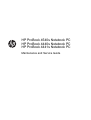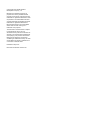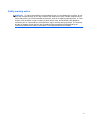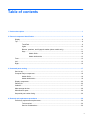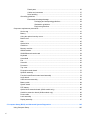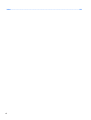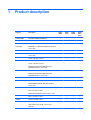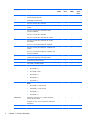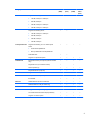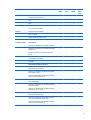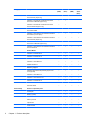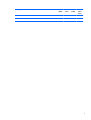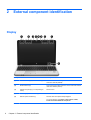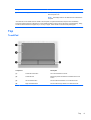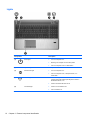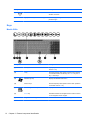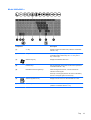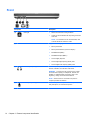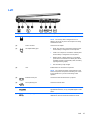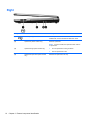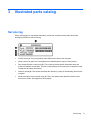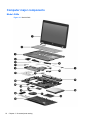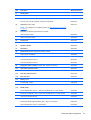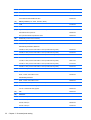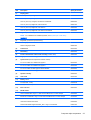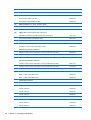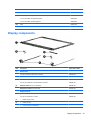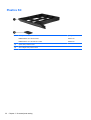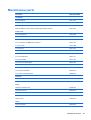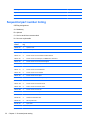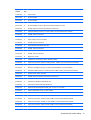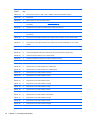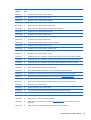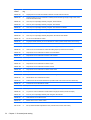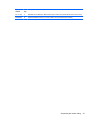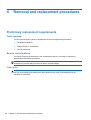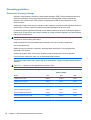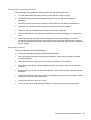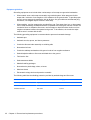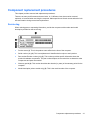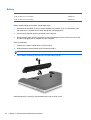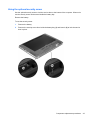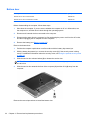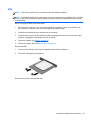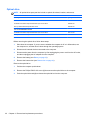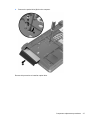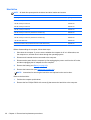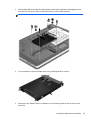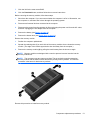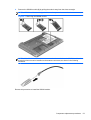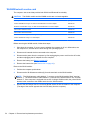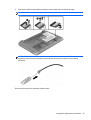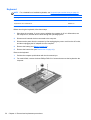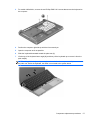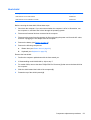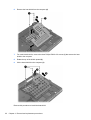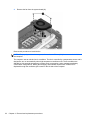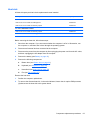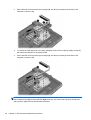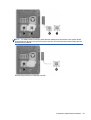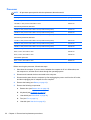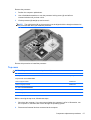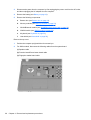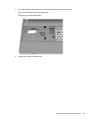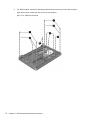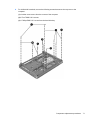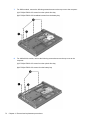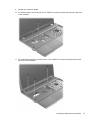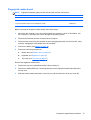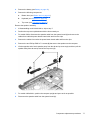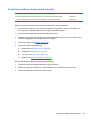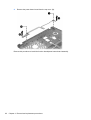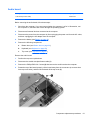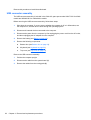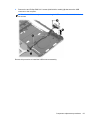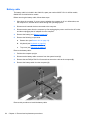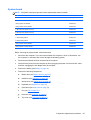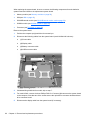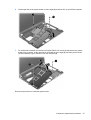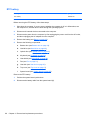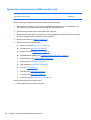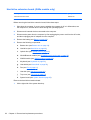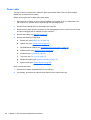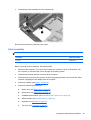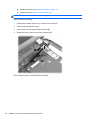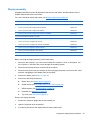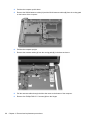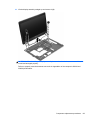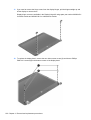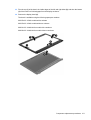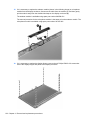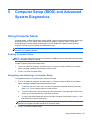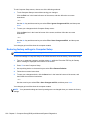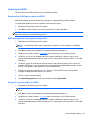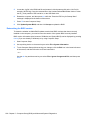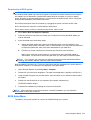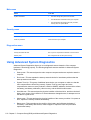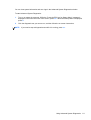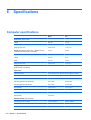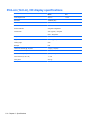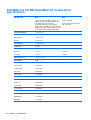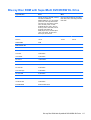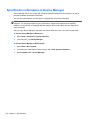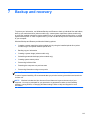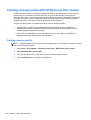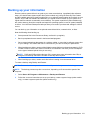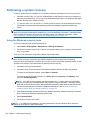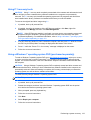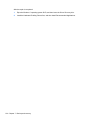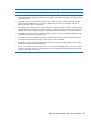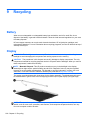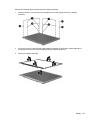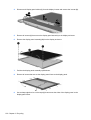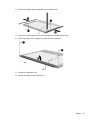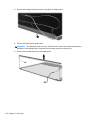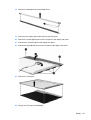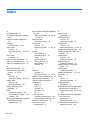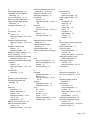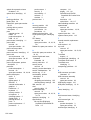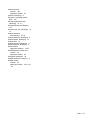HP ProBook 4540s Notebook PC
HP ProBook 4440s Notebook PC
HP ProBook 4441s Notebook PC
Maintenance and Service Guide

© Copyright 2012 Hewlett-Packard
Development Company, L.P.
Bluetooth is a trademark owned by its
proprietor and used by Hewlett-Packard
Company under license. Intel and Core are
trademarks or registered trademarks of Intel
Corporation in the United States and other
countries. Microsoft and Windows are either
trademarks or registered trademarks of
Microsoft Corporation in the United States
and/or other countries. SD Logo is a
trademark of its proprietor.
The information contained herein is subject
to change without notice. The only
warranties for HP products and services are
set forth in the express warranty statements
accompanying such products and services.
Nothing herein should be construed as
constituting an additional warranty. HP shall
not be liable for technical or editorial errors
or omissions contained herein.
First Edition: May 2012
Document Part Number: 679211-001

Safety warning notice
WARNING! To reduce the possibility of heat-related injuries or of overheating the computer, do not
place the computer directly on your lap or obstruct the computer air vents. Use the computer only on
a hard, flat surface. Do not allow another hard surface, such as an adjoining optional printer, or a soft
surface, such as pillows or rugs or clothing, to block airflow. Also, do not allow the AC adapter to
contact the skin or a soft surface, such as pillows or rugs or clothing, during operation. The computer
and the AC adapter comply with the user-accessible surface temperature limits defined by the
International Standard for Safety of Information Technology Equipment (IEC 60950).
iii

iv Safety warning notice

Table of contents
1 Product description ........................................................................................................................................ 1
2 External component identification ................................................................................................................ 8
Display .................................................................................................................................................. 8
Top ....................................................................................................................................................... 9
TouchPad ............................................................................................................................ 9
Lights ................................................................................................................................. 10
Buttons, speakers, and fingerprint reader (select models only) ......................................... 11
Keys ................................................................................................................................... 12
Model 4540s ...................................................................................................... 12
Model 4440s/4441s ........................................................................................... 13
Front ................................................................................................................................................... 14
Left ..................................................................................................................................................... 15
Right ................................................................................................................................................... 16
3 Illustrated parts catalog ............................................................................................................................... 17
Service tag ......................................................................................................................................... 17
Computer major components ............................................................................................................. 18
Model 4540s ...................................................................................................................... 18
Model 4440s/4441s ........................................................................................................... 22
Display components ........................................................................................................................... 25
Plastics Kit .......................................................................................................................................... 26
Cable Kit ............................................................................................................................................. 27
Mass storage devices ......................................................................................................................... 28
Miscellaneous parts ............................................................................................................................ 29
Sequential part number listing ............................................................................................................ 30
4 Removal and replacement procedures ....................................................................................................... 36
Preliminary replacement requirements ............................................................................................... 36
Tools required .................................................................................................................... 36
Service considerations ....................................................................................................... 36
v

Plastic parts ....................................................................................................... 36
Cables and connectors ..................................................................................... 37
Drive handling ................................................................................................... 37
Grounding guidelines ......................................................................................................... 38
Electrostatic discharge damage ........................................................................ 38
Packaging and transporting guidelines ............................................. 39
Workstation guidelines ..................................................................... 39
Equipment guidelines ....................................................................... 40
Component replacement procedures ................................................................................................. 41
Service tag ......................................................................................................................... 41
Battery ............................................................................................................................... 42
Using the optional security screw ...................................................................................... 43
Bottom door ....................................................................................................................... 44
SIM .................................................................................................................................... 45
Optical drive ....................................................................................................................... 46
Hard drive .......................................................................................................................... 48
Memory modules ............................................................................................................... 50
WWAN module .................................................................................................................. 52
WLAN/Bluetooth combo card ............................................................................................ 54
Keyboard ........................................................................................................................... 56
Heat shield ......................................................................................................................... 59
Fan ..................................................................................................................................... 61
Heat sink ............................................................................................................................ 63
Processor ........................................................................................................................... 66
Top cover ........................................................................................................................... 67
Fingerprint reader board .................................................................................................... 75
Speaker assembly ............................................................................................................. 76
Function board/Power button board assembly .................................................................. 79
Audio board ....................................................................................................................... 81
USB connector assembly .................................................................................................. 82
Battery cable ...................................................................................................................... 84
System board ..................................................................................................................... 85
RTC battery ....................................................................................................................... 88
Optical drive extension board (4540s models only) ........................................................... 90
Hard drive extension board (4540s models only) .............................................................. 92
Power cable ....................................................................................................................... 94
Latch assembly .................................................................................................................. 95
Display assembly ............................................................................................................... 97
5 Computer Setup (BIOS) and Advanced System Diagnostics ................................................................. 105
Using Computer Setup ..................................................................................................................... 105
vi

Starting Computer Setup ................................................................................................. 105
Navigating and selecting in Computer Setup ................................................................... 105
Restoring factory settings in Computer Setup ................................................................. 106
Updating the BIOS ........................................................................................................... 107
Downloading SoftPaqs to update the BIOS .................................................... 107
BIOS management using system diagnostics ................................................. 107
Using f10 setup to update the BIOS ................................................................ 107
Determining the BIOS version ......................................................................... 108
Downloading a BIOS update ........................................................................... 109
BIOS Setup Menu ............................................................................................................ 109
Main menu ...................................................................................................... 110
Security menu ................................................................................................. 110
Diagnostics menu ............................................................................................ 110
Using Advanced System Diagnostics ............................................................................................... 110
6 Specifications .............................................................................................................................................. 112
Computer specifications ................................................................................................................... 112
39.6-cm (15.6-in), HD display specifications .................................................................................... 113
35.6-cm (14.0-in), HD display specifications .................................................................................... 114
Hard drive specifications .................................................................................................................. 115
DVD±RW and CD-RW SuperMulti DL Combo Drive specifications ................................................. 116
Blu-ray Disc ROM with SuperMulti DVD±R/RW DL Drive ................................................................ 117
Specification information in Device Manager ................................................................................... 118
7 Backup and recovery .................................................................................................................................. 119
Creating recovery media with HP Recovery Disc Creator ................................................................ 120
Creating recovery media .................................................................................................. 120
Backing up your information ............................................................................................................. 121
Performing a system recovery .......................................................................................................... 122
Using the Windows recovery tools ................................................................................... 122
Using f11 recovery tools .................................................................................................. 123
Using a Windows 7 operating system DVD (purchased separately) ............................... 123
8 Power cord set requirements .................................................................................................................... 125
Requirements for all countries and regions ...................................................................................... 125
Requirements for specific countries and regions ............................................................................. 126
9 Recycling ..................................................................................................................................................... 128
Battery .............................................................................................................................................. 128
Display .............................................................................................................................................. 128
vii

1 Product description
Category Description 4540s
(UMA)
4540s
(Disc)
4440s
(UMA)
4440s/
4441s
(Disc)
Product Name HP ProBook 4540s Notebook PC √√
HP ProBook 4440s Notebook PC √√
HP ProBook 4441s Notebook PC √
Processors Intel® Core™ i7 processor, Quad Core (6-MB L3
cache, 35W)
3612QM, 2.10-GHz processor √√√√
Intel® Core i5 processors, Dual Core (3-MB L3
cache, 35W)
3360M, 2.80-GHz processor √√√√
3320M, 2.60-GHz processor √√√√
2450M, 2.50-GHz processor √√√ √
Intel Core i3 processors, Dual Core, 3rd
generation (3-MB L3 cache, 35W)
3110M, 2.40-GHz processor √√√√
Intel Core i3 processors, Dual Core, 2nd
generation (3-MB L3 cache, 35W)
2370M, 2.40-GHz processor √√√√
2350M, 2.30-GHz processor √√√√
Intel Pentium processor, Dual Core (2-MB L3
cache, 35W)
B980, 2.40-GHz processor √√√√
B970, 2.30-GHz processor √√√√
Intel Celeron processor (2-MB L3 cache, 35W)
B840, 1.90-GHz processor √√√√
Chipset Mobile Intel HM76 chipset √√√√
Graphics Intel HD Graphics (UMA) √ √
AMD Radeon™ HD 7650M, 1-GB or 2-GB
(discrete)
√ √
1

Category Description 4540s
(UMA)
4540s
(Disc)
4440s
(UMA)
4440s/
4441s
(Disc)
Panel All display assemblies include 2 wireless local area
network (WLAN) antennas
All displays are LED backlit
√√√√
39.6-cm (15.6-inch) HD, 1366x768 √
39.6-cm (15.6-inch) HD, 1366x768, includes
camera
√√
39.6-cm (15.6-inch) HD, 1366x768, includes
camera and WWAN
√
35.6-cm (14.0-inch) HD, 1366x768 √
35.6-cm (14.0-inch) HD, 1366x768, with camera √√
35.6-cm (14.0-inch) HD, 1366x768, with camera
and WWAN
√
35.6-cm (14.0-inch) HD, BrightView, 1366x768 √
35.6-cm (14.0-inch) HD, BrightView, 1366x768, with
camera
√√
35.6-cm (14.0-inch) HD, BrightView, 1366x768, with
camera and WWAN
√
Memory Two customer-accessible/upgradeable memory
module slots supporting up to 8 GB of RAM
√√√√
Supports dual-channel memory √√√√
PC3-10600, 1333-MHz, DDR3 √√√√
Supports the following configurations:
● 8192 (4096 × 2)
●
6144 (4096 + 2048)
●
4096 (2048 × 2)
● 4096 (4096 × 1)
●
2048 (2048 × 1)
√√√√
Brazil
●
8192 (4096 × 2; dual channel)
●
4096 (2048 × 2; dual channel)
● 4096 (4096 × 1)
●
2048 (2048 × 1)
√
Hard drives Supports 7-mm/9.5-mm, 2.5-in SATA hard drives
with HP 3D DriveGuard
√√√√
Supports 12.7-mm. 2.5-inch hard drives with HP 3D
DriveGuard
√√
Customer-accessible √√√√
2 Chapter 1 Product description

Category Description 4540s
(UMA)
4540s
(Disc)
4440s
(UMA)
4440s/
4441s
(Disc)
Supports the following drives:
● 750-GB, 7200-rpm or 5400-rpm
● 640-GB, 5400-rpm
● 500-GB, 7200-rpm or 5400-rpm
●
320-GB, 7200-rpm or 5400-rpm
√√
Supports the following drives:
● 750-GB, 7200-rpm or 5400-rpm
● 640-GB, 5400-rpm
● 500-GB, 7200-rpm
●
320-GB, 7200-rpm
√√
Fixed optical drives Supports the following 12.7-mm SATA optical
drives:
● DVD+/-RW SuperMulti DL
●
Blu-ray ROM DVD+/-RW SuperMulti DL
√√√√
DVD-ROM drive √√
Supports no optical drive option √√√√
Audio/Visual Integrated dual-array microphone (webcam models
only)
√√√√
Integrated mono (non-webcam models) √ √
Stereo speakers (2) √√√√
Integrated webcam (720p HD) √√√√
Supports no camera option √ √
Headphone and microphone jacks √√√√
IDT 92HD87 √√√√
Ethernet Realtek RTL8151FH-CG 10/100/1000 √√√√
S3/S4/S5 wake on LAN (AC mode only) √√√√
Ethernet cable not included √√√√
Wireless Integrated WLAN options by way of wireless module:
Two WLAN antennas built into display assembly √√√√
Supports “no WLAN” option √√√√
3

Category Description 4540s
(UMA)
4540s
(Disc)
4440s
(UMA)
4440s/
4441s
(Disc)
Supports the following WLAN formats:
● Ralink 802.11 b/g/n 1×1
● Atheros 802.11 b/g/n 1×1
● Atheros 802.11 b/g/n + BT Combo
●
Broadcom 802.11 b/g/n + BT Combo
●
Intel 802.11 b/g/n + BT Combo
●
Intel 802.11 a/b/g/n 2×2 + BT Combo
√√√√
Integrated WWAN options by way of wireless module:
Two WWAN antennas built into display assembly
(world-wide 5 band, configured with panels)
√ √
Subscriber identity module (SIM) security
(customer-accessible)
√ √
Supports “no WWAN” option √√√√
Supports the following WWAN modules:
● Sierra MC8355 HSPA/CDMA with GPS
● Ericsson 5321 HSPA+ with GPS
√ √
Integrated personal area network (PAN) options by way of Bluetooth® module:
Bluetooth 4.0 only supported by combo card √√√√
External media card 6-in-1 Digital Media Reader Slot √√√√
Ports Audio-in (stereo microphone) √√√√
Audio-out (stereo headphone) √√√√
RJ-45 (Ethernet, includes link and activity lights) √√√√
USB 3.0 (2) √√√√
USB 2.0 (2) √√√√
VGA (Dsub 15-pin) supporting 1600 × 1200
external resolution at 75-GHz (hot plug/unplug with
auto-detect)
√√√√
HDMI √√√√
Multi-pin AC port √√√√
Keyboard/pointing
devices
Full-sized keyboard √√√√
Numeric keypad √√
Touchpad includes: supports 2-way scroll with
legend, taps enabled by default, 2-finger scrolling
and zoom enabled by default
√√√√
4 Chapter 1 Product description

Category Description 4540s
(UMA)
4540s
(Disc)
4440s
(UMA)
4440s/
4441s
(Disc)
Power requirements Smart AC adapter with localized cable plug support
(3-wire plug with ground pin):
√√√√
90-W √ √
65-W √ √
9-cell, 93-Wh Li-ion battery √√√√
6-cell, 47-Wh Li-ion battery √√√√
Security Integrated fingerprint reader √√√√
Intel AT support √√√√
Support Kensington security lock √√√√
Support no fingerprint reader option √√√√
Operating system Preinstalled:
Windows 7 Professional 64 with Microsoft Basics √√√√
Windows 7 Professional 32 with Microsoft Basics
(Japan only)
√√
Windows 7 Home Premium 64 with Microsoft
Basics
√√√√
Novell™: SuSE Linux™ – SLED 11, 64-bit, SP2
(not available with WWAN)
√√√√
FreeDOS √√√√
Preinstalled with Microsoft Office:
Windows 7 Home Basic 64 with Microsoft Office
2010 Starter (not for Japan)
√√√√
Windows 7 Home Basic 64 with Microsoft Office
2010 Starter – EDGI
√√√√
Windows 7 Home Basic 64 with Microsoft Office
2010 Professional (Japan only)
√√√√
Windows 7 Professional 64 with Microsoft Office
2010 Starter MSNA
√√√√
Windows 7 Professional 64 with Microsoft Office
2010 Starter EDGI
√√√√
Windows 7 Professional 64 with Microsoft Office
2010 Starter (not for Japan)
√√√√
Windows 7 Professional 64 with Microsoft Office
2010 Personal (Japan only)
√√√√
Windows 7 Professional 64 with Microsoft Office
2010 Home & Business (Japan only)
√√√√
Windows 7 Professional 64 with Microsoft Office
2010 Professional (Japan only)
√√√√
5

Category Description 4540s
(UMA)
4540s
(Disc)
4440s
(UMA)
4440s/
4441s
(Disc)
Windows 7 Professional 32 with Microsoft Office
2010 Personal (Japan only)
√√
Windows 7 Professional 32 with Microsoft Office
2010 Home & Business (Japan only)
√√
Windows 7 Professional 32 with Microsoft Office
2010 Professional (Japan only)
√√
Windows 7 Home Premium 64 with Microsoft Office
2010 Starter EDGI
√√√√
Windows 7 Home Premium 64 with Microsoft Office
2010 Starter (not for Japan)
√√√√
Windows 7 Home Premium 64 with Microsoft Office
2010 Personal (Japan only)
√√√√
Windows 7 Home Premium 64 with Microsoft Office
2010 Home & Business (Japan only)
√√√√
Windows 7 Home Premium 64 with Microsoft Office
2010 Professional
√√√√
Restore Media:
Windows 7 Professional 64 √√√√
Windows 7 Professional 32 √√
Windows 7 Home Premium 64 √√√√
Windows 7 Home Basic 64 √√√√
DRDVD Windows 7 √√√√
Web-only support:
Windows XP Professional (Discrete graphic drive
not supported)
√√√√
Windows 7 Home Basic 32 √√√√
Windows 7 Home Premium 32 √√√√
Windows 7 Professional 32 √√√√
Certified:
Microsoft WHQL √√√√
Serviceability End-user replaceable parts:
AC adapter √√√√
Battery (system) √√√√
Hard drive √√√√
Memory module √√√√
Optical drive √√√√
WLAN module √√√√
6 Chapter 1 Product description

Category Description 4540s
(UMA)
4540s
(Disc)
4440s
(UMA)
4440s/
4441s
(Disc)
WWAN module √ √
Keyboard √√√√
7

2 External component identification
Display
Component Description
(1) WWAN antennas (2)* (select models only) Send and receive wireless signals to communicate with wireless
wide-area networks (WWAN).
(2) WLAN antennas (2)* Send and receive wireless signals to communicate with wireless
local area networks (WLAN).
(3) Internal microphone(s) (1 or 2 depending on
model)
Record sound.
(4) Webcam light (select models only) On: The webcam is in use.
(5) Webcam (select models only) Records video and captures still photographs.
To use the webcam, select Start > All Programs > Music,
Photos and Videos>WebCam Companion.
8 Chapter 2 External component identification

Component Description
(6) Internal display switch Turns off the display or initiates Sleep if the display is closed
while the power is on.
NOTE: The display switch is not visible from the outside of the
computer.
*The antennas are not visible from the outside of the computer. For optimal transmission, keep the areas immediately
around the antennas free from obstructions. To see wireless regulatory notices, refer to the section of the Regulatory, Safety,
and Environmental Notices that applies to your country or region. These notices are located in Help and Support.
Top
TouchPad
Component Description
(1) TouchPad on/off button Turns the TouchPad on and off.
(2) TouchPad zone Moves the pointer and selects or activates items on the
screen.
(3) Left TouchPad button Functions like the left button on an external mouse.
(4) Right TouchPad button Functions like the right button on an external mouse.
Top 9

Lights
Components Description
(1)
Power light
●
On: The computer is on.
● Blinking: The computer is in the Sleep state.
●
Off: The computer is off or in Hibernation.
(2) Caps lock light On: Caps lock is on.
(3)
Web browser light
●
On: The computer is on.
● Off: The computer is off, in Suspend mode, or in
Hibernation.
(4)
Wireless light ● White: An integrated wireless device, such as a
wireless local area network (WLAN) device and/or a
Bluetooth® device, is on
● Amber: All wireless devices are off.
(5) TouchPad light
●
Amber: The TouchPad is off.
● Off: TouchPad is on.
10 Chapter 2 External component identification

Buttons, speakers, and fingerprint reader (select models only)
Component Description
(1)
Power button
●
When the computer is off, press the button to turn on
the computer.
●
When the computer is on, press the button briefly to
initiate Sleep.
● When the computer is in the Sleep state, press the
button briefly to exit Sleep.
●
When the computer is in Hibernation, press the button
briefly to exit Hibernation.
If the computer has stopped responding and Microsoft®
Windows® shutdown procedures are ineffective, press and
hold the power button down for at least 5 seconds to turn off
the computer.
CAUTION: Pressing and holding down the power button
will result in the loss of unsaved information.
To learn more about your power settings:
●
Select Start > Control Panel > System and
Security > Power Options.
●
Refer to the HP Notebook Reference Guide.
(2) Speakers (2) Produce sound.
(3)
Web browser button Opens the default Web browser.
Top 11

Component Description
(4)
Wireless button Turns the wireless feature on or off but does not establish a
wireless connection.
(5) Fingerprint reader (select models only) Allows a fingerprint logon to Windows, instead of a
password logon.
Keys
Model 4540s
Component Description
(1) esc key Displays system information when pressed in combination
with the fn key.
(2) fn key Executes frequently used system functions when pressed
in combination with a function key, the num lk key, the esc
key, or other keys.
(3)
Windows logo key Displays the Windows Start menu.
(4) Function keys Execute frequently used system functions when pressed in
combination with the fn key.
(5)
Windows applications key Displays a shortcut menu for items beneath the cursor.
(6) num lk key Alternates between the navigational and numeric functions
on the integrated numeric keypad.
(7) Integrated numeric keypad Can be used like an external numeric keypad.
12 Chapter 2 External component identification
Page is loading ...
Page is loading ...
Page is loading ...
Page is loading ...
Page is loading ...
Page is loading ...
Page is loading ...
Page is loading ...
Page is loading ...
Page is loading ...
Page is loading ...
Page is loading ...
Page is loading ...
Page is loading ...
Page is loading ...
Page is loading ...
Page is loading ...
Page is loading ...
Page is loading ...
Page is loading ...
Page is loading ...
Page is loading ...
Page is loading ...
Page is loading ...
Page is loading ...
Page is loading ...
Page is loading ...
Page is loading ...
Page is loading ...
Page is loading ...
Page is loading ...
Page is loading ...
Page is loading ...
Page is loading ...
Page is loading ...
Page is loading ...
Page is loading ...
Page is loading ...
Page is loading ...
Page is loading ...
Page is loading ...
Page is loading ...
Page is loading ...
Page is loading ...
Page is loading ...
Page is loading ...
Page is loading ...
Page is loading ...
Page is loading ...
Page is loading ...
Page is loading ...
Page is loading ...
Page is loading ...
Page is loading ...
Page is loading ...
Page is loading ...
Page is loading ...
Page is loading ...
Page is loading ...
Page is loading ...
Page is loading ...
Page is loading ...
Page is loading ...
Page is loading ...
Page is loading ...
Page is loading ...
Page is loading ...
Page is loading ...
Page is loading ...
Page is loading ...
Page is loading ...
Page is loading ...
Page is loading ...
Page is loading ...
Page is loading ...
Page is loading ...
Page is loading ...
Page is loading ...
Page is loading ...
Page is loading ...
Page is loading ...
Page is loading ...
Page is loading ...
Page is loading ...
Page is loading ...
Page is loading ...
Page is loading ...
Page is loading ...
Page is loading ...
Page is loading ...
Page is loading ...
Page is loading ...
Page is loading ...
Page is loading ...
Page is loading ...
Page is loading ...
Page is loading ...
Page is loading ...
Page is loading ...
Page is loading ...
Page is loading ...
Page is loading ...
Page is loading ...
Page is loading ...
Page is loading ...
Page is loading ...
Page is loading ...
Page is loading ...
Page is loading ...
Page is loading ...
Page is loading ...
Page is loading ...
Page is loading ...
Page is loading ...
Page is loading ...
Page is loading ...
Page is loading ...
Page is loading ...
Page is loading ...
Page is loading ...
Page is loading ...
Page is loading ...
Page is loading ...
Page is loading ...
Page is loading ...
-
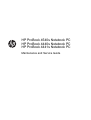 1
1
-
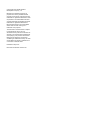 2
2
-
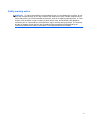 3
3
-
 4
4
-
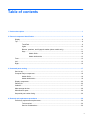 5
5
-
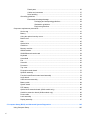 6
6
-
 7
7
-
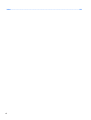 8
8
-
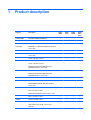 9
9
-
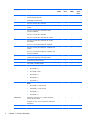 10
10
-
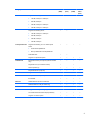 11
11
-
 12
12
-
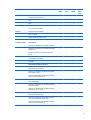 13
13
-
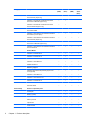 14
14
-
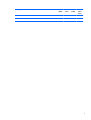 15
15
-
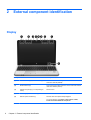 16
16
-
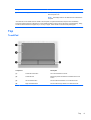 17
17
-
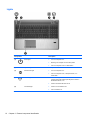 18
18
-
 19
19
-
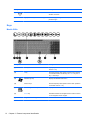 20
20
-
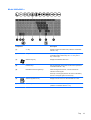 21
21
-
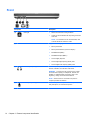 22
22
-
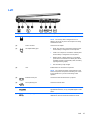 23
23
-
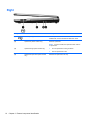 24
24
-
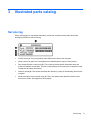 25
25
-
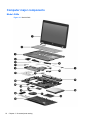 26
26
-
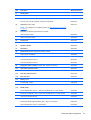 27
27
-
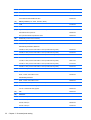 28
28
-
 29
29
-
 30
30
-
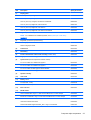 31
31
-
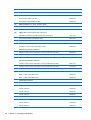 32
32
-
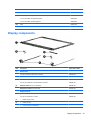 33
33
-
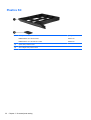 34
34
-
 35
35
-
 36
36
-
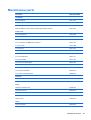 37
37
-
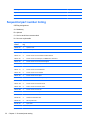 38
38
-
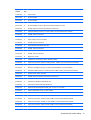 39
39
-
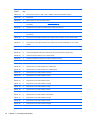 40
40
-
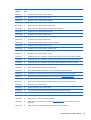 41
41
-
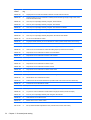 42
42
-
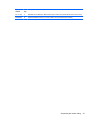 43
43
-
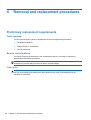 44
44
-
 45
45
-
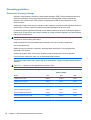 46
46
-
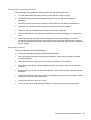 47
47
-
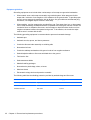 48
48
-
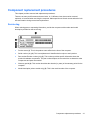 49
49
-
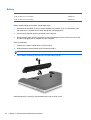 50
50
-
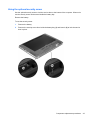 51
51
-
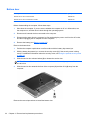 52
52
-
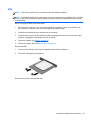 53
53
-
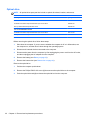 54
54
-
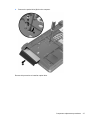 55
55
-
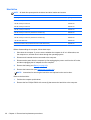 56
56
-
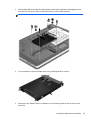 57
57
-
 58
58
-
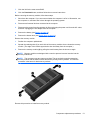 59
59
-
 60
60
-
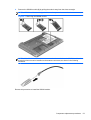 61
61
-
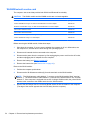 62
62
-
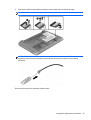 63
63
-
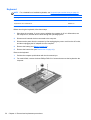 64
64
-
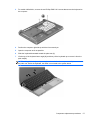 65
65
-
 66
66
-
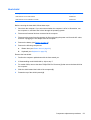 67
67
-
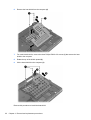 68
68
-
 69
69
-
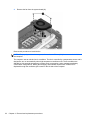 70
70
-
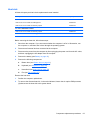 71
71
-
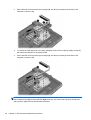 72
72
-
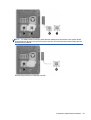 73
73
-
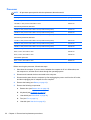 74
74
-
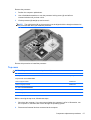 75
75
-
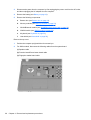 76
76
-
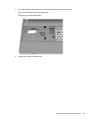 77
77
-
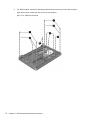 78
78
-
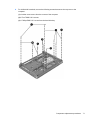 79
79
-
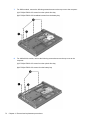 80
80
-
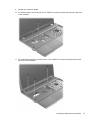 81
81
-
 82
82
-
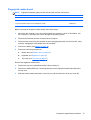 83
83
-
 84
84
-
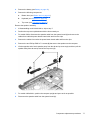 85
85
-
 86
86
-
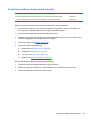 87
87
-
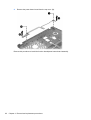 88
88
-
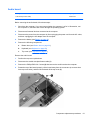 89
89
-
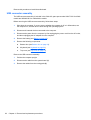 90
90
-
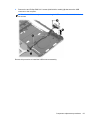 91
91
-
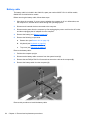 92
92
-
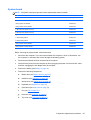 93
93
-
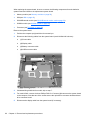 94
94
-
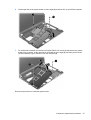 95
95
-
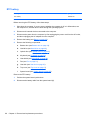 96
96
-
 97
97
-
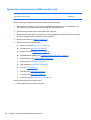 98
98
-
 99
99
-
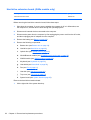 100
100
-
 101
101
-
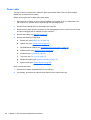 102
102
-
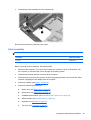 103
103
-
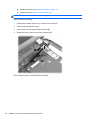 104
104
-
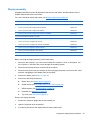 105
105
-
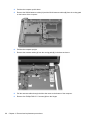 106
106
-
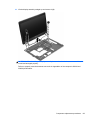 107
107
-
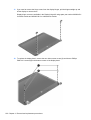 108
108
-
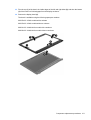 109
109
-
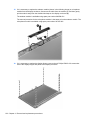 110
110
-
 111
111
-
 112
112
-
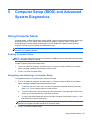 113
113
-
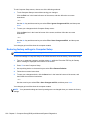 114
114
-
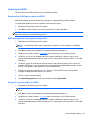 115
115
-
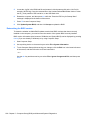 116
116
-
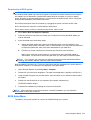 117
117
-
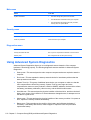 118
118
-
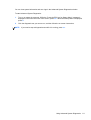 119
119
-
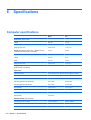 120
120
-
 121
121
-
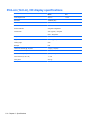 122
122
-
 123
123
-
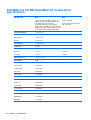 124
124
-
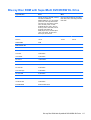 125
125
-
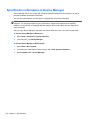 126
126
-
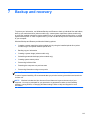 127
127
-
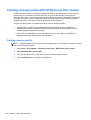 128
128
-
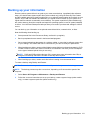 129
129
-
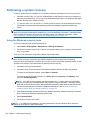 130
130
-
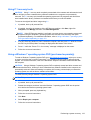 131
131
-
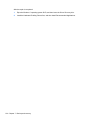 132
132
-
 133
133
-
 134
134
-
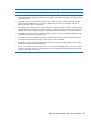 135
135
-
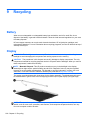 136
136
-
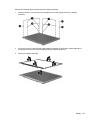 137
137
-
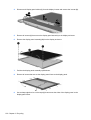 138
138
-
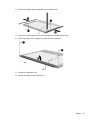 139
139
-
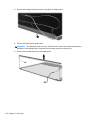 140
140
-
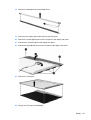 141
141
-
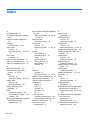 142
142
-
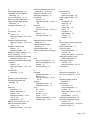 143
143
-
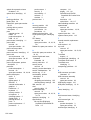 144
144
-
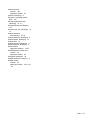 145
145
Ask a question and I''ll find the answer in the document
Finding information in a document is now easier with AI
Related papers
-
HP C1E26UT#ABA User manual
-
HP C6Z51UT#ABA User manual
-
HP ProBook 4341s Notebook PC User manual
-
HP ProBook 4740s Notebook PC User guide
-
HP EliteBook 8570w Base Model Mobile Workstation User guide
-
HP Pavilion dv4-5a00 Entertainment Notebook PC series User guide
-
HP ProBook 450 G2 Notebook PC User guide
-
HP LJ522UTABA User manual
-
HP ENVY 750-500 Desktop PC series Operating instructions
-
HP 450 User guide