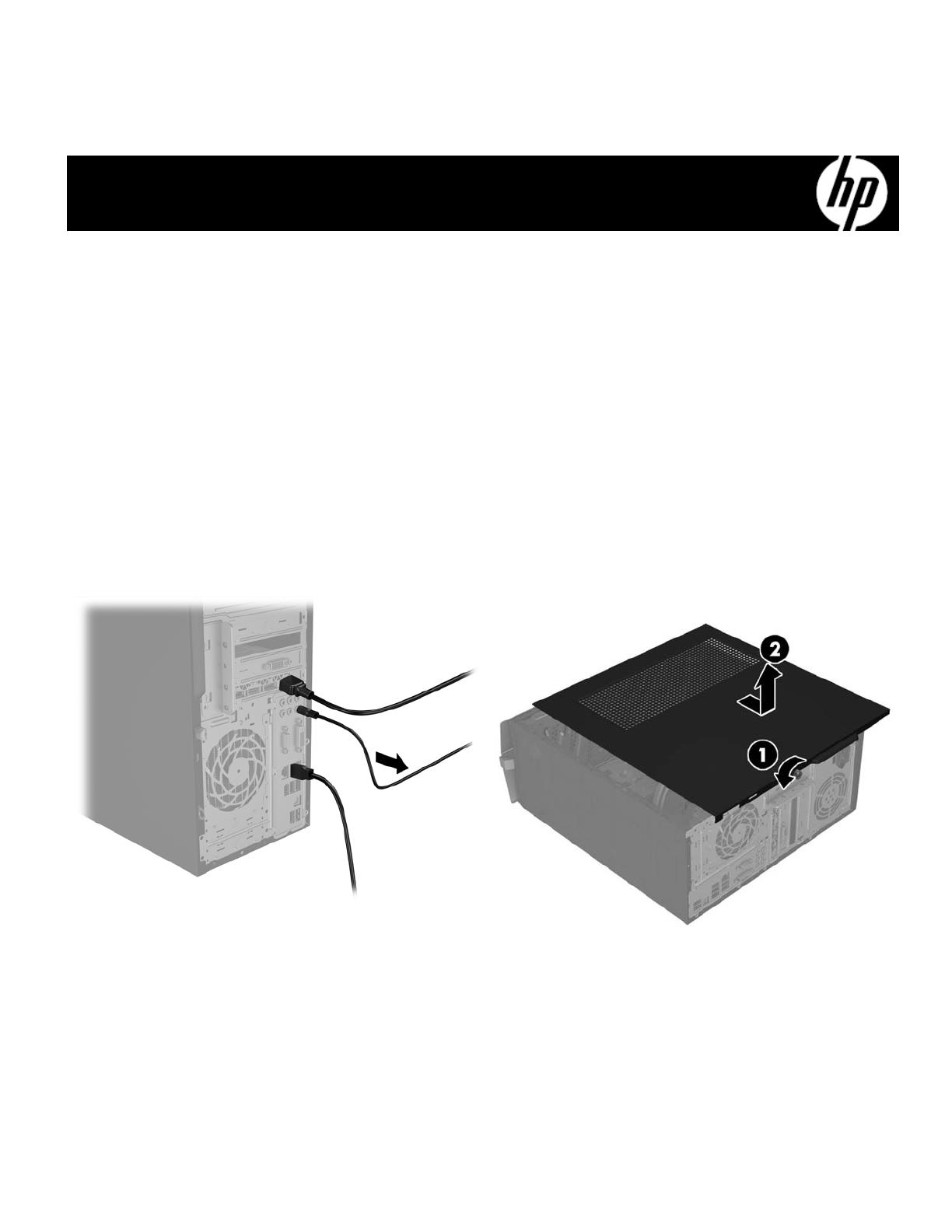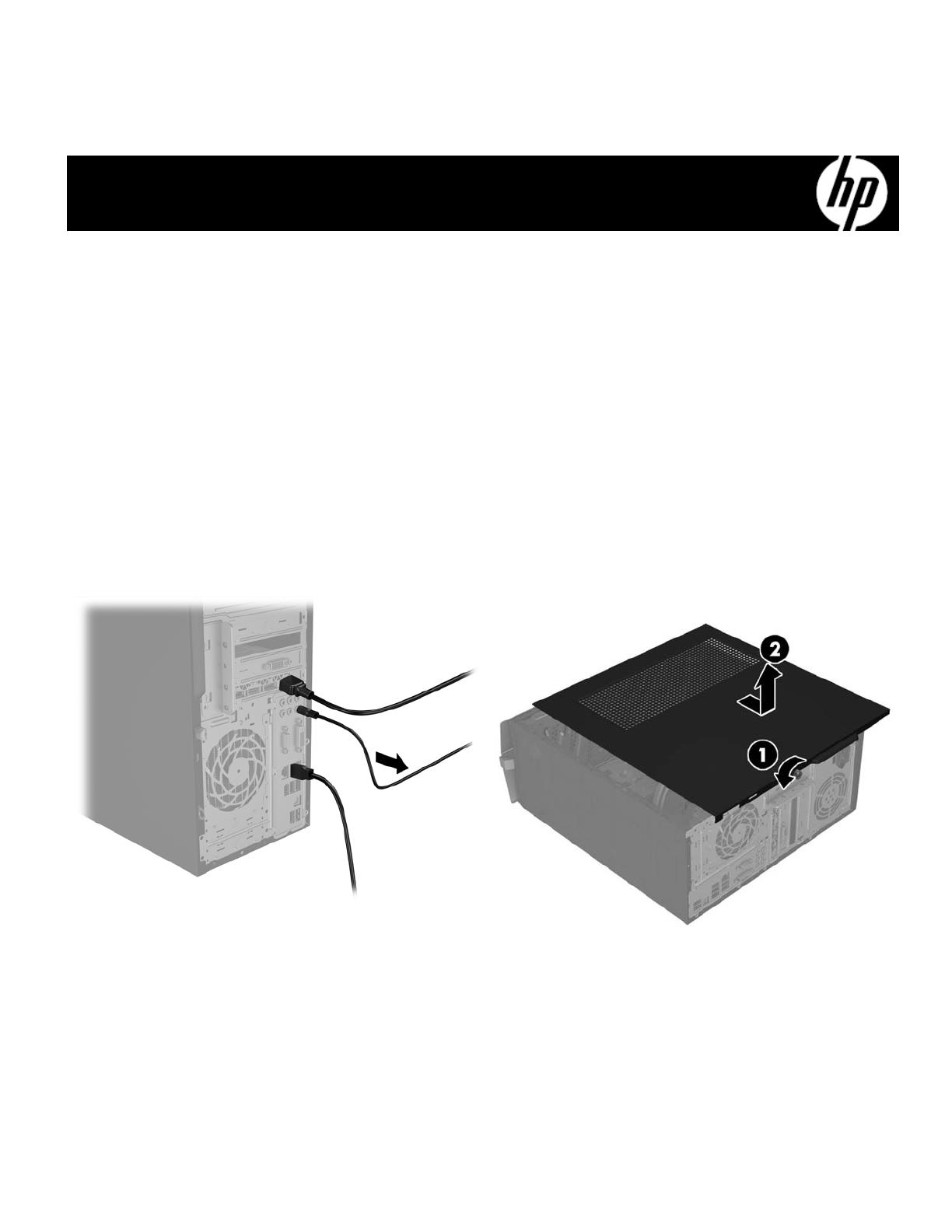
816853-001 1
Optical Drive Replacement Instructions
Before you be
in
Observe the following requirements before removing and
replacing the optical drive.
WARNING: Never open the cover with the power cord
attached or power applied. You might damage your
computer or be injured by the spinning fan blades.
WARNING: Avoid touching sharp edges inside the
computer.
WARNING: Keep your hands away from the moving fan.
WARNING: Keep fingers and tools clear of the fan when
the power is applied.
CAUTION: Static electricity can damage the electronic
components inside the computer. Discharge static
electricity by touching the metal cage of the computer
before touching any internal parts or electronic
components.
Tools needed
Phillips #2 screwdriver
Removing the optical drive
1. Disconnect the power cord and all attached cables from
the back of the computer.
2. Remove the access panel by loosening the Phillips
screw (1), sliding the access panel back, and the lifting
it off the computer (2).
816853-001