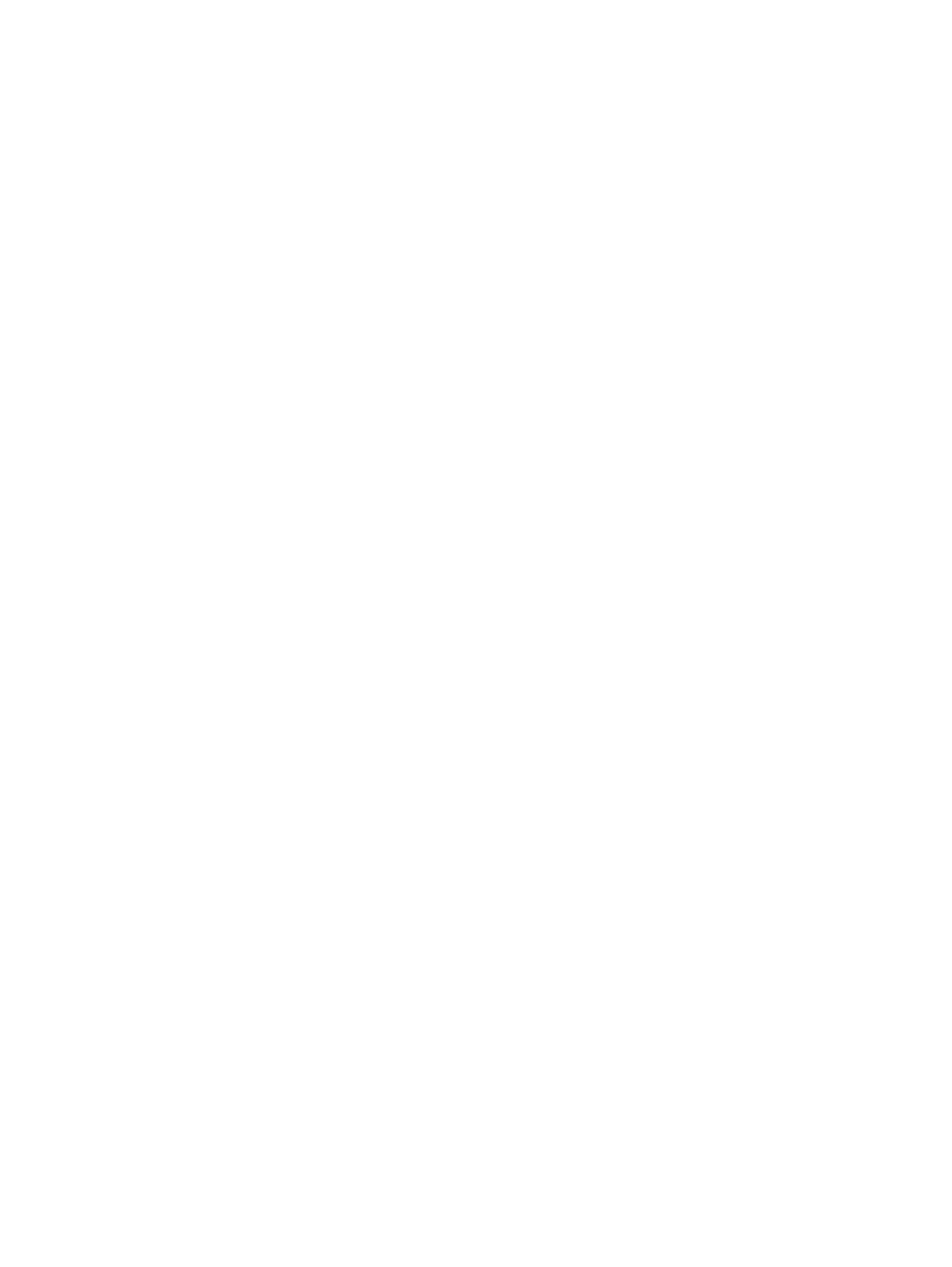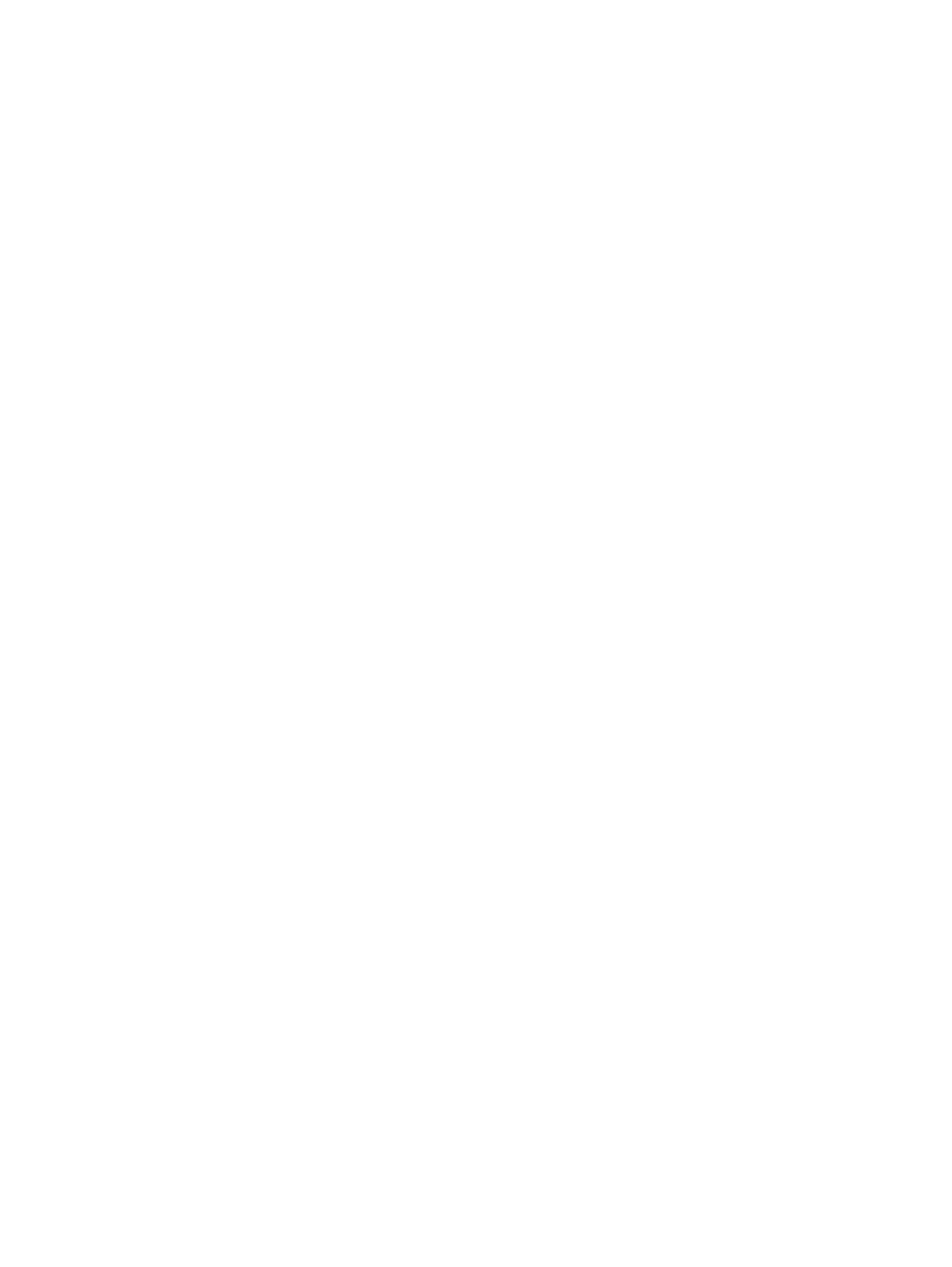
Service considerations ....................................................................................................... 35
Plastic parts ....................................................................................................... 35
Cables and connectors ..................................................................................... 36
Drive handling ................................................................................................... 36
Grounding guidelines ......................................................................................................... 37
Electrostatic discharge damage ........................................................................ 37
Packaging and transporting guidelines ............................................. 38
Workstation guidelines ..................................................................... 38
Equipment guidelines ....................................................................... 39
Component replacement procedures ................................................................................................. 40
Battery ............................................................................................................................... 40
Bottom door ....................................................................................................................... 41
Using the optional security screw ...................................................................................... 42
Optical drive ....................................................................................................................... 43
Hard drive .......................................................................................................................... 45
Memory modules ............................................................................................................... 48
WLAN/Bluetooth combo card ............................................................................................ 50
Keyboard ........................................................................................................................... 52
Top cover ........................................................................................................................... 54
Fingerprint reader board .................................................................................................... 59
Function board/Power button board assembly .................................................................. 61
USB connector assembly .................................................................................................. 62
Fan ..................................................................................................................................... 64
Speaker assembly ............................................................................................................. 65
Audio board ....................................................................................................................... 67
Power cable ....................................................................................................................... 68
Battery cable ...................................................................................................................... 69
System board ..................................................................................................................... 70
RTC battery ....................................................................................................................... 73
Optical drive extension board ............................................................................................ 75
Hard drive extension board ................................................................................................ 77
Heat sink ............................................................................................................................ 79
Processor ........................................................................................................................... 80
Latch assembly .................................................................................................................. 83
Display assembly ............................................................................................................... 85
5 Computer Setup (BIOS) and Advanced System Diagnostics ................................................................... 93
Windows 7 – Computer Setup (BIOS) and Advanced System Diagnostics ....................................... 93
Using Computer Setup ...................................................................................................... 93
Starting Computer Setup ................................................................................... 93
Navigating and selecting in Computer Setup .................................................... 93
vi