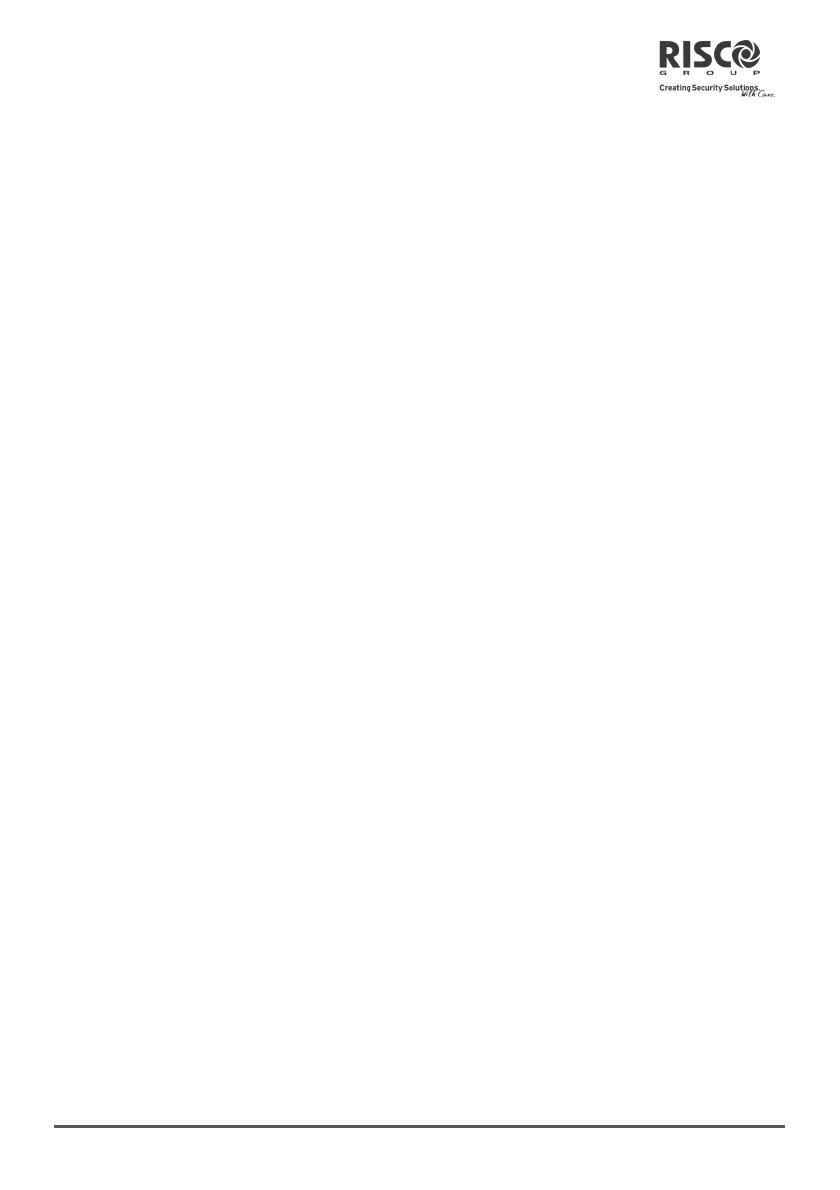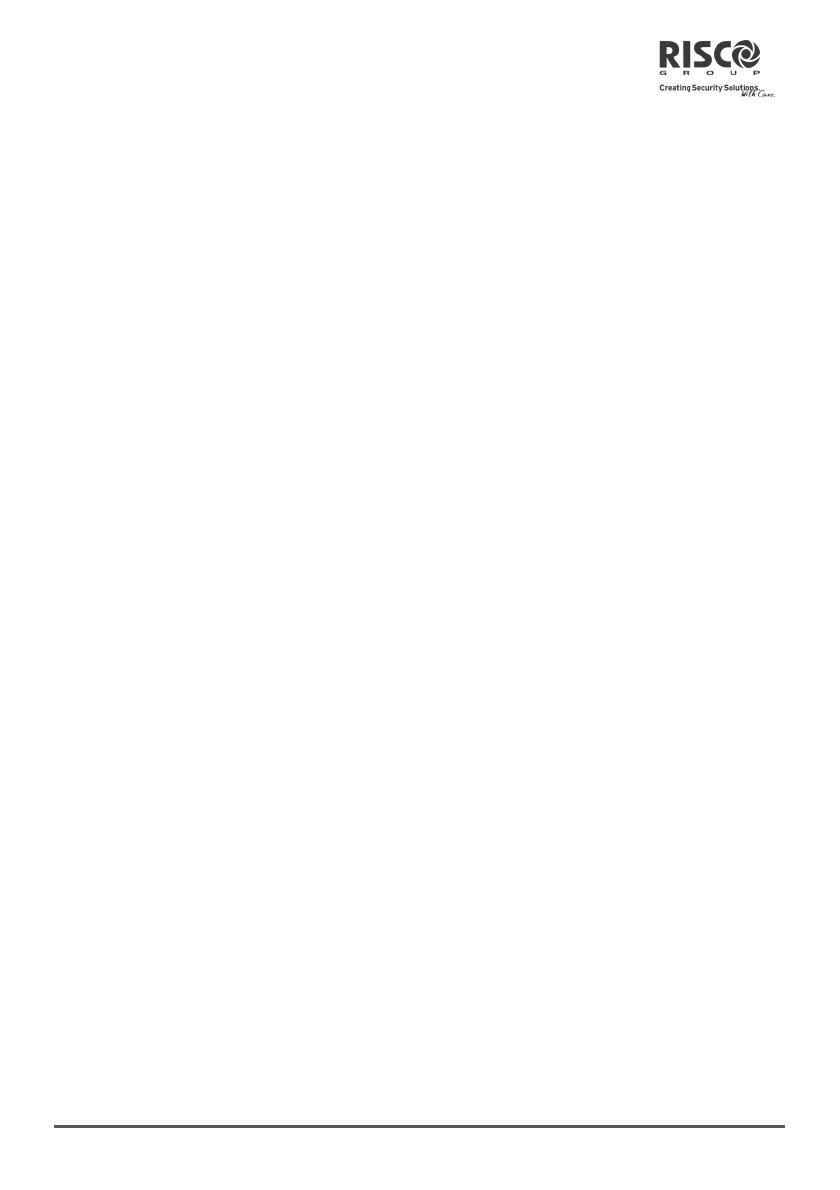
Page 3 LightSYS User Manual
Table of Contents
Summary of Keypad Main User Commands ........................................................... 2
Chapter 1 Mastering Your System ........................................................................... 5
Introduction ........................................................................................................................................... 5
Main System Capabilities ................................................................................................................... 5
LightSYS Architecture ......................................................................................................................... 6
User Operating Tools .......................................................................................................................... 7
System Monitoring ............................................................................................................................... 8
Report to Monitoring Station ..................................................................................................... 8
Follow Me Messaging ................................................................................................................ 8
Keypad Indication ................................................................................................................................ 9
Keypad LCD Icons ..................................................................................................................... 9
LCD Status Display .................................................................................................................... 9
LCD Blank Display ................................................................................................................... 10
System Tones .................................................................................................................................... 10
Chapter 2 Arming and Disarming........................................................................... 13
Arming your system ........................................................................................................................... 13
Before arming the system: ...................................................................................................... 13
Away (Full) arming ................................................................................................................... 14
Stay (Home) arming ................................................................................................................. 14
Partition arming ........................................................................................................................ 15
Group Arming ........................................................................................................................... 16
Arming With Troubles in the System ..................................................................................... 17
Keyswitch Arming ..................................................................................................................... 17
Arming in Blank Display Mode ............................................................................................... 17
Disarming your system ..................................................................................................................... 18
Full Disarming ........................................................................................................................... 18
Partition Disarming ................................................................................................................... 18
Disarming after an Alarm ........................................................................................................ 19
Resetting after an alarm .......................................................................................................... 20
Duress Disarming ..................................................................................................................... 21
Disabling a Fire Alarm (Switch Auxiliary) .............................................................................. 21
Additional Arm/Disarm Capabilities ................................................................................................. 22
Automatic Arm/Disarm............................................................................................................. 22
Arm /Disarm from your Wireless Keyfob ............................................................................... 22
Remote Arm/Disarm Using SMS............................................................................................ 22
Remote Arm/Disarm Using a Phone ..................................................................................... 23
Emergency Alarms ............................................................................................................................ 24