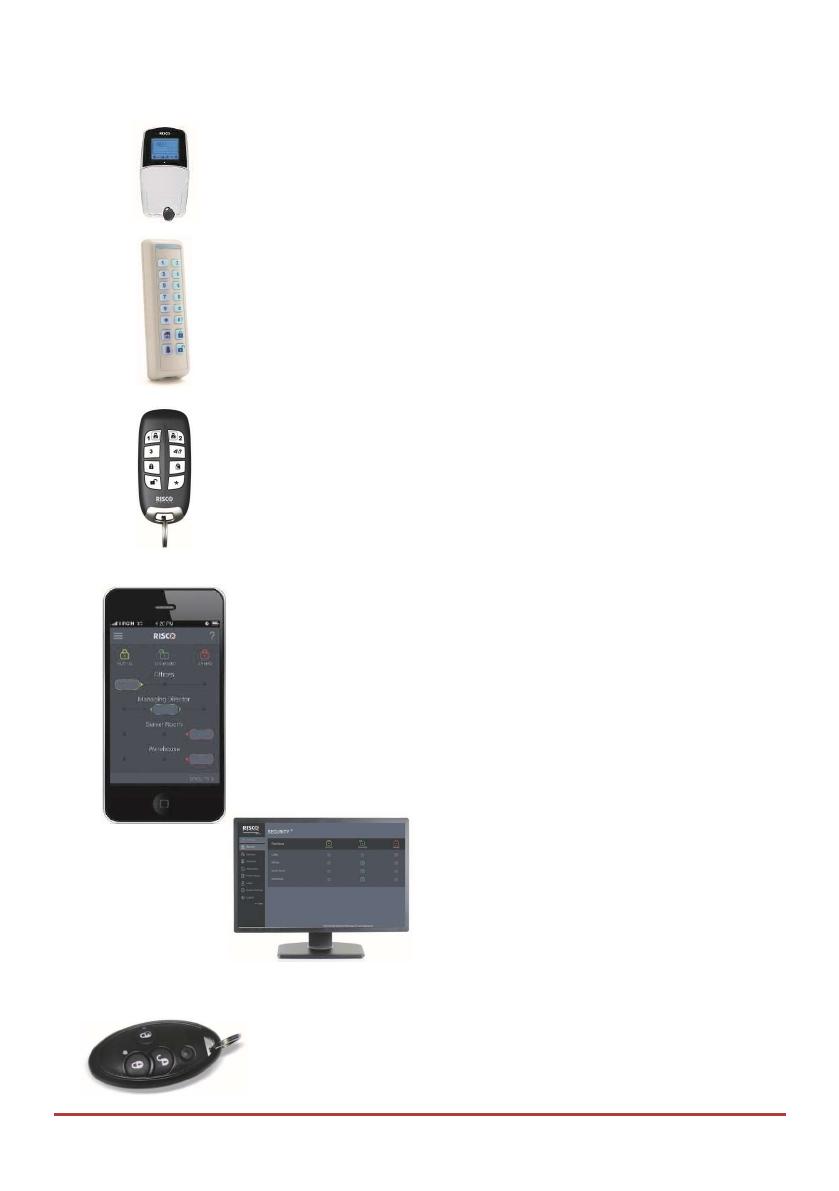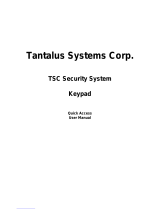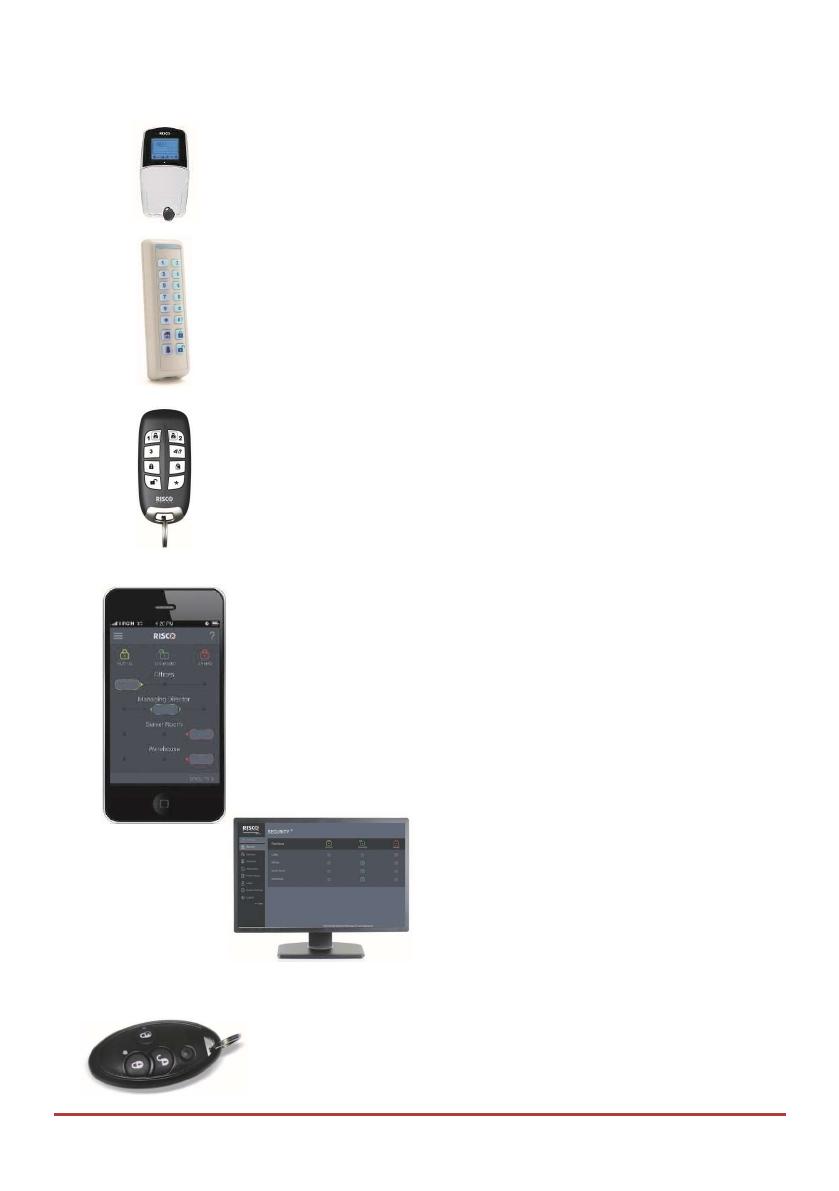
Mastering Your System
Page 14
LightSYS™2 Keypad and proximity tag:
Locally through its LCD keypad(s), you can issue commands to your
system. In turn, the system can communicate
information to you through its display, indicators and by
the sounds it makes.
2-Way Slim Keypad
With support for up to three bi-directional wireless communication, 2-
Way slim keypads, LightSYS™2 now offers an outdoor-certified
tamper-proof power-saving option. The slim keypad offers the entire
range of arming and disarming as well as alarming options
2-Way 8 Button Remote Control:
Using the bi-directional 8 button remote control you can arm, disarm,
send a panic alarm, activate outputs and more. Being bi-directional the
remote control receives a reply status indication, via its 3 colored LEDs
and internal buzzer siren, from the panel for each command that it has
sent to the panel. For higher security, commands can be defined to be
activated with a 4 digit PIN code.
Smartphone Operations:
Homeowners can now enjoy the iRISCO Smartphone App for smart
and easy control of their LightSYS™2 system. The app enables users
to arm/disarm the system on-the-go, activate home automation
devices, bypass detectors, view the system’s status and history, and
much more. Available for iPhone, iPad and Android.
Note: Registration and connection of your system to
www.riscocloud.com may depend on your installer
Web Application:
RISCO Group’s interactive web application enables you to
monitor, control and configure your LightSYS™2 system
from any location. As with the Smartphone app, the
application is powered by the RISCO Cloud server.
Note: Registration and connection of
your system to www.riscocloud.com may depend on your
installer
4 Button Keyfob:
Using the wireless 4 button keyfob you can arm, disarm, send a
panic alarm and activate outputs.