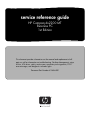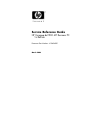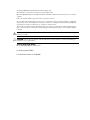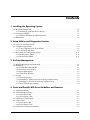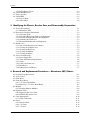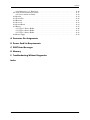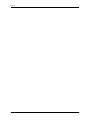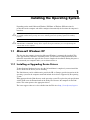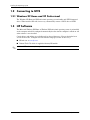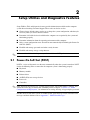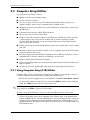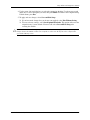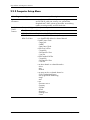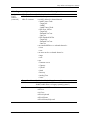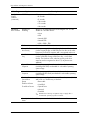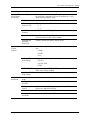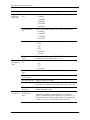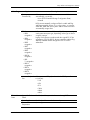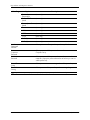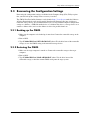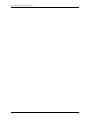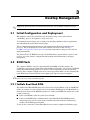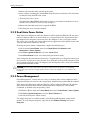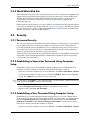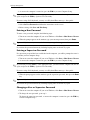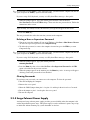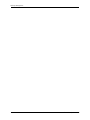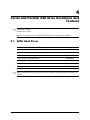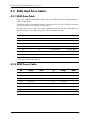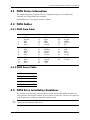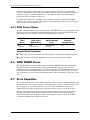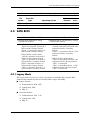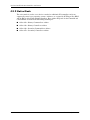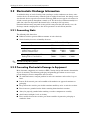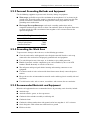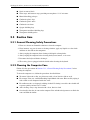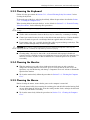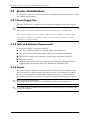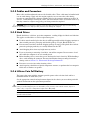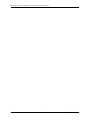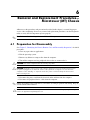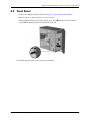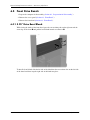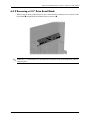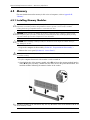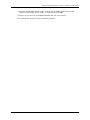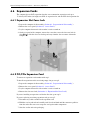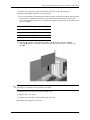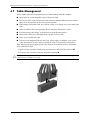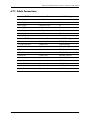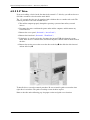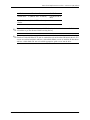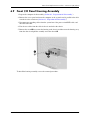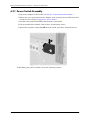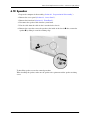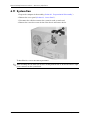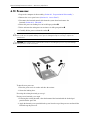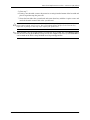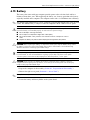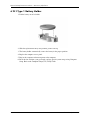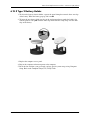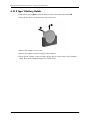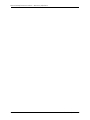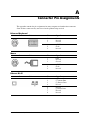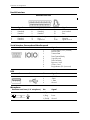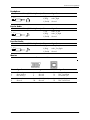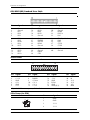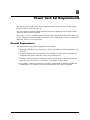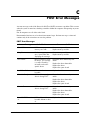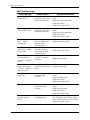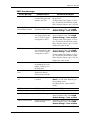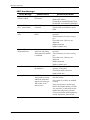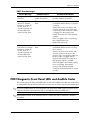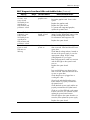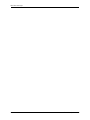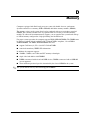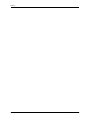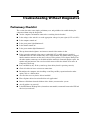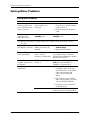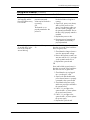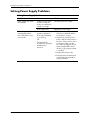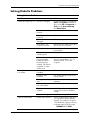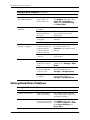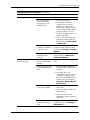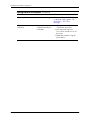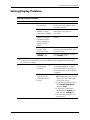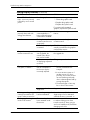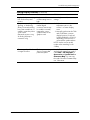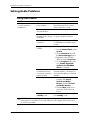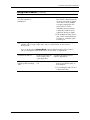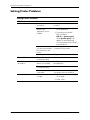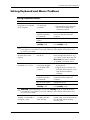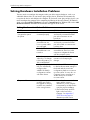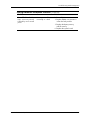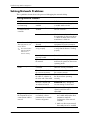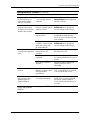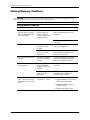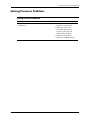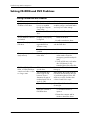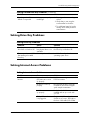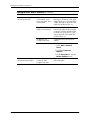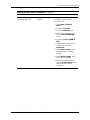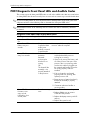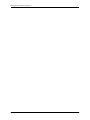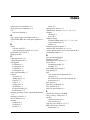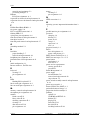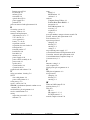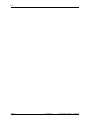HP Compaq dx2200 MT Product information
- Category
- PC/workstation barebones
- Type
- Product information
This manual is also suitable for

service reference guide
HP Compaq dx2200 MT
Business PC
1st Edition
This document provides information on the removal and replacement of all
parts as well as information on troubleshooting, Desktop Management, setup
utilities, ATA drives, safety, routine care, connector pin assignments, POST
error messages, and diagnostic indicator lights.
Document Part Number 415606-001


Service Reference Guide
HP Compaq dx2200 MT Business PC
1st Edition
Document Part Number: 415606-001
March 2006

© Copyright 2006 Hewlett-Packard Development Company, L.P.
The information contained herein is subject to change without notice.
Microsoft, MS-DOS, Windows, and Windows NT are trademarks of Microsoft Corporation in the U.S. and other
countries.
Intel is a trademark of Intel Corporation in the U.S. and other countries.
The only warranties for HP products and services are set forth in the express warranty statements accompanying
such products and services. Nothing herein should be construed as constituting an additional warranty. HP shall
not be liable for technical or editorial errors or omissions contained herein.
This document contains proprietary information that is protected by copyright. No part of this document may be
photocopied, reproduced, or translated to another language without the prior written consent of Hewlett-Packard
Company.
Å
WARNING: Text set off in this manner indicates that failure to follow directions could result in bodily
harm or loss of life.
Ä
CAUTION: Text set off in this manner indicates that failure to follow directions could result in damage to
equipment or loss of information.
Service Reference Guide
HP Compaq dx2200 MT Business PC
First Edition (March 2006)
Document Part Number: 415606-001

Service Reference Guide, dx2200 MT 415606-001 iii
Contents
1 Installing the Operating System
1.1 Microsoft Windows XP. . . . . . . . . . . . . . . . . . . . . . . . . . . . . . . . . . . . . . . . . . . . . . . . . . . . . . . . 1–1
1.1.1 Installing or Upgrading Device Drivers . . . . . . . . . . . . . . . . . . . . . . . . . . . . . . . . . . . . . . . 1–1
1.2 Converting to NTFS . . . . . . . . . . . . . . . . . . . . . . . . . . . . . . . . . . . . . . . . . . . . . . . . . . . . . . . . . . 1–2
1.2.1 Windows XP Home and XP Professional . . . . . . . . . . . . . . . . . . . . . . . . . . . . . . . . . . . . . 1–2
1.3 HP Software. . . . . . . . . . . . . . . . . . . . . . . . . . . . . . . . . . . . . . . . . . . . . . . . . . . . . . . . . . . . . . . . . 1–2
2 Setup Utilities and Diagnostics Features
2.1 Power-On Self-Test (POST) . . . . . . . . . . . . . . . . . . . . . . . . . . . . . . . . . . . . . . . . . . . . . . . . . . . . 2–1
2.2 Computer Setup Utilities . . . . . . . . . . . . . . . . . . . . . . . . . . . . . . . . . . . . . . . . . . . . . . . . . . . . . . . 2–2
2.2.1 Using Computer Setup (F10) Utilities . . . . . . . . . . . . . . . . . . . . . . . . . . . . . . . . . . . . . . . . 2–2
2.2.2 Computer Setup Menu . . . . . . . . . . . . . . . . . . . . . . . . . . . . . . . . . . . . . . . . . . . . . . . . . . . . 2–4
2.3 Recovering the Configuration Settings . . . . . . . . . . . . . . . . . . . . . . . . . . . . . . . . . . . . . . . . . . . 2–11
2.3.1 Backing up the CMOS . . . . . . . . . . . . . . . . . . . . . . . . . . . . . . . . . . . . . . . . . . . . . . . . . . . 2–11
2.3.2 Restoring the CMOS . . . . . . . . . . . . . . . . . . . . . . . . . . . . . . . . . . . . . . . . . . . . . . . . . . . . 2–11
3 Desktop Management
3.1 Initial Configuration and Deployment. . . . . . . . . . . . . . . . . . . . . . . . . . . . . . . . . . . . . . . . . . . . . 3–1
3.2 ROM Flash . . . . . . . . . . . . . . . . . . . . . . . . . . . . . . . . . . . . . . . . . . . . . . . . . . . . . . . . . . . . . . . . . 3–1
3.2.1 FailSafe Boot Block ROM . . . . . . . . . . . . . . . . . . . . . . . . . . . . . . . . . . . . . . . . . . . . . . . . . 3–1
3.2.2 Dual-State Power Button . . . . . . . . . . . . . . . . . . . . . . . . . . . . . . . . . . . . . . . . . . . . . . . . . . 3–2
3.2.3 Power Management . . . . . . . . . . . . . . . . . . . . . . . . . . . . . . . . . . . . . . . . . . . . . . . . . . . . . . 3–2
3.2.4 World Wide Web Site . . . . . . . . . . . . . . . . . . . . . . . . . . . . . . . . . . . . . . . . . . . . . . . . . . . . 3–3
3.3 Security . . . . . . . . . . . . . . . . . . . . . . . . . . . . . . . . . . . . . . . . . . . . . . . . . . . . . . . . . . . . . . . . . . . . 3–3
3.3.1 Password Security . . . . . . . . . . . . . . . . . . . . . . . . . . . . . . . . . . . . . . . . . . . . . . . . . . . . . . . 3–3
3.3.2 Establishing a Supervisor Password Using Computer Setup . . . . . . . . . . . . . . . . . . . . . . . 3–3
3.3.3 Establishing a User Password Using Computer Setup. . . . . . . . . . . . . . . . . . . . . . . . . . . . 3–3
3.3.4 Surge-Tolerant Power Supply . . . . . . . . . . . . . . . . . . . . . . . . . . . . . . . . . . . . . . . . . . . . . . 3–5
4 Serial and Parallel ATA Drive Guidelines and Features
4.1 SATA Hard Drives . . . . . . . . . . . . . . . . . . . . . . . . . . . . . . . . . . . . . . . . . . . . . . . . . . . . . . . . . . . 4–1
4.2 SATA Hard Drive Cables . . . . . . . . . . . . . . . . . . . . . . . . . . . . . . . . . . . . . . . . . . . . . . . . . . . . . . 4–2
4.2.1 SATA Data Cable. . . . . . . . . . . . . . . . . . . . . . . . . . . . . . . . . . . . . . . . . . . . . . . . . . . . . . . . 4–2
4.2.2 SATA Power Cable . . . . . . . . . . . . . . . . . . . . . . . . . . . . . . . . . . . . . . . . . . . . . . . . . . . . . . 4–2
4.3 PATA Device Information . . . . . . . . . . . . . . . . . . . . . . . . . . . . . . . . . . . . . . . . . . . . . . . . . . . . . 4–3
4.4 PATA Cables. . . . . . . . . . . . . . . . . . . . . . . . . . . . . . . . . . . . . . . . . . . . . . . . . . . . . . . . . . . . . . . . 4–3
4.4.1 PATA Data Cable. . . . . . . . . . . . . . . . . . . . . . . . . . . . . . . . . . . . . . . . . . . . . . . . . . . . . . . . 4–3
4.4.2 PATA Power Cable . . . . . . . . . . . . . . . . . . . . . . . . . . . . . . . . . . . . . . . . . . . . . . . . . . . . . . 4–3
4.5 PATA Drive Installation Guidelines . . . . . . . . . . . . . . . . . . . . . . . . . . . . . . . . . . . . . . . . . . . . . . 4–3

iv 415606-001 Service Reference Guide, dx2200 MT
Contents
4.5.1 PATA Device Classes . . . . . . . . . . . . . . . . . . . . . . . . . . . . . . . . . . . . . . . . . . . . . . . . . . . . 4–4
4.6 SATA SMART Drives . . . . . . . . . . . . . . . . . . . . . . . . . . . . . . . . . . . . . . . . . . . . . . . . . . . . . . . . 4–4
4.7 Drive Capacities . . . . . . . . . . . . . . . . . . . . . . . . . . . . . . . . . . . . . . . . . . . . . . . . . . . . . . . . . . . . . 4–4
4.8 SATA BIOS. . . . . . . . . . . . . . . . . . . . . . . . . . . . . . . . . . . . . . . . . . . . . . . . . . . . . . . . . . . . . . . . . 4–5
4.8.1 Legacy Mode . . . . . . . . . . . . . . . . . . . . . . . . . . . . . . . . . . . . . . . . . . . . . . . . . . . . . . . . . . . 4–5
4.8.2 Native Mode. . . . . . . . . . . . . . . . . . . . . . . . . . . . . . . . . . . . . . . . . . . . . . . . . . . . . . . . . . . . 4–6
5 Identifying the Chassis, Routine Care, and Disassembly Preparation
5.1 Chassis Designations . . . . . . . . . . . . . . . . . . . . . . . . . . . . . . . . . . . . . . . . . . . . . . . . . . . . . . . . . . 5–1
5.1.1 Microtower (MT) . . . . . . . . . . . . . . . . . . . . . . . . . . . . . . . . . . . . . . . . . . . . . . . . . . . . . . . . 5–1
5.2 Electrostatic Discharge Information . . . . . . . . . . . . . . . . . . . . . . . . . . . . . . . . . . . . . . . . . . . . . . 5–2
5.2.1 Generating Static . . . . . . . . . . . . . . . . . . . . . . . . . . . . . . . . . . . . . . . . . . . . . . . . . . . . . . . . 5–2
5.2.2 Preventing Electrostatic Damage to Equipment. . . . . . . . . . . . . . . . . . . . . . . . . . . . . . . . . 5–2
5.2.3 Personal Grounding Methods and Equipment . . . . . . . . . . . . . . . . . . . . . . . . . . . . . . . . . . 5–3
5.2.4 Grounding the Work Area . . . . . . . . . . . . . . . . . . . . . . . . . . . . . . . . . . . . . . . . . . . . . . . . . 5–3
5.2.5 Recommended Materials and Equipment. . . . . . . . . . . . . . . . . . . . . . . . . . . . . . . . . . . . . . 5–3
5.3 Routine Care . . . . . . . . . . . . . . . . . . . . . . . . . . . . . . . . . . . . . . . . . . . . . . . . . . . . . . . . . . . . . . . . 5–4
5.3.1 General Cleaning Safety Precautions . . . . . . . . . . . . . . . . . . . . . . . . . . . . . . . . . . . . . . . . . 5–4
5.3.2 Cleaning the Computer Case . . . . . . . . . . . . . . . . . . . . . . . . . . . . . . . . . . . . . . . . . . . . . . . 5–4
5.3.3 Cleaning the Keyboard. . . . . . . . . . . . . . . . . . . . . . . . . . . . . . . . . . . . . . . . . . . . . . . . . . . . 5–5
5.3.4 Cleaning the Monitor . . . . . . . . . . . . . . . . . . . . . . . . . . . . . . . . . . . . . . . . . . . . . . . . . . . . . 5–5
5.3.5 Cleaning the Mouse . . . . . . . . . . . . . . . . . . . . . . . . . . . . . . . . . . . . . . . . . . . . . . . . . . . . . . 5–5
5.4 Service Considerations . . . . . . . . . . . . . . . . . . . . . . . . . . . . . . . . . . . . . . . . . . . . . . . . . . . . . . . . 5–6
5.4.1 Power Supply Fan . . . . . . . . . . . . . . . . . . . . . . . . . . . . . . . . . . . . . . . . . . . . . . . . . . . . . . . 5–6
5.4.2 Tools and Software Requirements . . . . . . . . . . . . . . . . . . . . . . . . . . . . . . . . . . . . . . . . . . . 5–6
5.4.3 Screws . . . . . . . . . . . . . . . . . . . . . . . . . . . . . . . . . . . . . . . . . . . . . . . . . . . . . . . . . . . . . . . . 5–6
5.4.4 Cables and Connectors . . . . . . . . . . . . . . . . . . . . . . . . . . . . . . . . . . . . . . . . . . . . . . . . . . . . 5–7
5.4.5 Hard Drives . . . . . . . . . . . . . . . . . . . . . . . . . . . . . . . . . . . . . . . . . . . . . . . . . . . . . . . . . . . . 5–7
5.4.6 Lithium Coin Cell Battery . . . . . . . . . . . . . . . . . . . . . . . . . . . . . . . . . . . . . . . . . . . . . . . . . 5–7
6 Removal and Replacement Procedures— Microtower (MT) Chassis
6.1 Preparation for Disassembly . . . . . . . . . . . . . . . . . . . . . . . . . . . . . . . . . . . . . . . . . . . . . . . . . . . . 6–1
6.2 Access Panel . . . . . . . . . . . . . . . . . . . . . . . . . . . . . . . . . . . . . . . . . . . . . . . . . . . . . . . . . . . . . . . . 6–2
6.3 Front Bezel . . . . . . . . . . . . . . . . . . . . . . . . . . . . . . . . . . . . . . . . . . . . . . . . . . . . . . . . . . . . . . . . . 6–3
6.4 Front Drive Bezels. . . . . . . . . . . . . . . . . . . . . . . . . . . . . . . . . . . . . . . . . . . . . . . . . . . . . . . . . . . . 6–4
6.4.1 5.25" Drive Bezel Blank. . . . . . . . . . . . . . . . . . . . . . . . . . . . . . . . . . . . . . . . . . . . . . . . . . . 6–4
6.4.2 Removing a 3.5” Drive Bezel Blank . . . . . . . . . . . . . . . . . . . . . . . . . . . . . . . . . . . . . . . . . 6–5
6.5 Memory . . . . . . . . . . . . . . . . . . . . . . . . . . . . . . . . . . . . . . . . . . . . . . . . . . . . . . . . . . . . . . . . . . . 6–6
6.5.1 Installing Memory Modules . . . . . . . . . . . . . . . . . . . . . . . . . . . . . . . . . . . . . . . . . . . . . . . . 6–6
6.6 Expansion Cards . . . . . . . . . . . . . . . . . . . . . . . . . . . . . . . . . . . . . . . . . . . . . . . . . . . . . . . . . . . . . 6–8
6.6.1 Expansion Slot Cover Lock . . . . . . . . . . . . . . . . . . . . . . . . . . . . . . . . . . . . . . . . . . . . . . . . 6–8
6.6.2 PCI/PCIe Expansion Card . . . . . . . . . . . . . . . . . . . . . . . . . . . . . . . . . . . . . . . . . . . . . . . . . 6–8
6.7 Cable Management . . . . . . . . . . . . . . . . . . . . . . . . . . . . . . . . . . . . . . . . . . . . . . . . . . . . . . . . . . 6–10
6.7.1 Cable Connections . . . . . . . . . . . . . . . . . . . . . . . . . . . . . . . . . . . . . . . . . . . . . . . . . . . . . . 6–11
6.8 Drives. . . . . . . . . . . . . . . . . . . . . . . . . . . . . . . . . . . . . . . . . . . . . . . . . . . . . . . . . . . . . . . . . . . . . 6–12
6.8.1 Drive Positions . . . . . . . . . . . . . . . . . . . . . . . . . . . . . . . . . . . . . . . . . . . . . . . . . . . . . . . . 6–12
6.8.2 5.25" Drive . . . . . . . . . . . . . . . . . . . . . . . . . . . . . . . . . . . . . . . . . . . . . . . . . . . . . . . . . . . 6–13
6.8.3 3.5" Drive . . . . . . . . . . . . . . . . . . . . . . . . . . . . . . . . . . . . . . . . . . . . . . . . . . . . . . . . . . . . . 6–14

Service Reference Guide, dx2200 MT 415606-001 v
Contents
6.8.4 Removing a 3.5” Hard Drive . . . . . . . . . . . . . . . . . . . . . . . . . . . . . . . . . . . . . . . . . . . . . . 6–16
6.9 Front I/O Panel Housing Assembly . . . . . . . . . . . . . . . . . . . . . . . . . . . . . . . . . . . . . . . . . . . . . 6–17
6.9.1 Power Switch Assembly . . . . . . . . . . . . . . . . . . . . . . . . . . . . . . . . . . . . . . . . . . . . . . . . . 6–18
6.10Speaker . . . . . . . . . . . . . . . . . . . . . . . . . . . . . . . . . . . . . . . . . . . . . . . . . . . . . . . . . . . . . . . . . . . 6–19
6.11System Fan . . . . . . . . . . . . . . . . . . . . . . . . . . . . . . . . . . . . . . . . . . . . . . . . . . . . . . . . . . . . . . . . 6–20
6.12Heatsink . . . . . . . . . . . . . . . . . . . . . . . . . . . . . . . . . . . . . . . . . . . . . . . . . . . . . . . . . . . . . . . . . . 6–21
6.13Processor . . . . . . . . . . . . . . . . . . . . . . . . . . . . . . . . . . . . . . . . . . . . . . . . . . . . . . . . . . . . . . . . . 6–22
6.14System Board . . . . . . . . . . . . . . . . . . . . . . . . . . . . . . . . . . . . . . . . . . . . . . . . . . . . . . . . . . . . . . 6–24
6.15Battery. . . . . . . . . . . . . . . . . . . . . . . . . . . . . . . . . . . . . . . . . . . . . . . . . . . . . . . . . . . . . . . . . . . . 6–25
6.15.1Type 1 Battery Holder . . . . . . . . . . . . . . . . . . . . . . . . . . . . . . . . . . . . . . . . . . . . . . . . . . . 6–26
6.15.2Type 2 Battery Holder . . . . . . . . . . . . . . . . . . . . . . . . . . . . . . . . . . . . . . . . . . . . . . . . . . . 6–27
6.15.3Type 3 Battery Holder . . . . . . . . . . . . . . . . . . . . . . . . . . . . . . . . . . . . . . . . . . . . . . . . . . . 6–28
6.16Power Supply . . . . . . . . . . . . . . . . . . . . . . . . . . . . . . . . . . . . . . . . . . . . . . . . . . . . . . . . . . . . . . 6–29
A Connector Pin Assignments
B Power Cord Set Requirements
C POST Error Messages
D Memory
E Troubleshooting Without Diagnostics
Index

vi 415606-001 Service Reference Guide, dx2200 MT
Contents

Service Reference Guide, dx2200 MT 415606-001 1–1
1
Installing the Operating System
Depending on the model, Microsoft Windows XP Home or Windows XP Professional is
preinstalled on the computer and will be configured automatically the first time the computer is
turned on.
Ä
CAUTION: Do not add optional hardware devices to your computer until the operating system is
successfully installed. Doing so may cause errors and may prevent the operating system from installing
properly.
Ä
CAUTION: Once the automatic installation has begun, DO NOT TURN OFF THE COMPUTER UNTIL
THE PROCESS IS COMPLETE. Turning off the computer during the installation process might damage the
software that runs the computer.
1.1 Microsoft Windows XP
The first time the computer is turned on, Microsoft Windows is automatically installed. This
takes approximately 10 minutes, depending on the system hardware configuration. Read and
follow the instructions that appear on the screen to complete the installation.
During this process,
do not turn off your computer unless you are directed to do so.
1.1.1 Installing or Upgrading Device Drivers
To install optional hardware devices after the OS installation is completed, you must install the
device drivers for the device you are installing.
The I386 directory and its subdirectories provide the HP- or Compaq-specific integration of the
operating system for the computer model and include device drivers supported by the operating
system.
When prompted for the I386 directory on the operating system CD, replace the path specification
with C:\I386 or use the Browse button of the dialog box to browse the computer for the I386
folder. This action points to the appropriate drivers.
The latest support software is also available from the Web site at
http://www.hp.com/support.

1–2 415606-001 Service Reference Guide, dx2200 MT
Installing the Operating System
1.2 Converting to NTFS
1.2.1 Windows XP Home and XP Professional
The Windows XP Home and XP Professional operating systems handle only NTFS-formatted
drives. When installed, XP will, if necessary, automatically convert a FAT32 drive to NTFS.
1.3 HP Software
The Microsoft Windows XP Home or Windows XP Professional operating system is preinstalled
on the computer and will be configured automatically the first time the computer is turned on. All
other software is user-installed.
Certain drivers and utilities are available only in selected languages. You can obtain the latest
version of these files, in English and selected other languages, in one of these ways:
■ HP web site at www.hp.com
■
Restore Plus! CD, which is supplied with many HP models
✎
Additional HP software may be required in certain situations.

Service Reference Guide, dx2200 MT 415606-001 2–1
2
Setup Utilities and Diagnostics Features
Setup Utilities (F10) and diagnostic features provide information needed about the computer
system when contacting Customer Support. These tools can also be used to:
■ Change factory default settings and to set or change the system configuration, which may be
necessary when you add or remove hardware.
■ Determine if all of the devices installed on the computer are recognized by the system and
functioning properly.
■ Determine information about the operating environment of the computer.
■ Solve system configuration errors detected but not automatically fixed during the Power-On
Self-Test (POST).
■ Establish and manage passwords and other security features.
■ Establish and manage energy-saving timeouts.
✎
All features identified in this chapter may not be available on all HP products.
2.1 Power-On Self-Test (POST)
POST is a series of diagnostic tests that runs automatically when the system is turned on. POST
checks the following items to ensure that the computer system is functioning properly:
■ Keyboard
■ Memory modules
■ Diskette drives
■ All IDE (ATA) mass storage devices
■ Processors
■ Controllers
✎
If the Supervisor Password is set, a prompt appears on the screen while POST is running. You
will need to enter the password before continuing. Refer to Chapter 3, Section 3.1, “Initial
Configuration and Deployment,” for information on setting, deleting, or bypassing the password.
If POST finds an error in the system, an audible and/or visual message occurs. For POST error
messages and their solutions refer to Appendix C, “POST Error Messages.”

2–2 415606-001 Service Reference Guide, dx2200 MT
Setup Utilities and Diagnostics Features
2.2 Computer Setup Utilities
Use Computer Setup Utilities (F10) to:
■ Modify or restore factory default settings.
■ Set the system date and time.
■ Set, view, change, or verify the system configuration including settings for processor,
graphics, memory, audio, storage, communications, and input devices.
■ Modify the boot order of bootable devices such as hard drives, diskette drives, optical drives,
or USB devices.
■ Configure the boot priority of IDE (ATA) hard drives.
■ The system is preset to always Quick Boot.
■ Enable or disable Network Server Mode, which allows the computer to boot the operating
system when the power-on password is enabled with or without a keyboard or mouse
attached. When attached to the system, the keyboard and mouse remain locked until the
power-on password is entered.
■ Enable supervisor password prompting during system restarts (warm boots) as well as during
power-on.
■ Establish a supervisor password that controls access to Computer Setup (F10) Utility and the
settings described in this section.
■ Secure the integrated I/O functionality, including the serial, USB, or parallel ports, audio, or
embedded NIC, so that they cannot be used until they are unsecured.
■ Enable or disable removable media boot ability.
■ Solve system configuration errors detected but not automatically fixed during the Power-On
Self-Test (POST).
■ Execute self-tests on a specified IDE (ATA) hard drive (when supported by the drive).
2.2.1 Using Computer Setup (F10) Utilities
Computer Setup can be accessed only by turning on the computer or restarting the system. To
access the Computer Setup Utilities menu, complete the following steps:
1. Turn on or restart the computer. If you are in Windows, click Start > Shut Down > Restart.
2. As soon as the computer is turned on, press and hold the
F10 key until you enter Computer
Setup. Press
Enter to bypass the title screen, if necessary.
✎
If you do not press the F10 key at the appropriate time, you must turn the computer off, then on
again, and press the
F10 key again to access the utility.
If you are using a PS/2 keyboard, you may see a Keyboard Error message—disregard it.
3. A choice of headings appears in the Computer Setup Utilities menu: System Information,
Standard CMOS Features, Advanced BIOS Features, Advanced Chipset Features, Integrated
Peripherals, Power Management Setup, PnP/PCI Configurations, PC Health Status, Load
Optimized Defaults, Set Supervisor Password, Set User Password, Save and Exit Setup, and
Exit Without Saving.

Service Reference Guide, dx2200 MT 415606-001 2–3
Setup Utilities and Diagnostics Features
4. Use the arrow (left and right) keys to select the appropriate heading. Use the arrow (up and
down) keys to select the option you want, then press
Enter. To return to the Computer Setup
Utilities menu, press
Esc.
5. To apply and save changes, select Save and Exit Setup.
❏ If you have made changes that you do not want applied, select Exit Without Saving.
❏ To reset to factory settings, select Load Optimized Defaults. This option will restore the
original factory system defaults. You must still select Save and Exit Setup after
resetting the defaults.
Ä
CAUTION: Do NOT turn the computer power OFF while the ROM is saving your F10 Computer Setup
changes because the CMOS could become corrupted. It is safe to turn off all power to the computer after
you exit the F10 Setup screen.

2–4 415606-001 Service Reference Guide, dx2200 MT
Setup Utilities and Diagnostics Features
2.2.2 Computer Setup Menu
.
Heading Option Description
System
Information
None Lists product name, SKU number, processor type, processor
speed, CPU ID, cache size, memory size, system ROM,
integrated MAC, UUID, system serial number, asset tracking
number, asset tag number, and CPU clock ratio.
Standard
CMOS
Features
Date (mm/dd/yy) Allows you to set system date.
Time (hh:mm:ss) Allows you to set system time.
PATA Controller Disables/enables PATA controller.
PATA Ch 0 Master
PATA Ch 0 Slave
• For each, if PATA HDD is used, allows you to:
• run SMART HDD self-test for selected channel
•SMART Status Check
–Target Disk
–SMART
–Smart Status Check
•HDD Short Self-Test
– Target Disk
– Estimated Test Time
– Start Test
• HDD Extended Self-Test
– Target Disk
– Estimated Test Time
– Start Test
• set device details on selected channel to:
–None
–Auto
–Manual
• set access mode on selected channel to:
–CHS (Cylinder-Head-Sector)
–LBA (Logical Block Addressing)
–Large
–Auto
•view
–Firmware version
–Capacity
–Cylinder
–Head
–Precomp
–Landing Zone
–Sector

Service Reference Guide, dx2200 MT 415606-001 2–5
Setup Utilities and Diagnostics Features
Standard
CMOS
Features
(continued)
SATA Controller Disables/enables onboard SATA controller.
SATA Ch 1 Master
SATA Ch 2 Master
For each, allows you to:
• run HDD self-test for selected channel:
•SMART Status Check
–Target Disk
–SMART
–SMART Status Check
•HDD Short Self-Test
–Target Disk
–Estimated Test Time
–Start Test
•HDD Extended Self-Test
–Target Disk
–Estimated Test Time
–Start Test
• set extended IDE drive on selected channel to:
•None
•Auto
• set access mode on selected channel to
•Large
•Auto
•view
•Firmware version
•Capacity
•Cylinder
•Head
•Precomp
•Landing Zone
•Sector
Floppy Controller Disables/enables the floppy disc controller.
Drive A Allows you to set Drive A to None or 1.44, 3.5 in. (Used to
disable/enable Drive A in legacy operating systems.)
Halt On Allows you to set POST error behavior to:
•All Errors
•No Errors
•All but Keyboard
•All but Diskette
• All but Diskette/Keyboard
Heading Option Description

2–6 415606-001 Service Reference Guide, dx2200 MT
Setup Utilities and Diagnostics Features
Standard
CMOS
Features
(continued)
POST Delay Allows you to set a POST delay to:
•0 seconds
•5 seconds
•10 seconds
•15 seconds
•30 seconds
Advanced
BIOS Features
Device Boot
Disabling
Allows you to restrict a device from booting the unit. You can
disable as a bootable device:
•None
•USB
•Internal ODD
•Internal FDD
• USB + ODD + FDD
F9 Boot Menu Disables/enables F9 Boot Menu
Removable Device
Boot Priority
Allows you to specify the order of attached removable devices
(such as Legacy Floppy or USB FDD) The first drive in the order
has priority in the boot sequence and is recognized as drive A.
Hard Disk Boot
Seq.
Allows you to specify the order of attached hard drive devices
(such as USB HDD storage, USB2 Drive Key, or USB flash
media). The first drive in the order has priority in the boot
sequence and is recognized as drive C (if any devices are
attached).
Optical Drive Boot
Sequence
Allows you to specify the order in which attached optical drives
(including USB ODD) are checked for a bootable operating
system image.
Network Boot
Sequence
Allows you to specify the order in which network devices
(including UP NIC cards) are checked for a bootable operating
system image.
First Boot Device
Second Boot
Device
Third Boot Device
Fourth Boot Device
Allows you to specify which devices will boot first, second, third,
and fourth or to disable any of the three:
•Removable
• Hard Disk
• Optical Drive
•Network
•Disabled
✎
MS-DOS drive lettering assignments may not apply after a
non-MS-DOS operating system has started.
Boot Up NumLock
Status
Allows you to set the default NumLock status to off or on.
Heading Option Description

Service Reference Guide, dx2200 MT 415606-001 2–7
Setup Utilities and Diagnostics Features
Advanced
BIOS Features
(continued)
Security Option Allows you to set the security option to Setup or Always so that
the password is required every time the system boots or only
when entering Computer Setup.
APIC Mode Disables/enables the APIC mode.
MPS Version
Control for OS
Allows you to set the MPS table version to:
•1.1
•1.4
BIOS Write
Protection
Disables/enables BIOS upgrading.
Execute Disable Bit Disables/enables Execute Disable Bit (XD) functionality, which
prevents malicious buffer overflow attacks.
Enhanced Intel
SpeedStep
Technology
Enables/disables the primary display device:
Advanced
Chipset
Features
UMA Frame Buffer Select the UMA (Unified Memory Architecture) frame buffer
size:
•32MB
•64MB
•Auto
Init Display First
(VGA Setting)
Allows you to select the primary display device:
•PCI Slot
•OnChip VGA
•PCIEx
SURROUNDVIEW Disables/enables SURROUNDVIEW (available when an ATI
PCIEx video card is installed).
AutoDetect PCI Clk
(VGA Setting)
Disable/enable PCI clock auto-detection.
Integrated
Peripherals
Onboard HD
Audio
Disables/enables onboard HD audio.
OnChip USB
Controller
Disables/enables USB controller.
USB Legacy
Support
Disables/enables USB legacy support function (USB keyboard,
USB mouse, and USB Drive Key).
Onboard LAN Disables/enables onboard LAN controller.
Onboard LAN
Boot ROM
Disables/enables the boot ROM of the onboard LAN chip.
Heading Option Description

2–8 415606-001 Service Reference Guide, dx2200 MT
Setup Utilities and Diagnostics Features
Integrated
Peripherals
(continued)
Onboard Serial
Port
Allows you to select a setting for the onboard serial port:
•Disabled
•3F8/IRQ4
•2F8/IRQ3
•3E8/IRQ4
•2E8/IRQ3
Onboard Parallel
Port
Allows you to select a setting for the onboard parallel port:
•Disabled
• 378/IRQ7
•278/IRQ5
•3BC/IRQ7
Parallel Port Mode Allows you to select parallel port mode:
•SPP
•EPP
•ECP
•ECP+EPP
•Normal
ECP Mode Use
DMA
If Parallel Port Mode is set to ECP or ECP+EPP, allows you to set
the DMA channel for ECP Mode to 1 or 3.
Power
Management
Setup
After AC Power
Loss
Allows you to select system power loss behavior:
•On
•Off
• Last State
ACPI Suspend
Type
ACPI sleep mode is S3 (Suspend To RAM)
External Modem
S5 Wake-Up
Disables/enables wake-up modem from S5.
RTC Alarm Resume Disables/enables RTC alarm.
Date (of Month) If RTC Alarm Resume is enabled, allows you to select the day of
the month for resumption of RTC alarm. (Set to 0 for every day.)
Resume Time
(hh:mm:ss)
If RTC Alarm Resume is enabled, allows you to select what time
the RTC alarm will resume.
PnP/PCI
Configurations
Reset
Configuration
Data
Disables/enables automatic reconfiguration.
The default is Disabled. Select Enabled to reset Extended
System Configuration Data (ESCD) when you exit Setup, if you
have installed a new add-on and the system reconfiguration has
caused such a serious conflict that the OS cannot boot.
Heading Option Description

Service Reference Guide, dx2200 MT 415606-001 2–9
Setup Utilities and Diagnostics Features
Resources
Controlled By
Allows you to select whether resources are controlled
automatically or manually:
• Auto (ESCD–Extended Storage Configuration Data)
• Manual
BIOS can automatically configure all the bootable and Plug-
and-Play-compatible devices. If you choose Auto, you cannot
select IRQ, DMA and memory base address fields since BIOS
automatically assigns them.
IRQ Resources
•IRQ-3
assigned to
•IRQ-4
assigned to
•IRQ-5
assigned to
•IRQ-7
assigned to
•IRQ-9
assigned to
•IRQ-10
assigned to
•IRQ-
11assigned to
•IRQ-12
assigned to
•IRQ-14
assigned to
•IRQ-15
assigned to
When resources are controlled manually, allows you to assign
each system interrupt a type, depending on the type of device
using the interrupt.
Legacy ISA for devices compliant with the original PC AT bus
specification, PCI/ISA PnP for devices compliant with the Plug-
and-Play standard whether designed for PCI or ISA bus
architecture.
Maximum Payload
Size
Allows you to set TLP payload size for the PCI Express Devices
to (in bytes):
•128
• 256
•512
•1024
•2048
• 4096
PC Health
Status
System Fan Fail
Check
Disables/enables system fan detection during POST.
Smart Fan Function Disables/enables smart fan functionality.
Current CPU
Temperature
(view only)
Heading Option Description

2–10 415606-001 Service Reference Guide, dx2200 MT
Setup Utilities and Diagnostics Features
Current System
Temperature
(view only)
Current CPU Fan
Speed
(view only)
Current System Fan
Speed
(view only)
Vcore (view only)
+12V (view only)
VCC5 (view only)
+3.3V (view only)
VBAT (V) (view only)
3VSB (V) (view only)
Load
Optimized
Defaults
Allows you to reset Computer Setup to factory defaults.
Set
Supervisor
Password
Allows you to establish a password to control access to
Computer Setup.
Set User
Password
Allows you to establish a password to control access to the
computer. (Supervisor password must be set before you can set
a User password.)
Save & Exit
Setup
Allows you to save current settings and exit Computer Setup.
Exit Without
Saving
Allows you to exit Computer Setup without saving changes.
✎
Support for Computer Setup options may vary depending on your specific hardware configuration.
Heading Option Description
Page is loading ...
Page is loading ...
Page is loading ...
Page is loading ...
Page is loading ...
Page is loading ...
Page is loading ...
Page is loading ...
Page is loading ...
Page is loading ...
Page is loading ...
Page is loading ...
Page is loading ...
Page is loading ...
Page is loading ...
Page is loading ...
Page is loading ...
Page is loading ...
Page is loading ...
Page is loading ...
Page is loading ...
Page is loading ...
Page is loading ...
Page is loading ...
Page is loading ...
Page is loading ...
Page is loading ...
Page is loading ...
Page is loading ...
Page is loading ...
Page is loading ...
Page is loading ...
Page is loading ...
Page is loading ...
Page is loading ...
Page is loading ...
Page is loading ...
Page is loading ...
Page is loading ...
Page is loading ...
Page is loading ...
Page is loading ...
Page is loading ...
Page is loading ...
Page is loading ...
Page is loading ...
Page is loading ...
Page is loading ...
Page is loading ...
Page is loading ...
Page is loading ...
Page is loading ...
Page is loading ...
Page is loading ...
Page is loading ...
Page is loading ...
Page is loading ...
Page is loading ...
Page is loading ...
Page is loading ...
Page is loading ...
Page is loading ...
Page is loading ...
Page is loading ...
Page is loading ...
Page is loading ...
Page is loading ...
Page is loading ...
Page is loading ...
Page is loading ...
Page is loading ...
Page is loading ...
Page is loading ...
Page is loading ...
Page is loading ...
Page is loading ...
Page is loading ...
Page is loading ...
Page is loading ...
Page is loading ...
Page is loading ...
Page is loading ...
Page is loading ...
Page is loading ...
Page is loading ...
Page is loading ...
Page is loading ...
Page is loading ...
Page is loading ...
Page is loading ...
Page is loading ...
Page is loading ...
Page is loading ...
Page is loading ...
Page is loading ...
Page is loading ...
Page is loading ...
Page is loading ...
Page is loading ...
Page is loading ...
-
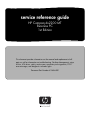 1
1
-
 2
2
-
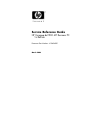 3
3
-
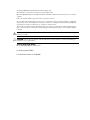 4
4
-
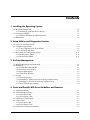 5
5
-
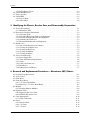 6
6
-
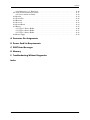 7
7
-
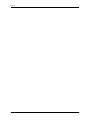 8
8
-
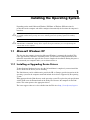 9
9
-
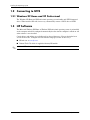 10
10
-
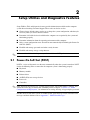 11
11
-
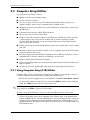 12
12
-
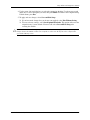 13
13
-
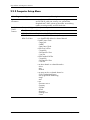 14
14
-
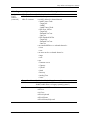 15
15
-
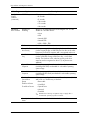 16
16
-
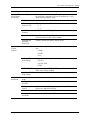 17
17
-
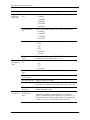 18
18
-
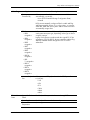 19
19
-
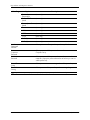 20
20
-
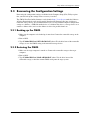 21
21
-
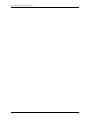 22
22
-
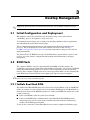 23
23
-
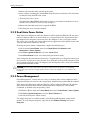 24
24
-
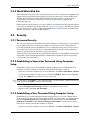 25
25
-
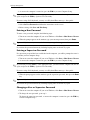 26
26
-
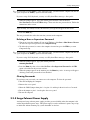 27
27
-
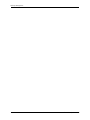 28
28
-
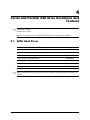 29
29
-
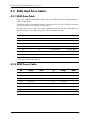 30
30
-
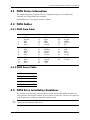 31
31
-
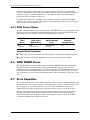 32
32
-
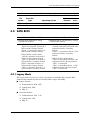 33
33
-
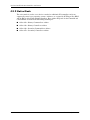 34
34
-
 35
35
-
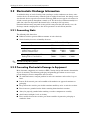 36
36
-
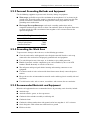 37
37
-
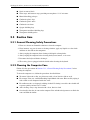 38
38
-
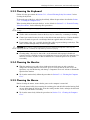 39
39
-
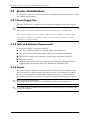 40
40
-
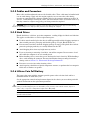 41
41
-
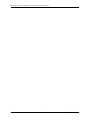 42
42
-
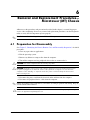 43
43
-
 44
44
-
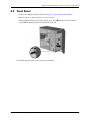 45
45
-
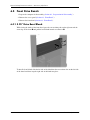 46
46
-
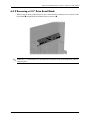 47
47
-
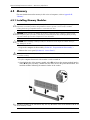 48
48
-
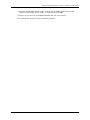 49
49
-
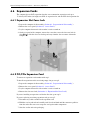 50
50
-
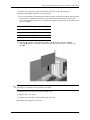 51
51
-
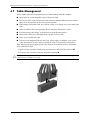 52
52
-
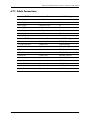 53
53
-
 54
54
-
 55
55
-
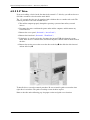 56
56
-
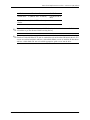 57
57
-
 58
58
-
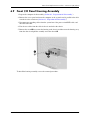 59
59
-
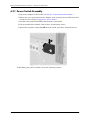 60
60
-
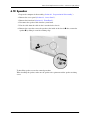 61
61
-
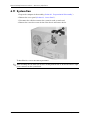 62
62
-
 63
63
-
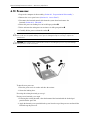 64
64
-
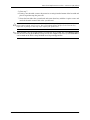 65
65
-
 66
66
-
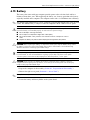 67
67
-
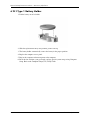 68
68
-
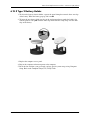 69
69
-
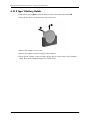 70
70
-
 71
71
-
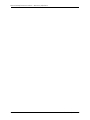 72
72
-
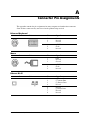 73
73
-
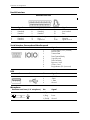 74
74
-
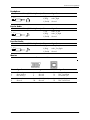 75
75
-
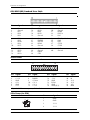 76
76
-
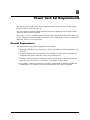 77
77
-
 78
78
-
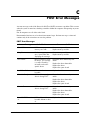 79
79
-
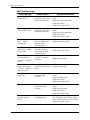 80
80
-
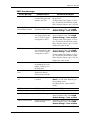 81
81
-
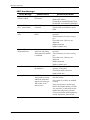 82
82
-
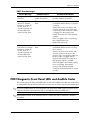 83
83
-
 84
84
-
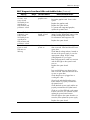 85
85
-
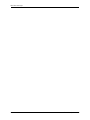 86
86
-
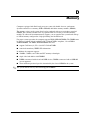 87
87
-
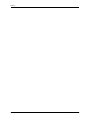 88
88
-
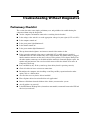 89
89
-
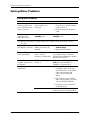 90
90
-
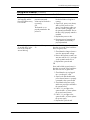 91
91
-
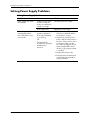 92
92
-
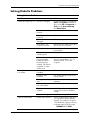 93
93
-
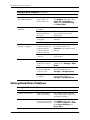 94
94
-
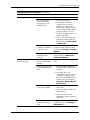 95
95
-
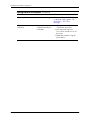 96
96
-
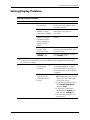 97
97
-
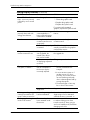 98
98
-
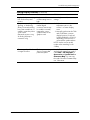 99
99
-
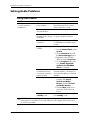 100
100
-
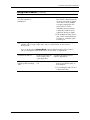 101
101
-
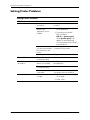 102
102
-
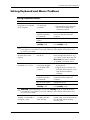 103
103
-
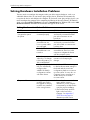 104
104
-
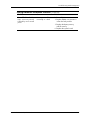 105
105
-
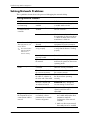 106
106
-
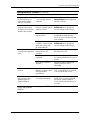 107
107
-
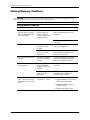 108
108
-
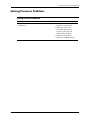 109
109
-
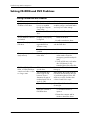 110
110
-
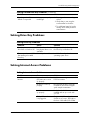 111
111
-
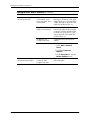 112
112
-
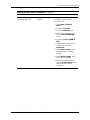 113
113
-
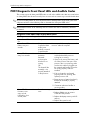 114
114
-
 115
115
-
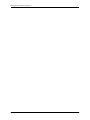 116
116
-
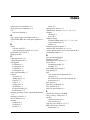 117
117
-
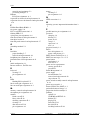 118
118
-
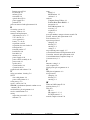 119
119
-
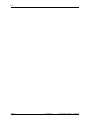 120
120
HP Compaq dx2200 MT Product information
- Category
- PC/workstation barebones
- Type
- Product information
- This manual is also suitable for
Ask a question and I''ll find the answer in the document
Finding information in a document is now easier with AI
Related papers
-
HP 280 G1 Slim Tower PC User guide
-
HP Pro All-in-One 3520 Specification
-
HP 402 G1 Small Form Factor PC Maintenance & Service Guide
-
HP 200 G1 Slim Tower PC User guide
-
HP Omni Pro 110 Maintenance And Service Manual
-
HP 205 G4 24 All-in-One PC User guide
-
HP 406 Microtower PC User guide
-
HP 285 G3 Microtower PC User guide
-
HP Business d325 Microtower Hardware Reference Manual
-
HP C6Z78UT#ABA User manual
Other documents
-
 Modecom Premium 500 User manual
Modecom Premium 500 User manual
-
Compaq d538 - Convertible Minitower Desktop PC User manual
-
Compaq D315 - Desktop PC Setup Utility Manual
-
Compaq Evo D510 - Convertible Minitower Supplementary Manual
-
Compaq dx2700 - Microtower PC User manual
-
Compaq iPAQ Internet Device Supplementary Manual
-
Compaq 315eu - Microtower PC Specification
-
Compaq 5000 Series Replacing
-
Compaq Compaq Evo D310 MT User manual
-
Vantec CB-ISA225-U3 User guide