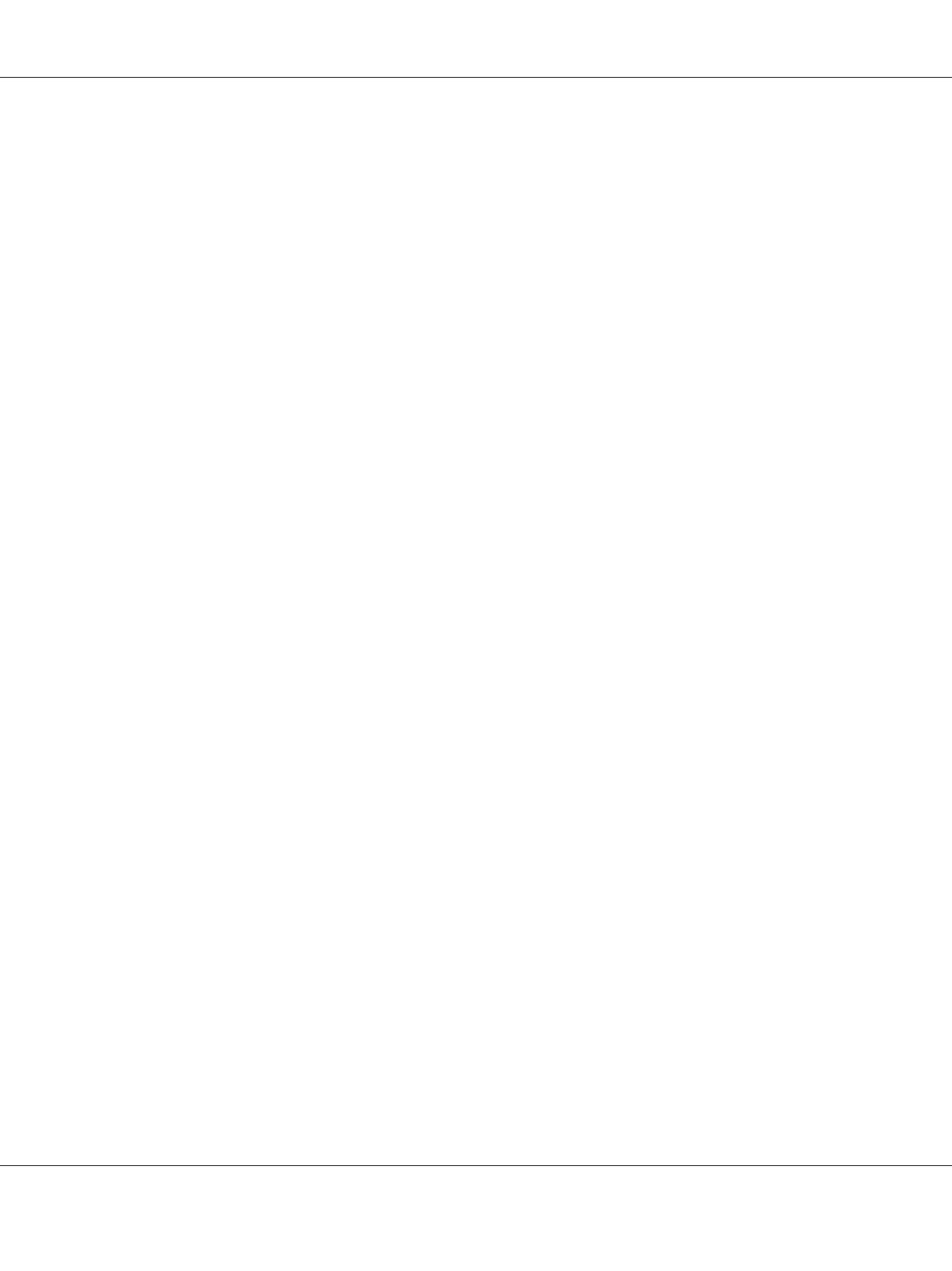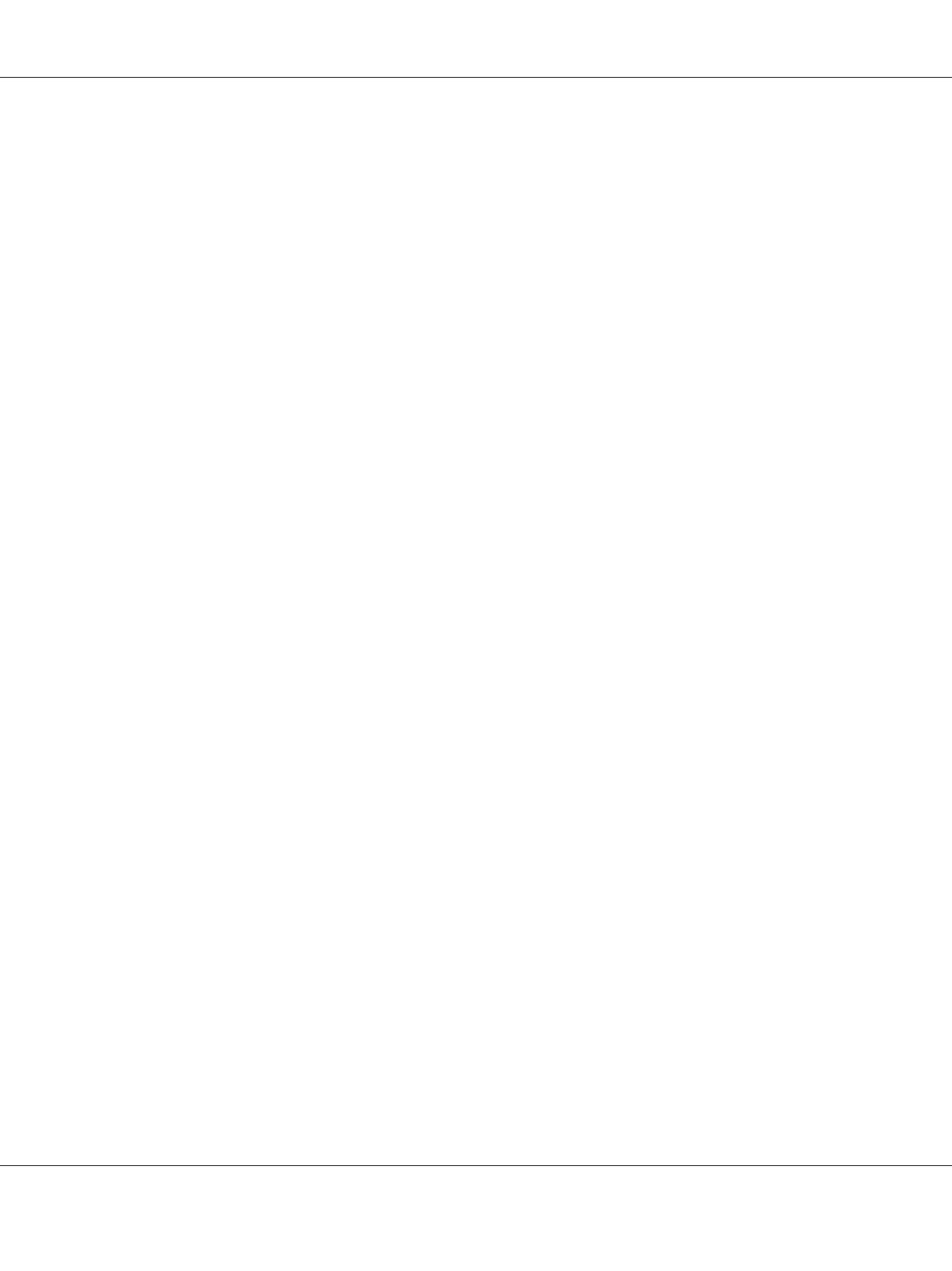
AcuLaser M4000 Series User's Guide
Contents 9
White dots appear in the printout. . . . . . . . . . . . . . . . . . . . . . . . . . . . . . . . . . . . . . . . . . . . . 158
Print quality or tone is uneven . . . . . . . . . . . . . . . . . . . . . . . . . . . . . . . . . . . . . . . . . . . . . . . 159
Half-tone images print unevenly. . . . . . . . . . . . . . . . . . . . . . . . . . . . . . . . . . . . . . . . . . . . . . 159
Toner smudges. . . . . . . . . . . . . . . . . . . . . . . . . . . . . . . . . . . . . . . . . . . . . . . . . . . . . . . . . . . . . 159
Areas are missing in the printed image . . . . . . . . . . . . . . . . . . . . . . . . . . . . . . . . . . . . . . . . 160
Completely blank pages are output . . . . . . . . . . . . . . . . . . . . . . . . . . . . . . . . . . . . . . . . . . . 160
The printed image is light or faint. . . . . . . . . . . . . . . . . . . . . . . . . . . . . . . . . . . . . . . . . . . . . 161
The non-printed side of the page is dirty. . . . . . . . . . . . . . . . . . . . . . . . . . . . . . . . . . . . . . . 161
Print quality decreased . . . . . . . . . . . . . . . . . . . . . . . . . . . . . . . . . . . . . . . . . . . . . . . . . . . . . . 161
Memory Problems . . . . . . . . . . . . . . . . . . . . . . . . . . . . . . . . . . . . . . . . . . . . . . . . . . . . . . . . . . . . . . 162
Insufficient memory for current task . . . . . . . . . . . . . . . . . . . . . . . . . . . . . . . . . . . . . . . . . . 162
Insufficient memory to print all copies. . . . . . . . . . . . . . . . . . . . . . . . . . . . . . . . . . . . . . . . . 162
Paper Handling Problems. . . . . . . . . . . . . . . . . . . . . . . . . . . . . . . . . . . . . . . . . . . . . . . . . . . . . . . . 163
Paper does not feed properly. . . . . . . . . . . . . . . . . . . . . . . . . . . . . . . . . . . . . . . . . . . . . . . . . 163
Problems Using Options . . . . . . . . . . . . . . . . . . . . . . . . . . . . . . . . . . . . . . . . . . . . . . . . . . . . . . . . . 163
The message Invalid AUX /IF Card appears on the LCD panel . . . . . . . . . . . . . . . . . . . 163
Feed jam when using the optional paper cassette . . . . . . . . . . . . . . . . . . . . . . . . . . . . . . . 163
An installed option cannot be used. . . . . . . . . . . . . . . . . . . . . . . . . . . . . . . . . . . . . . . . . . . . 164
Correcting USB Problems . . . . . . . . . . . . . . . . . . . . . . . . . . . . . . . . . . . . . . . . . . . . . . . . . . . . . . . . 164
USB connections. . . . . . . . . . . . . . . . . . . . . . . . . . . . . . . . . . . . . . . . . . . . . . . . . . . . . . . . . . . . 164
Windows operating system . . . . . . . . . . . . . . . . . . . . . . . . . . . . . . . . . . . . . . . . . . . . . . . . . . 164
Printer software installation. . . . . . . . . . . . . . . . . . . . . . . . . . . . . . . . . . . . . . . . . . . . . . . . . . 164
Network Connection Problems . . . . . . . . . . . . . . . . . . . . . . . . . . . . . . . . . . . . . . . . . . . . . . . . . . . 165
Cannot install software or drivers. . . . . . . . . . . . . . . . . . . . . . . . . . . . . . . . . . . . . . . . . . . . . 165
Cannot access the shared printer. . . . . . . . . . . . . . . . . . . . . . . . . . . . . . . . . . . . . . . . . . . . . . 165
Status and Error Messages . . . . . . . . . . . . . . . . . . . . . . . . . . . . . . . . . . . . . . . . . . . . . . . . . . . . . . . 166
Canceling Printing . . . . . . . . . . . . . . . . . . . . . . . . . . . . . . . . . . . . . . . . . . . . . . . . . . . . . . . . . . . . . . 166
Printing in the PostScript 3 Mode Problems . . . . . . . . . . . . . . . . . . . . . . . . . . . . . . . . . . . . . . . . 167
The printer does not print correctly in the PostScript mode. . . . . . . . . . . . . . . . . . . . . . . 167
The printer does not print . . . . . . . . . . . . . . . . . . . . . . . . . . . . . . . . . . . . . . . . . . . . . . . . . . . 167
The printer driver or printer that you need to use does not appear in the Printer Setup
Utility (Mac OS 10.3.x and 10.4.x) or Print Center (Mac OS 10.2.x) . . . . . . . . . . . . . . . 168
The font on the printout is different from that on the screen . . . . . . . . . . . . . . . . . . . . . . 168
The printer fonts cannot be installed . . . . . . . . . . . . . . . . . . . . . . . . . . . . . . . . . . . . . . . . . . 168
The edges of texts and/or images are not smooth . . . . . . . . . . . . . . . . . . . . . . . . . . . . . . . 168
The printer does not print normally via the USB interface . . . . . . . . . . . . . . . . . . . . . . . . 169
The printer does not print normally via the network interface . . . . . . . . . . . . . . . . . . . . 169
An undefined error occurs (Macintosh only) . . . . . . . . . . . . . . . . . . . . . . . . . . . . . . . . . . . 170
Printing in the PCL6/5 Mode Problems . . . . . . . . . . . . . . . . . . . . . . . . . . . . . . . . . . . . . . . . . . . . 170
The printer does not print . . . . . . . . . . . . . . . . . . . . . . . . . . . . . . . . . . . . . . . . . . . . . . . . . . . 170
The printer does not print correctly in the PCL mode . . . . . . . . . . . . . . . . . . . . . . . . . . . . 170
The printer does not start manual duplex printing (PCL6 only) . . . . . . . . . . . . . . . . . . . 170
The font on the printout is different from that on the screen . . . . . . . . . . . . . . . . . . . . . . 171