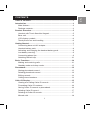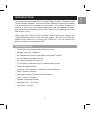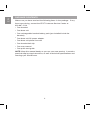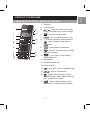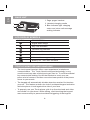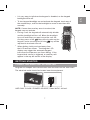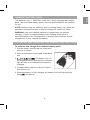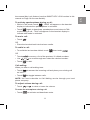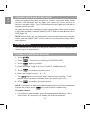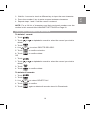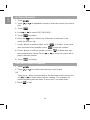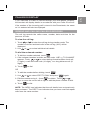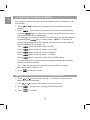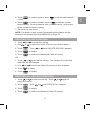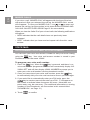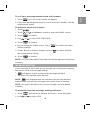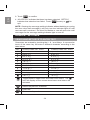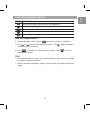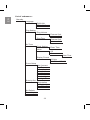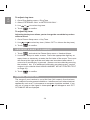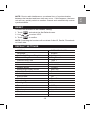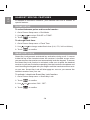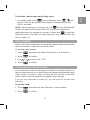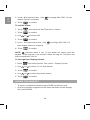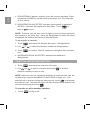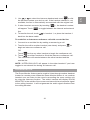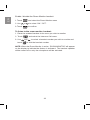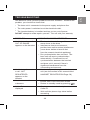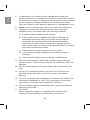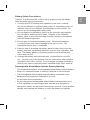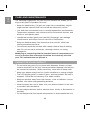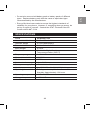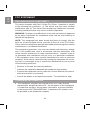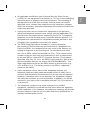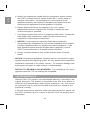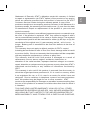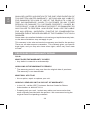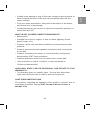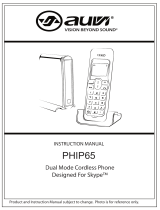EN
Table of Contents .................................................................................1
Introduction ..........................................................................................
3
Main features ....................................................................................
3
Package contents .............................................................................
4
Product Overview .................................................................................
5
Handset with Touch Sensitive Keypad ..............................................
5
Base unit ..........................................................................................
6
LCD display symbols ........................................................................
6
Touch phone use and handling ........................................................
6
Getting Started .....................................................................................
7
Connecting base unit AC adapter ....................................................
7
Handset battery pack .......................................................................
8
Activating and charging the handset battery pack ............................
8
Low battery warning .........................................................................
9
Connecting phone line ......................................................................
9
Attaching the belt clip .....................................................................
10
Basic Functions .................................................................................10
Making and receiving calls .............................................................
10
Standby mode and sleep mode ......................................................
12
Phonebook ..........................................................................................12
Storing phonebook record ..............................................................
12
Deleting phonebook record ............................................................
13
Editing records ...............................................................................
14
Calling stored numbers ...................................................................
14
Caller ID Display .................................................................................
15
Viewing and calling Caller ID records .............................................
15
Formatting Caller ID numbers ........................................................
16
Saving Caller ID records to phonebook ..........................................
16
Deleting Caller ID record ................................................................
17
Deleting all Caller ID records ..........................................................
17
Missed calls ....................................................................................
18
CONTENTS
1

EN
Voice Mail ............................................................................................18
Programming voice mail access number ........................................
18
Message waiting .............................................................................
19
Handset Settings ................................................................................20
Using handset keys to enter text ....................................................
20
Navigate handset menus ................................................................
21
Change display settings .................................................................
23
Change ring and key tones .............................................................
23
Assigning a name to a handset ......................................................
24
Handset reception ..........................................................................
24
Reset ...................................................................................................25
Default Settings ..................................................................................25
Handset Special Features .................................................................26
Phone setup ...................................................................................
26
Smart Key lock ...............................................................................
26
Auto answer ....................................................................................
27
Clock and alarm settings ................................................................
27
Paging the handset .........................................................................
28
Headset ..........................................................................................
29
Multi-Handset Operation ...................................................................29
Handset Registration ......................................................................
29
Using the intercom function ............................................................
30
Room monitor .................................................................................
31
Troubleshooting .................................................................................
33
Safety information ..............................................................................
35
Care and maintenance .......................................................................38
Caring for your product ...................................................................
38
Specifications .....................................................................................
39
FCC Statement ...................................................................................40
Declaration of conformity ................................................................
40
Consumer information ....................................................................
40
Limited warranty .............................................................................
42
Procedure for warranty repair .........................................................
44
2

EN
3
Thank you for selecting the AT&T ID-2820 Digital Cordless Telephone with
Touch Sensitive Keypad. This stylish cordless phone provides the freedom
to communicate from anywhere in your home. It has been designed to
provide a clear and crisp calling experience and incorporates features
that make phone company services like Caller ID, Call Waiting and Voice
Mail easier to use.
Start using your AT&T ID-2820 Cordless Phone quickly by reading the
Getting Started section in the following pages. Be sure to charge the
battery for a minimum of 15 hours prior to first use. This will insure a full
battery charge and long battery life.
•
Touch Sensitive Keypad with Smart Key Lock
•
Multiple Handset Capability
•
60 Phonebook Records with Search and Edit Function
•
20 Last Number Redial Records
•
40 Incoming Caller ID Records
•
10 Polyphonic Melodies and 4 Traditional Ring Tones
•
Handset Speakerphone
•
Intercom / Call Transfer / Conference Call Capability
•
Mute / Redial Functions
•
Message Waiting / Missed Call Notification
•
Clock / Alarm Functions
•
Multiple Language Display
•
Standby Time - 120 hours
•
Talk Time - 5 hours
INTRODUCTION
MAIN FEATURES

EN
4
Make sure you have received the following items in the package. If any
items are missing, contact the AT&T Customer Service Center at
800-667-2118.
•
One handset
•
One base unit
•
One rechargeable handset battery pack (pre-installed inside the
handset)
•
One base unit AC power adapter
•
One base unit phone line cord
•
One handset belt clip
•
One user manual
•
One quick start guide
NOTE: Keep this manual handy as you use your new product. It contains
practical step-by-step instructions, as well as technical specifications and
warnings you should know.
PACKAGE CONTENTS

EN
1
2
12
13
14
15
16
17
3
4
5
9
8
7
10
11
6
5
1. Receiver
2. LCD Display
3.
/ : volume control; view caller
ID log; navigate menus and settings
4. : answer and dial calls
5.
: view and dial previous calls
6. 1 - 9: enter numbers and characters
7.
: enter numbers and special
characters
8.
: enter special characters
9.
: answer call waiting call; delete
text; exit submenu
10.
: go to menu; enter setting;
manual key lock.
11. Microphone
12. Detachable belt clip
13. Headset jack
14. : end calls; exit to standby mode
15.
: access Phonebook
16. : toggle between upper-case
and lower-case letters when entering
text ; conference calling
17.
: dial pre-programmed voice
mail access number; mute handset
PRODUCT OVERVIEW
HANDSET WITH TOUCH SENSITIVE KEYPAD

EN
1
2
3
6
SYMBOL DESCRIPTION
Signal within range
Key Lock activated
Handset ring silenced
Alarm set
Lower-case letters activated
Voice mail message waiting
Battery full - icon does not flash
•
The touch panel handset offers a new experience in telephone
communication. This Touch Sensitive Keypad technology is very
sensitive and may take a little time to get used to. To avoid accidental
key contact while talking, first lift the handset to touch your ear,
pause a brief moment, and then move the lower portion of the phone
closer to your mouth.
•
The keypad will automatically disable when the receiver first touches
your ear. This feature reduces the risk of accidental keypad activation
while the phone is held against the side of your face.
•
To properly use your Touch phone, pick it up from the back and sides
and cradle it in your hand. While talking, avoid touching the keypad
area unnecessarily to prevent accidental triggering of the keypad.
BASE UNIT
1. Page: pages handset
2. Handset charging cradle
3. Blue indicator light: charging
status and voice mail message
waiting indicator
LCD DISPLAY SYMBOLS
TOUCH PHONE USE AND HANDLING

EN
•
It is very easy to tell when the keypad is disabled, as the keypad
backlight will be off.
•
To turn keypad backlight on and activate the keypad, touch any of
the number keys, wait for the backlight to come on and then dial
normally.
NOTE: If more than one key area is touched, the
keypad may not activate.
•
During a call, the keypad will automatically disable
and the backlight will turn off. When the backlight
turns off and when you want to end the call, the
first key-press of the key will only wake up the
keypad, and a second press of the
key will be
required to terminate the call.
•
When dialing, hold your hand away from
the LCD area as shown. Touching the LCD
display may trigger the automatic keypad
lock sensor and prevent you from dialing. If the
keypad lock sensor is triggered, a small key will
appear in the top left corner of the display.
Plug the AC Adapter cord into the base unit and then into the wall outlet.
The electrical outlet should be located near the equipment.
USE ONLY CLASS 2 POWER SOURCE, Rated 6VDC, 400mA.
GETTING STARTED
CONNECTING BASE UNIT AC ADAPTER
7

EN
EN
HANDSET BATTERY PACK
The handset uses 1 NiMH 650 mAh 3.6V (AAA) rechargeable battery
pack. The removable battery pack is already pre-installed in the handset
for you.
NOTE: Before using the handset, and to prolong battery life, place the
handset in the base handset cradle and charge for at least 15 hours.
WARNING: You must replace handset in charger base for periodic
charging. Failure to keep the battery fully charged could result in
decreased battery life. If the handset is removed from the base unit for
long periods of time, remove the battery.
To activate and charge the handset battery pack:
1. Pull the battery contact tab out slowly and
remove as shown.
2. Place the handset in the cradle of the base
unit.
3.
The battery icon on
the display will flash and the base indicator
light will turn on to indicate the handset is
charging.
4. Charge battery pack for at least 15 hours
prior to first use.
5. When the battery is fully charged, the battery icon will stop flashing
and
will appear.
ACTIVATING AND CHARGING THE HANDSET BATTERY PACK
8

EN
EN
The battery icon indicates the battery status:
FULL EMPTY
When the battery is low, there will be an audible signal and ‘LOW BATTERY’
will appear on the screen.
Removing and replacing handset battery pack
After years of use, all NiMH rechargeable batteries loose the ability to hold
a full charge and may need to be replaced. The handset uses 1 NiMH 650
mAh 3.6V (AAA) rechargeable battery pack. Only replace with an approved
ID-2820 battery pack available through AT&T. Contact the AT&T Customer
Service Center at 800-667-2118 to order.
WARNING: There is a risk of explosion if the battery pack is replaced with
an incorrect battery pack type. Dispose of the used battery pack according
to your local waste management guidelines.
To install a replacement handset battery pack:
1. Remove the battery door cover on the telephone handset.
2. Insert the battery pack as shown.
3. Slide the cover back on so that it clicks firmly into place.
NOTE: Before using the handset and to prolong battery life, place the
handset in the base handset cradle and charge for at least 15 hours.
Plug one end of the modular phone cord (provided) into the telephone wall
jack. Plug the other end of the cord into the back of the base unit.
9
LOW BATTERY WARNING
CONNECTING PHONE LINE

EN
Attach the belt clip as shown:
To make a call:
•
Touch
and wait for a dial tone.
•
Enter destination phone number using numbers
0 - 9. If you make an
error, touch
to cancel.
To pre-dial a call:
•
Enter destination phone number using numbers
0 - 9. If you make an
error, touch
to cancel or touch to delete numbers and
re-enter.
•
You can touch
to insert a 2-second pause while dialing. ‘P’ will
appear on the screen to indicate where the pause will occur.
•
Touch
to dial.
To answer a call:
•
Remove the handset from the base unit and touch
.
NOTE: When making or answering calls, bring the top of handset (receiver)
to your ear before speaking. Once the receiver has made contact with your
ear, the unit’s Smart Key Lock function will automatically lock the handset
keys and you may bring the bottom of the handset (microphone) closer to
your mouth and speak into the microphone. Handle the handset with care
to avoid accidentally triggering the keys. If you encounter difficulties, use
ATTACHING THE BELT CLIP
To detach, spread the “arms” of
the belt clip and remove.
TIP: If you cannot remove the
clip using your hand, use a thin
blunt object such as a screwdriver
(not supplied), taking care not to
scratch the handset surface.
BASIC FUNCTIONS
MAKING AND RECEIVING CALLS
10

EN
11
the manual Key Lock feature (see the SMART KEY LOCK section in this
manual on Page 26 for more details).
To activate speakerphone during a call:
•
While in Talk mode, touch
. ‘SPKR’ will appear on the handset
display to indicate the speakerphone is activated.
•
Touch
again to deactivate speakerphone and return to Talk
mode during a call. ‘TALK’ will appear on the handset display to
indicate talk mode is activated.
To end a call:
•
Touch
.
OR
•
Place the handset back into the base cradle.
To redial a call:
•
To redial the last number dialed, touch
then touch .
OR
•
Touch
to access a list of the previous 20 dialed numbers.
•
Use or to scroll through and select the desired number.
•
Touch
to dial.
Call waiting:
When you hear a call waiting tone:
•
Touch
to answer the incoming call and place your existing call
on hold.
•
Touch
to toggle between calls.
NOTE: You must subscribe to Call Waiting service through your local
phone company.
To adjust volume during call:
•
Touch
or to raise or lower the volume.
To mute the microphone during call:
•
Touch
to activate and deactivate mute.

EN
When the handset has been inactive for a while, it will enter sleep mode
and the LCD backlight and key lights will switch off. Press any key to
return to standby mode. The LCD backlight and key lights will activate to
indicate standby mode.
To adjust the time from standby to sleep mode, please refer to the section
in this manual titled CHANGE DISPLAY SETTINGS to alter BACKLIGHT
TIME Page 23.
NOTE: If Key Lock is on, you will need to unlock the phone to enter standby
mode. (see the SMART KEY LOCK section in this manual on Page 26 for
more details).
The Phonebook can store up to 60 phone numbers (of up to 24 digits) and
names (up to 16 characters).
1. Touch
.
2. Touch . The cursor is pointing to ‘ADD RECORD’
3. Touch
again to confirm.
4. Enter the name using
1 - 9 (see TO INPUT NAMES below).
5. Touch to confirm and save name.
6. Enter the n
umber using 0 - 9, *, #.
7. The
key can be used to enter a pause when dialing. ‘P’ will
appear on the screen to indicate where the pause will occur.
8. Touch
to confirm and save record.
NOTE: A number can be saved without entering a name. When requested
to enter the name, press
key and move to number entry.
To input names:
1. Using the number keypad, press the appropriate digit key 1 - 9 as
many times as necessary to display the desired character.
12
STANDBY MODE AND SLEEP MODE
PHONEBOOK
STORING PHONEBOOK RECORD

EN
2. Wait for 1 second or touch a different key to input the next character.
3. Press the number 1 key to enter a space between characters
4. Repeat steps 1 and 2 until the name is entered.
NOTE: For a full list of characters and their assigned numbers see the
section in this manual titled HANDSET SETTINGS on Page 20.
To delete 1 record:
1. Touch .
2. Touch
or or alphabetic search to select the record you wish to
delete.
3. Touch
.
4. Use
or to select ‘DELETE RECORD’.
5. Touch
to confirm selection.
6. Touch
to confirm delete.
OR
1. Touch
.
2. Touch
or or alphabetic search to select the record you wish to
delete.
3. Touch
.
4. Touch
to confirm delete.
To delete all records:
1. Touch .
2. Touch
.
3. Use
or to select ‘DELETE ALL’.
4. Touch
to confirm.
5. Touch
again to delete all records stored in Phonebook.
13
DELETING PHONEBOOK RECORD

EN
14
EDITING RECORDS
1. Touch .
2. Touch
or or alphabetic search to select the record you wish to
edit.
3. Touc
h .
4. Use
or to select ‘EDIT RECORD’.
5. Touch
to confirm.
6. Press the
key to delete any characters or numbers in the
name you wish to edit.
7. Use
0 - 9 keys to edit the name, touch to confirm. If the name
does not need to be modified, press
to edit the number.
8. Use 0 - 9 keys to edit the number or press to delete and edit
the number before saving.Touch
or to move the cursor left or
right to edit the number
9. Touch
to confirm.
1. Touch
.
2. Touch
or to scroll to the record you wish to dial.
OR
Touch the
1 - 9 key corresponding to the first letter of the record and
use
or to select name you are seeking. For example, for
names beginning with the letter ‘R’ press the 7 key three times.
3. Touch
to dial.
CALLING STORED NUMBERS

EN
15
CALLER ID DISPLAY
If you subscribe to Caller ID service through your local phone company,
the handset will display details in accordance with your Caller ID service.
If the number of the incoming call is stored in the Phonebook, the name
as it is entered will also be displayed.
The call log records the caller name, number, date and time for the
previous 40 calls.
To view the call log:
1. Touch or to enter the call log during standby mode. The
number of missed and total calls in the call log (‘ALL’) will be
displayed.
2. Use
or to review individual call details.
To dial the reviewed number:
1. To dial the number selected, touch .
2. If the reviewed number includes an area code. ‘USE
v
^
TO CHANGE’
appears. Touch
or to select dialing format between local call,
(7 digits), a call with area code (10 digits), or a long distance call (11
digits).
3. Touch
to dial.
OR
1. To edit the number before dialing, touch
.
2. Use or to select ‘EDIT TO DIAL’ and press again.
3. Edit the number using 0 - 9 and
to delete. Touch or
keys to move the cursor left or right to edit the phone number to dial.
4. Touch
to dial.
NOTE: The ‘NEW’ icon indicates that the call details have not previously
been reviewed. The ‘REPT’ icon indicates that you have received repeat
calls from the same number.
VIEWING AND CALLING CALLER ID RECORDS

EN
16
The number stored in call log can be reformatted prior to dialing. To edit
the number:
1. Touch
or to select the number you wish to dial from call log
memory.
2. Touch
. The number you selected can now be reformatted by
touching
again to choose the format you prefer, and also touch
0-9 to edit prefix while reformatting.
For example: The caller ID number 206-123-4567 can be reformatted
by pressing the
key as shown below. (NOTE: For details on
how to edit Phonebook entries please see the section in this manual
titled PHONEBOOK on Page 12.)
Press
, Caller ID shows 206-123-4567.
Press
again, Caller ID shows 061234567.
Press
again, Caller ID shows 61234567.
Press
again, Caller ID shows 123-4567.
Press
again, Caller ID shows 206-123-4567 again.
You may add prefix numbers before displayed numbers by touching
the desired prefix numbers.
The ‘
*
’ key may be added to the dialing string and a ‘#’ may be
pressed to enter a Pause (‘P’).
3. Touch
to dial the number.
1. Touch
or to review the call log. The number of missed and
total calls will be displayed.
2. Use
or to select the number you wish to save.
3. Touch
. The cursor is pointing to ‘ADD RECORD’
4. Touch to confirm.
SAVING CALLER ID RECORDS TO PHONEBOOK
FORMATTING CALLER ID NUMBERS

EN
5. Touch to confirm name or press to edit the name before
saving.
6. Touch
to confirm number or press to edit the number
before saving. For long distance calls, you must add a 1 at the start
of the number for correct dialing.
7. The record is now saved.
NOTE: For details on how to edit Phonebook entries please see the
section in this manual titled PHONEBOOK on Page 12.
1. Touch
or to review the call log.
2. Use
or to select the Caller ID record you wish to delete.
3. Touch
. Touch or until ‘DELETE RECORD’ appears.
4. Touch
to confirm.
5. Touch
to confirm and delete the Caller ID record.
OR
1. Touch
or to review the call log. The number of missed and
total calls will be displayed.
2. Use or to select the Caller ID record you wish to delete.
3. Touch
to delete.
4. Touch
to confirm.
1. Touch
or to enter the call log. Touch or again to
select any record.
2. Touch
. Touch or until ‘DELETE ALL’ appears.
3. Touch
to confirm.
4. Touch
to confirm and delete all Caller ID records.
17
DELETING CALLER ID RECORD
DELETING ALL CALLER ID RECORDS

EN
18
If you miss a call, ‘MISSED CALL’ will appear with the time of the last
call received. After you reviewed the call log, the MISSED CALL record
will disappear. To view your MISSED CALL, use
or to enter and
browse the call log (see the section in this manual titled VIEWING AND
CALLING CALLER ID RECORDS Page 15 for more details).
When you view the Caller ID of your missed calls, the following notifications
will appear:
•
‘NEW’ indicates that the call details have not previously been
reviewed.
•
‘REPT’ indicates that you have received repeat calls from this same
number.
You can store your voice mail access number for easy one-touch dialing
using the
key. Your voice mail access number is stored in your
Phonebook under the name ‘VMAIL’
To program your voice mail number:
1. Press the key. When the key is pressed, and there is no
voice mail number programmed, the unit will momentarily display ‘NO
VMAIL SET’ and will then display VMAIL NUMBER to prompt you to
enter your voice mail number into the phonebook record.
2. Once you have stored your voice mail number, press the
key
to automatically dial your voice mail service to access you messages.
3. If you would like to automatically enter your PIN code, press the
key to create a pause then enter your PIN. ‘P’ will appear on
the screen to indicate where the pause will occur. More than one
pause entry may be necessary. (For additional information on storing
numbers in the Phonebook, see the section in this manual titled
PHONEBOOK - on Page 12.)
4. Touch
to confirm
VOICE MAIL
PROGRAMMING VOICE MAIL ACCESS NUMBER
MISSED CALLS

EN
19
To call your pre-programmed voice mail number:
1. Touch , your voice mail number will appear.
2. If you have pre-programmed your voice mail access number, it will be
automatically dialed.
To edit your voice mail number:
1. Touch .
2. Touch
or or alphabetic search to select the VMAIL record.
3. Touch
to confirm.
4. Use
or to select ‘EDIT RECORD’.
5. Touch
to confirm.
6. Do not change the VMAIL name. Press
to confirm the name
without changes.
7. Use
0 - 9 keys to edit the number or press to delete and edit
the number before saving.
8. Touch
to confirm.
NOTE: You must subscribe to Voice Mail service through your local phone
company.
If you subscribe to Voice Mail service through your local phone company
and have a voice mail message waiting:
•
will appear on the screen and the backlight will flash.
•
The base unit Indicator Light will flash.
NOTE:
will disappear and the Indicator Light will stop flashing
automatically once all new messages have been saved or deleted.
NOTE: You must subscribe to this service through your local phone
company.
To manually clear the message waiting indicator:
1. Touch and select the Security Set menu > Clear Msg Wait.
2. Use
or to select ‘YES’.
MESSAGE WAITING
Page is loading ...
Page is loading ...
Page is loading ...
Page is loading ...
Page is loading ...
Page is loading ...
Page is loading ...
Page is loading ...
Page is loading ...
Page is loading ...
Page is loading ...
Page is loading ...
Page is loading ...
Page is loading ...
Page is loading ...
Page is loading ...
Page is loading ...
Page is loading ...
Page is loading ...
Page is loading ...
Page is loading ...
Page is loading ...
Page is loading ...
Page is loading ...
Page is loading ...
Page is loading ...
-
 1
1
-
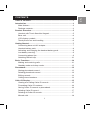 2
2
-
 3
3
-
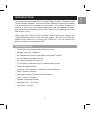 4
4
-
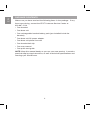 5
5
-
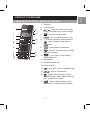 6
6
-
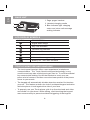 7
7
-
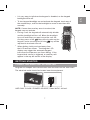 8
8
-
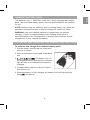 9
9
-
 10
10
-
 11
11
-
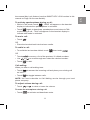 12
12
-
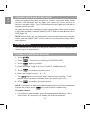 13
13
-
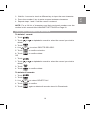 14
14
-
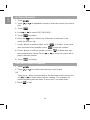 15
15
-
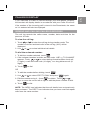 16
16
-
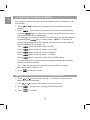 17
17
-
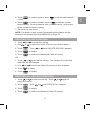 18
18
-
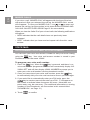 19
19
-
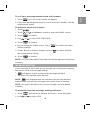 20
20
-
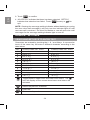 21
21
-
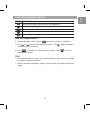 22
22
-
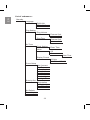 23
23
-
 24
24
-
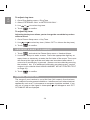 25
25
-
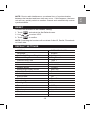 26
26
-
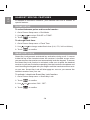 27
27
-
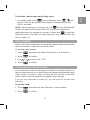 28
28
-
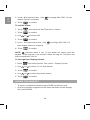 29
29
-
 30
30
-
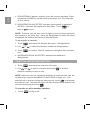 31
31
-
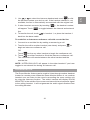 32
32
-
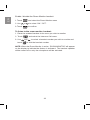 33
33
-
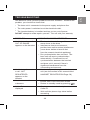 34
34
-
 35
35
-
 36
36
-
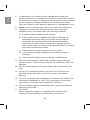 37
37
-
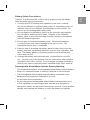 38
38
-
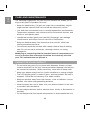 39
39
-
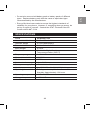 40
40
-
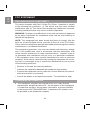 41
41
-
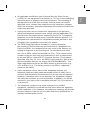 42
42
-
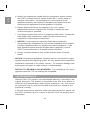 43
43
-
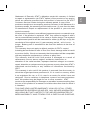 44
44
-
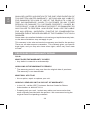 45
45
-
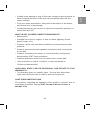 46
46
AT&T ID-2820 User manual
- Category
- Telephones
- Type
- User manual
Ask a question and I''ll find the answer in the document
Finding information in a document is now easier with AI
Related papers
Other documents
-
 Amytel AT5220T Owner's manual
Amytel AT5220T Owner's manual
-
Aseptico Wake-up Battery Owner's manual
-
AEG Voxtel D235 Installation guide
-
Philips SE4451S/05 User manual
-
Verizon V500AM User manual
-
Asus V75 User manual
-
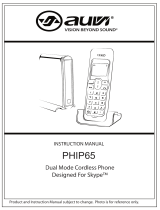 AUVI Technologies PHIP 65 User manual
AUVI Technologies PHIP 65 User manual
-
AEG Voxtel S120 Owner's manual
-
Krown Manufacturing KR2812 User manual
-
Plantronics CT14 User manual