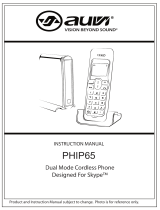Page is loading ...

1
UK
CORDLESS
TELEPHONE
Voxtel D235
QUICK START GUIDE
V3
UK
DE FR NL IT SW PL GR DK BUL CZ

3
UK
1 BECAUSE WE CARE
Thank you for purchasing this product. This product has been designed
and assembled with utmost care for you and the environment. This is
why we supply this product with a quick installation guide to reduce the
number of paper (pages) and therefor save trees to be cut for making this
paper.
A full and detailed user guide with all the features descripted can be
found on our website www.aegtelephones.eu . Please download the full
user guide in case you want to make use of all the advanced features of
your product. To save the environment we ask you not to print this full user
guide. Thank you for supporting us to protect our environment.
2 IMPORTANT SAFETY INSTRUCTIONS
When using your telephone, basic safety precautions should always be
followed to reduce the risk of fire, electric shock and injury, including the
following:
1. Read and understand all the instructions.
2. Follow all warnings and instructions marked on the product.
3. Unplug the power adapter from the wall outlet before cleaning. Do not
use liquid cleaners or aerosol cleaners. Use a damp cloth for cleaning.
4. Keep your phone away from hot, humid conditions or strong sunlight
and don’t let it get wet or use this product near water (for example,
near a bath tub , kitchen sink, swimming pool).
5. Do not overload wall outlets and extension cords as this can result in
the risk of fire or electric shock.
6. Unplug this product from the wall outlet under the following conditions:
tWhen the power supply cord or plug is damaged.
tIf the product does not operate normally by following the operating
instructions.
tIf the product has been dropped and the cabinet has been damaged.
tIf the product exhibits a distinct change in performance.
7. NEVER use your phone outdoors during a thunderstorm-unplug the
base from the telephone line and the mains socket when there are
storms in your area. Damage caused by lightning is not covered by
the guarantee.
8. Do not use the telephone to report a gas leak in the vicinity of the leak.
9. Use only the supplied NiMH (Nickel Metal Hydride) batteries!

4
10. The use of other battery types or non-rechargeable batteries/primary
cells can be dangerous. These may cause interference and/or damage
to the unit or surroundings. The manufacturer will not be held liable for
damage arising from such non-compliance.
11. Do not use third party charging bays. Damage may be caused to the
batteries.
12. Please ensure the batteries are inserted in the correct polarity.
13. Dispose of batteries safely. Do not immerse them in water, burn them,
or put them where they could get punctured.
3 INTENDED USE
This telephone is intended to be connected to a public analogue
telephone network or to an analogue extension of a compatible PBX
system.
4 UNPACKING YOUR PHONE
In the box you will find:
t1 Handset
t1 Base station
t1 Mains power adapter
t1 Telephone line cord
t2 Rechargeable batteries
t1 User manual
Keep the packing materials in a safe place in case you later need to
transport the device.

5
UK
5 GETTING TO KNOW YOUR PHONE
5.1 Handset overview (see P1)
# Meaning
1
Up key
tIn idle mode: press to access the call list
tIn menu mode: press to scroll up the menu items
tIn phonebook list / redial list / call list: press to scroll
up the list
tDuring a call: press to increase the earpiece volume
tDuring ringing: press to increase the ringer volume
2
Right soft key (clear/back/mute/intercom)
tIn main menu mode: press to go back to idle screen
tIn sub-menu mode: press to go back to previous level
tIn sub-menu mode: press and hold to go back to idle
screen
tIn editing / pre-dialling mode: press to clear a
character/digit
tIn editing / pre-dialling mode: press and hold to
delete all the characters / digits
tDuring a call: press to mute / unmute the microphone
tIn idle mode: press to intercom another handset
3
Off / hang up key
tDuring a call: press to end a call and go back to idle
screen
tIn menu / editing mode: press to go back to previous
menu
tIn idle mode: press and hold to power off the handset
tIn idle mode (when the handset is powered off): press
and hold to power on the handset
4
R
Flash key
tIn idle / pre-dialling mode: press to insert a flash
tDuring a call: press to dial a flash

6
5
Speakerphone key
tDuring a call: press to turn on / off the speakerphone.
tIn Redial list / call list / phonebook list: press to make a
call with speakerphone
tDuring ringing: press to answer a call with
speakerphone
6
Down key (redial/down)
tIn idle mode: press to access the redial list
tIn menu mode: press to scroll down the menu items
tIn phonebook list / redial list / call list: press to scroll
down the list
tDuring a call: press to decrease the earpiece volume
tDuring ringing: press to decrease the ringer volume
7
Talk key
tIn idle / pre-dialling mode: press to make a call
tIn redial list / call list / phonebook list: press to make a
call to the displayed entry
tDuring ringing: Press to answer a call
8
OK
Left soft key (menu/ok)
tIn idle mode: press to access the main menu
tIn sub-menu mode: press to confirm the selection
tDuring a call: press to access intercom / phonebook /
redial list/ call list
5.2 Display icons and symbols (see P2)
The LCD display gives you information on the current status of the
telephone.
Meaning
Steady when the handset is in range of the base.
Flashes when out of range of the base or not registered to
the base.
Steady when an intercom call is in progress.
Flashes when there is an incoming internal call.
Indicates a call is in progress on that handset.

7
UK
Indicates that speakerphone is being used.
Indicates that your answering machine (TAM) is on and
flashes when there is a new message.
Indicates that the handset ringer is switched off.
Steady when an alarm is set.
Flashes when the alarm is sounding.
Indicates that the keypad is locked.
Indicates when you have a new Voice Mail message.
(This is a service from the network operator.)
Indicates when the battery is fully charged.
Whole icon flashes when the battery is charging.
Internal block icon flashes when the battery is in final
charging stage.
Indicates when the battery needs charging.
Flashes when low battery power level is detected.
Indicates when there are more characters or numbers in
front of those being displayed.
Indicates when there are more characters or numbers after
those being displayed.
Left soft key function. Press to access the main menu.
Left soft key function. Press to confirm the current selection.
Indicates new TAM message / new call in TAM message list
/ call list.
Indicates more options available in lists, above or below.
Right soft key function. Press to start an intercom call.

8
Right soft key function. Press to go back to the previous
menu level or cancel the current action.
Right soft key function. Press the alarm or mute / unmute
the microphone during a call.
5.3 Base station with telephone answering machine (TAM) control
(see P3)
# Meaning
9
Find
tPress to find / page all registered handsets or the
wireless headset.
tPress and hold to put the base unit into registration
mode, when registering a new handset or headset.
10
Answer on/off
Press to turn on/off the answering machine.
11
Delete
In idle mode: press and hold to delete all messages,
if all of the messages in the answering machine have
been reviewed.
During message playback: press to delete the current
message.
12
Volume down
In idle mode, during message playback or during call
screening: decrease the loudspeaker volume by one
level (0 to 8).
13
Volume up
In idle mode, during message playback or during call
screening: increase the loudspeaker volume by one
level (0 to 8).
14
Repeat
During message playback: press once to repeat the
current message from the beginning. Press twice to
playback the previous message.

9
UK
15
Play / stop
In message playback mode: press to playback or stop
playing messages.
16
Skip
In message playback mode: press to play the next
message.
5.4 Base two digit-LED display information
--
Steadily on: answering machine is off.
00
Steadily on: there are no voice messages in the answering
machine.
09
Flash in idle mode: indicates the number
of new answering machine messages.
(e.g. there are 9 answering machine messages in total, with
a capacity for 59).
Flashing during message playing: The selected new
answering machine message is being played.
Steadily on: all the new messages have been read and there
are 9 answering machine messages in total.
FF
Flashing: TAM memory is full.
--
Flashing: time is not set and only old messages remain.
An/09
Flashing: indicates an incoming call / recording of an
incoming call.
The number (e.g. 09) indicates the total number of new
messages.
rA
Flashing: indicates the line remote access is in progress.
L3
Steadily on: indicates the base speaker volume level is 3.
Nine volume levels from L0 to L8 are provided (L0 means
ringer off).

10
5.5 Overview of the wireless headset (see P4)
17
Power / talk on/off
tIn idle mode: press and hold to power the wireless headset on
or off.
tDuring ringing: press to answer the call.
tDuring a call: press to end the call.
tDuring registration: press to exit the registration mode.
18
Volume up / flash
tDuring a call: press to increase the earpiece volume. Press and
hold to answer a second incoming call.
tDuring ringing: press to increase the ringer volume.
19
Volume down
tDuring a call: press to decrease the earpiece volume.
tDuring ringing: press to decrease the ringer volume.
Note:
If the wireless headset is not registered, press and hold volume up / flash
key together with volume down key to initiate the registration mode.
5.6 Wireless headset LED indicators
Purple
tSteadily on: the wireless headset is unregistered.
tFlashing: the wireless headset is registered, but the base
is not available (searching or out of range).
Blue
tSteadily on: when the headset is seated in the base and
fully charged.
tOnce the headset is successfully registered, the blue
light will flash on then off, for about three seconds at a
time, and emit a long beep.
tSingle flashing: the wireless headset is in idle mode and
off the base.
tDouble flashing: the wireless headset is on a call, and if
the signal becomes weak, double beeps will be heard.
tContinuously flashing: the wireless headset is ringing. A
ringing will also be heard in the earpiece.

11
UK
Red
tSteadily on: when the wireless headset is charging on the
base.
tSingle flashing: indicates that the battery is low, the
unit is not on the base, and the headset will emit short
double beeps.
tDouble flashing: indicates that the battery is low while
the headset is in use and short double beeps will be
emitted.
tTriple flashing: indicates powering on/off the headset
and three short beeps will be emitted through the
earpiece.
Red/blue
tToggling display: the wireless headset is in registration
mode. When the headset is registered successfully, the
headset will beep for around 3 seconds.
6 INSTALLING YOUR PHONE
6.1 Connecting the base station (see P5)
tPlug the power supply and telephone line cord into the base station.
tPlug the other end of the power adapter into a suitable 230 V AC mains
socket and the line cord into your telephone line socket.
Warning:
Use only the provided adaptor and telephone line cord supplied.
6.2 Installing and charging the batteries (see P6)
tPlace the 2 supplied batteries into the battery compartment with the
polarity markings as shown. Use only the NiMH rechargeable battery
type provided.
tPosition the battery compartment cover over the batteries and slide up
to click into place.
tPut the handset on the base and charge for 15 hours before using the
handset for the first time.
>The handset will give a beep when it is properly placed on the base
or charger.

12
6.3 Installing and charging the wireless headset (see P7)
tAttach the ear hook to the headset body as indicated, for either left or
right ear operation, according to your preference.
tPut the wireless headset on the base cradle for charging before using.
The LED on the headset will light red when it is first placed on the
charger, and will light blue when it is fully charged.
Note:
The headset battery is not a user-accessible or replaceable part.
7 USING YOUR PHONE
7.1 Make a call
7.1.1 Preparatory dialling
tEnter the phone number and press
to connect to the line and dial the
number.
>When entering the number, if you make a mistake, press
to delete
digits.
7.1.2 Direct dialling
tPress
to connect to the line and then enter the phone number.
7.1.3 Call from the phonebook
tPress
, ,
O
K
to access the phonebook and press / to select the
desired phonebook entry.
tPress
to dial out the selected phonebook entry.
Note:
The alphanumeric keys provide a short-cut to find entries beginning with
the corresponding letters.
7.1.4 Call from the call list (only available with caller display)
tPress
to access the call list and press / to select the desired call
list entry.
tPress
to dial out the selected call list entry.
Note:
You can also access the call list by pressing
twice.

13
UK
7.1.5 Call from the redial list
tPress
to access the redial list and press / to select the desired
redial number.
tPress
to dial out the selected redial number.
7.1.6 Call timer
Your handset automatically times the duration of every call.
The call timer is displayed as soon as you answer a call or 15 seconds after
dialling and remains on the screen for 5 seconds after the end of the call.
It is shown in hours, minutes and seconds format (HH:MM:SS).
7.2 Answer a call
If the handset is not on the charging cradle:
tWhen the phone rings, press
to answer a call.
Note:
If “AUTO ANSWER” is set to “ON”, then lifting the handset off the base or
charger will answer the call automatically and no keys need to be pressed.
7.3 End a call
tDuring a call press
to end the call.
OR
tPut the handset on the base station or charger to end the call.
7.4 Handset speakerphone
During a call, you can press
to alternate between hands-free
speakerphone and normal handset use.
7.5 Adjust volume
There are 5 levels (“VOLUME 1” to “VOLUME 5”) to choose from for each
of the earpiece and speaker volumes.
During a call:
tPress
/ to select volume 1-5. The current setting is shown.
>When you end the call, the setting will remain at the last selected
level.

14
7.6 Turn off the handset ringer
In idle, press and hold # to turn off the handset ringer. The
icon is
displayed on the LCD.
Note:
The display will still flash the call icon
and show “CALL” or the caller
display number, when there is an incoming call, even if the ringer is turned
off.
tTo turn the ringer back on, press and hold # again.
7.7 Turn on the keypad lock
You can lock the keypad so that it cannot be used accidentally while
carrying it around.
tIn idle, press and hold * to turn on the keypad lock and the
icon will
display.
Note:
You can still use
to answer a call when the handset is ringing.
To turn the keypad lock off, press and hold * again.
7.8 Redial the last number
You can redial any of the 10 last numbers called. If you have stored a name
in phonebook to go with the number, the name will be displayed instead.
The most recent last number will display at the top of the redial list.
7.8.1 Redial a number from the redial list
tIn idle mode, press
to access the redial list.
Note:
If the redial list entry shows a name, press # to view the number of this
entry.
tPress
/ to browse the redial list.
tPress
to dial to the selected redial number.
Note:
If there are no numbers in the redial list, the display shows “EMPTY ”.

15
UK
7.9 Make an internal call
7.9.1 Intercom another handset or headset
tIn idle mode, press
and all the other registered handset / headset
numbers will display, along with a “9“.
tEnter the number of the handset / headset that you want to call, or enter
9 to call all handsets and headsets.
tThe called handset / headset rings and
must be pressed on that
handset / headset to establish the intercom call.
Note:
If only one other handset / headset is registered to the base station,
pressing
will call the other handset / headset immediately.
Note:
If there is an external call while you are on an intercom call, you‘ll hear
warning beeps, and you have to end the intercom call, before you can
answer the external call.
7.9.2 Call all handsets and headsets
tIn idle mode, press
and the registered handset / headset numbers
will display.
tPress the 9 key to ring to all registered handsets / headsets.
7.9.3 Transfer an external call to another handset / headset
During an external call:
tPress
and / to select “INTERCOM“.
tPress
O
K
to show all the other registered handset / headset numbers,
plus 9. Enter the number for the handset / headset you want to transfer
the call to.
tThe external call is put on hold automatically and the called handset /
headset rings.
tPress
on the called handset / headset to establish an internal call.
tPress
on the calling handset or put the calling handset on the
charging cradle to end the current call with the external party.
>The external call is transferred to the called handset / headset.
Note:
If the other handset / headset has not answered the intercom call, you can
stop the intercom and return to the external call by pressing
.

16
8 PRIVATE PHONEBOOK
Each handset can store up to 50 private phonebook entries with names
and numbers. Each phonebook entry can have a maximum of 20
digits for the phone number and 12 characters for the name. You can
also select different ringtones for your phonebook entries. (Note: the
different ringtones only play when you receive a call if you subscribe to
caller display and the incoming number matches the stored number.)
Phonebook entries are stored alphabetically by name.
8.1 Add a new phonebook entry
In idle:
tPress
and / to select “PHONEBOOK” and then press
O
K
to
access the phonebook.
tPress
O
K
to show “ADD”.
tPress
O
K
and then enter the name.
tPress
O
K
and then enter the number.
tPress
O
K
and / to select the desired ringtone for your phonebook
entry.
tPress
O
K
to store the phonebook entry.
8.2 Search for a phonebook entry
In idle:
tPress
and / to select “PHONEBOOK” and then press
O
K
to
access the phonebook.
tEnter the first letter of the name using the alphanumeric keys (e.g. if it
begins with C, press the 2 key three times) and then
/ to scroll to
the entry you want.
9 CALLER DISPLAY (NETWORK DEPENDENT)
This feature is available if you have subscribed to the calling line
identification service with your network service provider. Your phone can
store up to 20 received calls with date/time information in the call list. The
number will be shown on the handset display when the phone is ringing.
If the number matches with one of the entries in your private phonebook,
the caller‘s name stored in the private phonebook will be displayed
alternately with the number, and the handset will ring with the ringtone
associated with that phonebook entry.

17
UK
If the call is from someone who withheld their number, “WITHHELD” will
display.
If the call is from someone whose number is unavailable, e.g. an
international call or from a private exchange, “OUT OF AREA” will display.
If you‘ve got new caller display records, the handset will display “X NEW
CALLS“ in standby mode. The new calls indication will remain until all the
new call records have been viewed on that handset.
9.1 View the call list
All received calls are saved in the call list with the latest call at the top of
the list. When the call list is full, the oldest call will be replaced by a new
call. Any unanswered calls which have not been viewed are marked with a
icon at the centre of the bottom line of the display.
tPress
to access the call list.
OR Press
and / to show “CALL LIST”, then press
O
K
.
tPress
/ to select the desired entry.
tPress # to view the caller’s number if applicable.
tPress
, / to show “DETAILS”, and then
O
K
to display the date
and time of the call.
tPress
O
K
to go back to the previous screen.
9.2 Delete an entry in the call list
tFollow steps 1 and 2 in section “9.1 View the call list”.
tPress
and / to select “DELETE”.
tPress
O
K
to confirm.
9.3 Delete all call list entries
Follow steps 1 and 2 in section “9.1 View the call list”.
tPress
and / to select “DELETE ALL”.
tPress
O
K
to display “CONFIRM?”.
tPress
O
K
to confirm.
>All entries will be deleted and the display will show “EMPTY”.

18
10 PHONE SETTINGS
Your phone comes with a selection of settings that you can change to
personalise your phone the way you like it to work.
10.1 Set the handset language
tPress
and / to select “HS SETTINGS”.
tPress
O
K
and / to select “LANGUAGE”.
tPress
O
K
and / to select the desired language.
tPress
O
K
to confirm.
10.2 Set the auto answer
If you turn on the auto answer, you can answer a call automatically by just
lifting the handset off the base or charger, without having to press any key.
tPress
and / to select “HS SETTINGS”.
tPress
O
K
and / to select “AUTO ANSWER”.
tPress
O
K
and / to turn on or off the auto answer feature.
tPress
O
K
to confirm.
10.3 Registration
Important:
When you purchase your phone, all handsets are already registered to
your base, so you do not need to register them.
Handset registration is only necessary when you buy extra handsets or if a
handset has become faulty.
You can register additional handsets to have up to five handsets per base
unit, with each handset‘s number (1 to 5) shown on its display. (Note: each
handset can only be registered to one base.)
10.4 To register a new handset to your base:
tPress and hold
on the base station for more than five seconds, to
put the base station into registration mode. It will stay in registration
mode for about 1 minute, so the following handset sequence must be
completed within this time.
tPress
and / to select “REGISTRATION”.
tPress
O
K
to display “PIN?------”.
tEnter the 4-digit system pin (default “0000”).
tPress
O
K
to confirm, and the display will show “PLEASE WAIT”.

19
UK
If the handset registration is successful, you will hear a confirmation tone
and the
will stop flashing.
The handset will automatically be allocated the next available handset
number. This handset number is shown in the handset display in standby
mode. If the handset registration is unsuccessful, the
will still flash.
10.5 To register an additional wireless headset
Important:
The wireless headset is pre-registered when supplied and should not
need to be registered. Headset registration is only necessary when you
buy a new headset or if it has lost its registration, and the headset LED
is purple.
Note:
Before trying to register a headset to the base station, make sure the base
station system pin code is set to “0000”, otherwise you will not be able to
register the headset.
tPress and hold volume up key
18
together with volume down key
19
to put the headset into registration mode. The LED on the wireless
headset will toggle between red and blue.
tPress and hold
on the base station for more than five seconds, to put
the base station into registration mode.
tPlace the unregistered wireless headset on the base charging bay.
tThe headset LED will flash blue for about 3 seconds and a long beep
tone is generated if the registration is successful.
Note:
If the headset LED flashes slowly in purple, it means that the headset is
registered but the base is not available.
10.6 Reset your phone
You can reset your phone to the default settings. After a reset, all your
personal settings, call list entries, redial list entries, and answering machine
messages will be deleted but your phonebook remains unchanged.
tPress
and / to select “DEFAULT”.
tPress
O
K
to display “PIN?-----”.
tEnter the 4-digit system PIN (default “0000”).
tPress
O
K
to display “CONFIRM?”.
tPress
O
K
to confirm, and the phone will be reset to its default settings.

20
11 ANSWERING MACHINE
Your phone includes a telephone answering machine that records
unanswered calls when it is on.The answering machine can store up to
59 messages within the maximum recording time of approximately 15
minutes. As well as recording incoming messages, you can record memos
for other users of your phone.
If the answering machine memory is full, the handset will display “TAM
FULL” alternately with the handsets name or time, depending on the
handset standby display mode set. You will have to delete some messages
before any new ones can be recorded.
Some answering machine functions can be operated from the base,
including playing messages and turning the answering machine on or
off. The answering machine can also be controlled and set up using the
handset menu functions, as below.
11.1 Turn on/off the answering machine
You can turn the answering machine on or off using the handset.
When the answering machine is set to “ON”, calls will be answered after
the set answer delay and the caller can then leave you a message.
When the answering machine is set to “OFF”, calls will be answered after
14 rings and the answer only message will be played to your callers. They
will not be able to leave you a message.
tPress
and / to select “ANS. MACHINE”.
tPress
O
K
and / to select “TAM ON/OFF”.
tPress
O
K
and / to select “ON” or “OFF”.
tPress
O
K
to confirm.
>If answering machine is set to “ON”,
displays on the handset LCD.
>If answering machine is set to “OFF”,
will not display on the
handset LCD.
11.2 Listen to the messages in the answering machine
When new messages are recorded on the answering machine, the
flashes on the handset display until all the new messages are played. After
a new message is played it will be saved as an old message automatically
unless it is deleted.
Old messages will be played after all new messages are all played.
tPress
and / to select “ANS. MACHINE”.
tPress
O
K
and / to select “MSG PLAYBACK”.

21
UK
tPress
O
K
to start message playback through the loudspeaker and the
screen displays the date and time information of the message received.
Note:
A
is placed at the centre of the bottom of the handset display to
indicate that it is a new message.
When a message has been played, the
will disappear and will not be
shown when you listen to this message again.
Note:
If there are no messages, the handset display will briefly show “00-00 00-
00“ then return to “MSG PLAYBACK”.
tDuring message playback, press
or to increase or decrease the
message playback volume or press
to go between earpiece and
loudspeaker
tPress
and / to select the following functions during message
playback:
STOP Stop the playback and return to the “ANS. MACHINE“
menu.
FORWARD Skip to play the next message.
PREVIOUS Repeat playing the current message from the
beginning.
DELETE Delete the current message and the next message will
be played.
Note:
Alternatively, you can use the following shortcut keys to control different
operations during message playback.
tPress key 5 to stop message playback.
tPress key 4 once to skip to repeat playing the current message from the
beginning. Press twice to skip backward to play the previous message.
tPress key 6 to skip to play next message.
tPress key 2 to delete the current message playback.
/