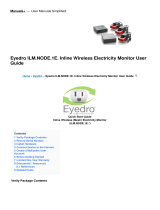Page is loading ...

Manual
Building Networks for People
Outdoor 2.4 GHz
D-Link AirPremier
DD
DD
D
WL-1700APWL-1700AP
WL-1700APWL-1700AP
WL-1700AP
Wireless Access Point
This product should be installed ONLY by
experienced, professional installers who are
familiar with local building and safety codes, and
wherever applicable, are licensed by the
appropriate authorities. Failure to do so may void
the warranty and may expose the user or the
service provider to legal and financial liabilities.

2
Contents
Package Contents ................................................................................3
Introduction............................................................................................4
Connections..........................................................................................5
Outdoor Installation................................................................................6
Grounding .............................................................................................6
Features ...............................................................................................7
Network Layout .....................................................................................8
Using the Configuration Utility..............................................................10
Networking Basics ..............................................................................30
Frequently Asked Questions................................................................45
Troubleshooting...................................................................................47
Appendix I: Telnet Configuration (optional) ...........................................52
Appendix 2: Boot Code Firmware Upgrade ........................................61
Appendix 3: Wireless Basics ..............................................................71
Technical Specifications ......................................................................73
Contacting Technical Support ..............................................................76
Warranty and Registration ...................................................................77

3
Contents of Package:
D-Link AirPremier DWL-1700AP
Outdoor 2.4GHz Wireless Access Point
Inline Power Injector
AC Power Cord
MIL-C-5015 style RS232 Console Port Cable
Grounding Wire
Crossover Ethernet Cable
30M MIL-C-5015 style Ethernet Cable
Two rubber dipole antennas
Mast Mounting Kit
Wall Mounting Kit
Manual on CD
Package Contents
If any of the above items are missing, please contact your reseller.
1
2
3
4
5
10
6
7
8
9
1
2
3
4
5
6
7
8
9
10
11
11

4
Introduction
The DWL-1700AP conforms to the 802.11 standard and covers a large operating
distance, providing an 11Mbps outdoor WLAN which enables users to access
the Internet or an organization’s network.
The D-Link AirPremier DWL-1700AP features a die-cast watertight housing
and a built-in lightning protector to protect the access point from harsh
environmental conditions, including extreme variance in temperature. It also
includes Power over Ethernet (POE) and a unique outdoor remote-mounted
design for easy installation.
The DWL-1700AP is suitable for manufacturing plants, industrial sites, military
bases, universities, hotels, airports and golf courses.
Configurable as either a Wireless Access Point or a Wireless Router, the DWL-
1700AP offers 128-bit encryption; 802.1x authentication when used with a
RADIUS server; MAC address access control; and additional security features.
With a built-in firewall, the DWL-1700AP can operate as a NAT inbound virtual
server and provides IP based access control. Denial of Service (DoS) protection
is also included with the DWL-1700AP to prevent the wireless network from
being hacked. The DWL-1700AP is easily managed via a web-based user
interface, Telnet, or RS-232 console configuration. The DWL-1700AP can also
be managed remotely through SNMP (MIB I & MIB II) support.
Internet Explorer Version 6.0 or Netscape Navigator
Version 6.0 and Above
Computers with Windows, Macintosh, or Linux-based
operating systems with an installed Ethernet adapter
System Requirements for Configuration:
!
!

5
Connections
Special Ethernet Port
Connect one end of the
MIL-C-5015 Ethernet
Cable into this port;
connect the other end
into the Power and Data
Output Port on Inline
Power Injector.
Special serial port (optional)
Connect one end of the MIL-C-5015 style RS-
232 console port cable to this port; connect
the other end to a Serial Port on a computer
that is running a terminal emulation program.
Set the terminal to 115,200 Baud, No Parity, 8
data bits, 1 stopbit and ANSI compatible.
Note: This connection is optional. Use this
console connection only if you are configuring
the DWL-1700AP via the console. (Or when
you fail to configure the unit through the Web-
based utility).
Antennas
Attach the
antennas, with the
unit powered
OFF. Do not over-
tighten. Position
antennas
vertically for best
reception.
Power Port
Attach one end of the
power cord to the
power port; attach
the other end to the
wall outlet.
Data Input Port
Connect one end of
the cross-over
Ethernet cable to
this port; connect
the other end to the
Ethernet port on the
computer.
Power & Data
Output Port
Attach one end of the
special Ethernet
cable to this port;
attach the other end
to the Special
Ethernet Port on the
DWL-1700AP.

6
Outdoor Installation
The DWL-1700AP can be mounted on the side of a building or mounted to a
mast as shown above. A wall mount is a convenient location if the roof overhang
is not excessive and/or the location is high enough to provide a clear line of sight.
Grounding
A safety grounding system is necessary to protect your outdoor
installation from lightning strikes and the build-up of static electricity.
Direct grounding of the antenna mast and the DWL-1700AP is very
important. The grounding system must comply with the National
Electrical Code and the safety standards that apply in your country.
Always check with a qualified electrician if you do not know how to
properly ground the DWL-1700AP.
This product should be installed ONLY by experienced, professional
installers who are familiar with local building and safety codes, and
wherever applicable, are licensed by the appropriate authorities. Failure
to do so may void the warranty and may expose the user or the service
provider to legal and financial liabilities.

7
Features
Better security
!
!
Compatible with the 802.11b standard to provide a wireless transfer rate of
up to 11Mbps.
Ideal for Internet Hotspots- Provides outdoor users with wireless Internet
Access
!
2 Different Operation modes - Capable of operatingas either a Router or an
Access Point.
!
Robust Outdoor Housing - Designed for harsh outdoor environments, with
die-cast, watertight housing and built-in lightning protector
!
!
802.1x - In conjunction with a RADIUS server, 802.1x Authentication verifies
the identity of would be clients
!
Built-in Firewall
Operates in the 2.4GHz frequency range
!
Easy Installation with the Setup Wizard
!
!
Multiple Management options - Great for enterprise wireless
networkmanagement
!
Web-based configuration
!
Telnet
!
RS-232 Console configuration
!
SNMP (MIB I & MIB II) support

8
Mount the DWL-1700AP to an unobstructed wall or mast. Make sure that is is
grounded.
Network Layout
Connect the DWL-1700AP to the Inline Power Injector
Connect a Hub, Switch or Router to the Inline Power Injector
Connect a desktop computer to the router. You can use this Ethernet connected
computer to configure and manage the DWL-1700AP

9
Upon completion of the installation, laptops, with wireless network cards in-
stalled, will be able to connect wirelessly to the DWL-1700AP in order to surf the
Internet.
Network Layout (continued)
For more information regarding installation, please see the sections on Ground-
ing and Connections in this manual, and the Quick Installation Guide that came
with your purchase.

10
Using the Configuration Utility
To configure the DWL-1700AP, use a computer which is connected to the
DWL-1700AP with an Ethernet cable (see the Network Layout diagram).
http://192.168.0.50:2000/
!
!
!
First, disable the Access the Internet using a proxy server function.
To disable this function, go to Control Panel > Internet Options >
Connections > LAN Settings and uncheck the enable box.
Start your web browser program (Internet Explorer, Netscape Navigator)
.
Type the IP Address and HTTP port of the DWL-1700AP (the default
port is 2000; the IP is 192.168.0.50) in the address field (http://
192.168.0.50:2000/) and press Enter. Make sure that the IP
Addresses of the DWL-1700AP and your computer are in the same
subnet.

11
Note: if you have changed the default IP Address assigned to the DWL-1700AP,
make sure to enter the correct IP Address.
Home > Wizard
The Home>Wizard
screen will appear.
Please refer to the
Quick Installation
Guide for more infor-
mation regarding the
Setup Wizard.
After the connection is established, you will see the user identification window as shown.
Using the Configuration Utility (continued)
!
!
!
Type admin in the User Name field
The default password is root.
(However, if you have changed
the password, please enter the
correct password.)
Click OK

12
Using the Configuration Utility (continued)
Home > Wireless
Apply-
Click Apply to save the changes.
Keys 1-4-
Input up to 4 WEP keys; select the one you wish to use.
Hexadecimal digits consist of the numbers 0-9 and the letters A-F
ASCII (American Standard Code for Information Interchange) is a code for representing
English letters as numbers from 0-127
SSID-
Service Set Identifier (SSID) is the name designated for a specific wire-
less local area network (WLAN). The SSID’s factory default setting is
default. The SSID can be easily changed to connect to an existing
wireless network or to establish a new wireless network.
Channel-
6 is the default channel. All devices on the network must share the same
channel.
WEP-
Wired Equivalent Privacy (WEP) is a wireless security protocol for Wire-
less Local Area Networks (WLAN). WEP provides security by encrypt-
ing the data that is sent over the WLAN. Select Enabled or Disabled.
Disabled is the default setting. (Note: If you enable encryption on the
DWL-1700AP make sure to also enable encryption on all the wireless
clients or wireless connection will not be established.)
WEP
Encryption-
Select the level of encryption desired: 64-bit, or 128-bit
Key Type-
Select HEX or ASCII

13
Using the Configuration Utility (continued)
Home > WAN > Dynamic IP Address
This field is optional, but may be required by some ISPs. The
Host Name is the device name.
Host Name-
Most Cable modem users will select Dynamic IP Address to obtain an IP Ad-
dress automatically from their ISP (Internet Service Provider.)

14
Using the Configuration Utility (continued)
Home > WAN > Static IP Address
The IP Address is assigned by your ISP.
IP Address-
If you use a Static IP Address, you will input the following information that your
ISP has provided to you. (The above screen is for illustration purposes only; the
information that you enter into this screen may be different.)
Enter the Subnet Mask for your network. All devices must
share the same Subnet Mask to communicate.
Subnet Mask-
The ISP Gateway Address will be provided by your ISP.
ISP Gateway
Address-
This will be provided by your ISP. DNS (Domain Name
System or Service) is an Internet service that translates
domain names into IP Addresses.
Primary DNS
Address-
(Optional) The Secondary DNS Address is provided by
your ISP.
Secondary
DNS Address-

15
Using the Configuration Utility (continued)
Home > WAN > PPPoE
Most DSL users will select this option to obtain an IP Address automatically
from their ISP through the use of PPPoE.
Enter the maximum Idle time.
Maximum
Idle Time-
This is optional for Static PPPoE only.
IP Address-
This is optional.
Service Name-
Retype the password. This is optional.
Retype
Password-
Enter a password. This is optional.
Password-
Enter a user name. This is optional.
User Name-
Select Dynamic or Static PPPoE. This information will be
provided by your ISP .
Dynamic or
Static PPPoE-

16
Using the Configuration Utility (continued)
Home > LAN
LAN is short for Local Area Network. This is considered your internal wired network.
These are the IP settings of the LAN interface for the DWL-1700AP. These settings may
be referred to as Private settings. You may change the LAN IP Address if needed. The
LAN IP Address is private to your internal network and cannot be seen on the Internet.
Apply-
Click Apply to save the changes.
Local Domain Name-
This field is optional. You may enter the Local Domain Name.
Subnet Mask-
The subnet mask of the LAN interface.
The default subnet mask is 255.255.255.0
IP Address-
The IP Address of the LAN interface.
The default LAN IP Address is: 192.168.0.50
192.168.0.50

17
Using the Configuration Utility (continued)
Home > DHCP
DHCP stands for Dynamic Host Control Protocol. The DWL-1700AP has a built-in DHCP
server. The DHCP Server will automatically assign an IP Address to the computers on the
LAN/private network. Be sure to set your computers to be DHCP clients by setting their
TCP/IP settings to “Obtain an IP Address Automatically.” When you turn your computers
ON, they will automatically load the proper TCP/IP settings provided by the DWL-1700AP.
The DHCP Server will automatically allocate an unused IP Address from the IP Address
pool to the requesting computer. You must specify the starting and ending address of the
IP Address pool. (We suggest that you enable the DHCP server for wireless clients.)
Trigger DHCP
Service-
Select Enable to use the DHCP feature of the DWL-1700AP.
Select Disable to disable this function
DHCP Start IP-
The starting IP Address for the DHCP server’s IP Assignment
DHCP End IP-
The ending IP Address for the DHCP server’s IP Assignment
Lease Time-
The length of time for the DHCP lease
Apply-
Click Apply to save the changes.
DHCP Client Table-
Lists the DHCP clients connected to the DWL-1700AP. To re-
fresh the list hold down the Ctrl key and then click on the Re-
fresh button on the browser tool bar. The table will show the Host
Name, IP Address, and MAC Address of the DHCP client com-
puter.
Default
Gateway-
Enter the LAN IP Address of the DWL-1700AP
Net Mask-
The subnet mask of the LAN interface
The default subnet mask is 255.255.255.0

18
Using the Configuration Utility (continued)
Advanced > Virtual Server
The DWL-1700AP can be configured as a Virtual Server so that remote users accessing
Web and FTP services via the public IP Address can be automatically redirected to local
servers in the LAN (Local Area Network.)
The DWL-1700AP firewall feature filters out unrecognized packets to protect your LAN
network so all computers networked with the DWL-1700AP are invisible to the outside
world. If you wish you can make some of the LAN computers accessible from the Internet
by enabling Virtual Server. Each Virtual Service that is created will be listed at the bottom
of the screen in the Virtual Servers List.
The Name referencing the virtual service
Name-
The server computer in the LAN that will be providing virtual services
Private IP-
The protocol used for the virtual service
Protocol Type-
The port number of the service used by the Private IP computer
Private Port-
The port number on the WAN side that will be used to access the
virtual service
Public Port-
The schedule of time during which the virtual service will be enabled.
Schedule-

19
Using the Configuration Utility (continued)
Advanced > Filters
Filters are used to deny LAN computers from accessing the Internet using their MAC
Addresses.
MAC Address - Media Access Control Address
A unique hardware address that identifies a device on a network. It is assigned at
the factory and cannot be changed. Usually you will find this address on a sticker
on the device or packaging.
Disable or Enable -
Click Enable to enable the MAC filter. By enabling the filter you
allow access to the Internet to only those computers whose
MAC Addresses are not listed in the filter list. Computers listed
are blocked from the Internet.
MAC Address -
Enter the MAC Address of the wireless LAN user that will be
denied Internet access when the filter is enabled.
deny
Apply -
Click Apply if you have made any changes

20
Using the Configuration Utility (continued)
Advanced > Firewall
Protocol-
Select the Protocol of the Firewall Rule
Rule Name-
Enter the name for the Firewall Rule
Schedule-
To schedule the time during which the Firewall Rule will be in effect
select OFF or Always
Action-
Choose to Accept, Deny or Count the Firewall Rule
Port-
Enter the Port of both the Source and the Destination of the Firewall
Rule
Priority-
Select the Priority status of the Firewall Rule
Firewall
Service-
Select Enabled to enable the Firewall Service feature
Netmask-
Enter the Subnet Mask of both the Source and the Destination of
the Firewall Rule
IP-
Enter the IP Address of both the Source and the Destination of the
Firewall Rule
Firewall Rules is an advanced feature that is used to deny, allow or count traffic that
passes through the DWL-1700AP. The Firewall Rules that you create will appear in the
list at the bottom of the page. Please be sure to Click Apply, after you have made changes
or additions.
/