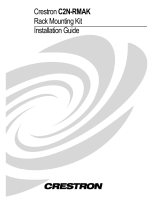Crestron CP2 & CP2E
2-Series Compact Control System
Operations Guide

This document was prepared and written by the Technical Documentation department at:
Crestron Electronics, Inc.
15 Volvo Drive
Rockleigh, NJ 07647
1-888-CRESTRON
All brand names, product names and trademarks are the property of their respective owners.
©2006 Crestron Electronics, Inc.

Crestron CP2 & CP2E 2-Series Compact Control System
Contents
2-Series Compact Control System: CP2 & CP2E 1
Introduction ...............................................................................................................................1
Features and Functions................................................................................................ 1
Specifications ..............................................................................................................3
Physical Description....................................................................................................4
Industry Compliance ................................................................................................... 8
Setup .......................................................................................................................................... 9
Network Wiring........................................................................................................... 9
Identity Code ............................................................................................................... 9
Hardware Hookup .......................................................................................................9
Programming Software............................................................................................................12
Earliest Version Software Requirements for the PC ................................................. 12
Programming with Crestron SystemBuilder.............................................................. 12
Programming with SIMPL Windows ........................................................................ 12
Example Program...................................................................................................... 13
Uploading and Upgrading........................................................................................................ 14
Establishing Communication.....................................................................................14
Programs and Firmware ............................................................................................15
Operation .................................................................................................................................16
Problem Solving ......................................................................................................................17
Troubleshooting......................................................................................................... 17
Check Network Wiring..............................................................................................18
Reference Documents................................................................................................ 19
Further Inquiries ........................................................................................................19
Future Updates ..........................................................................................................20
Software License Agreement...................................................................................................21
Return and Warranty Policies .................................................................................................. 23
Merchandise Returns / Repair Service ...................................................................... 23
CRESTRON Limited Warranty.................................................................................23
Operations Guide – DOC. 5980A Contents • i


Crestron CP2 & CP2E 2-Series Compact Control System
2-Series Compact Control
System: CP2 & CP2E
2-Series Compact Control
System: CP2 & CP2E
Introduction Introduction
Features and Functions
• 2-Series engine
• 36 MB of Internal Memory
1
• Powerful 257 MIPS, 32-bit Motorola Coldfire
®
Processor
• Cresnet
®
port – master/slave selectable
• 10/100 Ethernet with SSL encryption
2
• Crestron e-Control
®
2 enabled
2
• RoomView
®
enabled
2
• Three Com ports (RS-232/422/485)
• Eight IR/serial ports
• Eight Versiport I/O ports
• Eight Low-voltage relay ports
• Single-space EIA rack-mountable
1. For more information on internal memory, refer to “2-Series Memory & Directory Structure” in the
latest version of the Crestron 2-Series Control System Reference Guide (Doc. 6256), which is available
from the Crestron website (http://www.crestron.com/manuals
).
2. CP2E only.
2-Series Engine
At the heart of the CP2 & CP2E is the powerful 32-bit Freescale ColdFire
®
processor. Crestron's exclusive enhanced real-time operating system makes the CP2
& CP2E the fastest, most reliable control systems available.
Cresnet
®
Cresnet is the communications backbone for many Crestron touchpanels, keypads,
lighting controls and other devices. The Cresnet bus is a simple, yet flexible 4-wire
network that provides rock-solid bidirectional communication and power for up to
252 Cresnet devices.
Operations Guide – DOC. 5980A 2-Series Compact Control System: CP2 & CP2E • 1

2-Series Compact Control System Crestron CP2 & CP2E
Cresnet Slave Mode
Selectable Cresnet Slave Mode enables the CP2 & CP2E to be configured as Cresnet
slave devices, effectively transforming them into Cresnet expansion modules. Such
flexibility can offer a cost-effective solution for system expansion, providing a host
of additional control ports in a single module.
Ethernet (CP2E only)
Crestron pioneered the IP-based control system to harness the vast possibilities of
Ethernet and the Internet for remote control, monitoring, programming and
diagnostics. The CP2E is designed to deliver the world's most advanced IP control
solution. A choice of single or dual port Ethernet cards enables a full-duplex 10/100
Ethernet connection with built-in Web server and email client and support for both
static and dynamic IP addressing.
Crestron e-Control
®
2 (CP2E only)
Crestron's award-winning e-Control 2 XPanel solutions offer the most flexible range
of IP control possibilities available. Using a Windows
®
computer or CE/PocketPC™
PDA device, e-Control 2 provides an amazing control GUI that looks and behaves
just like a Crestron Isys
®
touchpanel.
Crestron RoomView
®
(CP2E only)
Every Ethernet-enabled 2-Series control system works directly with Crestron's
exclusive RoomView Help Desk software for the industry's most comprehensive
facility-wide asset management solution.
SSL (CP2E only)
All Ethernet-enabled 2-Series control systems support SSL (Secure Sockets Layer),
the industry standard for protecting sensitive network communications.
2 • 2-Series Compact Control System: CP2 & CP2E Operations Guide – DOC. 5980A

Crestron CP2 & CP2E 2-Series Compact Control System
Specifications
Specifications for the CP2 & CP2E are listed in the following table.
CP2 & CP2E Specifications
SPECIFICATION DETAILS
Processor
CPU
32-bit Freescale Coldfire
Microprocessor
Processing Speed 257 MIPS (Dhrystone 2.1 benchmark)
Memory
SDRAM 32 MB
NVRAM 256 kB
Flash 4 MB
Operating System
Real-time preemptive multi-
threaded/multitasking kernel; FAT32 file
system with long names; supports SIMPL
Windows and SIMPL+
Ethernet (CP2E only)
10/100BaseT, auto-negotiating, full/half
duplex, static IP or DHCP/DNS, SSL,
TCP/IP, UDP/IP, CIP, SMTP, built-in Web
server and e-mail client; supports Crestron
e-Control
2 Xpanel and RoomView
applications
Power Requirements
24 Watts (1 Amp) @ 24 Volts DC
(PW-2420RU power supply sold separately)
Available Cresnet Power
26 Watts using PW-2420RU
(sold separately)
Cresnet Power Usage
24 Watts (1 Amp @ 24 Volts DC) with no
power supply connected to the 24VDC
connector
Environmental
Temperature 41º to 113ºF (5º to 45ºC)
Humidity 10% to 90% RH (non-condensing)
Enclosure
Black metal, 1U 19” rack-mountable
(rack ears included)
Dimensions
Height 1.70 in (4.32 cm)
Width
19.00 in (48.26 cm) with ears;
17.03 in (43.25 cm) without ears
Depth 6.64 in (16.86 cm)
Weight 3.54 lbs (1.61 kg)
Available Accessories
PW-2420RU 50 Watt Regulated Universal Power Supply
C2N-HBLOCK Cresnet Network Distribution Block
CNSP-XX Custom Serial Interface Cable
IRP2 IR Probe
Operations Guide – DOC. 5980A 2-Series Compact Control System: CP2 & CP2E • 3

2-Series Compact Control System Crestron CP2 & CP2E
Physical Description
This section provides information on the connections, controls and indicators
available on your CP2 & CP2E.
CP2 Physical Views
CP2E Physical Views
4 • 2-Series Compact Control System: CP2 & CP2E Operations Guide – DOC. 5980A

Crestron CP2 & CP2E 2-Series Compact Control System
CP2 & CP2E Overall Dimensions
111098
77
6 12 13
6.64 in
(16.86 cm)
19.00 in
(48.26 cm)
17.03 in
(43.25 cm)
1.70 in
(4.32 cm)
4
55
32211
Connectors, Controls & Indicators
#
CONNECTORS
1
,
CONTROLS & INDICATORS
DESCRIPTION
1 PWR LED Indicates 24 Volts DC power supplied from Cresnet control network.
2 NET LED Indicates communication with Cresnet System.
3 MSG LED
2
Illuminates when a message is detected. To decipher content,
examine the message through the Crestron Toolbox™.
4 LAN LEDs
3
LNK – Indicates when there is a connection to the rear panel LAN
port.
ACT – Indicates communication (activity) at the rear panel LAN port.
(Continued on following page)
Operations Guide – DOC. 5980A 2-Series Compact Control System: CP2 & CP2E • 5

2-Series Compact Control System Crestron CP2 & CP2E
Connectors, Controls & Indicators (Continued)
#
CONNECTORS
1
,
CONTROLS & INDICATORS
DESCRIPTION
5 RESET BUTTONS
HW-R - Initiates system hardware reset.
SR-R - Pressing this in combination with HW-R button performs a
system restart without loading the program. Pressing it alone while
the system is running restarts the program.
6
NET
4, 5
G Z Y 24
24VDC 24W
NET
Four-position terminal block connector for data and power.
Connects to Cresnet control network.
Pin 1 (24) Power
Pin 2 (Y) Data
Pin 3 (Z) Data
Pin 4 (G) Ground
7
COMPUTER
(1) DB9 female, RS-232 computer console port.
Connector is used when programming with a PC. The port is
modem compatible (modem and PC cables not included).
8
INFRARED-SERIAL
OUTPUT (A – H)
6
A B C D
E F G H
S G S G S G S G
INFRARED - SERIAL OUTPUT
S G S G S G S G
(8) 2-pin 3.5 mm detachable terminal blocks IR/Serial output ports.
IR output up to 1.2 MHz; 1-way serial TTL/RS-232 (0-5 Volts) up to
115.2k baud. Individual signal generator per port, allowing
simultaneous firing of all ports.
9
I/O (1 – 8)
7
S6 I/O
12345678G
(1) 9-pin 3.5 mm detachable terminal block comprising (8) digital
input/output or analog input ports (referenced to GND);
Digital Input: Rated for 0-24 Volts DC, input impedance 20 kΩ, logic
threshold 1.24 Volts DC;
Digital Output; 250 mA sync from maximum 24 Volts DC, catch
diodes for use with “real world” loads;
Analog Input: Rated for 0-10 Volts DC, protected to 24 Volts DC
maximum, input impedance 20 kΩ;
Programmable 5 Volts, 2 kΩ pull-up resistor per pin.
10
RELAY OUTPUT
(1 – 8)
RELAYS7
1 234
OUTPUT
5
678
(2) 8-pin 3.5 mm detachable terminal blocks comprising (8) normally
open, isolated relays;
Rated 1 Amp, 30 Volts AC/DC,
MOV arc suppression across contacts.
11
LAN
3
(1) 8-wire RJ-45 with 2 LED indicators;
10/100BaseT Ethernet port;
Green LED indicates link status
Yellow LED indicates Ethernet activity.
TYPE PIN SIGNALS
1 TD+
2 TD-
3 RD+
4 Connected to pin 5
5 Connected to pin 4
6 RD-
7 Connected to pin 8
8-Position
RJ-45
8 Connected to pin 7
(Continued on following page)
6 • 2-Series Compact Control System: CP2 & CP2E Operations Guide – DOC. 5980A

Crestron CP2 & CP2E 2-Series Compact Control System
Connectors, Controls & Indicators (Continued)
#
CONNECTORS
1
,
CONTROLS & INDICATORS
DESCRIPTION
12
COM (A – C)
8, 9, 10
COM C
COM A
(3) DB9 male, bidirectional RS-232/422/485 ports. Up to 115.2k
baud, hardware and software handshaking support. All ports support
C2N-NPA8 Network Poll Accelerator
11
.
PIN DIRECTION DESCRIPTION
1*
To CP2 or CP2E
(RXD-) RS-422 Receive Data (Idles low)
2
To CP2 or CP2E
(RXD) RS-232 Received Data
3
From CP2 or CP2E
(TXD) RS-232 Transmitted Data
4
From CP2 or CP2E
(TXD+) RS-422 Transmit Data (Idles high)
5
RS-232 and RS-422 Signal Common
6
To CP2 or CP2E
(RXD+) RS-422 Receive Data (Idles high)
7
From CP2 or CP2E
(RTS) RS-232 Request to Send
8
To CP2 or CP2E
(CTS) RS-232 Clear to Send
9
From CP2 or CP2E
(TXD-) RS-422 Transmit Data (Idles low)
* RS-422 transmit and receive are balanced signals requiring two lines
plus a ground in each direction. RXD+ and TXD+ should idle high (going
low at start of data transmission). RXD- and TXD- should idle low (going
high at start of data transmission). If necessary, RXD+/RXD- and
TXD+/TXD- may be swapped to maintain correct signal levels.
13
24 VDC
5
(1) 2 mm barrel DC power jack, 24 Volt DC power input;
(PW-2420RU power supply sold separately);
Passes through to NET port to power Cresnet devices.
1. Interface connectors for NET, Infrared-Serial, I/O and Relay Output ports are provided with the unit.
2. This LED was labeled “ERR” on units manufactured prior to 2005. It is functionally the same; only the labeling has changed.
3. CP2E only.
4. The orientation of this connector is “upside down” compared to other Crestron network devices (e.g. CNX-BIPAD8, CNX-RMCLV). To avoid
damage to the CP2 or CP2E unit, be sure the mating Cresnet cable connector is properly aligned before attempting to insert it.
5. Use care in wiring installations to avoid applying 24 VDC to Cresnet wiring from an AC power pack as well as from a system device that contains
its own power supply. Although this condition should not cause any damage, Crestron does not recommend it. In those network configurations that
require more power than can be supplied by the primary power supply alone, disconnect the +24 VDC Cresnet wire from those devices that will be
powered by an AC power pack.
6. Transmission levels on the infrared–serial output connectors are in the 0 to +5 VDC range, which may not be compatible with all RS-232 devices.
7. Digital outputs are TTL values and may not work with devices requiring a “dry” contact closure (e.g. low voltage motor controllers).
8. The pinout of each 9-pin port is non-standard; it contains RS-422 pins in addition to RS-232. This may result in a conflict with some equipment
and therefore all nine pins should not be used. Only the required pins for each communication type should be connected. For RS-232 and –422,
pins 2, 3, 5, 7 and 8 are wired straight through.
9. Data Set Ready (DSR) and Data Terminal Ready (DTR) are not supported.
10. To support RS-485, tie pin 1 (RXD-) to pin 9 (TXD-)
and pin 4 (TXD+) to pin 6 (RXD+) in the cable.
COM (DB9) CONNECTOR RS-485 BUS
(Refer to table at right.)
Tie Pins 1 & 9 -
Tie Pins 4 & 6 +
Pin 5 G
11. The Cresnet Poll Accelerator effectively increases the network speed, fan-out and device addresses by a factor of 8 for each Poll Accelerator added
to the system.
Operations Guide – DOC. 5980A 2-Series Compact Control System: CP2 & CP2E • 7

2-Series Compact Control System Crestron CP2 & CP2E
Industry Compliance
As of the date of manufacture, the CP2 & CP2E have been tested and found to
comply with specifications for CE marking and standards per EMC and
Radiocommunications Compliance Labelling.
NOTE: This device complies with part 15 of the FCC rules. Operation is subject to
the following two conditions: (1) this device may not cause harmful interference, and
(2) this device must accept any interference received, including interference that may
cause undesired operation.
This equipment has been tested and found to comply with the limits for a Class B
digital device, pursuant to part 15 of the FCC Rules. These limits are designed to
provide reasonable protection against harmful interference in a residential
installation. This equipment generates, uses and can radiate radio frequency energy
and if not installed and used in accordance with the instructions, may cause harmful
interference to radio communications. However, there is no guarantee that
interference will not occur in a particular installation. If this equipment does cause
harmful interference to radio or television reception, which can be determined by
turning the equipment off and on, the user is encouraged to try to correct the
interference by one or more of the following measures:
Reorient or relocate the receiving antenna.
Increase the separation between the equipment and receiver.
Connect the equipment into an outlet on a circuit different from that to
which the receiver is connected.
Consult the dealer or an experienced radio/TV technician for help.
8 • 2-Series Compact Control System: CP2 & CP2E Operations Guide – DOC. 5980A

Crestron CP2 & CP2E 2-Series Compact Control System
Setup
Network Wiring
When wiring the network, consider the following:
• Use Crestron Certified Wire.
• Use Crestron power supplies for Crestron equipment.
• Provide sufficient power to the system.
CAUTION: Insufficient power can lead to unpredictable results or damage
to the equipment. Please use the Crestron Power Calculator to help calculate
how much power is needed for the system
(http://www.crestron.com/calculators
).
• For larger networks, use a Cresnet Hub/Repeater (CNXHUB) to maintain
signal quality
For more details, refer to “Check Network Wiring” on page 18.
Identity Code
Net ID
The Net IDs of the CP2 & CP2E have been factory set to 02. This Net ID is defined
as the “Master” control system. The Net IDs of multiple CP2 & CP2E devices in the
same system must be unique; this means there will be a master/slave relationship
between units (only the Net ID of the master will be left at 02). Net IDs are changed
from a personal computer (PC) via the Crestron Toolbox™. When setting the Net
ID, consider the following:
• The Net ID of each unit must match an ID code specified in the SIMPL
Windows program.
• Each network device must have a unique Net ID.
For more details, refer to the Crestron Toolbox help file.
IP ID
The IP ID is set within the CP2’s or CP2E’s table using Crestron Toolbox. For
information on setting an IP table, refer to the Crestron Toolbox help file.
The IP IDs of multiple CP2 & CP2E devices in the same system must be unique.
When setting the IP ID, consider the following:
• The IP ID of each unit must match an IP ID specified in the SIMPL
Windows program.
• Each device using IP to communicate with a control system must have a
unique IP ID.
Hardware Hookup
Ventilation
To prevent overheating, do not operate this product in an area that exceeds the
environmental temperature range listed in the table of specifications. Consideration
must be given if installed in a closed or multi-unit rack assembly since the operating
ambient temperature of the rack environment may be greater than the room ambient
temperature. Contact with thermal insulating materials should be avoided on all sides
of the unit.
Operations Guide – DOC. 5980A 2-Series Compact Control System: CP2 & CP2E • 9

2-Series Compact Control System Crestron CP2 & CP2E
Rack Mounting
The CP2 & CP2E can be mounted in a rack or stacked with other equipment. Two
“ears” are provided with the CP2 & CP2E so that the unit can be rack mounted.
These ears must be installed prior to mounting. Complete the following procedure to
attach the ears to the unit. The only tool required is a #2 Phillips screwdriver.
WARNING: To prevent bodily injury when mounting or servicing this unit in a
rack, take special precautions to ensure that the system remains stable. The following
guidelines are provided to ensure your safety:
• When mounting this unit in a partially filled rack, load the rack from the
bottom to the top with the heaviest component at the bottom of the rack.
• If the rack is provided with stabilizing devices, install the stabilizers before
mounting or servicing the unit in the rack.
NOTE: If rack mounting is not required, rubber feet are provided for tabletop
mounting or stacking. Apply the feet near the corner edges on the underside of the
unit.
NOTE: Reliable earthing of rack-mounted equipment should be maintained.
Particular attention should be given to supply connections other than direct
connections to the branch circuit. (e.g., use of power strips).
To install the ears:
1. There are screws that secure each side of the CP2 & CP2E top cover. Using
a #2 Phillips screwdriver, remove the three screws closest to the front panel
from one side of the unit. Refer to the diagram following step 3 for a
detailed view.
2. Position a rack ear so that its mounting holes align with the holes vacated
by the screws in step 1.
3. Secure the ear to the unit with three screws from step 1, as shown in the
following diagram.
Ear Attachment for Rack Mounting
USE COVER SCREWS
4. Repeat procedure (steps 1 through 3) to attach the remaining ear to the
opposite side.
Bussing Strip Installation
The 2-Series integrated dual bus control system is supplied with two brass bussing
strips to facilitate commoning (linking) of multiple terminal block connections. The
bussing strips are constructed with four terminal block positions and may be
trimmed to size for various applications or different devices. One strip is supplied for
each 8-position terminal block.
10 • 2-Series Compact Control System: CP2 & CP2E Operations Guide – DOC. 5980A

Crestron CP2 & CP2E 2-Series Compact Control System
1. To utilize the bussing strip, determine the number of relays to be
commoned for the equipment being installed. If less than four, the strip can
be trimmed to size with a pair of scissors or wire snips.
2. Loosen the terminal block screws and insert the first leg of the bussing strip
into the first common position of the terminal block. The strip engages the
other common positions automatically.
3. Remove approximately 1/8” of the jacket from the common wire and insert
the conductor into one of the terminal block common positions. Tighten the
terminal block screws to lock the wire and bussing strip into place. Insulate
the strip by folding a piece of ¾” wide vinyl electrical tape (such as Scotch
33+) over the spine and as much of the individual legs as possible. Excess
tape at each end of the strip should be pressed closed, then trimmed to
within approximately 1/16” of the end of the strip.
4. When wiring the remaining conductors, remove approximately 1/8” of the
jacket and insert the wires into the proper terminal block positions. To
prevent the possibility of electrical shorts, it is essential that these
conductors do not touch any uninsulated portion of the bussing strip.
5. Securing a tie wrap around the bussing strip is a useful way to provide
strain relief for the wires connected to the terminal block.
Connect the Device
Make the necessary connections as called out in the illustration that follows this
paragraph. Refer to “Network Wiring” on page 9 before attaching the 4-position
terminal block connector. Apply power after all connections have been made.
When making connections to the CP2 & CP2E, consider the following:
• Use Crestron power supplies for Crestron equipment.
Hardware Connections for the CP2 & CP2E
COM (A - C):
TO ANY RS-232,
-422 OR -485
DEVICE
COMPUTER:
TO SERIAL PORT
ON PC
CRESNET:
TO ANY
CRESNET
NETWORK
DEVICE*
INFRARED-
SERIAL OUTPUT
(A - H):
TO IRP2 OR
SERIAL DEVICES
RELAY OUTPUT (1 - 8):
TO CONTROLLABLE
DEVICES
FROM DEVICE OUTPUTS
- CONTACT CLOSURES
- RELAY CLOSURES
I/O (1 - 8):
TO CONTROLLABLE
DEVICES
24VDC, 2.0A:
AC POWER
PACK (24 VDC,
2A)*
LAN:
10/100 BASE-T
ETHERNET TO
LAN OR WEB
(CP2E ONLY)
* The units can be powered through the NET network connector or by an optional AC power pack (purchased separately). If an external power supply
is to be used, Crestron recommends its CNPWS-75 External Power Supply or PW-2420RU Universal Power Pack or equivalent.
NOTE: Use care in wiring installations to avoid applying 24 VDC power to Cresnet
wiring from an AC power pack as well as from a system device that contains its own
power supply. Although this condition should not cause any damage, Crestron does
not recommend it. In those network configurations that require more power than can
be supplied by Crestron’s Power Control Unit alone, disconnect the +24VDC
Cresnet wire from those devices that will be powered by an AC power pack.
Operations Guide – DOC. 5980A 2-Series Compact Control System: CP2 & CP2E • 11

2-Series Compact Control System Crestron CP2 & CP2E
Programming Software
Have a question or comment about Crestron software?
Answers to frequently asked questions (FAQs) can be viewed in the Online Help
section of the Crestron website. To post a question or view questions you have
submitted to Crestron’s True Blue Support, log in at http://support.crestron.com.
First-time users will need to establish a user account.
Earliest Version Software Requirements for the PC
NOTE: Crestron recommends that you use the latest software to take advantage of
the most recently released features. The latest software is available from the Crestron
website.
Crestron has developed an assortment of Windows
-based software tools to develop
a Cresnet system. The following are the minimum recommended software versions
for the PC:
Software
TASK REQUIRED SOFTWARE VERSION
Program control system to
operate CP2 & CP2E.
SIMPL Windows version 2.02.08 or later
with SIMPL+ Cross Compiler version 1.1 or
later and Library update 145 or later; Also
requires Crestron Database version 15.6.2
or later.
Upload program and firmware. Crestron Toolbox 1.01.06 or later.
Program with simple wizards
(optional but recommended).
Crestron SystemBuilder™ version 2.0.6 or
later. Refer to software release notes or
Crestron website for other required
Crestron software packages.
Programming with Crestron SystemBuilder
Crestron SystemBuilder is the easiest method of programming, but does not offer as
much flexibility as SIMPL Windows. For additional details, download
SystemBuilder from the Crestron website and examine the extensive help file.
Programming with SIMPL Windows
NOTE: While SIMPL Windows can be used to program the CP2 & CP2E, it is
recommended to use SystemBuilder for configuring a system.
SIMPL Windows is Crestron’s premier software for programming Crestron control
systems. It is organized into two separate, but equally important “Managers”.
Configuration Manager
Configuration Manager is the view where programmers “build” a Crestron control
system by selecting hardware from the Device Library.
12 • 2-Series Compact Control System: CP2 & CP2E Operations Guide – DOC. 5980A

Crestron CP2 & CP2E 2-Series Compact Control System
• To incorporate the CP2 or CP2E into the system, drag the CP2 or CP2E
from the Control Systems folder of the Device Library and drop it in the
System Views.
Locating the CP2 & CP2E in the Device Library
Programming Manager
Programming Manager is the view where programmers “program” a Crestron control
system by assigning signals to symbols. The symbol can be viewed by double
clicking on the icon or dragging it into Detail View. A description for each signal in
the symbol is described in the SIMPL Windows help file (F1).
Example Program
An example program for the CP2 & CP2E is available from the Crestron website
(http://www.crestron.com/exampleprograms).
Operations Guide – DOC. 5980A 2-Series Compact Control System: CP2 & CP2E • 13

2-Series Compact Control System Crestron CP2 & CP2E
Uploading and Upgrading
Crestron recommends using the latest programming software and that each device
contains the latest firmware to take advantage of the most recently released features.
However, before attempting to upload or upgrade, it is necessary to establish
communication.
While the next section provides an overview for communication, refer to
“Establishing Communications with the Control System” in the Crestron 2-Series
Control System Reference Guide (Doc. 6256) for serial and TCP/IP connection
details. If communications cannot be established, refer to “Troubleshooting
Communications” in the same guide.
Establishing Communication
Use Crestron Toolbox for communicating with the CP2 & CP2E; refer to the
Crestron Toolbox help file for details. With the CP2, this connection to the computer
must be a direct serial connection; with the CP2E the connection can be either serial
or TCP/IP.
Direct Serial Communication
NOTE: Required for initial setup of Ethernet parameters.
Direct Serial Communication
PC RUNNING
CRESTRON TOOLBOX
CP2 or CP2E
SERIAL VIA CRESTRON
CABLE STCP-502PC
OR EQUIVALENT
• The COMPUTER port on the CP2 & CP2E connects to the serial port on
the PC via a serial cable (Crestron STCP-502PC or equivalent).
• Use the Address Book in Crestron Toolbox to create an entry using the
expected serial communication protocol (RS232, auto-detect baud rate, no
parity, 8 data bits, 1 stop bit, XON/XOFF disabled, RTS/CTS enabled).
• Display the CP2’s or CP2E’s “System Info” window (click the
icon);
communications are confirmed when the device information is displayed.
TCP/IP Communication
Ethernet Communication (CP2E only)
PC RUNNING
CRESTRON TOOLBOX
CP2E
ETHERNET
• Establish direct serial communication between CP2E and PC.
• Enter the IP address, IP mask, and default router of the CP2E via the
Crestron Toolbox (Functions | Ethernet Addressing); otherwise enable
DHCP.
• Confirm Ethernet connections between CP2E and PC. If connecting through
a hub or router, use CAT5 straight through cables with 8-pin RJ-45
14 • 2-Series Compact Control System: CP2 & CP2E Operations Guide – DOC. 5980A

Crestron CP2 & CP2E 2-Series Compact Control System
connectors. Alternatively, use a CAT5 crossover cable to connect the two
LAN ports directly, without using a hub or router.
• Use the Address Book in the Crestron Toolbox to create an entry for the
CP2E with the CP2E’s TCP/IP communication parameters.
• Display the “System Info” window (click the
icon) and select the
CP2E entry.
• Use the Crestron Toolbox to create the CP2E IP table.
Select Functions | IP Table Setup. ⇒
⇒
⇒
⇒
⇒
⇒
⇒
Either add, modify, or delete entries in the IP table. The CP2E can
have only one IP table entry.
A defined IP table can be saved to a file or sent to the device.
• When using the CP2E as a “slave”, edit the “master” control system’s IP
table to include an entry for the CP2E. The entry should list the CP2E’s IP
ID (specified on the CP2E’s IP table) and the internal gateway IP address
127.0.0.1.
Programs and Firmware
• Display the network device tree (Tools | Network Device Tree) to show all
network devices connected to the control system. Right-click on the CP2 or
CP2E to display actions that can be performed on the CP2 or CP2E:
Upgrade firmware
Change Net ID
• Upload the SIMPL Windows file to the control system using SIMPL
Windows or Crestron Toolbox.
• Upgrade CP2 & CP2E firmware via Crestron Toolbox.
Establish serial or TCP/IP communications with the CP2 (serial
only) or CP2E and display the “System Info” window.
Select Functions | Firmware… to upgrade the CP2 or CP2E
firmware.
For details on uploading and upgrading, refer to the SIMPL Windows help file or the
Crestron Toolbox help file.
Operations Guide – DOC. 5980A 2-Series Compact Control System: CP2 & CP2E • 15

2-Series Compact Control System Crestron CP2 & CP2E
Operation
Crestron 2-Series Control Systems are the brain of a complete integrated audio/visual
or automation solution, serving as the central processor and I/O interface. Every
audio, video and environmental element of the home, boardroom, classroom or
command center becomes integrated and accessible through the control system. No
matter how complex or basic, Crestron control systems are entirely custom-
programmable to attain the exact functionality required.
The CP2 and CP2E are compact control systems designed for small to medium sized
residential and commercial control applications. Additional control ports may be
added using Cresnet expansion modules or by “slaving” additional control
processors (e.g. CP2, CP2E or QM-RMC).
The CP2 and CP2E employ the identical processing engine to that in Crestron’s
larger control systems and support Crestron’s full range of touchpanels, keypads and
Cresnet peripherals. Either is ideal as the master control processor for a stand-alone
boardroom or home theater system and serves equally well slaved to another 2-Series
control processor to expand the number of control ports as part of a larger control
system.
The CP2E’s built-in high-speed Ethernet port and Web server provide full
connectivity and e-Control
2 Xpanel support for extensive IP-based control
capability, remote programming and diagnostics and seamless integration into very
large control networks.
The CP2 and CP2E both require 24 watts of power to operate. Therefore, if you use a
PW-2420RU power supply (rated at 50 watts), you will have 26 watts of power left
over to run additional Cresnet devices. As long as the sum total of the devices on
Cresnet does not exceed 26 watts, you will be fine. If the application requires more
than 26 watts of network power, use a CNPWS-75 in place of the PW-2420RU.
16 • 2-Series Compact Control System: CP2 & CP2E Operations Guide – DOC. 5980A
Page is loading ...
Page is loading ...
Page is loading ...
Page is loading ...
Page is loading ...
Page is loading ...
Page is loading ...
Page is loading ...
/