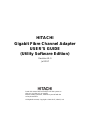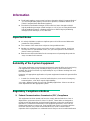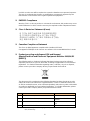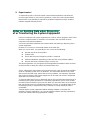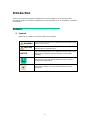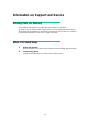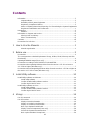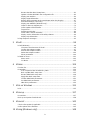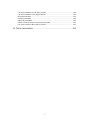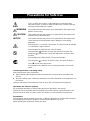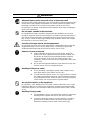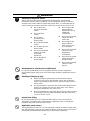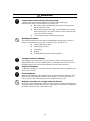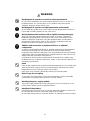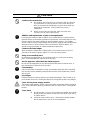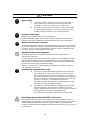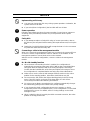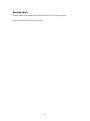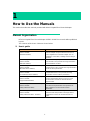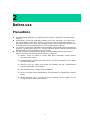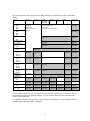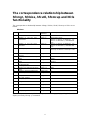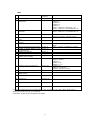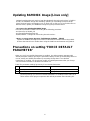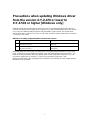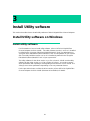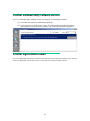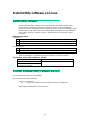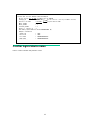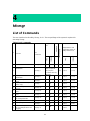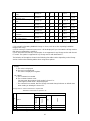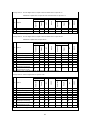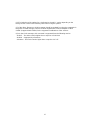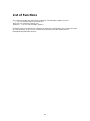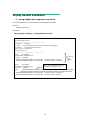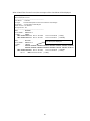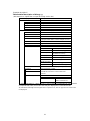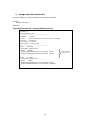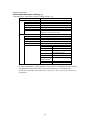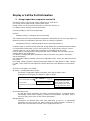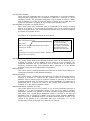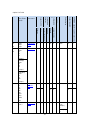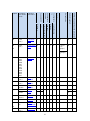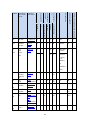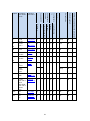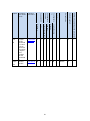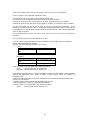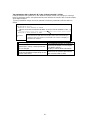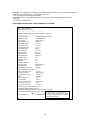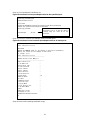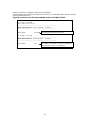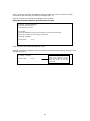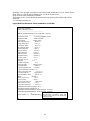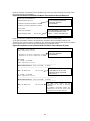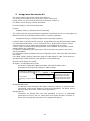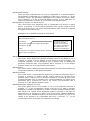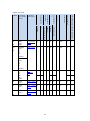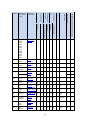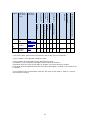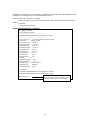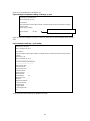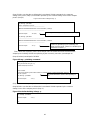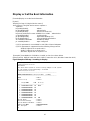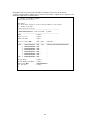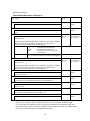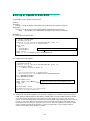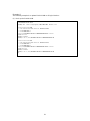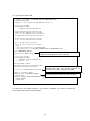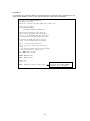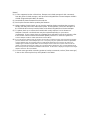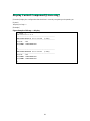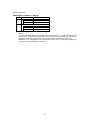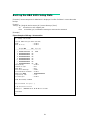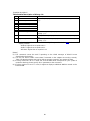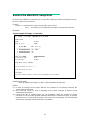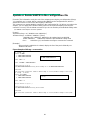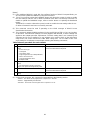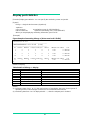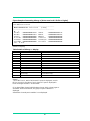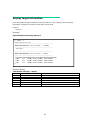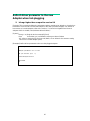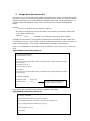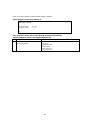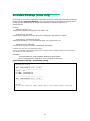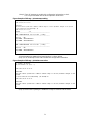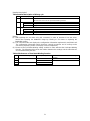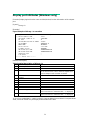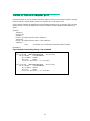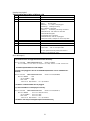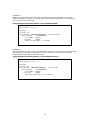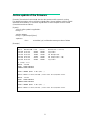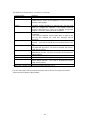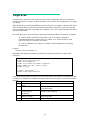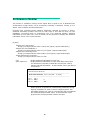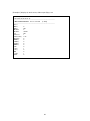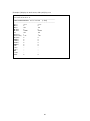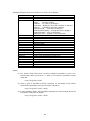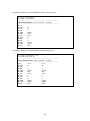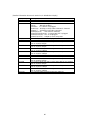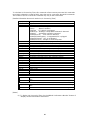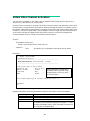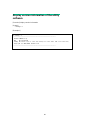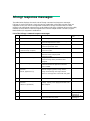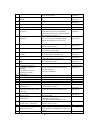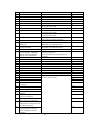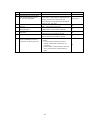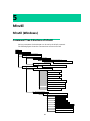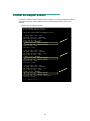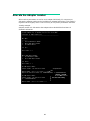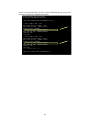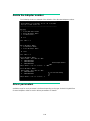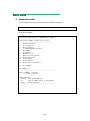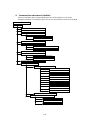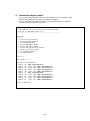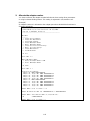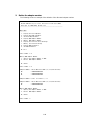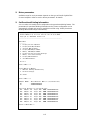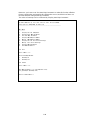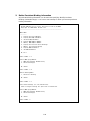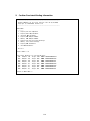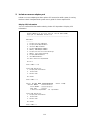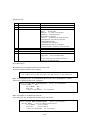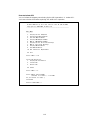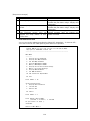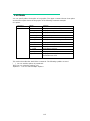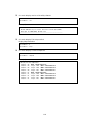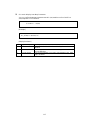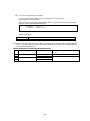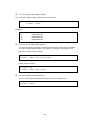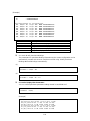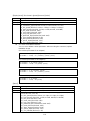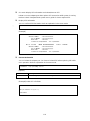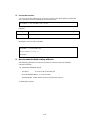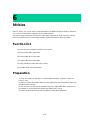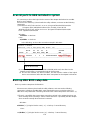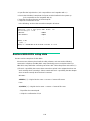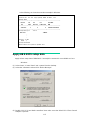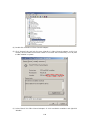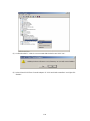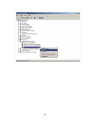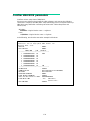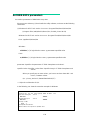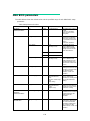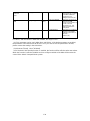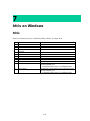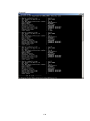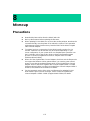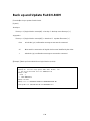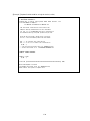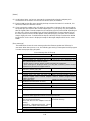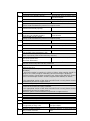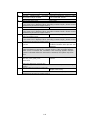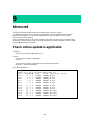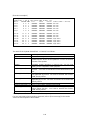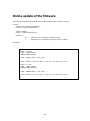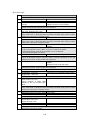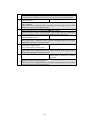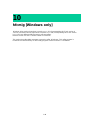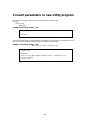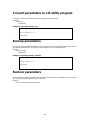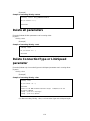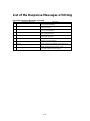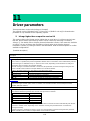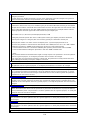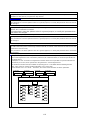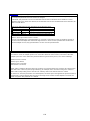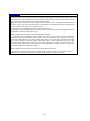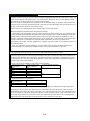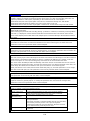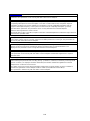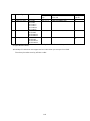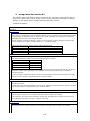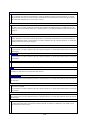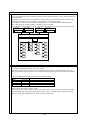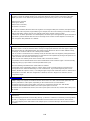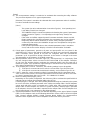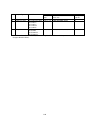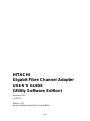HITACHI
Gigabit Fibre Channel Adapter
USER’S GUIDE
(Utility Software Edition)
Revision 41.0
Jul 2017
Read this manual well and keep it near the system so
that you can refer to it as needed.
Before starting operation, familiarize yourself with the
safety instructions.
All Rights Reserved, Copyright © 2004-2017, Hitachi, Ltd.

ii
Information
The BladeSymphony server name has been changed to Hitachi Compute Blade. If
you are using BladeSymphony based server products, substitute references to
Hitachi Compute Blade with BladeSymphony.
The Hitachi Virtualization Manager (HVM) name has been changed to Hitachi
logical partitioning manager (LPAR manager, or LP). If you are using HVM based
logical partitioning feature, substitute references to Hitachi logical partitioning
manager (LPAR manager, or LP) with HVM.
Important Notes
It is strictly forbidden to reprint or duplicate part or all of this manual without the
permission of the publisher.
The contents of this manual are subject to change without notice.
Despite our meticulous care to ensure the accuracy of the contents, should you
find any errors or questionable issues, or if you have opinions to share with us,
please contact your dealer.
Note that we shall not be liable for the consequences of operating this product in
ways not stated in this manual.
Reliability of the System Equipment
The system equipment you purchased is designed for general office work. Avoid using
it for applications requiring high reliability that may seriously affect human life or
property. We shall not assume any responsibility for any accidents resulting from such
use of the product.
Examples of inappropriate applications of system equipment intended for general office
work are:
• Control of a chemical plant, control of medical devices, and control of emergency
communications, all of which require high reliability.
You need a different system for such high reliability applications. Please consult our
sales department for the appropriate system.
Regulatory Compliance Notices
Federal Communications Commission (FCC) Compliance
This equipment has been tested and found to comply with the limits for a Class A
digital device, pursuant to Part 15 of the FCC Rules. These limits are designed to
provide reasonable protection against harmful interference when the equipment is
operated in a commercial environment. This equipment generates, uses, and can
radiate radio frequency energy and, if not installed and used in accordance with the
instruction manual, may cause harmful interference to radio communications.
Operation of this equipment in a residential area is likely to cause harmful interference

iii
in which case the user will be required to correct the interference at personal expense.
The user is cautioned that changes or modifications not expressly approved by the
manufacturer could void the user’s right to operate the equipment.
EN55022 Compliance
Warning: This is a class A product. In a domestic environment, this product may cause
radio interference in which case the user may be required to take adequate measures.
Class A Emission Statement (Korea)
Canadian Compliance Statement
The Class A digital apparatus complies with Canadian ICES-003.
Cet appareil numérique de la classe A est conforme à la norme NMB-003 du Canada.
Product recycling and disposal (EU and Norway)
(Waste Electrical and Electronic Equipment Directive 2002/96/EC
[WEEE])
The following mark on Products indicates that these Products are to be collected
separately and to be recycled or discarded according to applicable local and national
regulations. For further information regarding return, collection, recycle or disposal,
please contact your sales company where you purchased the Products.
The above mark is not printed on the following Products but these Products are also
subject to electrical and electronic equipment (EEE). These un-marked Products are,
as well as marked Products, to be collected separately and to be recycled or discarded
according to applicable local and national regulations. For further information, please
contact your sales company where you purchased the Products.
No. Products code Products name
1
GVX-CC64G*BX, GVX-CC64G*
Fibre Channel Board
2 GVX-CC9FCCMB2BX, GVX-CC9FCCMB2 Combo Card For FCSW
module
3
GVX-CC9IOCOMBBX, GVX-9IOCOMB
Combo Card For I/O module
T3
4 GGX-CC9M4G2X1EX, GGX-CC9M4G2X1 FC mezzanine card
Note: The above regulation/marking applies only to countries within the European Union
(EU) and Norway.
이 기기는 업무용(A급)으로 전자파적합등록을
한 기기이오니 판매자 또는 사용자는 이 점을
주의하시기 바라며, 가정외의 지역에서 사용하는
것을 목적으로 합니다.

iv
Export control
To export this product, check the export control-related regulations and follow the
necessary procedures. If you have any questions, contact our sales representative.
Note that the same handling is required for peripheral equipment and pre-installed
software shipped with this product.
Notes on Deleting Data when Disposing
of or Transferring the System Equipment
Personal computers and system equipment are used for various purposes at the office
and home. Important data of customers are recorded in the hard disks in these
computers and system equipment.
You must erase these important data contents when transferring or disposing of the
system equipment.
However, it is not easy to erase data written on the hard disk.
When you “erase data”, you generally do one or more of the following:
Discard data in the “Recycle Bin”.
“Delete” data.
Erase data using the “Empty Recycle Bin” command.
Perform initialization (formatting) of the hard disk using software utilities.
Recover the factory defaults using a recovery CD.
The above operations only change the file management information of data recorded
on the hard disk; actually, the data is just blocked from view.
That is, although the data appears to have been erased, it was just made unavailable
under an operating system such as Windows. The actual data remains on the hard
disk and may be read using special data recovery software. Consequently, important
data on the hard disk of the system equipment can be read and used for unexpected
applications by malicious people.
To avoid unauthorized access to important data on the hard disk when disposing of or
transferring the system equipment, it is extremely important for you to erase all data
recorded on the hard disk at your own risk. When you erase the data, we recommend
that you purchase and use a dedicated software or service, or corrupt the data on the
hard disk physically or magnetically using a hammer or strong magnet to make it
unreadable.
Transferring the system equipment without deleting software on the hard disk
(operating system, applications, etc.) may be against software licensing agreements.
Check your software licensing agreements carefully.

v
Registered Trademarks and Trademarks
Microsoft, Windows, and Windows Server are registered trademarks or trademarks of
Microsoft Corp. in and outside the U.S.
Pentium and Xeon are trademarks or registered trademarks of Intel Corporation in and
outside the U.S.
Linux is a registered trademark or trademark of Linus Torvalds in and outside the U.S.
Red Hat is a registered trademark or trademark of Red Hat, Inc. in and outside the U.S.
All other registered trademarks or trademarks in this manual are the property of their
respective owners

vi
Introduction
Thank you for purchasing Hitachi Gigabit Fibre Channel Adapter. This manual describes
procedures for the use of Hitachi Gigabit Fibre Channel Adapter such as installation, connection,
and handling.
Notation
Symbols
Meanings of symbols used in this manual are as follows:
WARNING
This indicates the presence of a potential risk that might cause
death or severe injury.
CAUTION
This indicates the presence of a potential risk that might cause
relatively mild or moderate injury.
NOTICE
This indicates the presence of a potential risk that might cause
damage to the equipment and/or damage to surrounding
properties.
This indicates notes not directly related to injury or severe
damage to the equipment.
This indicates advice on how to make the best use of the
equipment.

vii
Information on Support and Service
Missing Parts on Delivery
The product is checked by local support personnel when it is delivered.
In some cases, no checkout work is performed or no local support personnel visit you
when the product is delivered. If you find any missing part or if you have any questions
on the delivered product in such cases, contact your sales.
When You Need Help
1 Refer to the manual.
Refer to manuals. Also, refer to other printed manuals provided with the product.
2 Contact us by phone.
Contact the reseller where you have purchased the product.

viii
Contents
Information ...................................................................................................................... ii
Important Notes ...................................................................................................... ii
Reliability of the System Equipment ....................................................................... ii
Regulatory Compliance Notices.............................................................................. ii
Notes on Deleting Data when Disposing of or Transferring the System Equipmentiv
Registered Trademarks and Trademarks ............................................................... v
Introduction .................................................................................................................... vi
Notation .................................................................................................................. vi
Information on Support and Service ............................................................................. vii
Missing Parts on Delivery ..................................................................................... vii
When You Need Help ........................................................................................... vii
Contents ........................................................................................................................ viii
Precautions for Safe Use ............................................................................................... xi
1 How to Use the Manuals ........................................................... 1
Manual Organization ............................................................................................... 1
2 Before use ................................................................................. 2
Precautions ..................................................................................................................... 2
The correspondence relationship between hfcmgr, hfcbios, hfcutil, hfcmcup and hfcls
functionality ..................................................................................................................... 4
Updating RAMDISK Image [Linux only] .......................................................................... 6
Precautions on setting ’FORCE DEFAULT PARAMETER’ ............................................ 6
Precautions when updating Windows driver from the version X.Y.Z.470 or lower to
X.Y.Z.530 or higher [Windows only] ................................................................................ 7
Precautions when downgrading Windows driver from the version X.Y.Z.530 or higher to
the version X.Y.Z.470 or lower [Windows only] .............................................................. 9
3 Install Utility software............................................................... 10
Install Utility software on Windows ................................................................................ 10
Install utility software ............................................................................................. 10
Confirm installed utility software version ............................................................... 11
Confirm logical device name ................................................................................. 11
Install Utility software on Linux ...................................................................................... 12
Install utility software ............................................................................................. 12
Confirm installed utility software version ............................................................... 12
Confirm logical device name ................................................................................. 13
4 hfcmgr ..................................................................................... 14
List of Commands ......................................................................................................... 14
List of Functions ............................................................................................................ 18
Display General Information ................................................................................. 19
Display or Set the Port Information ....................................................................... 24
Display or Set the Boot Information ...................................................................... 47
Back up or Update FLASH-ROM .......................................................................... 51
Display Current Component [Linux only] .............................................................. 56
Search the System Mounted Devices ................................................................... 58
Back up the HBA BIOS Setup Data ...................................................................... 59

ix
Restore the HBA BIOS Setup Data ...................................................................... 61
Update or Delete WWPN in the configuration file ................................................. 62
Display port statistics ............................................................................................ 64
Display target information ..................................................................................... 66
Reflect driver parameter to the new Adapter when hot-plugging ......................... 67
Persistent Bindings [Linux only] ............................................................................ 70
Display port attributes [Windows only] .................................................................. 73
Isolate or Recover adapter port. ........................................................................... 74
Online update of the firmware ............................................................................... 77
Target Scan........................................................................................................... 79
Performance Monitor ............................................................................................ 80
Virtual Fibre Channel Activation ........................................................................... 89
Display version information of the utility software ................................................. 90
Display help information ........................................................................................ 91
hfcmgr response messages .......................................................................................... 92
5 hfcutil ...................................................................................... 96
hfcutil (Windows) ........................................................................................................... 96
Command Tree Structure of hfcutil ....................................................................... 96
Confirm the Adapter number ................................................................................. 97
Allocate the Adapter number ................................................................................ 98
Delete the Adapter number ................................................................................. 100
Driver parameters ............................................................................................... 100
hfcddutil on Linux ........................................................................................................ 101
Menu mode ......................................................................................................... 102
CLI Mode ............................................................................................................. 115
6 hfcbios................................................................................... 124
Function list ................................................................................................................. 124
Preparation .................................................................................................................. 124
Scan all ports to HBA installed in system ........................................................... 125
Back up HBA BIOS setup data ........................................................................... 125
Restore HBA BIOS setup data............................................................................ 126
Apply HBA BIOS setup data ............................................................................... 127
Confirm HBA BIOS parameters .......................................................................... 131
Set HBA BIOS parameters ................................................................................. 132
HBA BIOS parameters ........................................................................................ 133
7 hfcls on Windows .................................................................. 135
hfcls ............................................................................................................................. 135
8 hfcmcup ................................................................................ 137
Precautions ................................................................................................................. 137
Back up and Update FLASH-ROM ............................................................................. 138
9 hfcmcref ................................................................................ 143
Check online update is applicable .............................................................................. 143
Online update of the firmware ..................................................................................... 145
10 hfcmig [Windows only] ........................................................... 148

x
Convert parameters to new utility program ................................................................. 149
Convert parameters to old utility program ................................................................... 150
Backup parameters ..................................................................................................... 150
Restore parameters .................................................................................................... 150
Delete all parameters .................................................................................................. 151
Delete ConnectionType or LinkSpeed parameter ....................................................... 151
List of the Response Messages of hfcmig .................................................................. 152
11 Driver parameters ................................................................. 153

xi
Precautions for Safe Use
Notes related to safety issues are marked as shown below.
This is a safety alert symbol. It calls attention to a potential safety
hazard to humans. In order to avoid possible injury or death, follow the
message provided after this symbol.
WARNING
This symbol indicates the presence of a potential risk that might cause
death or severe injury.
CAUTION
This symbol indicates the presence of a potential risk that might cause
relatively mild or moderate injury.
NOTICE
This symbol indicates the presence of a potential risk that might cause
severe damage to the equipment and/or damage to surrounding
properties.
This pictogram () indicates a precaution. The figure inside the triangle
() indicates the type of hazard.
The example on the left indicates a shock hazard.
This pictogram (
) indicates an action that you must not take. The
pictogram (
) is placed over a figure that depicts the “must-not” item
involved.
The example on the left indicates, “Do not disassemble”.
This pictogram (
) indicates an action to take. The figure inside the
circle (
) shows the action to take.
The example on the left tells you to “Unplug the power cord from the
outlet”.
Common precautions concerning safety
Please follow these safety instructions:
When operating the equipment, follow the instructions and procedures provided in the
manual.
Be sure to follow notes, cautionary statements and advice indicated on the equipment or in
the manual.
Failure to follow those instructions may lead to injury, fire or damage to the equipment.
Operations and actions to perform
Do not perform operations or actions other than those described in the manual.
Should you find any problem with the equipment, turn off the power, unplug the power cord
from the electrical outlet, and then contact your dealer or call for maintenance personnel.
Pay attention
The equipment and the manual carry notes, cautionary statements and advice that have been
fully examined and reviewed. However, unforeseeable situations may occur.
When operating the equipment, always stay alert.

xii
WARNING
Abnormal heat, smoke, abnormal noise, or abnormal smell
Should you find anything abnormal occurred, turn off the power and unplug all the
power cords of the equipment (maximum of 5) from the electrical outlets. Using
the power cord after such occurrences may lead to electric shock or fire.
Do not place any objects around the electrical outlet to allow users to unplug the
power cord immediately.
Do not repair, remodel or disassemble
Do not attempt to repair, remodel or disassemble the equipment on your own,
except for expansion work to be performed in accordance with the instructions in
this manual. Work performed by unqualified persons may lead to electric shock,
fire, or burns. There are many high-voltage areas inside the power unit. It might
be hazardous if you touch these areas.
Insertion of foreign objects into the equipment
Do not allow clips, pins or any other metal items or flammable items to enter the
equipment through a vent or by any other means. Continuing to operate the
equipment with foreign objects may lead to electric shock or fire.
Removal of cover or bracket
Unless otherwise instructed, turn off the power, unplug all
power cords of the equipment from the electrical outlets, and
disconnect all cables from the equipment before removing
covers or brackets. Even if you turn off the power to the
equipment, some circuits are live and unexpected contact may
cause a fire.
Do not use the equipment with the cover removed. It may also
result in electric shock or equipment failure.
Handling of the power outlet
Use a grounding 2-pole plug-in power outlet. Outlets of any
other types would cause electric shock or fire.
In order to prevent electric shock, use a ground wire to connect
the outlet is grounding electrode to a ground terminal installed
by a qualified electrician. Omission of this connecting step may
cause electric shock in the event of a power failure.
Do not place objects on the equipment
Do not place a vase, potted plant or any other container with water in it or small
metal items like pins and clips on the equipment. Operating the equipment with
conductive objects such as mentioned above may lead to electric shock, smoke,
or fire.
Handling of heavy loads
The equipment is heavy. Be careful when moving it. Otherwise,
handling of this equipment may hurt your arms or lumbar.
To move or lift heavy loads such as this product, use tools or
perform the task with the help of at least one other person.
Otherwise, handling of heavy loads could cause injury.

xiii
WARNING
Handling of the power cables
Always use the power cables shipped with the equipment, and follow the
instructions below: Failure to follow the correct handling practices may lead to
damage to the power cables to expose the copper wires, or overheating due to
short-circuiting or partial disconnection, which may cause electric shock or fire.
Do not place any
object on the power
cables.
Do not pull the
cables.
Do not apply
pressure on the
power cables.
Do not fold the power
cables.
Do not work upon the
power cables.
Do not use the power
cables near heat-
generating
appliances.
Do not bundle the
power cables.
Do not subject the
power cables to
ultraviolet or strong
visible light
continuously.
Do not use the power
cables past their
service life.
Do not expose the
power cables to
alkali, acid, fat and
oil, or humidity.
Do not use the power
cables in a high-
temperature
environment.
Do not use the power
cables above their
specified rating.
Do not use the power
cables for other
devices
Not designed to operate near volatile liquid
Do not use volatile liquids such as nail polish remover near the equipment.
Such volatile liquids could cause a fire if they enter inside the equipment and are
ignited.
Handling of the power plug
When inserting the power plug into the electrical outlet or
removing it, be sure to hold the plug section. Do not pull the
cable; it may partially break the wire, heat the broken part and
lead to a fire.
If a long downtime is planned, remove the power plug from the
outlet. The equipment is live even when not in use, and any
damaged components may cause a fire.
Be sure to handle the power plug with dry hands when inserting
or removing it from the outlet. Handling it with wet hands may
cause an electric shock.
Impact from falling
Do not let the plug fall or hit it against another object. It may cause internal
deformation and deterioration. Operating the equipment under such defective
conditions may lead to electric shock or fire.
Applicable power source
The equipment uses 200 VAC. Do not operate the equipment with a voltage other
than that specified. It may lead to internal breakage or electric shock or fire due to
overheating and deterioration (depending on the voltage magnitude).

xiv
WARNING
Contact failure and tracking of the power plug
Comply with the following instructions for handling of the power plug.
Otherwise, tracking or contact failure may cause a fire.
Make sure that the power plug is fully and securely inserted
into the electrical outlet.
Before inserting the power plug, check that there is no dust or
water on the plug. If any dust or water is found, wipe it off with
a dry cloth and then insert it.
Check that the outlet can firmly hold the plug.
Handling of batteries
The following actions must be avoided. Inappropriate handling may cause the
battery to overheat, burst, and leak, resulting in injury, smoke or fire.
Disassembling the battery
Heating beyond 100°C
Incinerating
Wetting
Using batteries other than those specified
Storage location for batteries
Keep batteries out of the reach of young children. There is a danger that they
might swallow them. Should a battery ever be swallowed, take care to secure a
breathing path for the child and immediately call for medical assistance.
Disposal of batteries
To dispose of batteries, consult your dealer or follow the relevant regulations and
rules of your country.
Storing batteries
When storing batteries, apply adhesive tape on the terminals for insulation. If the
batteries are stored without insulation, the terminals can contact each other to
cause a short-circuit and overheat or burst, leading to injury or fire.
Multiple connections to a single outlet not allowed
Do not connect multiple power cables to a single electrical outlet. Overheating of
the power cables or outlet may cause fire and trip the circuit breaker, stopping the
operation of other devices on the same circuit.

xv
WARNING
Not designed to operate in a humid or dusty environment
Do not use the equipment near a place where water is used such as sink, in a
humid basement, or in a dusty place. Such conditions may lower electric
insulation, leading to electric shock or fire.
Not designed to operate in a high-temperature environment
Do not install the equipment in a place subject to high temperatures and do not
cover it with insulating material. It may cause a fire.
Moving between two locations with a significant temperature gap
When you move the equipment from one location to another, a significant
temperature gap between the two locations may cause condensation on the
surface or inside the equipment. Using the equipment when condensation is
present may lead to electric shock or fire. Leave the equipment at the new
location for several hours before you start using it.
Addition and connection of peripheral devices or optional
components
To add or connect peripheral devices or optional components to the equipment,
remove the power plug from the outlet and disconnect all cables from the
equipment unless otherwise instructed. Use only peripheral devices and optional
components, which are explicitly listed as supported devices in the manual, and
always follow the instructions in the manual.
Using devices other than those mentioned above would cause a failure of the
peripheral devices or optional components, smoke, or fire due to the difference in
connection specifications.
Vents
Vents on the equipment aim to prevent internal temperature rise. Do not block the
vents by placing any objects in front of or against them. Otherwise the internal
temperature may rise, leading to smoke, fire or failure.
Keep vents clear of dust by periodically checking and cleaning them.
Plastic bags for packaging
To avoid the risk of suffocation, do not leave plastic bags (such as air bubble
cushioning for packaging) within the reach of young children.
Handling the power supply module
The power supply module has a high-voltage area in it. Do not open the cover.
It may result in electric shock or equipment failure.
Handling of the product
Install the product on a fixed rack. Do not lean against the product or stand on it.
Do not install the product in a place with weak floors and walls.
Do not subject the product to excessive vibration. It could fall and cause a failure.

xvi
CAUTION
Contact with contact pins
Do not touch the contact pins of connectors with your hand or
any metal item. Do not any objects such as wire among the
pins. Do not place the equipment in a place where there are
metal pieces. Otherwise, contact failure may cause a
malfunction.
When you have to touch the card, take care not to hurt
yourself. You can wear cotton gloves.
Addition and replacement of parts in the equipment
Increasing the number of built-in options for a system device or replacing them
must be entirely conducted by maintenance personnel. Avoid removing the cover
from the device and avoid installing or removing built-in options. The system
device contains parts mounted at high density, which suggests that unskilled work
will lead to injury or device failure. If you need to add or replace options, you
should contact your dealer or call the maintenance personnel.
Contact with metal edges
When moving the equipment or adding parts, you must take care not to hurt
yourself on the metal or plastic edges. You can wear cotton gloves.
Using at an unstable place
Do not place the equipment on an inclined ground or at a narrow or unstable
place. The equipment may fall and cause an injury.
Use for purposes other than the stated purpose
Do not use the equipment for any other purpose other than its intended use. It
may malfunction or fall and cause an injury.
Consumables
Only use specified consumables. Using consumables other than those specified
may not only reduce reliability of the product but also cause malfunction, electric
shock or fire.
Eye fatigue
Provide luminance of 300 to 1000 lux for viewing the display. Take a break of 10
to 15 minute every hour. Viewing the display for a long time results in eye fatigue.
Cover for the power supply module
The power supply module, and its cover and handle are heated while that module
is run. Take care when replacing a failed module or in other cases. You might be
burned.
Laser beam
On this product, a Class 1 laser product is installed. Do not look
directly at the laser beam. Do not look at the laser beam using
an optical device.
Under the laser module cover, a laser beam is being emitted.
Do not remove the cover of an unused Adapter.

xvii
CAUTION
Signal cables
When wiring cables, take care not to trip over the cables. It
could cause injury or failure of devices connected to the
equipment. It could also cause loss of valuable data.
Do not place heavy items on the cables. Avoid wiring cables
close to a thermal appliance. It may cause damage to cable
sheaths, resulting in failure of the connected devices.
Improper battery type
Improper type of battery used can cause explosion.
Replace the battery with a proper one as recommended by the manufacturer.
Dispose of the worn-out battery according to the manufacturer’s instructions.
Aluminum electrolytic capacitors
An aluminum electrolytic capacitor has a limited service life. Do not use it past its
service life. Otherwise, leakage or depletion of the electrolyte may cause smoke
or electric shock. To avoid such hazardous situations, replace limited-life parts
once they are past their designated service life
Handling of the system equipment
Addition or replacement of optional components must be performed by
maintenance personnel.
Do not attempt to remove the cover of the equipment. Do not attempt to install or
remove optional components. Parts implemented in the system equipment are
high-density, and highly complex. Operation or maintenance by inexperienced
persons may lead to injury or equipment failure.
When you need to add or replace optional components, contact your dealer or
call maintenance personnel.
Installing the equipment onto a rack
To mount or remove the system equipment onto or from the
rack cabinet, do not strain yourself to do so alone. Instead,
always get help from at least one other person or use tools. If
the system equipment has to be mounted on 31U and above of
the rack cabinet or it is already mounted there, do not attempt
to mount or remove it. Call maintenance personnel.
Defective mounting may cause the system equipment to fall,
resulting in an injury or equipment failure.
To perform any operation with the equipment pulled out from
the rack cabinet, be sure to mount a stabilizer to the rack
cabinet. Applying excessive force could cause the rack cabinet
to fall, resulting in an injury or equipment failure.
If a stabilizer is not mounted, call maintenance personnel.
High Temperature at the 10GBASE-R Transceiver
The 10GBASE-R transceiver in the 10Gbps LAN switch module increases in
temperature during operation. To remove the transceiver, therefore, allow at least
approximately 5 minutes after the power supply for the 10Gbps LAN switch
module is stopped from the management module. Failure to do so may cause you
to get burned.

xviii
NOTICE
Backing up data
Always create backup copies of important data on the hard disk to auxiliary
storage. If the hard disk fails, all data stored on it will be lost.
Not designed to operate outdoors
Do not operate the equipment outdoors. It could cause a failure.
Disposal of the equipment
For disposal by a business operator
Check the industrial waste disposal regulations for your country
and follow the necessary procedures.
For disposal by an individual
To dispose of this equipment, consult your dealer or follow the
relevant regulations.
Radio interference
When installed next to other electronic equipment, the equipment may interfere
with each other. In particular, with a television set or a radio in the vicinity, some
noise may occur on the equipment. If this happens, do the following:
Place the equipment as far away as possible from the TV or
radio.
Change the orientation of the antenna of the TV or radio.
Plug the electronic equipment into separate electrical outlets.
Anti-earthquake measures
Strong vibration such as that generated by an earthquake could cause the
equipment to move and fall, resulting in serious accidents.
In order to prevent disastrous outcomes, consult a maintenance company or an
expert business for developing counter-seismic measures and implement them
accordingly.
Handling the hard disk
The hard disk is a precision instrument. Handle it carefully when you use it.
Inappropriate handling may result in hard disk failure.
When carrying the system equipment or hard disk, handle it carefully and do
not vibrate or hit it. Before handling the hard disk, remove static electricity or
wear cotton gloves.
Before moving the system equipment, turn off the power, remove the power
plug from the electrical outlet, and wait at least 30 seconds.
Rat control
Rats can cause the following damage to a computer system:
Breakage of cable sheaths
Corrosion, contact failure, or soiled parts inside the equipment
In order to prevent the above damage, consult a maintenance company or an
expert business for developing rat control measures and implement them
accordingly.

xix
NOTICE
Implementing a disk array
You must not change the disk array during system operations. Otherwise, the
system would lose all data.
If you select [New Configuration], the hard disk will lose all data.
Power operation
Follow the prescribed procedure for power operation. Power input or output not
according to the prescribed procedure may cause problems to the system
equipment.
Faulty disk
If you attempt to replace a faulty disk using an incorrect procedure, data on
the disk may be corrupted. Before starting disk replacement work, back up the
data.
Replacing a hard disk without failure will corrupt the data on it. Do not remove
any hard disk other than the faulty disk.
Connecting a cable to the management module
When you connect the management module over a network, the system will incur
an error if a device assigned with the same IP address as for the BMC on the
management module or server blade exists on the network.
After the end of a network configuration, connect a cable to the management
module.
N + M cold standby function
When the N+M cold standby function is enabled, Pre-configuration is
automatically executed and the status LED (CND) on the server blade lights
solid green after the POWER LED on the front panel lights solid orange.
Confirm that the POWER LED of the front panel lights solid orange to show
Pre-configuration is completed before executing step 3 described above.
Make sure to use the same LPAR manager firmware version as the active
partition for the standby partition. Otherwise, N+M failover may fail.
Do not move the EFI Shell to the highest booting priority in the EFI Setup
menu. If the EFI Shell is on the top of the boot option, the OS will not
successfully boot after N+M switching and failback.
For a Xeon server blade, executing the Pre-configure automatically changes
the SAN booting priority to the lowest of the priority settings.
If you change the LPAR configuration (processors, memory, or device
assignment), make sure to implement [F9]: “Save Configuration” on the LPAR
manager Menu screen. For details, refer to “Saving Settings on the LPAR
manager Screen”.
When a switching alert is issued by the BSM command execution, the active
partition is forcibly powered off.

xx
First Aid for Electric Shock
First aid is the help you can provide before you can get professional medical help. For serious
conditions, it is vitally important to take the victim to a doctor as soon as possible. Have
someone call an ambulance at once while you apply first aid.
Break the victim’s contact with the source of electricity in the quickest safe way possible. Turn
off the main switch of the power distribution panel immediately and ground the circuits. Remove
the victim from contact with the current, using a dry wooden pole, a dry rope or dry clothing. Do
not touch the victim before contact with the current is broken.
Page is loading ...
Page is loading ...
Page is loading ...
Page is loading ...
Page is loading ...
Page is loading ...
Page is loading ...
Page is loading ...
Page is loading ...
Page is loading ...
Page is loading ...
Page is loading ...
Page is loading ...
Page is loading ...
Page is loading ...
Page is loading ...
Page is loading ...
Page is loading ...
Page is loading ...
Page is loading ...
Page is loading ...
Page is loading ...
Page is loading ...
Page is loading ...
Page is loading ...
Page is loading ...
Page is loading ...
Page is loading ...
Page is loading ...
Page is loading ...
Page is loading ...
Page is loading ...
Page is loading ...
Page is loading ...
Page is loading ...
Page is loading ...
Page is loading ...
Page is loading ...
Page is loading ...
Page is loading ...
Page is loading ...
Page is loading ...
Page is loading ...
Page is loading ...
Page is loading ...
Page is loading ...
Page is loading ...
Page is loading ...
Page is loading ...
Page is loading ...
Page is loading ...
Page is loading ...
Page is loading ...
Page is loading ...
Page is loading ...
Page is loading ...
Page is loading ...
Page is loading ...
Page is loading ...
Page is loading ...
Page is loading ...
Page is loading ...
Page is loading ...
Page is loading ...
Page is loading ...
Page is loading ...
Page is loading ...
Page is loading ...
Page is loading ...
Page is loading ...
Page is loading ...
Page is loading ...
Page is loading ...
Page is loading ...
Page is loading ...
Page is loading ...
Page is loading ...
Page is loading ...
Page is loading ...
Page is loading ...
Page is loading ...
Page is loading ...
Page is loading ...
Page is loading ...
Page is loading ...
Page is loading ...
Page is loading ...
Page is loading ...
Page is loading ...
Page is loading ...
Page is loading ...
Page is loading ...
Page is loading ...
Page is loading ...
Page is loading ...
Page is loading ...
Page is loading ...
Page is loading ...
Page is loading ...
Page is loading ...
Page is loading ...
Page is loading ...
Page is loading ...
Page is loading ...
Page is loading ...
Page is loading ...
Page is loading ...
Page is loading ...
Page is loading ...
Page is loading ...
Page is loading ...
Page is loading ...
Page is loading ...
Page is loading ...
Page is loading ...
Page is loading ...
Page is loading ...
Page is loading ...
Page is loading ...
Page is loading ...
Page is loading ...
Page is loading ...
Page is loading ...
Page is loading ...
Page is loading ...
Page is loading ...
Page is loading ...
Page is loading ...
Page is loading ...
Page is loading ...
Page is loading ...
Page is loading ...
Page is loading ...
Page is loading ...
Page is loading ...
Page is loading ...
Page is loading ...
Page is loading ...
Page is loading ...
Page is loading ...
Page is loading ...
Page is loading ...
Page is loading ...
Page is loading ...
Page is loading ...
Page is loading ...
Page is loading ...
Page is loading ...
Page is loading ...
Page is loading ...
Page is loading ...
Page is loading ...
Page is loading ...
Page is loading ...
Page is loading ...
Page is loading ...
Page is loading ...
Page is loading ...
Page is loading ...
Page is loading ...
Page is loading ...
Page is loading ...
Page is loading ...
Page is loading ...
Page is loading ...
Page is loading ...
Page is loading ...
Page is loading ...
Page is loading ...
Page is loading ...
-
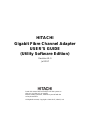 1
1
-
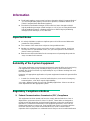 2
2
-
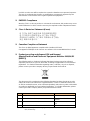 3
3
-
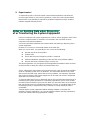 4
4
-
 5
5
-
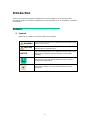 6
6
-
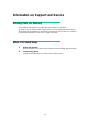 7
7
-
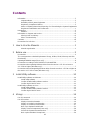 8
8
-
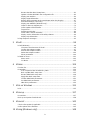 9
9
-
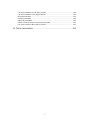 10
10
-
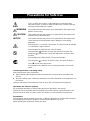 11
11
-
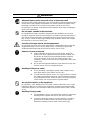 12
12
-
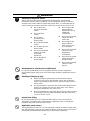 13
13
-
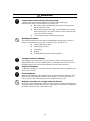 14
14
-
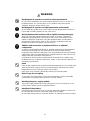 15
15
-
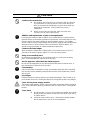 16
16
-
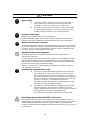 17
17
-
 18
18
-
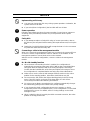 19
19
-
 20
20
-
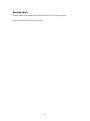 21
21
-
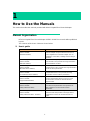 22
22
-
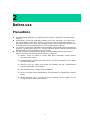 23
23
-
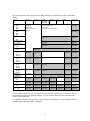 24
24
-
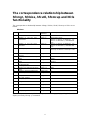 25
25
-
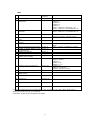 26
26
-
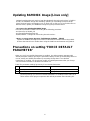 27
27
-
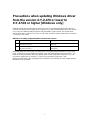 28
28
-
 29
29
-
 30
30
-
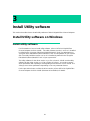 31
31
-
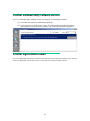 32
32
-
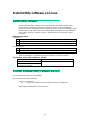 33
33
-
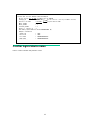 34
34
-
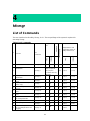 35
35
-
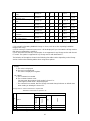 36
36
-
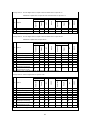 37
37
-
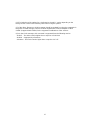 38
38
-
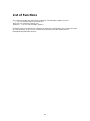 39
39
-
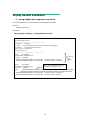 40
40
-
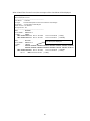 41
41
-
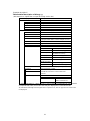 42
42
-
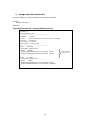 43
43
-
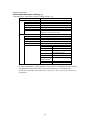 44
44
-
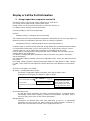 45
45
-
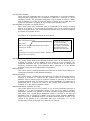 46
46
-
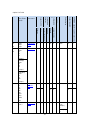 47
47
-
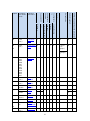 48
48
-
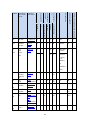 49
49
-
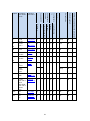 50
50
-
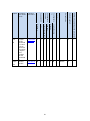 51
51
-
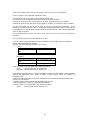 52
52
-
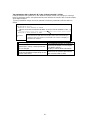 53
53
-
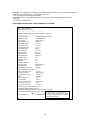 54
54
-
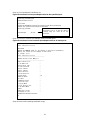 55
55
-
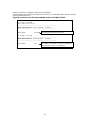 56
56
-
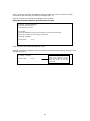 57
57
-
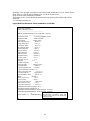 58
58
-
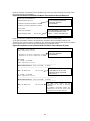 59
59
-
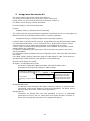 60
60
-
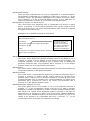 61
61
-
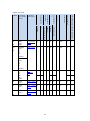 62
62
-
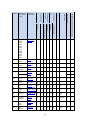 63
63
-
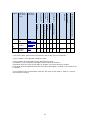 64
64
-
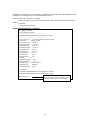 65
65
-
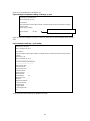 66
66
-
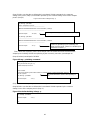 67
67
-
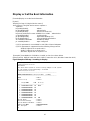 68
68
-
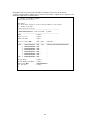 69
69
-
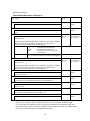 70
70
-
 71
71
-
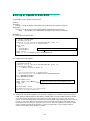 72
72
-
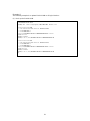 73
73
-
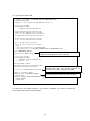 74
74
-
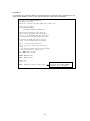 75
75
-
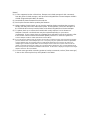 76
76
-
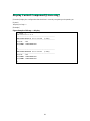 77
77
-
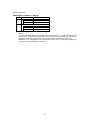 78
78
-
 79
79
-
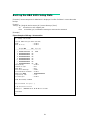 80
80
-
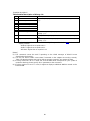 81
81
-
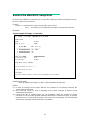 82
82
-
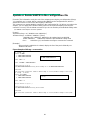 83
83
-
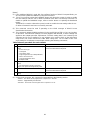 84
84
-
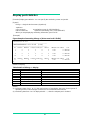 85
85
-
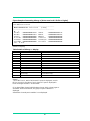 86
86
-
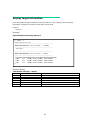 87
87
-
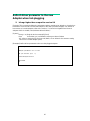 88
88
-
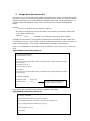 89
89
-
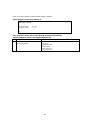 90
90
-
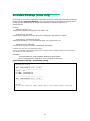 91
91
-
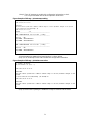 92
92
-
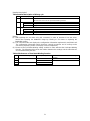 93
93
-
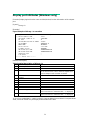 94
94
-
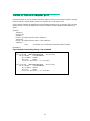 95
95
-
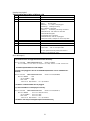 96
96
-
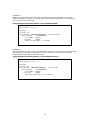 97
97
-
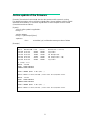 98
98
-
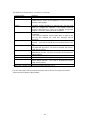 99
99
-
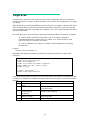 100
100
-
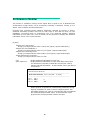 101
101
-
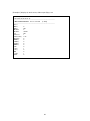 102
102
-
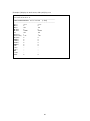 103
103
-
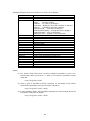 104
104
-
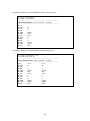 105
105
-
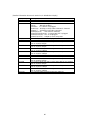 106
106
-
 107
107
-
 108
108
-
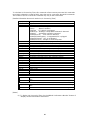 109
109
-
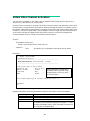 110
110
-
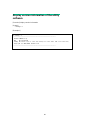 111
111
-
 112
112
-
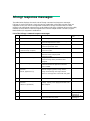 113
113
-
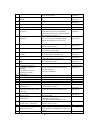 114
114
-
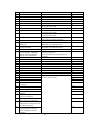 115
115
-
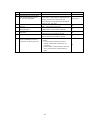 116
116
-
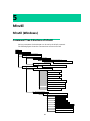 117
117
-
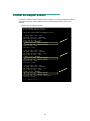 118
118
-
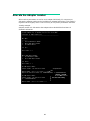 119
119
-
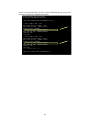 120
120
-
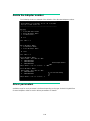 121
121
-
 122
122
-
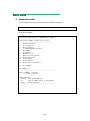 123
123
-
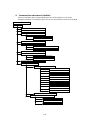 124
124
-
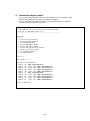 125
125
-
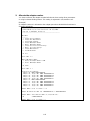 126
126
-
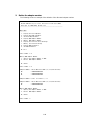 127
127
-
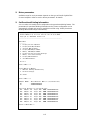 128
128
-
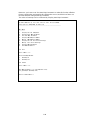 129
129
-
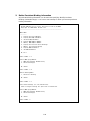 130
130
-
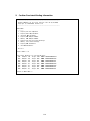 131
131
-
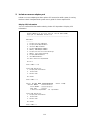 132
132
-
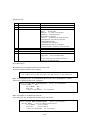 133
133
-
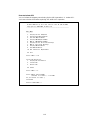 134
134
-
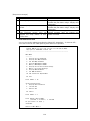 135
135
-
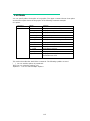 136
136
-
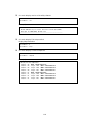 137
137
-
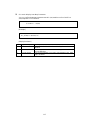 138
138
-
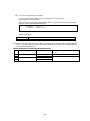 139
139
-
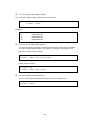 140
140
-
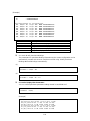 141
141
-
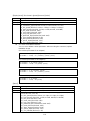 142
142
-
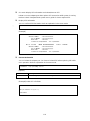 143
143
-
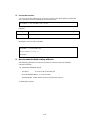 144
144
-
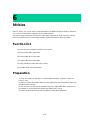 145
145
-
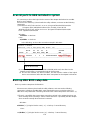 146
146
-
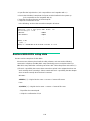 147
147
-
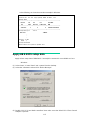 148
148
-
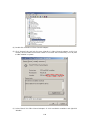 149
149
-
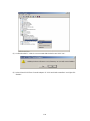 150
150
-
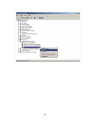 151
151
-
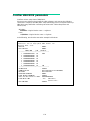 152
152
-
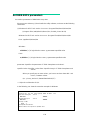 153
153
-
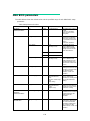 154
154
-
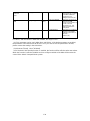 155
155
-
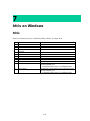 156
156
-
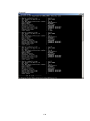 157
157
-
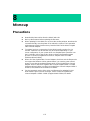 158
158
-
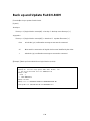 159
159
-
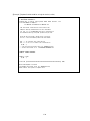 160
160
-
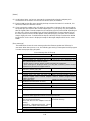 161
161
-
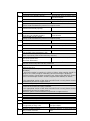 162
162
-
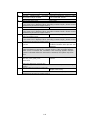 163
163
-
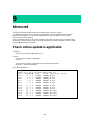 164
164
-
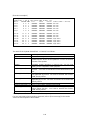 165
165
-
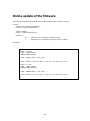 166
166
-
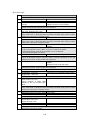 167
167
-
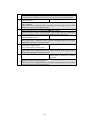 168
168
-
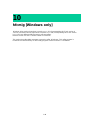 169
169
-
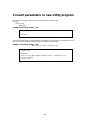 170
170
-
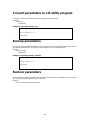 171
171
-
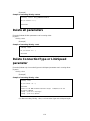 172
172
-
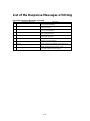 173
173
-
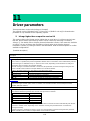 174
174
-
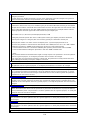 175
175
-
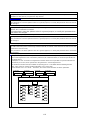 176
176
-
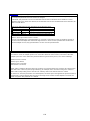 177
177
-
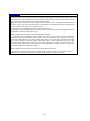 178
178
-
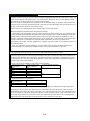 179
179
-
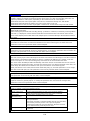 180
180
-
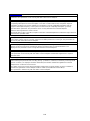 181
181
-
 182
182
-
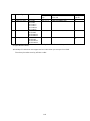 183
183
-
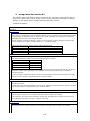 184
184
-
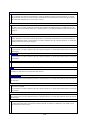 185
185
-
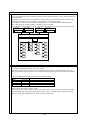 186
186
-
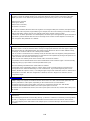 187
187
-
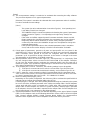 188
188
-
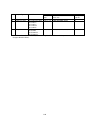 189
189
-
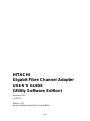 190
190
Hitachi GVX-CC64GxBX series User manual
- Type
- User manual
- This manual is also suitable for
Ask a question and I''ll find the answer in the document
Finding information in a document is now easier with AI
Related papers
-
Hitachi CS 33EB Handling Instructions Manual
-
Hitachi GVX-CC9FCCMB2BX User manual
-
Hitachi CB 520X B2 User manual
-
Hitachi CN7841-Y User manual
-
Hitachi Compute Blade 2000 User manual
-
Hitachi Compute Blade 2500 Installation guide
-
Hitachi Compute Blade 500 Series Getting Started Manual
-
Hitachi CN7821-Y User manual
-
Hitachi Dynamic Link Manager User manual
-
Hitachi Dynamic Link Manager User manual
Other documents
-
Novation Launchpad Mini [MK1] User guide
-
HP P9500 User manual
-
Lenovo ThinkPad T420i User manual
-
Intel Server SEBFCM4 User manual
-
NEC Express5800/340Hb-R N8800-047F User manual
-
Lenovo ThinkPad T410s Hardware Maintenance Manual
-
Lenovo ThinkPad T420i Hardware Maintenance Manual
-
Lenovo ThinkPad Edge E420 Hardware Maintenance Manual
-
Lenovo ThinkPad Edge E520 Hardware Maintenance Manual
-
Acer Altos G310 MK2 Series User manual