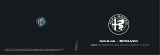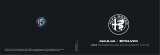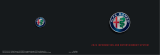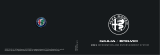Page is loading ...

Technical�training.
Product�information.
BMW�Service
Displays�and�Controls�2018

General�information
Symbols�used
The�following�symbol�is�used�in�this�document�to�facilitate�better�comprehension�or�to�draw�attention
to�very�important�information:
Contains�important�safety�information�and�information�that�needs�to�be�observed�strictly�in�order�to
guarantee�the�smooth�operation�of�the�system.
Information�status:�June�2018
BMW�Group�vehicles�meet�the�requirements�of�the�highest�safety�and�quality�standards.�Changes
in�requirements�for�environmental�protection,�customer�benefits�and�design�render�necessary
continuous�development�of�systems�and�components.�Consequently,�there�may�be�discrepancies
between�the�contents�of�this�document�and�the�vehicles�available�in�the�training�course.
The�information�contained�in�the�training�course�materials�is�solely�intended�for�participants�in�this
training�course�conducted�by�BMW�Group�Technical�Training�Centers,�or�BMW�Group�Contract
Training�Facilities.
This�training�manual�or�any�attached�publication�is�not�intended�to�be�a�complete�and�all�inclusive
source�for�repair�and�maintenance�data.�It�is�only�part�of�a�training�information�system�designed�to
assure�that�uniform�procedures�and�information�are�presented�to�all�participants.
For�changes/additions�to�the�technical�data,�repair�procedures,�please�refer�to�the�current�information
issued�by�BMW�of�North�America,�LLC,�Technical�Service�Department.
This�information�is�available�by�accessing�TIS�at�www.bmwcenternet.com.
Additional�sources�of�information
Further�information�on�the�individual�topics�can�be�found�in�the�following:
• Owner's�Handbook
• Integrated�Service�Technical�Application
• Aftersales�Information�Research�(AIR)
The�information�contained�in�this�manual�is�not�to�be�resold,�bartered,�copied,�or�transferred
without�the�express�written�consent�of�BMW�of�North�America,�LLC�(“BMW�NA”).
©2018�BMW�of�North�America,�LLC
The�BMW�name�and�logo�are�registered�trademarks.�All�rights�reserved.

Displays�and�Controls�2018
Contents
1. Introduction.............................................................................................................................................................................................................................................1
1.1. Further�information............................................................................................................................................................................................. 1
1.2. Overview...............................................................................................................................................................................................................................1
2. Operating�Elements................................................................................................................................................................................................................. 3
2.1. Overview...............................................................................................................................................................................................................................3
2.2. Central�Information�Display�with�touch�function..................................................................................................3
2.3. Multifunction�steering�wheel............................................................................................................................................................... 4
2.4. Steering�column�switches....................................................................................................................................................................... 6
2.5. Gesture�control..........................................................................................................................................................................................................7
2.5.1. Gesture�overview.................................................................................................................................................................. 7
2.5.2. New�gestures..............................................................................................................................................................................9
2.5.3. Individual�gestures......................................................................................................................................................... 10
2.6. Voice�control..............................................................................................................................................................................................................10
2.7. Controller........................................................................................................................................................................................................................ 11
3. 7th�Generation�of�iDrive�(ID7)...........................................................................................................................................................................13
3.1. Overview.......................................................................................................................................................................................................................... 13
3.1.1. Main�menu�bar..................................................................................................................................................................... 13
3.1.2. Display�bar.................................................................................................................................................................................. 15
3.1.3. Media................................................................................................................................................................................................... 16
3.1.4. Communication...................................................................................................................................................................17
3.1.5. Navigation.................................................................................................................................................................................... 17
3.1.6. My�Vehicle...................................................................................................................................................................................18
3.1.7. Apps...................................................................................................................................................................................................... 20
3.2. Main�menu....................................................................................................................................................................................................................21
3.3. Service................................................................................................................................................................................................................................ 24
4. Display�Elements......................................................................................................................................................................................................................25
4.1. Instrument�cluster.............................................................................................................................................................................................25
4.1.1. Overview.........................................................................................................................................................................................25
4.1.2. Warning�and�indicator�lights...........................................................................................................................25
4.1.3. Modes.................................................................................................................................................................................................26
4.1.4. Configure�displays..........................................................................................................................................................28
4.1.5. Entertainment�list.............................................................................................................................................................29
4.1.6. Navigation�displays....................................................................................................................................................... 30
4.1.7. Driver�Camera�System.............................................................................................................................................30
4.1.8. Test�functions........................................................................................................................................................................ 31
4.2. Head‐Up�Display.................................................................................................................................................................................................32
4.2.1. Overview.........................................................................................................................................................................................32
4.2.2. Settings............................................................................................................................................................................................32

Displays�and�Controls�2018
Contents
4.3. Central�Information�Display...............................................................................................................................................................34
5. Showroom�Mode....................................................................................................................................................................................................................... 35
5.1. Activation........................................................................................................................................................................................................................ 35
5.2. Presentation...............................................................................................................................................................................................................35
5.2.1. Demo�mode�navigation.......................................................................................................................................... 36

Displays�and�Controls�2018
1.�Introduction
1
1.1.�Further�information
This�product�information�introduces�the�new�features�of�and�adaptations�to�the�display�and�controls.
The�focus�is�particularly�on�system-specific�features.�The�vehicle-specific�descriptions�of�the
display�and�operating�elements�can�be�found�in�the�product�information�G05�Displays�and�Controls
and�G15�Displays�and�Controls.
1.2.�Overview
With�the�introduction�of�the�new�Head�Unit�High�3�(HU-H3),�a�new�display�and�operating�concept�(ID7)
is�used�at�BMW.�The�head�unit�functions�of�the�new�user�interface�are�displayed�in�the�12.3"�Central
Information�Display.
In�the�G12�the�user�interface�ID5�was�introduced.�This�was�designed�especially�for�touch�operation.
In�the�G30,�ID6�with�tiles,�which�can�show�the�content�in�real�time,�was�introduced�shortly�thereafter.
ID7�is�also�designed�for�touch�operation.�The�most�obvious�difference�is�the�display�of�the�tiles.�With
ID7�they�are�described�as�widgets�and�can�be�individually�arranged.
Comparison�of�division�of�menus�for�ID6�and�ID7
The�multi-functional�instrument�panel�receives�a�completely�new�design�and�extended�display
options.�The�Central�Information�Display�and�the�multi-functional�instrument�panel�continue�to�form�a
single�unit�for�ID7.
Besides�the�controller�and�the�touch�operation,�new�gestures�enable�an�even�better�way�of
performing�certain�functions.
The�voice�control�system�is�based�on�that�of�the�G12.�The�hardware�in�the�head�unit�is�prepared�for�a
functional�enhancement�in�the�near�future.

Displays�and�Controls�2018
1.�Introduction
2
The�BMW�Head-Up�Display�is�also�still�one�of�the�most�important�display�instruments�in�the�vehicle
thanks�to�newly�designed�displays�and�a�larger�display�field,�as�the�customer�can�keep�his�eyes�on�the
road�whilst�receiving�important�information.
Showroom�mode�presents�the�customer�a�living�vehicle�with�new�animations�in�the�showroom.
Animations�run�in�a�continuous�loop�in�the�Central�Information�Display�in�order�to�arouse�the
customer's�interest�and�to�give�an�initial�impression�of�the�functions�in�the�infotainment�area.

Displays�and�Controls�2018
2.�Operating�Elements
3
2.1.�Overview
The�latest�generations�of�the�operating�elements�are�increasingly�designed�around�several�operating
options.�Some�of�the�key�operating�options�with�ID7�(7th�generation�iDrive)�include�the�touch
operation�of�the�Central�Information�Display�(CID),�the�option�of�natural�voice�input�and�gesture�control.
The�controller�with�touch�operation�is�also�the�central�operating�element�in�vehicles�with�ID7.
Overview�of�operation�of�the�previous�generations
2.2.�Central�Information�Display�with�touch�function
In�conjunction�with�the�BMW�Live�Cockpit�Professional�(SA�6U3),�a�Central�Information�Display�with
a�maximum�screen�diagonal�of�12.3"�or�10.25"�is�installed�depending�on�the�vehicle.�The�display
resolution�is�1920�x�720�pixels.
ID7�is�designed�for�optimal�touch�operation.
Central�Information�Display

Displays�and�Controls�2018
2.�Operating�Elements
4
2.3.�Multifunction�steering�wheel
For�years�the�multifunction�steering�wheel�has�been�offering�a�comfortable�way�of�operating�some
systems.�New,�additional�buttons�and�simplified�operator�prompting�were�added�to�the�function�keys
on�both�sides.
Multimedia�buttons�on�multifunction�steering�wheel
Index Explanation
1 Reduce�volume
2 Knurled�wheel,�list�selection
3 LED�display�for�assistance�systems
4 Increase�volume
5 Change�station/track,�long�press:�Fast�forward�the�music�track
6 Voice�control�system
7 Open�entertainment�lists
8 Telephone
9 Change�station/track,�long�press:�Fast�reverse�the�music�track
More�information�about�the�operation�of�the�multimedia�systems�via�the�multifunction�steering
wheel�can�be�found�in�the�product�information�G05�Displays�and�Controls�and�G15�Displays�and
Controls.

Displays�and�Controls�2018
2.�Operating�Elements
5
Buttons�for�assistance�systems�on�multifunction�steering�wheel
Index Explanation
1 Rocker�switch�for�changing�the�set�speed
2 LED�display
3 Speed�limit�ON/OFF
4 Increase�distance�to�the�vehicle�ahead
5 Button�for�selecting�the�assistance�system
Possible�selection:�Only�ACC�Stop&Go�or�ACC�Stop&Go
with�Steering�Assistant
6 Button�for�activating�or�deactivating�the�assistance�system
selected�via�the�mode�button�(Assist�button)
7 Cruise�Control:�Save�speed
8 Reduce�distance�to�vehicle�ahead
9 Button�for�calling�up�a�saved�set�speed/temporarily
switching�off�the�cruise�control
Information�about�the�operation�of�the�assistance�systems�via�the�multifunction�steering�wheel�can
be�found�in�the�product�information�G05�Driver�Assistance�Systems�and�G15�Driver�Assistance
Systems.

Displays�and�Controls�2018
2.�Operating�Elements
6
2.4.�Steering�column�switches
Both�steering�column�switches�(turn�signal/high�beam�switch�and�the�wash/wipe�switch)�lock�when
actuated.
The�right�instrument�cluster�display�(combo�widget)�including�the�on-board�computer�data�is�operated
using�a�button�on�the�turn�signal/high�beam�switch.�As�the�reset�button�is�deleted�in�the�instrument
cluster,�the�functions�of�the�reset�button�are�also�operated�via�the�on-board�computer�button,�such�as
resetting�the�trip�distance.
Steering�column�switch�at�the�steering�column�switch�cluster
Index Explanation
1 On-board�computer
2 High-beam�assistant
3 Turn�signal/high�beam�switch
4 Wash/wipe�switch
5 Steering�column�switch�cluster�(SZL)
If�the�on-board�computer�button�is�pressed�for�between�5�s�and�10�s,�the�CBS�menu�is�opened�in�the
instrument�cluster.�The�next�CBS�range�is�displayed�with�a�short�keystroke�(<�2�s).�The�CBS�data�is
reset�with�a�long�keystroke�(2-4�s).
The�operation�of�the�wash/wipe�switch�is�already�known�from�other�vehicles�(G30,�G01,�etc.)
Display�of�service�data

Displays�and�Controls�2018
2.�Operating�Elements
7
2.5.�Gesture�control
2.5.1.�Gesture�overview
The�gesture�control�is�an�element�of�the�BMW�Live�Cockpit�Professional�(SA�6U3).
The�following�table�shows�which�gestures�can�currently�be�carried�out:
Gesture Operation Function
Move�index�finger�to�and
fro�in�direction�of�Central
Information�Display�(CID).
• Accept�telephone�call
• Confirm�pop-up
Move�hand�over�the�width�of
the�Central�Information�Display
(CID)�in�the�direction�of�the
passenger's�side.
• Reject�telephone�call
• Close�pop-up
Move�hand�slowly�in�circular
clockwise�movement�with
index�finger�extended�forward.
• Increase�volume

Displays�and�Controls�2018
2.�Operating�Elements
8
Gesture Operation Function
Move�hand�slowly�in�circular
anti-clockwise�movement�with
index�finger�extended�forward.
• Reduce�volume
Grip�thumb�and�index�finger
together�and�move�hand
horizontally�right�or�left.
• Rotate�Surround�View
camera�view
Extend�index�and�middle
fingers.
• Configurable�gesture

Displays�and�Controls�2018
2.�Operating�Elements
9
2.5.2.�New�gestures
The�gestures�shown�in�the�table�are�new:
Gesture Operation Function
Move�extended�thumbs�to�the
left
Skip�back�function
Move�extended�thumbs�to�the
right
Skip�forward�function
Extend�5�fingers,�form�a�fist
and�extend�5�fingers�again.
Configurable�gesture.

Displays�and�Controls�2018
2.�Operating�Elements
10
2.5.3.�Individual�gestures
The�following�table�shows�which�functions�can�be�assigned�to�the�configurable�gestures:
Gesture Functions
• No�function
• Mute
• Display�ON/OFF
• Voice�control
• No�function
• Route�guidance�to�home�address
• Notes
• Last�calls
• Connected�Music
The�functions�of�the�gestures�reflect�the�current�state�of�the�art.�The�selection�of�functions�will�be
extended�in�the�future.
2.6.�Voice�control
Voice�control�is�another�way�of�operating�some�vehicle�functions�and�services.�As�already�known�from
the�G12,�it�is�voice�control,�which�can�be�carried�out�using�natural�voice�commands,�e.g.�"Take�me
home"�or�"Call�my�boss".
Natural�language�understanding�(NLU)
If�an�Apple�iPhone�is�connected�to�the�head�unit�via�Bluetooth�(Apple
®
�CarPlay�is�not�activated),�with�a
long�press�on�the�voice�input�button�(3�s)�SIRI�is�activated.
If�no�mobile�phone�is�paired�with�the�head�unit,�then�with�a�long�press�on�the�voice�input�button�the
connection�menu�in�the�Central�Information�Display�(CID)�is�opened.

Displays�and�Controls�2018
2.�Operating�Elements
11
Alexa
A�new�option�of�voice�input�in�the�vehicle�is�the�integration�of�Amazon�Alexa�in�the�vehicle.�This
function�is�currently�only�possible�for�vehicles�with�a�Head�Unit�High�2�or�Head�Unit�Basic�2
from�production�date�July�2016.�An�extension�of�the�Alexa�functions�to�the�HU-H3�is�planned�for
autumn�2018.�More�information�about�Amazon�Alexa�in�Car�can�be�found�in�the�product�information
Infotainment�2018.
More�information�about�Natural�Language�Understanding�(NLU)�can�be�found�in�the�product
information�G12�Navigation�Systems.
2.7.�Controller
The�new�generation�of�the�controller�has�a�new�design.�With�the�direct�access�keys�of�the�controller�it
is�a�user�interface�with�active�haptic�feedback,�which�depending�on�the�position�of�the�finger�provides
haptic�feedback�by�pressing�the�respective�button.�The�controller�now�has�8�instead�of�7�direct�access
keys.�The�Apps�menu�(ConnectedDrive)�has�its�own�direct�access�key.�The�direct�access�key�for
ConnectedDrive�on�the�radio�operating�facility�is�deleted.
Input�and�operation�via�the�touch�control�box�is�still�possible.�The�touch�recognition�takes�places�in�the
head�unit�like�in�other�vehicles.

Displays�and�Controls�2018
2.�Operating�Elements
12
Controller
Index Explanation
1 Communication
2 Media
3 Apps�(ConnectedDrive)
4 Home
5 Navigation�map
6 Navigation
7 Option
8 Back

Displays�and�Controls�2018
3.�7th�Generation�of�iDrive�(ID7)
13
3.1.�Overview
ID7�offers�a�completely�new�display�and�operating�structure.�The�tiles�as�they�were�used�for�ID5�or�ID6
are�no�longer�present�with�ID7.�The�displays�in�the�main�menu�can�be�customized�even�more�by�the
driver.
Up�to�4�contents�can�be�displayed�on�the�main�page.�There�is�also�however�the�option�to�display�one
content�bigger�on�a�half�page.
Main�page�of�Central�Information�Display
Index Explanation
1 Navigation�widget
2 Radio/Media�widget
3 Communication�widget
3.1.1.�Main�menu�bar
The�individual�menus�are�displayed�in�the�toolbar�in�the�left�area�of�the�main�menu.
There�is�a�total�of�5�menus�in�the�toolbar.
Menus�on�Central�Information�Display

Displays�and�Controls�2018
3.�7th�Generation�of�iDrive�(ID7)
14
Index Explanation
1 Media
2 Communication
3 Navigation
4 My�Vehicle
5 Apps
There�is�direct�access�to�some�menus.�However,�this�can�only�be�effected�with�a�touch�input�on�the
Central�Information�Display�(CID).�In�the�following�you�see�which�menus�can�be�accessed�directly�and
what�settings�can�be�made�there:
Displays�on�Central�Information�Display
Index Display Direct�opening
1 Display�bar Information�about�the�display�bar�is�described�in
separate�documentation.
2 Messages Read�current�pending�or�unread�messages
3 Signal�strength�of�mobile�phone Communication�setting
4 Entertainment�source Media�setting
5 Volume�control Sound�ON/OFF
6 Profile�picture Driver�profiles
7 Time�display Time�and�date�setting

Displays�and�Controls�2018
3.�7th�Generation�of�iDrive�(ID7)
15
3.1.2.�Display�bar
If�the�display�bar�is�dragged�down�by�touch,�a�window�is�opened�via�which�certain�menus�or�settings
can�be�called�up.�The�content�is�predefined�and�cannot�be�personalized.�However,�the�content�may
vary�depending�on�which�functions�are�currently�carried�out�in�the�vehicle.�For�instance,�with�active
route�guidance�the�point�"Recent�destinations"�is�no�longer�displayed.
Display�bar
Index Explanation
1 Configuration�of�main�menu
2 Recent�destinations
3 Last�calls
4 Current�or�unread�messages
5 Help
6 Display�settings
7 Select�driver�profiles
8 Display�OFF
For�ID7�there�is�no�longer�a�favorites�view�(last�20�selected�menus).

Displays�and�Controls�2018
3.�7th�Generation�of�iDrive�(ID7)
16
3.1.3.�Media
Via�the�Media�menu�all�settings�for�the�entertainment�system�can�be�made,�e.g.�radio�or�connection�to
external�devices.�Not�all�entertainment�sources�are�listed�in�the�following�graphic.�ConnectedMusic,
USB�stick�or�also�CD,�among�others,�are�missing.
Media�menu
Index Explanation
1 Radio
2 Music�collection
3 Mobile�phone
4 Screen�mirroring
5 Personalize�menu
6 Set�up�mobile�devices
7 Add�to�favorites
8 Manual�search
9 Increase�display
10 Tone�settings
/