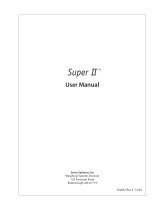Page is loading ...

Operating instructions and installation information
METTLER TOLEDO MultiRange
ID7-Control
2000
application software
•
T


Contents
Operating instructions and installation information 22004181D 04/10 1
ID7-Control
Contents
Page
1 Introduction and assembly ........................................................... 2
1.1 Introduction.................................................................................. 2
1.2 Safety precautions ........................................................................ 2
1.3 Installing ID7-Control .................................................................... 2
2 Applications of ID7-Control .......................................................... 5
2.1 FULLY AUTOMATIC and SEMI-AUTOMATIC MODE............................... 5
2.2 CHECKING application .................................................................. 7
2.3 CLASSIFYING application ............................................................... 13
2.4 WEIGHING application .................................................................. 19
2.5 WEIGHING 1+1 application ........................................................... 23
2.6 TARGET TOTALIZING application ..................................................... 27
2.7 REMOTE OPERATION application .................................................... 32
3 Settings in the master mode ........................................................ 33
3.1 PAC master mode block ................................................................ 33
4 Application blocks ....................................................................... 43
4.1 PAC application blocks.................................................................. 43
5 What to do if …?......................................................................... 48
6 Technical data ............................................................................. 49
7 Appendix .................................................................................... 50
7.1 Connection diagram and terminal assignment of 8-ID7 relay box....... 50
8 Index .......................................................................................... 52

Introduction and assembly
2 Operating instructions and installation information 22004181D 04/10
ID7-Control
1 Introduction and assembly
1.1 Introduction
ID7-Control is an application software for the METTLER TOLEDO ID7-... weighing
terminal. The functions of the ID7-Control can be used after replacing the memory
module.
Documentation
The ID7-... weighing terminal is provided with operating instructions and installation
information for the original configuration of the weighing terminal. Please see these
operating instructions and installation information for basic information on working
with the ID7-... weighing terminal.
These operating instructions and installation information contain additional informa-
tion on installing and using the ID7-Control application software.
1.2 Safety precautions
1.2.1 Installation in explosion protected ID7xx-... weighing terminal
EXPLOSION HAZARD
The ID7xx-... weighing terminal may only be opened by METTLER TOLEDO service
technicians.
➜ To install the ID7-Control application software, please contact METTLER TOLEDO
Service.
1.2.2 Installing in ID7-... weighing terminal
▲ Only authorized personnel may open the weighing terminal and install the
ID7-Control application software.
▲ Before opening the terminal, pull the power plug or switch off the power supply
for terminals with a fixed connection.
1.3 Installing ID7-Control
1.3.1 Opening ID7-... weighing terminal
Desk unit
1. Unscrew the screws on the underside of the cover.
2. Lay down the cover toward the front. In doing so, make sure that the cables are
not damaged.

Introduction and assembly
Operating instructions and installation information 22004181D 04/10 3
ID7-Control
Wall unit
1. Unscrew the screws on the underside of the cover and fold the cover toward the
front. When doing so, make sure that the cables are not damaged.
2. Fold open the mounting plate.
Panel unit
1. Unscrew the 10 hex bolts on cut-out on the inside of the switch cabinet.
2. Remove the cover from the switch cabinet and fold toward the front. When doing
so, make sure that the cables are not damaged.
3. Fold open the mounting plate.
1.3.2 Mounting ID7-Control
1. Bend the bracket of the memory module outward on both sides, tilt the memory
module forward and remove.
2. Insert the ID7-Control memory module tilted slightly toward the front and move it
into the vertical position until it engages. The empty space of the module must be
on the bottom right.
1.3.3 Closing ID7-... weighing terminal
Closing desk unit
1. Lay device on cover and fix slightly in place with 3 screws.
2. Press unit into cover so that 3 engaging springs engage.
3. Tighten screws.
CAUTION
The IP68 protection type can only be guaranteed when the weighing terminal is
closed again properly.
➜ The 3 engaging springs must be completely engaged.
➜ Make sure that the keypad cable is not pinched.

Introduction and assembly
4 Operating instructions and installation information 22004181D 04/10
ID7-Control
Closing wall unit
1. Fold in the mounting plate.
2. Position the cover and screw on again. When doing so, make sure that no
cables are pinched.
Closing panel unit
1. Fold in the mounting plate and position the cover on the cut-out again.
2. Secure the cover on the switch cabinet from the inside with 10 screws. When
doing so, make sure that no cables are pinched.

Applications of ID7-Control
Operating instructions and installation information 22004181D 04/10 5
ID7-Control
2 Applications of ID7-Control
The ID7-Control supports 5 different applications that are selected and set in the
master mode: CHECKING, CLASSIFYING, WEIGHING, WEIGHING 1+1 and TARGET
TOTALIZING. These applications can be run in the fully automatic or semi-automatic
mode. The semi-automatic mode permits remote operation.
2.1 FULLY AUTOMATIC and SEMI-AUTOMATIC MODE
The fully automatic and semi-automatic modes differ in the manner in which the
weighing sample is transported to and from the weighing platform: In the fully
automatic mode via an automatic conveyor system, in the semi-automatic mode
manually.
2.1.1 Fully automatic mode
The weighing samples are transported onto the conveyor belt of the weighing
platform via a supply belt, weighed and transported away at predefined time
intervals. The ID7-Control controls the conveyor system via the 8-ID7 relay box (for
instructions on connecting the relay box, see section 7.1).
For the fully automatic mode, the setting FULLY AUTOMATIC MODE must be selected
in the OPERATING MODE master mode block.
The conveyor system can be started and stopped as follows:
• manually via foot switch or hand switch,
• via interface commands, see application block 306 in section 4.1.

Applications of ID7-Control
6 Operating instructions and installation information 22004181D 04/10
ID7-Control
2.1.2 Semi-automatic mode
The weighing samples are transported manually onto the weighing platform, e.g. on
a monorail-suspension weighing platform, weighed there and then transported away
again manually. With a suspension monorail, blocking flaps on the transition to the
weighing rail only permit one transport direction. The blocking flaps are controlled by
the ID7-Control.
For the semi-automatic mode, the setting SEMI-AUTOMATIC MODE must be selected
in the OPERATING MODE master mode block.
Remote operation In the semi-automatic mode the ID7-Control can also be remote controlled with
"electronic fingers", see section 2.7.

Applications of ID7-Control
Operating instructions and installation information 22004181D 04/10 7
ID7-Control
2.2 CHECKING application
The ID7-Control checks whether the weight of a weighing sample matches a
specified target value with freely definable tolerances.
Prerequisite
The CHECKING application is set in the master mode.
2.2.1 Function keys
The function keys of the ID7-Control are assigned the following functions in the
CHECKING application:
Fully automatic mode
Semi-automatic mode
➜ Select the function by pressing the function key.
Example
➜ Press the ITEM key.
Then manually enter the start and stop value of the item counter via the keypad.
When the function keys are otherwise allocated
➜ Press the FUNCTION CHANGE key repeatedly until the function key assignment
shown above appears.
CAUTION
Danger of injury when pressing buttons which start and stop the conveyor system or
control the flaps!
➜ Before pressing these keys, make sure that no one is in the area of moving
system parts.
LIMIT SUM ITEM
Specify target values Display total sum Set item counter
LIMIT SUM ITEM CANCEL MANUAL PLUS
Specify target
values
Display total
sum
Set item
counter
Cancel last
weight value
detected
Enter weight
value
manually
Add weight
value to total
sum

Applications of ID7-Control
8 Operating instructions and installation information 22004181D 04/10
ID7-Control
2.2.2 Specify target values
Enter numerically 1. Press LIMIT key.
2. Enter target value TARG and confirm with ENTER.
3. Enter upper tolerance TOL+ and confirm with ENTER.
4. Enter lower tolerance TOL– and confirm with ENTER.
5. Specify time after which the conveyor belt is switched off if no stationary weight
value could be determined:
Enter TIMER 1 and confirm with ENTER.
6. Specify relief threshold between 2 weighings:
Enter ZERO LIMIT and confirm with ENTER.
Notes
• The entry can be corrected one character at a time with the CLEAR key.
• When PASSWORD BLOCK ON is set in the master mode, a personal code must be
entered after pressing the LIMIT key.
• The weight unit for entering the target values can be selected with the FUNCTION
CHANGE key.
Copy constants ➜ Enter number of target-value memory and press LIMIT key.
The stored target values are displayed.
Note
When PASSWORD BLOCK ON is set in the master mode, a personal code must be
entered after pressing the LIMIT key.
2.2.3 Checking in fully automatic mode
1. Specify target values, see section 2.2.2.
2. Press external START key.
– The first item is transported onto the weighing platform by the conveyor belt.
– The display shows the following weight classes.
– The weight value is automatically printed.
– The weighing platform is relieved and the next item is transported onto the
weighing platform.
Class
Weight range Display
GOOD Weight value within the tolerances WITHIN TOLERANCE
TOO LOW Weight value below tolerance limits WEIGHT TOO LOW
TOO HIGH Weight value above tolerance limits WEIGHT TOO HIGH

Applications of ID7-Control
Operating instructions and installation information 22004181D 04/10 9
ID7-Control
Notes
• The weight values must be greater than the zero limit set in the master mode, see
section 3.1.2.
• The weighing platform must be unloaded below the zero limit between 2 weighings.
Totalizing The weight values of several items can automatically be totalized. An item counter
can also be set. When the item counter reaches its end value, the conveyor belt stops
the system automatically.
Prerequisite
AUTO TOTALIZING ON must be set in the master mode.
1. To set the item counter:
– Press ITEM key.
– Enter start value and confirm with ENTER.
– Enter stop value and confirm with ENTER.
– Start and stop value of item counter are automatically printed.
2. Press external START key.
– Weighing sample is automatically transported onto weighing platform and
weighed.
– Weight value and number of current item are displayed and automatically
printed.
– Weight value is added to weight sum.
– Weighing sample is automatically transported away from weighing platform.
– When item counter has reached its end value, display shows END VALUE
REACHED and conveyor system stops automatically.
3. Press SUM key.
– Total sum is displayed and sum printout is printed.
4. To temporarily save the total sum, press ENTER key.
– or –
To delete the total sum, press the CLEAR key.
Notes
When TOLERANCE CHECK ON is set in the master mode,
• only weight values of the class GOOD are totalized.
• the conveyor system stops in the case of weight values outside the tolerances.
If the weight value is improved by adding to or deducting from the weighing
sample so that it lies within the tolerance limits, the conveyor system continues to
feed.

Applications of ID7-Control
10 Operating instructions and installation information 22004181D 04/10
ID7-Control
2.2.4 Checking in semi-automatic mode
1. Specify target values, see section 2.2.2.
2. Place item on weighing platform.
– Press PLUS key.
Display shows weight class:
3. Weight value is automatically printed and added to weight sum.
4. Unload weighing platform.
Notes
• The weight values must be greater than the zero limit set in the master mode, see
section 3.1.2.
• The weighing platform must be unloaded below the zero limit between 2
weighings.
Totalizing An item counter can also be set in addition to totalizing.
1. To set the item counter:
– Press ITEM key.
– Enter start value and confirm with ENTER.
– Enter stop value and confirm with ENTER.
– Start and stop value of item counter are automatically printed.
2. Transport weighing sample onto weighing platform.
3. Press PLUS key.
– Weight value and number of current item are displayed and automatically
printed.
– Weight value is added to weight sum.
4. Transport weighing sample off of weighing platform.
When item counter has reached its end value, display shows END VALUE
REACHED.
5. Press SUM key.
– Total sum is displayed and sum printout is printed.
6. To temporarily save the weight sum, press ENTER key.
– or –
To delete the weight sum, press the CLEAR key.
Note
If TOLERANCE CHECK ON is set in the master mode, only weight values of the GOOD
class are totalized.
Class Weight range Display
GOOD Weight value within tolerances WITHIN TOLERANCE
TOO LOW Weight value below tolerances WEIGHT TOO LOW
TOO HIGH Weight value above tolerances WEIGHT TOO HIGH

Applications of ID7-Control
Operating instructions and installation information 22004181D 04/10 11
ID7-Control
Add known weight
value to sum
1. Press MANUAL key.
2. Add known weight value to sum and confirm with ENTER.
– Weight value is added to sum.
– Weight value and number of current item are displayed and automatically
printed.
Note
With the CHANGE FUNCTION key the weight unit for entering known weight values
can be selected.
Cancel item The last item weighed can be cancelled.
1. Leave item on weighing rail or place on rail again.
2. Press CANCEL key.
– Weight value of item is deleted.
– Weight value and number of cancelled item are displayed and automatically
printed.
Sum print-out
The ID7-Control determines the weighing value and the number of items for all
classes. If the SQC FUNCTION ON is set in the master mode, the following variables
are also determined and printed out:
• Share in percent in all classes
• Mean value of the class GOOD (X_GOOD)
• Mean value of all classes (X_ALL)
• Standard deviation of the class GOOD (S_GOOD)
• Standard deviation of all classes (S_ALL)
• Maximum weight value (MAX)
• Minimum weight value (MIN)
* Only appears when SQC FUNCTION ON is set in the master mode.

Applications of ID7-Control
12 Operating instructions and installation information 22004181D 04/10
ID7-Control
2.2.5 Displaying application-specific information
Information can be displayed with the following key combinations:
Fully automatic mode INFO, LIMIT Display current weighing parameters.
INFO, SUM Display current total sum.
INFO, ITEM Display item counter.
Semi-automatic mode INFO, LIMIT Display current weighing parameters.
INFO, SUM Display current total sum.
INFO, ITEM Display item counter.
INFO, CANCEL Display cancelled item.
INFO, MANUAL Display manually entered weight values.
INFO, PLUS Display totalized items.
Identifications INFO, CODE A Factory setting: Display customer number.
INFO, CODE B Factory setting: Display article number.
INFO, CODE C Factory setting: Display operator number.
INFO, CODE D Factory setting: Display supplier number.
Note
If several pieces of information are recalled with one key, the display changes
automatically after the set DISPLAY DURATION. You can also switch back and forth
between these pieces of information with the CLEAR key.

Applications of ID7-Control
Operating instructions and installation information 22004181D 04/10 13
ID7-Control
2.3 CLASSIFYING application
The ID7-Control divides the weighing samples into 8 different weight classes.
Prerequisite
The CLASSIFYING application is set in the master mode.
2.3.1 Function keys
The function keys of the ID7-Control are assigned the following functions in the
CLASSIFYING application:
Fully automatic mode
Semi-automatic mode
➜ Select the function by pressing the function key.
Example
➜ Press the ITEM key.
Then manually enter the start and stop value of the item counter via the keypad.
When the function keys are otherwise allocated
➜ Press the FUNCTION CHANGE key repeatedly until the function key assignment
shown above appears.
CAUTION
Danger of injury when pressing buttons which start and stop the conveyor system or
control the flaps!
➜ Before pressing these keys, make sure that no one is in the area of moving
system parts.
LIMIT SUM ITEM
Specify limits of weight classes Display total sum Set item counter
LIMIT SUM ITEM CANCEL MANUAL PLUS
Specify limits
of weight
classes
Display total
sum
Set item
counter
Cancel last
weight value
detected
Enter weight
value
manually
Add weight
value to total
sum

Applications of ID7-Control
14 Operating instructions and installation information 22004181D 04/10
ID7-Control
2.3.2 Specify limits
Enter numerically 1. Press LIMIT key.
2. Enter LIMIT 1 … LIMIT 7 consecutively and confirm with ENTER.
For LIMIT 1 … LIMIT 7 the following must apply:
LIMIT 1< LIMIT 2
≤
…
≤
LIMIT 7
≤
maximum load.
3. Specify time after which the conveyor belt switches off if no stationary weight
value could be determined:
Enter TIMER 1 and confirm with ENTER.
4. Specify relief threshold between 2 weighings:
Enter ZERO LIMIT and confirm with ENTER.
Notes
• The entry can be corrected one character at a time with the CLEAR key.
• When PASSWORD BLOCK ON is set in the master mode, a personal code must be
entered after pressing the LIMIT key.
• The weight unit for entering the limits can be selected with the FUNCTION CHANGE
key.
Copy constants ➜ Enter number of limit memory and press LIMIT key. The stored limits are
displayed.
Note
When PASSWORD BLOCK ON is set in the master mode, a personal code must be
entered after pressing the LIMIT key.

Applications of ID7-Control
Operating instructions and installation information 22004181D 04/10 15
ID7-Control
2.3.3 Classifying in fully automatic mode
1. Specify limits, see section 2.3.2.
2. Press external START key.
– The first item is transported onto the weighing platform by the conveyor belt.
– The display shows the current weight classes:
– The weight value is automatically printed.
– The weighing platform is relaxed and the next item is transported onto the
weighing platform.
Notes
• The weight values must be greater than the zero limit set in the master mode, see
section 3.1.2.
• The weighing platform must be unloaded below the zero limit between 2
weighings.
Totalizing The weight values of several items can automatically be totalized. An item counter
can also be set. When the item counter reaches its end value, the conveyor system
stops automatically.
Prerequisite
AUTO TOTALIZING ON is set in the master mode.
1. To set the item counter:
– Press ITEM key.
– Enter start value and confirm with ENTER.
– Enter stop value and confirm with ENTER.
– Start and stop value of item counter are automatically printed.
Class
Weight range
Display
1 Zero limit
≤
Weight value < Limit 1 LOW LIMIT 1
2 Limit 1
≤
Weight value < Limit 2 CLASS 2
3 Limit 2
≤
Weight value < Limit 3 CLASS 3
4 Limit 3
≤
Weight value < Limit 4 CLASS 4
5 Limit 4
≤
Weight value < Limit 5 CLASS 5
6 Limit 5
≤
Weight value < Limit 6 CLASS 6
7 Limit 6
≤
Weight value < Limit 7 CLASS 7
8 Limit 7
≤
Weight value < Maximum load HIGH LIMIT 7

Applications of ID7-Control
16 Operating instructions and installation information 22004181D 04/10
ID7-Control
2. Press external START key.
– Weighing sample is automatically transported onto weighing platform and
weighed.
– Weight value and number of current item are displayed and automatically
printed.
– Weight value is added to weight sum.
– Weighing sample is automatically transported away from weighing platform.
– When item counter has reached its end value, display shows END VALUE
REACHED and conveyor system stops automatically.
3. Press SUM key.
Weight sum is displayed. Sum printout is printed.
4. To temporarily save the sum, press ENTER key.
– or –
To delete the sum, press CLEAR key.
2.3.4 Classifying in semi-automatic mode
1. Specify limits, see section 2.3.2.
2. Place item on weighing platform.
3. Press PLUS key.
Display shows weight class, see table above.
Weight value is automatically printed and added to weight sum.
4. Unload weighing platform.
Notes
• The weight values must be greater than the zero limit set in the master mode, see
section 3.1.2.
• The weighing platform must be unloaded below the zero limit between 2
weighings.
Totalizing An item counter can also be set in addition to totalizing.
1. To set the item counter:
– Press ITEM key.
– Enter start value and confirm with ENTER.
– Enter stop value and confirm with ENTER.
– Start and stop value of item counter are automatically printed.
2. Transport weighing sample onto weighing platform.
3. Press PLUS key.
– Weight value and number of current item are displayed and automatically
printed.
– Weight value is added to weight sum.
4. Transport weighing sample off of weighing platform.
When item counter has reached its end value, display shows END VALUE
REACHED.

Applications of ID7-Control
Operating instructions and installation information 22004181D 04/10 17
ID7-Control
5. Press SUM key.
– Weight sum is displayed and automatically printed.
– Total number of items is displayed and automatically printed.
6. To temporarily save the weight sum, press ENTER key.
– or –
To delete the weight sum, press CLEAR key.
Add known weight
value to sum
1. Press MANUAL key.
2. Add known weight value to sum and confirm with ENTER.
– Weight value is added to sum.
– Weight value and number of current item are displayed and automatically
printed.
Note
With the CHANGE FUNCTION key the weight unit for entering known weight values
can be selected.
Cancel item The last item weighed can be cancelled.
1. Leave item on weighing rail or place on rail again.
2. Press CANCEL key.
– Weight value of item is deleted.
– Weight value and number of cancelled item are displayed and automatically
printed.
Sum print-out
The ID7-Control determines the weight value and the item number for all classes. If
SQC FUNCTION ON is set in the master mode, the share in percentage of the
individual classes is determined and printed.
* Only appears when SQC FUNCTION ON is set in the master mode.
Date
Time
Limit 1
Limit 2
Limit 3
Limit 4
Limit 5
Limit 6
Limit 7
TIMER
ZERO LIMIT
Net
# C1
# C2
# C8
n
n C1
n C1
n C2
n C2
n C8
n C8

Applications of ID7-Control
18 Operating instructions and installation information 22004181D 04/10
ID7-Control
2.3.5 Recall application-specific information
Information can be recalled with the following key combinations:
Fully automatic mode INFO, LIMIT Display current weighing parameters.
INFO, SUM Display current total sum.
INFO, ITEM Display item counter.
Semi-automatic mode INFO, LIMIT Display current weighing parameters.
INFO, SUM Display current total sum.
INFO, ITEM Display item counter.
INFO, CANCEL Display cancelled item.
INFO, MANUAL Display manually entered weight values.
INFO, PLUS Display totalized items.
Identifications INFO, CODE A Factory setting: Display customer number.
INFO, CODE B Factory setting: Display article number.
INFO, CODE C Factory setting: Display operator number.
INFO, CODE D Factory setting: Display supplier number.
Note
If several pieces of information are recalled with one key, the display changes
automatically after the set DISPLAY DURATION. You can also switch back and forth
between these pieces of information with the CLEAR key.
/