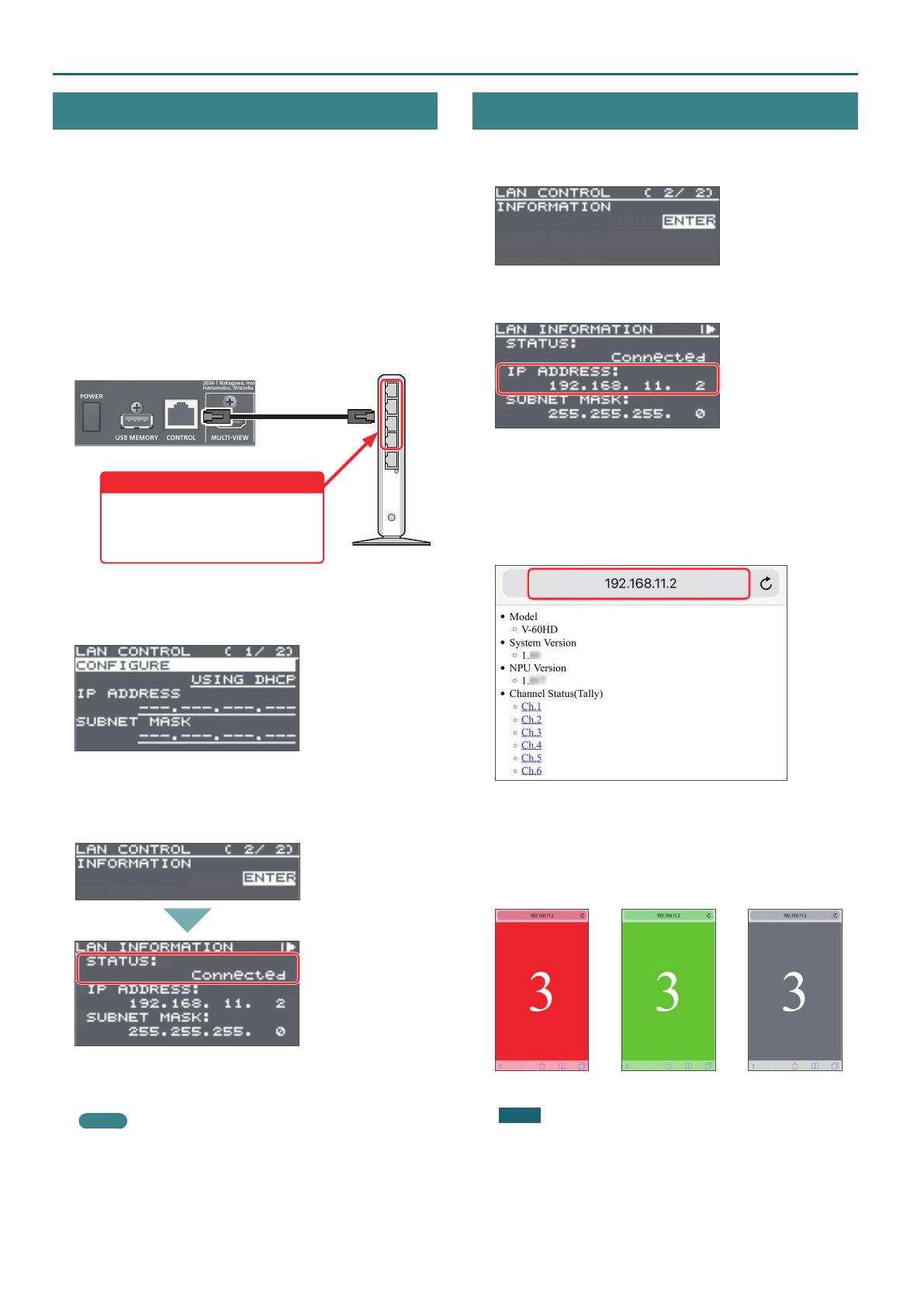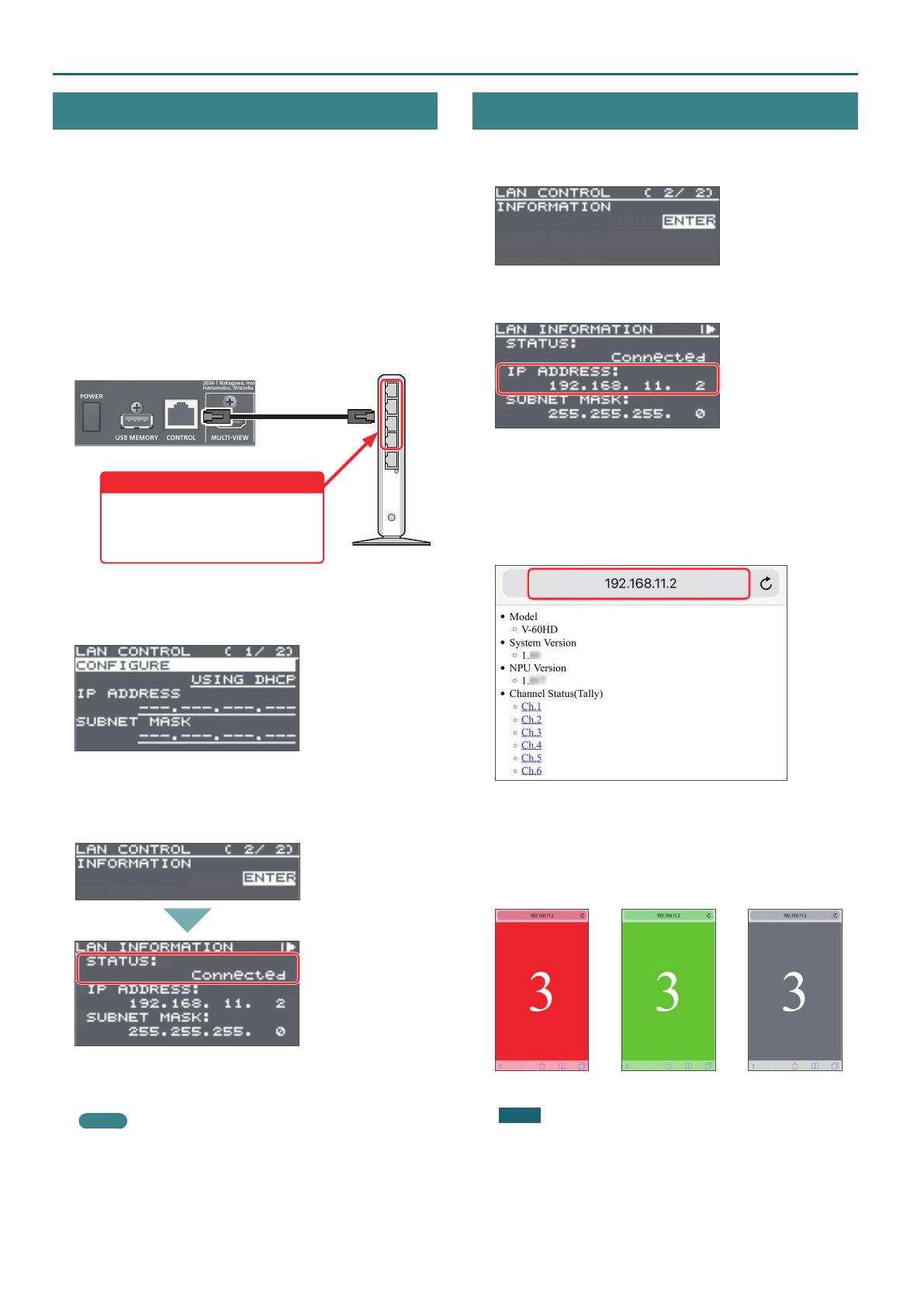
Using Smart Tally
2
Connecting via a Wireless LAN Router
Connect your Wi-Fi enabled smart device or computer to the
wireless LAN router via Wi-Fi.
* If you connect multiple smart devices or computers, operation
might be slower.
1. Power-on the wireless LAN router, and connect your smart
device or computer via wireless LAN (Wi-Fi).
Enable the DHCP function of the wireless LAN router.
* For details on how to connect the wireless LAN (Wi-Fi), refer to
the manual of the device that you’re using.
2. Using a LAN cable, connect the V-60HD’s CONTROL port
(LAN) to the wireless LAN router’s LAN port.
V-60HD rear panel
LAN cable
Wireless LAN router
Connect to a LAN port
Do not connect to the internet port or
WAN port.
* The arrangement of ports will dier
depending on the device you’re using.
3. Power-on the V-60HD.
4. From the V-60HD’s [MENU] button 0 “LAN CONTROL” 0
set “CONFIGURE” to “USING DHCP.”
The IP address and subnet mask are obtained automatically.
5. On page 2/2 select “INFORMATION,” and with the cursor
positioned at “ENTER,” press the [VALUE] knob.
The LAN INFORMATION screen appears.
When “STATUS” indicates “Connected,” the connection settings
are complete.
MEMO
If you x the IP address, you’ll always be able to start Smart
Tally with the same IP address.
For details on how to specify a xed IP address, refer to the
manual of the wireless LAN router that you’re using.
Starting Smart Tally
1. From the V-60HD’s [MENU] button 0 “LAN CONTROL” 0
choose “INFORMATION.”
2. With the cursor positioned at “ENTER,” press the [VALUE] knob.
The LAN INFORMATION screen appears.
3. Start a browser on your smart device or computer.
4. In the URL input eld of your browser, enter the IP address
that’s shown in the LAN INFORMATION screen to access the
website.
* The IP address will dier depending on the device you’re using.
The Smart Tally settings screen appears.
5. In “Channel Status(Tally),” select the channel number (Ch.1–6)
that you want to assign to the smart device or computer.
You’ll switch to the screen that shows the tally indication.
The tally indication is displayed according to the video source
that’s selected on the V-60HD. The number in the center of the
screen is the channel number.
Red: PGM/A Green: PST/B Gray: Not selected
NOTE
5 Depending on the network conditions, the wireless LAN (Wi-Fi)
communication speed or connection might be unstable, so
that the tally indication is not displayed correctly. In this case,
reload the page.
5 Depending on the version of the browser that you’re using, the
tally indication might not be displayed correctly. Use the latest
version of the browser whenever possible.