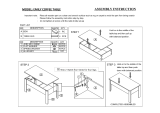Page is loading ...

SEPTEMBER 2004 HHEA-MANUFACTURING DIVISION
PA
No. 0194
51F710 DP45
57F710 DP45
65F710 DP45
R/C: CLU-4341UG2
(HL02071)
NN TT SS CC
DDPP4455
CChhaassssiiss
SERVICE MANUAL
This addendum includes all information necessary for the 51F710, 57F710 and 65F710 except information
that is the same as the 51S715 and 57S715. Please refer toService Manual PA No. 0186 when servicing
model 51F710, 57F710 and 65F710.
CONTENTS
The electrical and mechanical parts lists parts that are different from Service Manual PA No. 0186.
ELECTRICAL PARTS DIFFERENCE ....................................................................................2
SERVICE ADJUSTMENTS....................................................................................................3
51” / 57” EXPLODED VIEW DRAWING ..............................................................................26
51” / 57” EXPLODED VIEW PARTS LIST............................................................................28
65” EXPLODED VIEW DRAWING ......................................................................................32
65” EXPLODED VIEW PARTS LIST....................................................................................34
CABINET SEPARATION INSTRUCTIONS..........................................................................36
CAUTION: These servicing instructions are for use by qualified service personnel only. To reduce the risk of
electric shock do not perform any servicing other than that contained in the operating instructions
unless you are qualified to do so.
SAFETY NOTICE
USE ISOLATION TRANSFORMER WHEN SERVICING
Components having special safety characteristics are identified by a on the schematics and on the parts list in this
Service Data and its supplements and bulletins. Before servicing the chassis, it is important that the service technician
read and follow the “Important Safety Instructions” in this Service Manual.
PROJECTION TELEVISION
SPECIFICATIONS AND PARTS ARE SUBJECT TO CHANGE FOR IMPROVEMENT
!

2
DP45
CONVERGENCE
CL10
0880053R CAP.-POLYESTER 0.047UF-KEB 50VCL10 0880048R CAP.-POLYESTER 0.022UF-KEB 50V
CL12
0880053R CAP.-POLYESTER 0.047UF-KEB 50VCL12 0880048R CAP.-POLYESTER 0.022UF-KEB 50V
CL14
0880053R CAP.-POLYESTER 0.047UF-KEB 50VCL14 0880048R CAP.-POLYESTER 0.022UF-KEB 50V
CL16 0880053R CAP.-POLYESTER 0.047UF-KEB 50VCL16 0880048R CAP.-POLYESTER 0.022UF-KEB 50V
RL20 0100123M RES.-CARBON FLM 1/8W 270K-JB RL20 0100125MRES.-CARBON FLM 1/8W 330K-J
RES.-
CARBON FILM 1/16W 56K-JB
RES.-CARBON FILM 1/8W 390K-JB
RES.-CARBON FILM 1/8W 470K-JB
RES.-
CARBON FILM 1/16W 82K-JB
B
RL21
0700066M RES.-CARBON FLM 1/16W 82K-JB RL21 0700064M
RL23
0100123M RES.-CARBON FLM 1/8W 270K-JB RL23 0100127M
RL24 0100125M RES.-CARBON FLM 1/8W 330K-JB RL24 0100129M
RL25
0700065M RES.-CARBON FLM 1/16W 68K-JB RL25 0700066M
RL26
0100121M RES.-CARBON FLM 1/8W 220K-JB RL26 0100125MRES.-CARBON FLM 1/8W 330K-JB
RL27
0100119M RES.-CARBON FLM 1/8W 180K-JB RL27 0100123MRES.-CARBON FLM 1/8W 270K-JB
CONTROL
D
M17 CH02711 SLR343 BBT3F (LED BLUE) NOT APPLIED
NOT APPLIEDDM22 CH02671LED SR3517F6 (RED)
KM44 2974432M JUMPER WIRE (0.5 L=52MM) NOT APPLIED
RM68 AT03872M RES.-1.2KOHM 1/2W RDS50 CARBON FILM NOT APPLIED
NOT APP
LIED RM74 AT03866MRES.-470OHM 1/2W RDS50 CARBON FILM
NOT APPLIED SM01 FE10402R PUSH SWITCH SKQNAB
SM08 FE10402R PUSH SWITCH SKQNAB NOT APPLIED
D
EFLECTION
RH27 0100098M RES.-CARBON FLM 1/8W 24K-JB RH27 0100100M RES.-CARBON FLM 1/8W 30K-JB
RH32 0100119M RES.-CARBON FLM 1/8W 180K-JB RH32 0100121M RES.-CARBON FLM 1/8W 220K-JB
S
IGNAL
CA53 0258616 CAP.-ELECTRO 2.2UF-M 50VNOT APPLIED
CA54 0258616 CAP.-ELECTRO 2.2UF-M 50VNOT APPLIED
NOT APPLIEDD021 2344041M DIODE 1SS254TA/1SS270TA
PSP ED00387 PLUG 8P LOCK 2.5MM JST PSP ED00385 PLUG 6P LOCK 2.5MM JST
RA23
AQ00196R RES.CHIP 1/16W 1.2K OHM TAPE RA23 AQ00203R RES.CHIP 1/16W 2.2K OHM TAPE
RA24 AQ00196R RES.CHIP 1/16W 1.2K OHM TAPE RA24 AQ00203R RES.CHIP 1/16W 2.2K OHM TAPE
U901
HA01311 MAIN POWER SUPPLY U901 HA01312 MAIN POWER SUPPLY
FI
NAL
U401 GK00911 SPEAKER SP-5CM C057FT511-10 NOT APPLIED
U402 GK01291 SP-13CM C130RB503-10 U402 GK01301(51") SP-12CM C120RB514-10
U402 GK01311(57"/65") SP-16CM C160RB506-10
U403 GK00911 SPEAKER SP-5CM C057FT511-10 NOT APPLIED
U404 GK01291 SP-13CM C130RB503-10 U404 GK01301 SP-12CM C120RB514-10
U404 GK01311(57"/65") SP-16CM C160RB506-10
UPFK AZ00165 FOCUS PACK UPFK AZ00724(51") FOCUS PACK
UPFK AZ00165(57"/65") FOCUS PACK
D
P45
D
P47
E
LECTRICAL PARTS DIFFERENCES
TABLE OF CONTENTS

3
DP45
SERVICE ADJUSTMENTS
1. ASSEMBLED P.W.B ADJUSTMENT....................................................................................................................4
1-1. Service Menu Access (NTSC, SDTV and HDTV) ....................................................................................4
1-2. Comb Filter Operation Check ..................................................................................................................5
1-3. Video Settings Check................................................................................................................................5
1-3-1. Color Temperature Check ........................................................................................................................5
1-4. High Voltage Adjustment ..........................................................................................................................5
2. FINAL ASSEMBLY ADJUSTMENT (Adjustment should be according to below order) ................................5
2-1. Cut Off Adjustment....................................................................................................................................5
2-2. DCU Phase Data Setting ........................................................................................................................6
2-3. Horizontal Position Adjustment (Coarse) ..................................................................................................6
2-4. Raster Tilt (Deflection Yoke)......................................................................................................................6
2-5. Beam Alignment........................................................................................................................................7
2-6. Raster Position Adjustment ......................................................................................................................7
2-7. Beam Form Adjustment ............................................................................................................................8
2-8. Side Pin Distortion, Vertical Size, Horizontal Size, Trapezoid Distortion Adjustment ..............................8
2-9. Lens Focus................................................................................................................................................9
2-10. Static Focus ............................................................................................................................................11
2-11. Digital Convergence ..............................................................................................................................11
2-11-1. Magic Focus Character Set Up ..................................................................................................12
2-11-2. Magic Focus Pattern Set Up ......................................................................................................13
2-11-3. Convergence Jig Screen Specification ......................................................................................17
2-11-4. Raster Position Adjsutment ........................................................................................................18
2-11-5. Convergence Point Adjustment ..................................................................................................18
2-11-6. Magic Focus Initialize..................................................................................................................19
2-12. Blue Defocus Adjustment........................................................................................................................20
2-13. White Balance Adjustment......................................................................................................................21
2-14. Sub Brightness Adjustment ....................................................................................................................21
2-15. Sub-Picture Signal Amplitude Adjustment ..............................................................................................22
2-16. Horizontal Position Adjustment ..............................................................................................................23
2-17. Scanning Area Check ............................................................................................................................23
2-18. Bottom Panel Distortion Check ..............................................................................................................24
2-19. Side Panel Distortion and Top/Bottom Panel Distortion Check ............................................................24
*IMPORTANT
For many of the abo
ve adjustments,
it is necessar
y to ha
ve an HDTV (1080i or 720P) signal generator, SDTV (480P) signal
generator, as well as the usual NTSC (480i) signal generator.
Hitachi recognizes that few companies offer HDTV or SDTV signal generators and that the cost of these generators is
sometimes prohibitive. For this reason, we suggest the use of a set-top-box for HDTV and SDTV adjustments. Usually,
there is a switch on the set-top-box which enables it to output HDTV (1080i or 720P) or SDTV (480P) signals even with
no input. In this case
, the sync is automatically detected by the TV (at the Y-P
B
P
R
Inputs on the rear panel).
TO GO TO AN ADJUSTMENT, CLICK ON ITS HEADING BELOW
TABLE OF CONTENTS

4
DP45
1.
ASSEMBLED P.W.B. ADJUSTMENT
1.1 Ser
vice Menu Access
Adjustment Procedure
(1) Press and hold INPUT key on Control Panel and then press POWER key on control panel to access I
2
C
adjustment mode.
(2) Receive signal on main picture. (NTSC, SDTV or HDTV).
Some menu pages have I
2
C adjustments for SDTV and HDTV. The set will automatically allow you to set
these items only when a SDTV or HDTV signal is input to the COMPONENT jacks on the back of the TV. ......
See table below.
(3) Check the OSD according to table on the following pages, using CURSOR G, H on Remote Control.
*: Adjustable Data
Others: Fixed Data (be careful not to change)
(4) Press EXIT key to exit I
2
C ADJUST mode.
NOTES: (1) If the TV I
2
C data is different from the I
2
C Parameter (of the following pages) for fixed data, change
the data.
(2) When exchanging microprocessor or EEPROM and TV is turned on for first time, it requires
initialization of Memory Initial of I
2
C adjustment menu. Press CURSOR E and hold for 3
seconds to initialize memory.
(3) Use FACTORY RESET to set TV to out of factory shipping conditions: Do not use MEMORY
INITIALIZE.
BACK TO ADJUSTMENTS
IMPORTANT: IN CASES AFTER THE SERVICE PERSON PERFORMS A FACTORY RESET OR MEMORY INITIALIZE, YOU
MUST UPLUG TV AND PLUG BACK IN.

5
DP45
1.2 Comb filter operation check
Adjustment preparation
(1) Receive the color bar signal at the regular tuning
point.
(2) Set the CONTRAST control to MAX and the other
controls to center.
Adjustment procedure
(1) Check line dots condition at border of each color A,
B as follows.
A
A A
B
3D Y/C
Dots
A None
B None
Check and line dots.
B
A
BACK TO ADJUSTMENTS
1.3 Video Settings (Advanced Settings) Check
1.3.1 Color Temperature Control Check
Adjustment preparation
(1) Receive the white raster signal.
(2) Set the video controls to normal conditions.
Adjustment procedure
(1) Select the Video mode using the GH buttons and
press Select button.
(2) Select Color Temperature option using the
GH
buttons and press Select button.
(3) Select MEDIUM using
FE buttons and Picture will
turn reddish slightly.
(4) Select STANDARD using
FE buttons and Picture
will turn more reddish.
(5) Select Black & White using
FE buttons and Picture
will turn more and more reddish.
(6) Select HIGH using
FE buttons and Picture will turn
bluish.
Important: High Voltage adjustment should
NOT be adjusted in field. This is
adjusted at factory using precise
loads and should NOT be
readjusted.
1.4 High Voltage Adjustment (should NOT be
readjusted in field).
Adjustment preparation
(1) Connect High Voltage meter to FBT High Voltage
output. Connect GND of High Voltage meter to CPT
GND or FBT GND.
(2) Check that High Voltage adjustment VR (RH17) is
set to mechanical center. (located behind FBT on
DEFLECTION PWB).
(3) Receive circle pattern signal.
(4) VIDEO control should be reset.
Adjustment procedure
(1) Adjust High Voltage to following spec. by turning VR
RH17 slowly. ADJ. SPEC = 31.7KV±0.2kV.
(2) After adjustment, fix VR RH17 with Silicone glue
(KE40RTV).
2. FINAL ASSEMBLY ADJUSTMENT
2.1 Cut Off Adjustment
Adjustment preparation
(1) Adjust screen VR’s on Focus Pack fully
counterclockwise.
(2) Adjust Focus VR’s on Focus Pack fully
clockwise.
(3) Set video conditions to factory preset.
(4) The vertical incident illumination on the screen
should be 20 lux or less (room should be dark).
(5) Pre-heat run time should be at least 20 min.
!
CONV. P.W.B.
DEFLECTION PWB.
RH17
High Voltage Adjustment VR.
TH02
(FBT)
FOCUS PACK

6
DP45
Circle centerDCU crosshatch center
DCU crosshatch
ATSC or NTSC
Circle pattern
Adjustment procedure
(1) Receive circle pattern.
(2) Push SERVICE ONLY switch to display DCU
crosshatch. Mark the DCU crosshatch center
position using your finger tip.
(3) Push SERVICE ONLY switch again to exit from
the DCU crosshatch.
(4) Go to I
2
C ADJ. mode.
(5) Choose H. POSI item by using up/down
cursor key. Adjust horizontal position
to match the circle center to DCU crosshatch
center (marked by your finger tip).
(6) Exit from I
2
C menu.
Remark The “SERVICE ONLY” switch located on
the DEF./CONV. PWB.
1080i 16:9 STANDARD
(7) Receive any 1080i Signal (fH=33.75KHz) circle
pattern signal (Input to component video
terminal).
(8) Repeat steps (2)~(5).
(9) Press SELECT key, then H. POS H will appear.
It means HD mode is activated.
(10)Exit from I
2
C menu.
2.4 Raster Tilt adjustment (Deflection yoke)
Adjustment preparation
(1) The set can face east or west.
(2) Input the single cross test signal.
(3) Set CONTRAST to MAX, other controls to
CENTER.
(4)
The lens f
ocus and hor
izontal position
adjustment should have been coarse adjusted.
(5) The electrical focus should have been coarse
adjusted.
(6) The digital convergence RAM should be cleared
(uncorrected state). With the TV set off, press
and hold the “SERVICE ONLY” switch and then
press the power button.
(7) Start adjustment 20 minutes or more after TV is
tur
ned on.
Adjustment procedure
(1) Short-circuit 2p EH (TS) sub-mini connectors on
Red and Blue CPT P.W.B.s to project only the
Green beam.
(2) Turn the G deflection yoke and adjust the vertical
raster inclination.
(3)
Then, remove the shorted wire on the 2p EH(TS)
sub-mini connectors on the R or B CPT PWB
and project red or b
lue light and g
reen light
together on screen.
Adjustment procedure
(1) Press and hold INPUT key on control panel and
then POWER ON to access I
2
C adjustment
mode.
(2) Choose “SERVICE” item from I
2
C adjustment
menu by pressing THUMB STICK
E.
(3) Screen VR should be turned clockwise gradually
and set so that retrace line begins to appear.
(4) Return to “NORMAL” mode by THUMB STICK
F
again.
(5) Adjust Focus VR’s so that focus is even all
around screen.
2.2 DCU Phase Data Setting
Adjustment preparation
(1) Cut off adjustment should be finished.
(2) Set video conditions to factory preset.
(3) R/C must be in DCAM mode (see page 47).
Adjustment procedure
(1) Receive any NTSC signal.
(2) Push “SERVICE ONLY” SW on DEF./CONV.
PWB. (Enter to DCU ADJ. mode).
(3) Press [C.C] key on R/C. (Green cross hatch is
displayed).
Then push EXIT key on R/C. (Character pattern
is displayed. This is the PHASE setting mode).
(4) Set PH-H phase data as shown below by using
[4] and [6] key on R/C.
(5) Set PH-V phase data as shown below by using
[2] and [5] key on R/C.
(6) Set CR-H phase data as shown below by using
CURSOR PAD
F and E key on R/C.
(7) Set CR-V phase data as shown below by using
CURSOR PAD G and H key on R/C.
(8) Push [EXIT] then [C.C] (key on R/C to exit from
the PHASE mode.
(9) Press ASPECT key 2 times on R/C to write the
phase data to memory.
(10) When Green dots are displayed, push [MUTE]
key to return to DCU ADJ. mode.
(11)Push “SERVICE ONLY” SW to return to RF or
VIDEO mode
.
Normal Mode
2.3 Horizontal Position Adjustment (Coarse)
Adjustment preparation
(1) DCU PHASE DATA SETTING should be
finished.
PHASE MODE: N
PH-H :F4
PH-V: 07
CR-H: 35
CR-V
:
14
BACK TO ADJUSTMENTS

7
DP45
1
,
2
≤±2mm
1
≤ ±2 mm
Notes: (1) If internal cross-hatch does not appear after
clearing RAM data, press service switch
again, on DEF./CONV. PWB.
(2) To restore old RAM data, turn TV off and on.
CROSSHATCH (GREEN)
2
(4) Receive cross-hatch signal.
Adjustment procedure
(1) Green (G) tube beam alignment adjustment.
Short-circuit TS (2p EH) subminiature connector
plug pins of Red (R) and Blue (B) on the CPT
boards and project only Green (G) light or you
may cover the R and B lens.
(2)
Put Green (G) tube beam alignment magnet to
the cancel state as shown below.
(3) Turn the Green (G) electrical focus (Focus Pack)
counterclockwise all the way and make sure of
position of cross-hatch center on screen.
(Halo
state.)
(4) Turn the Green (G) electrical focus (Focus Pack)
clockwise all the way. (Blooming state.)
(5) Turn two magnets forming alignment magnet in
any desired direction and move cross-hatch
center to position f
ound in (3).
(6)
If image position does not shift when Green (G)
static focus (Focus Pack) is turned. Green (G)
beam alignment has been completed.
(7) If image position shifts when Green (G) static
focus (Focus Pack) is turned, repeat (2)-(6).
(8) Conduct beam alignment for red (R) and
Blue (B) focus:
F
ocus Pack UFPK.
(9) Upon completion of adjustment, fix beam
alignment magnets with white paint.
2.5 Beam alignment
Adjustment preparation
(1) Adjust at least 30 minutes after turning on power
switch.
(2) Raster tilt should be completed. Raster position,
horizontal and vertical size, and optical focus
adjustment should be coarse adjusted.
(3) Set video conditions to factory preset.
(4) Turn the deflection yoke of R or B and set so that the
inclination of R or B light with respect to the green
light is as shown below on the top and bottom sides.
(5) After raster inclination adjustment, the DY screw
should be screwed to 10-14kg-cm torque.
BACK TO ADJUSTMENTS
2.6 Raster position adjustment
Adjustment preparation
(1)
The set can face east or west.
(2) Input the single cross test signal.
(3) Set video conditions to factory preset.
(4) The electrical focus should have been coarse
adjusted.
(5) The digital convergence RAM should be cleared
(uncorrected state). With the TV set off, press
and hold the service switch located on the
DEF./CONV. PWB and then press the power
button.
(6) Start adjustment 20 minutes or more after TV is
turned on.
Adjustment procedure
(1) Turn the centering magnets for red, green, and
blue to satisfy the condition below. The red and
blue horizontal lines should match with green.
(RED) (BLUE)
51”,57”,65” 20 25
T
olerance: ± 2mm
1
2
Geometric
center of the
screen
R
B
(2) Upon completion of adjustment, fix centering
magnets with white paint.
NOTES: (1) If internal cross-hatch does not appear
after clearing RAM data, press service
s
witch again.
(2)
To restore old RAM data, turn TV off and
on.
12
Units = millimeters
25.4mm = 1in.
G

8
DP45
PRT SURFACE SIDE
4-POLE BEAM
SHAPE CORRECTION
MAGNET
2-POLE BEAM
ALIGNMENT
MAGNET
ZERO FIELD
SPACER (NO
ADJUSTMENT)
(3) Make the dot at the screen center a true circle
using the 4-pole magnet as shown below.
(4) Also adjust the Red and Blue PRT beam shapes
according to the steps (1) to (3).
(5) After the adjustment has been completed,
return R, G and B static VRs to the just focus
point.
(6) After the BEAM FORM is completed, fix the
BEAM FORM magnet with white paint.
TRUE CIRCLE SPECIFICATION
TRUE CIRCLE DEGREE: a/b
SPECIFICATION: 1.0-1.1
b
a
2.7 Beam form adjustment
Adjustment preparation
(1) Raster Position should have been completed.
(2) The raster tilt and centering should have been
completed.
(3) Set video conditions to factory preset.
(4) Input the dot signal.
(5) Set Aspect to 4:3 Standard Mode.
Adjustment procedure
(1) Green PRT beam shape adjustment. Short-
circuit TS (2p EH) sub-mini connectors on Red
and Blue CPT P.W.B.s to project only the Green
beam.
(2) Turn the green static focus VR, on the Focus
Pack, fully clockwise. (Blooming)
2.8 SIDE PIN DISTORTION & VERTICAL SIZE &
HORZONTAL SIZE & TRAPEZOID DISTORTION
ADJUSTMENT
Adjustment preparation
(1) Receive any NTSC signal.
(2) VIDEO control should be set Factory Preset
condition.
(3) BEAM FORM adjustment should be finished.
Adjustment procedure
NORMAL MODE
(1) With the unit on, and the R/C in DCAM mode.
(2) Press the service button and press the [MUTE]
key on R/C at the same time. Uncorrected
crosshatch is displayed.
(3) Press and hold the [MENU] key on the front
panel for 3 seconds, then I
2
C menu is displayed.
BACK TO ADJUSTMENTS
SIDE PIN DISTORTION
(3) Choose “EW PARA” (SIDE PIN) item by using
[MENU] key and H key.
(4) Adjust SIDE PIN as follows using F, E keys.
Left and right side edge of vertical DCU cross-hatch line
should be straight condition.
NOTE: If it’s impossible to adjust the straight
line, set a little pin condition.
VERTICAL SIZE
(5) Choose “V SIZE” item by using G, H keys.
(6) Adjust V SIZE as follows using F, E keys.
HORIZONTAL SIZE
(3) Choose “H SIZE” item by usingG, H keys
V. Size
Specification
51” 560
57” 625
65” 710
Tolerance: ± 5mm
Units = mm
H. Size
Specification
51” 1070
57” 1195
65” 1365
Tolerance: ± 5mm
Units = mm

9
DP45
(2) Apply covers to each color of R, G and B lenses.
And project a single color on the screen and
adjust in sequence. (The adjustment order of G,
R and B is only an example.)
(3) If the lens adjustment knob is turned clockwise
viewed from the front, the color Aberration
change as follows.
(NOTE 1)
Fixing Screw
(NOTE 2)
Fixing Wing Nut
TYPE 1 TYPE 2
Lens Assy
Lens Assy
Change of Color Aberration
Short focus Long focus
RED LENS Orange Scarlet
GREEN LENS Blue Red
BLUE LENS Purple Green
Color
Aberration
Cross-Hatch
Change of Color Aberration
Short focus Long focus
RED LENS Orange Scarlet
GREEN LENS Blue Red
BLUE LENS Purple Green
O
I
L1
L2
(4) In case of G lens. Set to the point where the
chromatic aberration switches from blue to red.
If the chromatic aberration appearing all over
the screen is not the same, observe the vertical
bright line and adjust lens focus as specified in
table below. When the red chromatic aberration
appearing at both sides of the bright line is not
equal, observe the side with larger chromatic
aberration when adjusting.
BACK TO ADJUSTMENTS
TRAPEZOID DISTORTION
(9) Choose “EW TRAP” (TRAPEZOID) item by
using
G, H keys.
(10)Adjust TRAPEZOID as follows using
F, E keys.
(11)After adjustment, press [EXIT] key on R/C and
SERVICE ONLY SW to exit from DCU
Crosshatch.
Vertical Screen frame line & edge of vertical DCU cross-
hatch line should be Prallel condition.
2.9 LENS FOCUS ADJUSTMENT
Adjustment preparation
(1) The orientation of PTV set is arbitrary, west,
east, north and south.
(2) Centering DY inclination should have been
adjusted.
(3) Static focus adjustment should have been
coarse adjusted.
(4) Drive VR location adjustment should have been
completed. (Red : 12 O’clock, Green : 1~2
O’clock).
(5) Receive the cross-hatch pattern signal.
(6) Refer to setup below.
CONTRAST : HALF of full scale.
BRIGHTNESS : minimum
Adjustment procedure
(1) Loosen the fixing screw or wing nut on the lens
cylinder so that the lens cylinder can be turned.
(Be careful not to loosen too much). After
completing steps (4), (5), (6) belo
w, tighten the
fixing screws or wing nuts for each lens with a
torque of 1.18N.m (12Kgf cm) ~ 1.67N.m (17Kgf
cm).
(Be careful the lens cylinder does not turn after
ha
ving tightened the scre
w or wing n
uts
. If it is
tightened too m
uch, lens may tilt or screw may
break.)

10
DP45
BACK TO ADJUSTMENTS
O
I
L
NOTE: Setting to the center between purple and
crimson is optimum.
OPTICAL FOCUSING ADJUSTMENT RED
(6) In case of B lens. Set the position where the
chromatic aberration changes from purple to
green. As shown below, observe the vertical
bright line and adjust lens focus where the
pur
ple or green chromatic aberration slightly
appears inside and purple or green outside
(reference value : 1~3mm) at the point specified
in table below. Change the signal and fine-
adjust in the same way as the G lens.
O
I
L
NOTE: Setting the center between Red and crimson
is optimum.
(5) In case of R lens. Set the position where the
chromatic aberration changes from red to
crimson. As shown below, observe the vertical
bright line and adjust lens focus where the
crimson or red chromatic aberration slightly
appears inside, and crimson or red outside
(reference value : 1~3mm) at the point specified
in table below. Change the signal and fine-
adjust the same way as the G lens.
OPTICAL FOCUSING ADJUSTMENT GREEN
Change the signal to the circle pattern and fine
adjust. Observe the corner part of the screen,
especially observe number in the small circle
when adjusting. If the focus performance at the
screen center exceeds the lower limit, it is
acceptable.
CHASSIS DP45
SCREEN SIZE51” 57”
L1 and L2
(PITCHES from CENTER) 1.0 1.0
BETWEEN
L1&L2 * * *
COLOR ***
ABERR
ATION I 2.0mm MAX 3.0mm MAX
** *
O 2.0mm MAX 3.0mm MAX
65”
3.0
3.5m
m MAX
*
3.5mm MAX
(NOTE) * Slightly reddish or no color
** Slightly bluish or no color
Small circle of circle pattern
NOTES: 1. Since the G light is very important for
picture quality and performance, pay
special attention in its adjustment.
2. Be careful not to touch the lens with your
fingers when adjusting.
CHASSIS DP45
SCREEN SIZE51” 57”
L1 and L2
(PITCHES from CENTER) 3.0 3.0
65”
3.0
BETWEEN
L1&L2 * * *
COLOR ***
ABERRATION I 2.0mm MAX 3.0mm MAX
** *
O 2.0mm MAX 3.0mm MAX
3.5mm MAX
*
3.5mm MAX
(NOTE) * Slightly reddish or no color
** Slightly crimson or no color

11
DP45
2.11 Digital con
vergence adjustment
Note: 1. If replacing a PRT, DY, etc. perform auto-
digital convergence first. (Press front panel
MAGIC FOCUS switch). This can eliminate
the need for a complete digital convergence
alignment.
2. To enter digital convergence adjustment
mode without removing the front speaker
grill, please do the following:
1) Press “Magic Focus” button on the front
panel.
2) While “Magic Focus” is running, press
Magic Focus button again to “Stop”.
3) Press INFO button after “STOP” OSD
appears on the screen to enter digital
convergence mode.
4) Proceed with convergence adjustment
and save the data.
5) Do MAGIC FOCUS sensor initialization.
6) To exit, press POWER button on the front
panel.
Adjustment prepar
ation
(1) Receive an RF or video signal.
(2) Set controls to factory preset.
(3) Install jig screen on the set.
(4) Note the center of the video pattern displayed.
This is necessary to match dotted lines
(adjustment point viewed) and actual point that
is adjusted and displayed by the video signal.
(5) Press the service only switch (on DEF./CONV.
PWB). The pattern displayed is now the digital
convergence mode.
(6) When performing a complete digital
convergence adjustment CLEAR DATA in RAM.
(With the TV set off, press and hold the service
switch located on the DEF./CONV. P.W.B. and
then press the POWER button).
Adjustment Point
Adjustment procedure
(1) Red and blue static focus adjustment. Adjust
the static focus VR on Focus pack (UFPK) so
that the center of circle pattern is the most clear.
Check that the focus does not get conspicuously
worse at the edges of the circle pattern signal or
cross-hatch signal.
(2) Green static focus adjustment. Adjust the static
focus VR on Focus pack (UFPK) (for green) so
that the center of circle pattern is the most clear.
Check that the focus does not get conspicuously
worse at the checking point, the periphery of
circle pattern cross-hatch signal.
NO
TE:
Chec
king point f
or the per
iphery of picture.
Checking point
(7) After all colors have been adjusted, display all
colors with the cross-hatch pattern signal and
check the focus performance.
(8) Then, select the circle pattern signal and check
the focus performance of each color and all
colors together.
(9) If the focus performance is not acceptable re-
adjust step (1) to (6).
2.10 STATIC FOCUS ADJUSTMENT
Adjustment preparation
(1) LENS FOCUS adjustment should be finished.
(2) Contrast : MAX
Brightness : Center.
(3) Receive the 480i/480p circle pattern signal &
1080i circle pattern.
(4) Apply covers to the lens of the colors you are not
adjusting and project only one color on the
screen.
OPTICAL FOCUSING ADJUSTMENT BLUE
CHASSIS DP45
SCREEN SIZE51” 57”
L1 and L2
(PITCHES from CENTER) 3.0 3.0
BETWEEN
L1&L2 * * *
COLOR ***
ABERRATION I 2.0mm MAX 3.0mm MAX
** *
O 2.0mm MAX 3.0mm MAX
65”
3.0
3.5mm MAX
*
3.5mm MAX
(NO
TE) * Slightly reddish or no color
** Slightly greenish or no color
BACK TO ADJUSTMENTS

12
DP45
Parameter Normal
ADJ. DISP 0F
DEMO WAIT
1F
INT. START 13
V. SQUEEZE 10
INT STEP 1 02
INT STEP 2 06
INT BAR 2D
INT DELAY 01
MGF STEP 1 50
MGF STEP 2 06
MGF BAR 1B
MGF DELAY 01
SEL. STAT. 00
LINE WID 7F
ADD LINE 09
SENSOR CK 00
PORT 0 07
PORT 1 06
PORT 2 05
PORT 3 04
PORT 4 03
PORT 5 02
PORT 6 01
PORT 7 00
AD LEVEL 03
CENT. BAL 01
E. DISPLAY 00
ADJ. TIMS 60
AD LEVEL 05
AD NOISE 0A
OVER. LF-H 01
OVER. LF-V 00
OVER. RI-H 00
OVER. RI-V 00
PHASE MOT 60
H. BLK-RV 0A
H. BLK-GV 03
H. BLK-BV 09
H. BLK-H 20
PON DELAY 0F
IR-CODE 00
INITIAL 50 9E
MGF 50 96
CENTER 50 FE
STAT 50 FE
DYNA 50 9F
2.11.1
MAGIC FOCUS Character Set-Up
This instruction should be applied when a new DCU
is being replaced.
Adjustment Preparation
(1) Receive NTSC RF or video signal.
(2) With Power off, PRESS and HOLD the SERVICE
ONLY button on DEF./CONV. PWB, then press the
Power On/Off, when picture appears release
SERVICE ONLY switch (Internal crosshatch is
displayed without conv. correction data).
(3) Set R/C to DCAM mode (refer to page 47).
(4)
Press the DAY/NIGHT button 2 times for ROM READ
operation. Picture will appear with convergence
correction data.
Adjustment Procedure
(1) Press key on R/C. (One additional line appears
near the top and near the bottom.)
(2) Press key, then ADJ. PARAMETER mode is
displayed as following.
(3) Press CURSOR PAD
F or E to change the ADJ.
DISP. data.
(4) Press CURSOR PAD H to access DCU parameter.
Change the data as shown on Table 1, DCU
Parameter.
(5) Press Aspect key 2 times to write changed data into
EEPROM. (First press ADJ. PARAMETER/ROM
WRITE? is displayed for alarm. 2nd press, writes
data into EEPROM. Green dots appear after
completion of operation.)
(6) Press MUTE/VOLUME key 3 times to exit from ADJ.
PARAMETER mode.
ADJ. PARAMETER
ADJ. DISP.: 0F
DEMO WAIT:1F
INT. START:13
V. SQUEEZE:10
TABLE 1. - DCU PARAMETER
BACK TO ADJUSTMENTS
GUIDE
C.C.
GUIDE
C.C.

13
DP45
(7) Press ASPECT key 2 times to write the changed
data in EEPROM. (First press, ROM WRITE ? 2nd
press, writes data into EEPROM. Green dots appear
after completion of operation.)
(8) Push POWER key (on control panel) to exit from
PATTERN mode.
Adjustment Procedure
(1) Receive NTSC RF or video signal.
(2) With Power off, PRESS and HOLD the SERVICE
ONLY button on DEF./CONV. PWB, then press the
Power On/Off, when picture appears release
SERVICE ONLY button (Internal crosshatch is
displayed without conv. correction data).
(3) Set R/C to DCAM mode (refer to page 47).
Adjustment Procedure
(1) Press key on R/C. (One addtional line appears
near the top and near the bottom.)
(2) Press C.C. key, then MAGIC FOCUS PATTERN
mode is displayed as follows:
(3) Use [6] key on remote control to rotate the arrow.
Arrow indicates each sensor position. (Upper left
corner, middle top, upper right corner, right middle, in
this order).
(4) Use the keys to switch color of pattern.
INFO : Green pattern
0 : Red pattern
INPUTS : Blue pattern
(5) Press CURSOR PAD
F or E to change the data
value to the horizontal direction. Press CURSOR
PAD G or H to change the data value to the vertical
direction.
(6) Set the data as shown below:
RH : 04
RV : FF
1
2
3
4
5
6
7
0
1
3
5
7
0123 4567
RH 04 00 fc 02 fc 00 04 fe
RV ff fe 01 00 fe 01 00 00
GH 04 00 fc 02 fc 00 04 fe
GV ff fe ff 00 ff 01 00 00
BH 04 00 fc 02 fc 00 04 fe
BV ff fe ff 00 00 01 ff 00
Pattern Position
Normal Mode
0
2
4
6
Pattern: 51” & 57” (Sensor: 20mm)
0123 4567
RH 08 02 f6 fe f6 02 08 00
RV 04 02 06 00 fb ff fe 00
GH 08
03
00 f8 00 f8 00 08 00
GV 01 04 00 fc ff fe 00
BH 08 fe f8 fe f8 fe 08 00
BV 05 01 02 00 fd ff fc 00
Normal Mode
Pattern: 65”
2.11.2 MA
GIC FOCUS Pattern Set-Up
NOTE: (1) This instruction should be applied when a new
DCU is being replaced.
(2) This instruction shows how to set up the pattern
position for MAGIC FOCUS.
BACK TO ADJUSTMENTS
GUIDE
C.C.

14
DP45
“Convergence For Outside Signal” function
Fig. 1
Fig. 2
Fig. 3
Fig.
4
Fig. 5
BACK TO ADJUSTMENTS

15
DP45
BACK TO ADJUSTMENTS

16
DP45
Convergence Errors.
If an error message or code appears while performing MAGIC FOCUS or initialize (ASPECT , key in DCU
service mode) follow this confirmation and repair method.
1. Turn on power and receive any signal.
2. Press service switch on DEF./CONV. board.
3. Set R/C to DCAM mode (refer to page 47).
4. Press “DAY/NIGHT” then key on remote control.
5. Error code will be displayed in bottom right corner of screen. If there is no error, an “INITIAL OK” message will
appear on screen.
6. Follow repair table for errors.
ERROR!!
Error code
CONNECT 1!
Error message
Sensor position
X
No. 1 3
DCU REPAIR TABLE
Error
Code
Error
Display
Code
Countermeasure
Application
Initialize
Magic
Focus
1
2 Connect 1 1. Darken Outside Light
*2 2. Placing of sensor
3. Is pattern hitting sensor
4. Check connection and solder bridge of sensor
5. Replace sensor
6. Replace sensor P.W.B.
7. Sensor Connector check
8. Replace DCU
9. Adjustment check (H/V size, centering)
VF Error Replace DCU
3*2
4 Over Flow 1. Check the placement of sensor
2. Adjustment check (H/V size, centering)
3. Conv. amp. gain check *1 (check resistor values only)
A/D Level Same as Error Code 2
Convergence Same as Error Code 4
5
Operation Same as Error Code 4
7
Connect 2 Same as Error Code 2
9
Noise Input strong field signal
Chec
k the wir
ing of connector betw
een sensor and DCU
10
Sync Input strong field signal
Check the wiring of connetor between sensor and DCU
11
*1 -- RK 53, 54, 57, 58, 61, 62, 65, 66, 69, 70, 73 and 74 check these resistors.
*2 Sensor Position
0 1 2
73
654
(View from front side)
X
X
X
XX
X
X
X
X
X
XX
XX
XX
8 Sensors
GUIDE
C.C.
GUIDE
C.C.
BACK TO ADJUSTMENTS

17
DP45
19.7 90.8 90.8 90.8 90.8 90.8 90.8 90.8 90.8 90.8 90.8 90.8 90.8 19.7
30.5
41.0
30.5
41.0
82.0
82.0
82.0
82.0
82.0
82.0
1129
635
51S715 (Part Number H312272)
22 101.5 101.5 101.5 101.5 101.5 101.5 101.5 101.5 101.5 101.5 101.5 101.5 22
34.1
45.8
91.7
91.7
1262
710
57S715 (Part Number H312273)
91.7
91.7
91.7
91.7
45.8
34.1
RB
51”
Wide
RB
57”
Wide
2.11.3 Con
vergence Jig Screen Specifications
BACK TO ADJUSTMENTS

GUIDE
C.C.
GUIDE
C.C.
18
DP45
Note: If only minor adjustments to convergence are
needed, the jig screen is not necessary. Use
digital data stored in memory and one color as a
reference (red, green, or blue). DO NOT CLEAR
DATA and WRITE to ROM memory.
2.11.4 Raster position adjustment (minor)
Adjustment preparation
(1) Position adjustment - This will move an entire
color. Use this adjustment to match colors at the
center of the screen. (Active video center from
external signal and physical screen center
should now match from phase adjustment).
(2) Use the buttons below to switch color to adjust.
“INFO” - Green
“0” - Red
“INPUTS” - Blue
Adjustment procedure
(1) Press the button. Extra horizontal lines
appear to confirm raster position mode.
(2) Use the thumb stick to adjust position.
(3) Press again to exit raster position mode.
Notes: (1) Other functions cannot be accessed when
in raster position adjustment mode. Press
and confirm extra horizontal lines
disappear to exit raster position mode.
(2) Press MENU to remove all colors displayed.
2.11.5 Convergence point adjustment
Adjustment preparation
(1) Select color to adjust.
“INFO” - Green
“0” - Red
“INPUTS” - Blue
(2) Use 4, 6, 2, and 5 to move the cursor position
(dotted lines).
(3) Use thumb stick to move the convergence point.
(4) Three adjustment modes are available:
1. (3x3) Press “INFO” 5 times (only works
when DCU is in uncorrected state)
2. (7x5) Press “0” 5 times
3.
(13x9) Press “INPUTS” 5 times
F
or touch-up, only the (13x9) mode is necessary.
This will adjust every cross-hatch intersection point
on the screen.
For complete adjustment, start with (3x3) mode. This
will adjust center point and eight edge points only
,
but will greatly reduce adjustment time. Then use
(7x5) mode
, and finally (13x9) mode to finish
convergence.
If
“S”
distor
tion appears between cross-hatch
lines repeat (7x5) mode to c
hang
e calculation
process while adjusting to remove distortion,
then return to (13x9) mode to finish touch-up
con
ver
g
ence
.
Adjustment procedure
(1) Receive any NTSC signal.
(2)
Start adjustment at the center of the screen.
(3) Continue adjustment at next closest position.
(4) Adjust center area first, ending with edge sections.
(5) Press GUIDE button to perform calculation
operation. This process will take about 1 second and
no picture will be seen at this time.
(6) After interpolation, check convergence again and
repeat (1)-(5) if necessary.
(7) When convergence is acceptable, press ASPECT to
write data to ROM memory. ROM WRITE? is
displayed to alarm system that ROM will be
overwritten with new data. Press the ASPECT button
again to write displayed data to ROM.
(8) DATA WRITE TO ROM will take approximately 4
seconds and no picture will be displayed.
(9) Green dots will be displayed when operation is
completed.
(10) Push VOLUME down to MUTE to return to
convergence pattern, then confirm again
convergence is acceptable.
(11) Press ASPECT (ROM WRITE) mode, then press
to initialize sensor data positions.
Notes: (1) Display only green for easier adjustment and
match to jig screen. Press “MENU”, THEN
PRESS “INFO”.
(2) Perform interpolation and data write to ROM
after green adjustment. Once green has been
confirmed to match jig screen, the jig screen can
be removed. Do not readjust the green color
after jig screen has been removed. This is now
your reference color.
(3) Display green and red only and match red to
green.
(4) Display all colors and match blue to green and
red. Touch-up red color if necessary.
(5) Existing DATA in ROM can be read by pressing
the DAY/NIGHT button 2 times. This data can be
used after replacing a component (CRT, DY, etc.)
Where complete convergence adjustment is not
necessary, be careful not to overwrite this data.
DO NO
T wr
ite cleared RAM data into R
OM or a
complete convergence adjustment will be
necessary. Remember to try MAGIC FOCUS
bef
ore starting convergence adjustment to
minimize adjustment time.
(6)
T
o confirm and fine tune the convergence at the
edge of the screen, press the button on the
remote control while in the digital convergence
adjustment mode (DCAM) for additional lines at
the edge of the screen.
Fine tune the edge
con
vergence as necessary. To exit, press
again.
BACK TO ADJUSTMENTS
GUIDE
C.C.
GUIDE
C.C.
GUIDE
C.C.
GUIDE
C.C.

19
DP45
Digital Convergence Remote Control2.11.6 Magic Focus Initialize
Adjustment Preparation
(1) Receive any NTSC signal.
(2) Digital convergence adjustment should have been
completed.
(3) Set is in DCU adjustment mode.
(4) Set R/C in DCAM mode.
Adjustment Procedure
(1) Press “ASPECT” and then to initialize Magic
Focus. The initialize operation starts and several
windows appear during this operation. It takes about
30 seconds or less.
(2) When green dots appear, initialize operation is
finished.
(3) Turn power OFF on TV set.
REMARKS
Another way to start the initialize operation:
(1) Press “SERVICE ONLY” Sw. on DEF./CONV. PWB to
set DCU adj. mode.
(2) Press [ASPECT] key on R/C. Then “ROM WRITE?”
is displayed for alarm. Next, press key on R/C
to start initialization. When green dots appear,
initalization operation is finished.
NOTE: If there is an error message, red dots or an error
code, refer to page 44, CONVERGENCE
ERRORS.
HITACHI DCU ADJUST SPECIAL MODE
(1) HITACHI DCU Adjust Mode is intended for service
use only. Customers should not be given access to
this mode.
(2)To place the remote control into DCU Adjust Mode:
(3)See image of remote for button operations associated
with this mode.
(4) To exit the DCU Adjust Mode, the user must program
the R/C of TV mode to the Hitachi device (pre-code
#1345). Hold down
the ENT key, then enter 1, 3, 4,
5 to set R/C to normal TV mode.
*INITIAL:N*
Initialization Operation
BACK TO ADJUSTMENTS
GUIDE
C.C.
GUIDE
C.C.
NOTE: If the R/C is left in DCAM, the many TV controls will not work. To check, see if the mode selection can be made. It can
not be move out of TV mode, then R/C needs to return to TV mode. Press and hold ENT key and enter 1, 3, 4, 5.
ROM WRITE
ROM READ
CROSSHATCH/
VIDEO MODE
ADJUSTMENT
BLUE
13x9 mode
Press 5 times
REMOVE COLOR
CALCULATION
GREEN
3x3 mode
Press 5 times
CURSOR RIGHT
PHASE
CURSOR DOWN
RED
7x5 mode
Press 5 times
RASTER POSITIONINITIALIZE
CURSOR UP
CURSOR LEFT
DASH

20
DP45
Condition: User controls are set to the initial set
positions (for shipment)
Measuring point-Screen center.
STICKING OUT OF BLUE
UNEVENNESS SPECIFICATION: ±1cd/m
2
Defocus sticking out specification
Screen Size Blue sticking out
51”,57”,65” 1.0mm
2.12 Blue Def
ocus adjustment
Adjustment Preparation
(1) Optical and electrical focus adjustment should
have been completed.
(2) The convergence adjustment should have been
completed.
(3) Set Video conditions to factory preset.
(4) Input the cross-hatch signal.
Adjustment procedure
(1) Turn the B Focus VR (Focus Pack) fully
clockwise.
(2) Adjust sticking out level of blue to specification
shown in table below, by turning the (B) FOCUS
VR counter clockwise.
(6) BLUE defocus ADJ. should be finished.
(7) The vertical incident illumination on the screen
should be 20 Lux. or less.
(8) Picture Format is 16:9 Standard Mode.
(9) Go into I
2
C service mode.
Table 1: White Balance Adjustment Signal
Table 1 shows amplitude of White raster (without sync,
termination impedence: 75ohm).
Table 2: White Balance Adjustment Specification
Adjustment Procedure
A. High Light W/B adjustment
(1) Receive signal for High Light white balance ADJ.
(2) Adjust white balance at center of screen, using R
DRV/ G DRV within I
2
C adjust mode (see Table 2).
B. Low Light W/B adjustment
(1) Receive signal for Low Light white balance ADJ.
(2) Adjust white balance to center of screen, using R
CUT OFF/G CUT OFF/B CUT OFF within I
2
C adjust
mode. Do not touch screen VRs (see Table 2).
(3) Take Green color as a reference color, then adjust
Low Light W/B by increasing other two colors CUT
OFF data. Do not change GREEN CUT OFF data.
CA-100 Probe should be set to a direction as shown
below.
Repeat A & B two or three times, until no adjustment
is needed (white balance tracking-GOOD). If W/B
tracking is not good, set all data (Both DRV and CUT
OFF) to inital data, and change ref
erence color to
different color.
Note: If Low Light adj. spec cannot be followed, apply
pre
vious adj.
spec.
(adjust b
y eye.)
Screen Size 51”, 57” and 65”
High light [IRE] 100
[Vpp] 0.715
Low l
ight [IRE] 25.0
[Vp
p] 0.175
Set probe to above direction.
(Screw hole side should
be on the left side)
Top view of
CA-100 Probe
Screen
Screw Hole
Flat F
ace
Size
Highlight Lowlight
51”
57”
65”
10800K
±0MPCD 10800K±0MPCD
(x=0.277 ± 0.004, y=0.284 ± 0.004) (x=0.277 ± 0.004, y=0.284 ± 0.004)
2.13 White balance adjustment
(1) Screen adjustment
(2) High light white balance.
(3) Low light white balance.
I
2
C data for High light white balance
Green : G DRIVE (HIGH) 3F (initial data)(Adjustable)
Red : R DRIVE (HIGH) 3F (initial data)(Adjustable)
I
2
C data f
or Lo
w light white balance
Green : G CUT OFF (HIGH) 7F (initial) (Fixed data)
Red : R CUT OFF (HIGH) 7F (initial) (Adj. data)
Blue :
B CUT
OFF
(HIGH) 7F (initial) (Adj.
data)
Adjustment Prepar
ation
(1)
Adjustment should star
t 20 min. or more after the TV
power is turned ON.
(2)
CUT OFF
ADJ
. should be finished.
(3) VIDEO control : Contrast is MAX., Others are center.
(4) Color temp. : HIGH
(5) Signal:
*
Hight Light white Balance Adj.
White raster 0.715Vpp (w/o sync., termination
incidence : 75ohm.) 100IRE
* Low Light white balance ADJ.
White raster 0.180Vpp (w/o sync., termination
incidence :
75ohm.) 25 IRE (The br
ightness
equal to 20cd/m
2
at screen center.
BACK TO ADJUSTMENTS
/