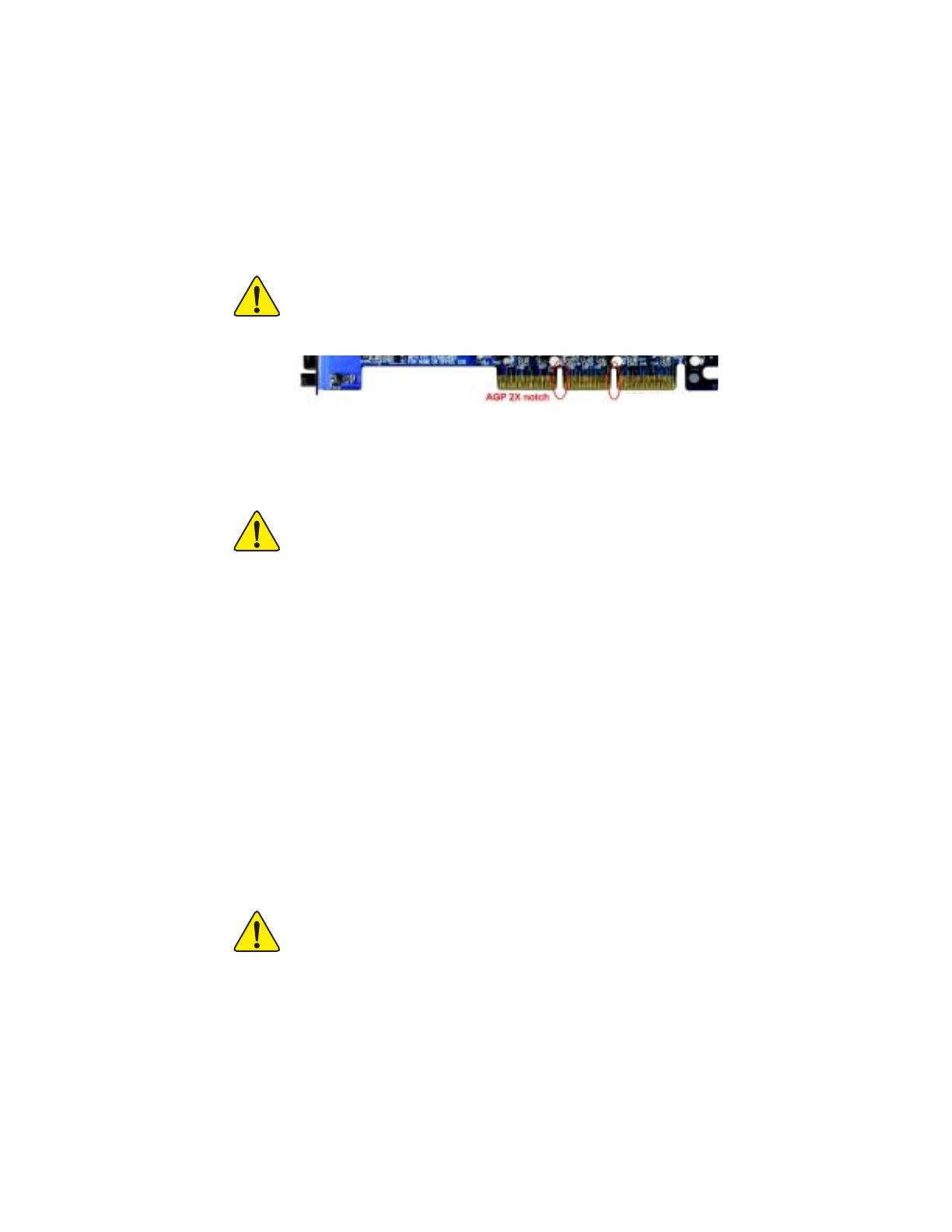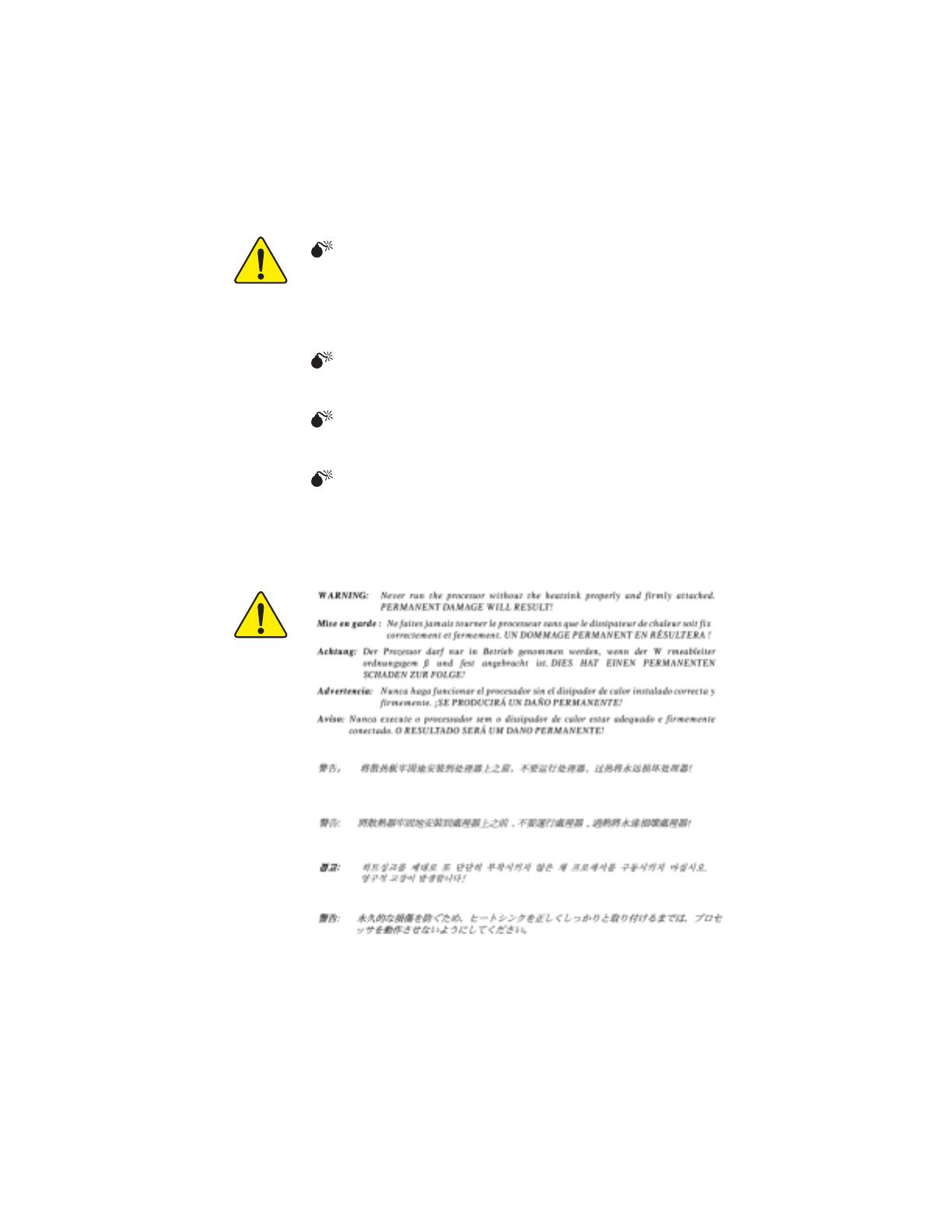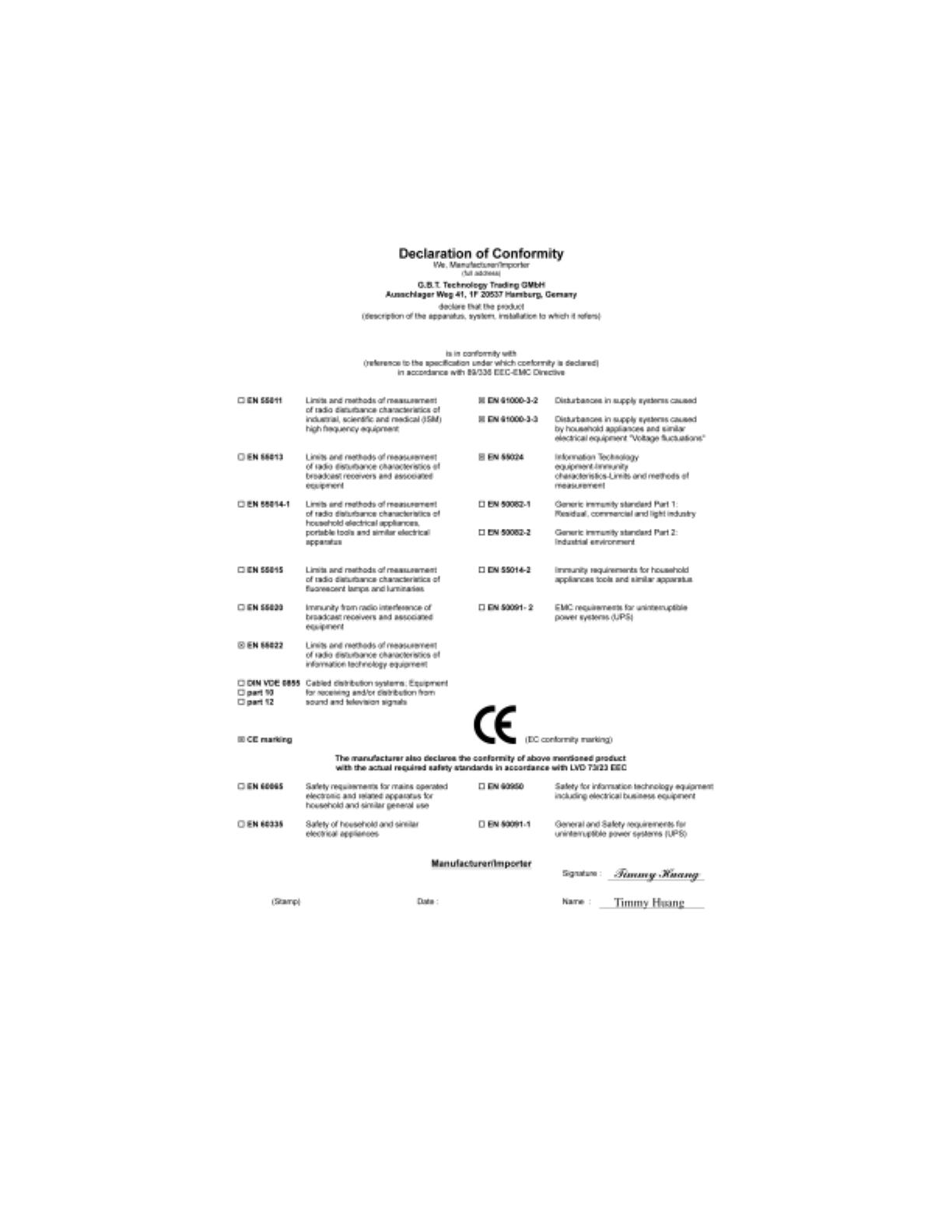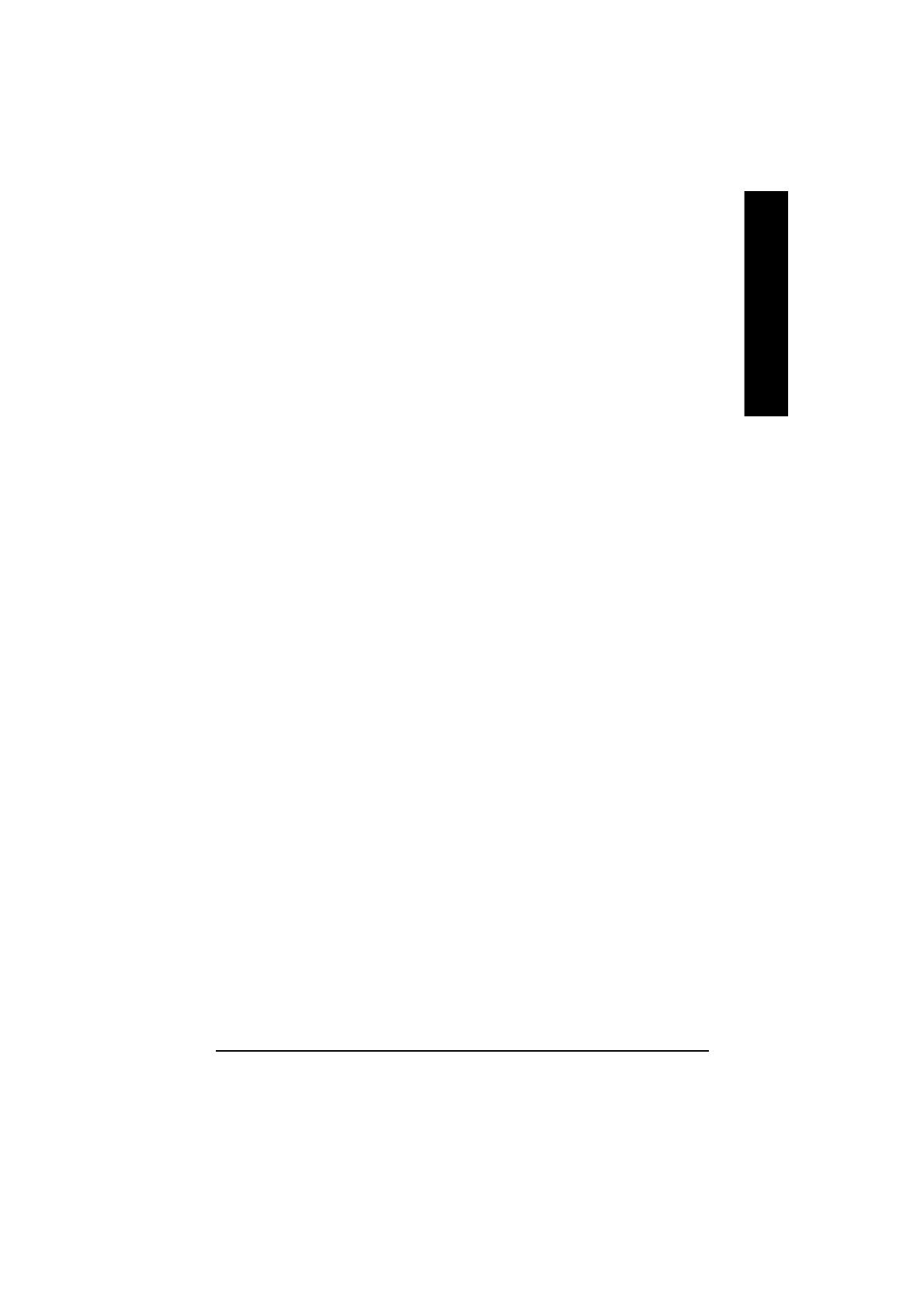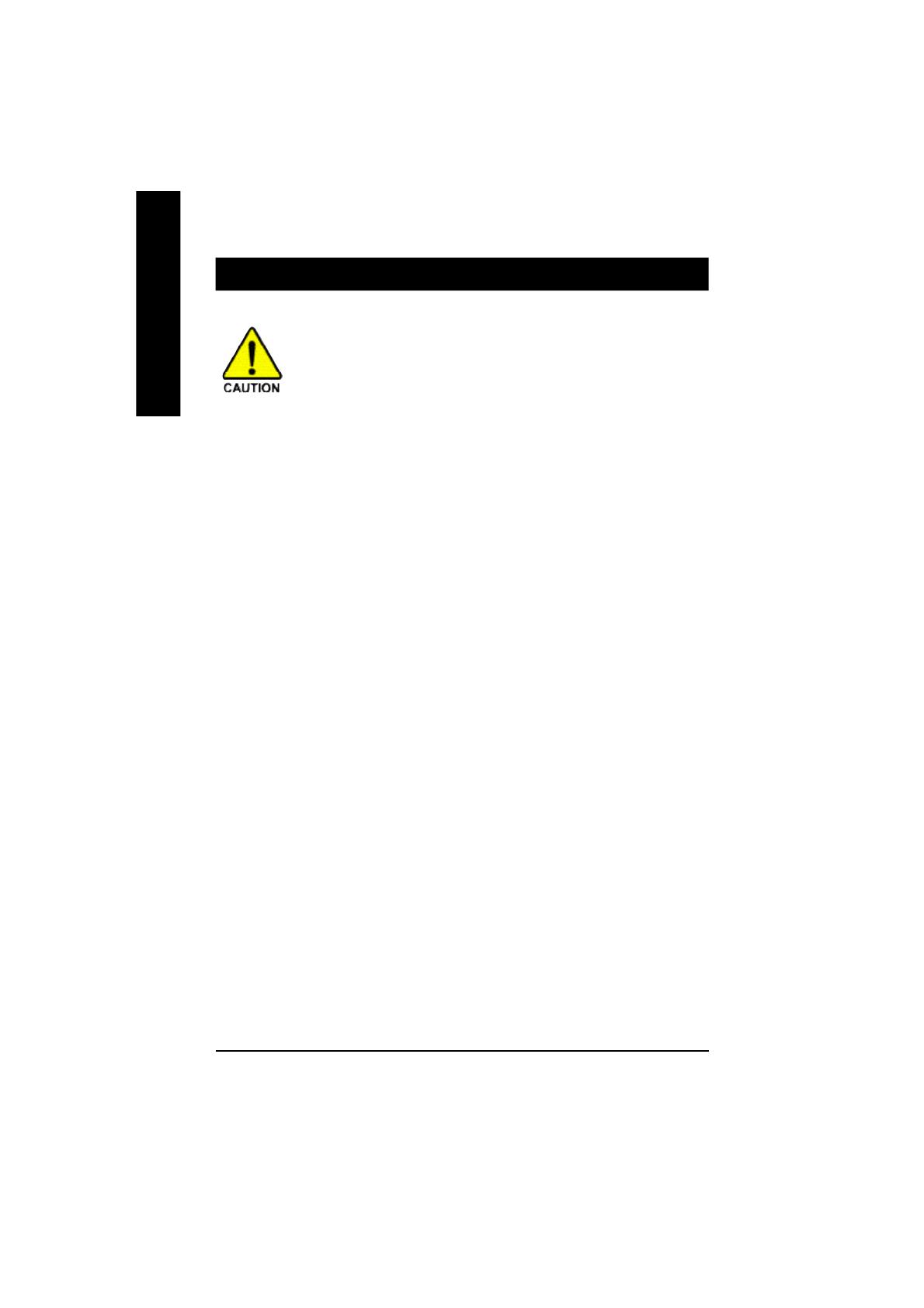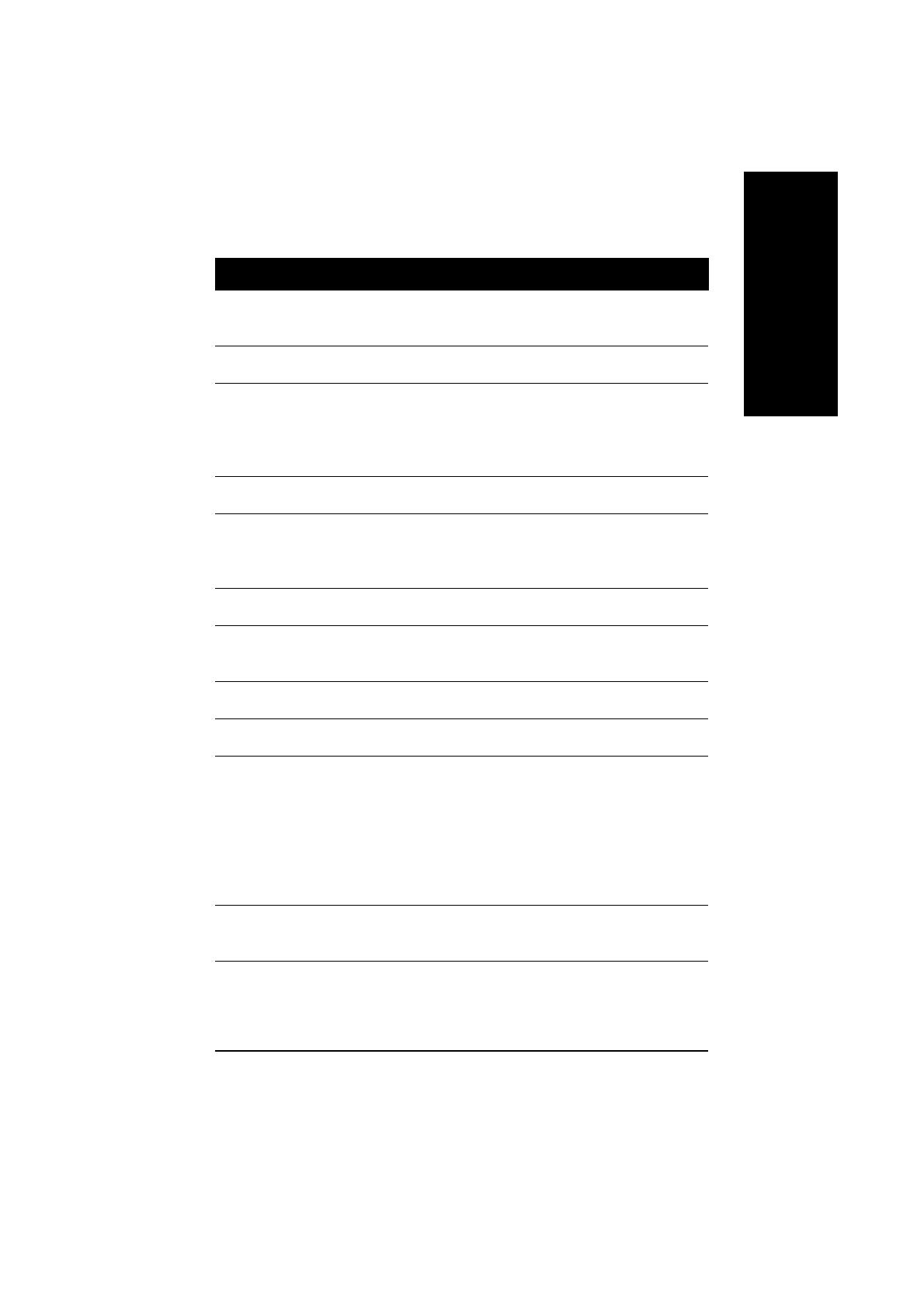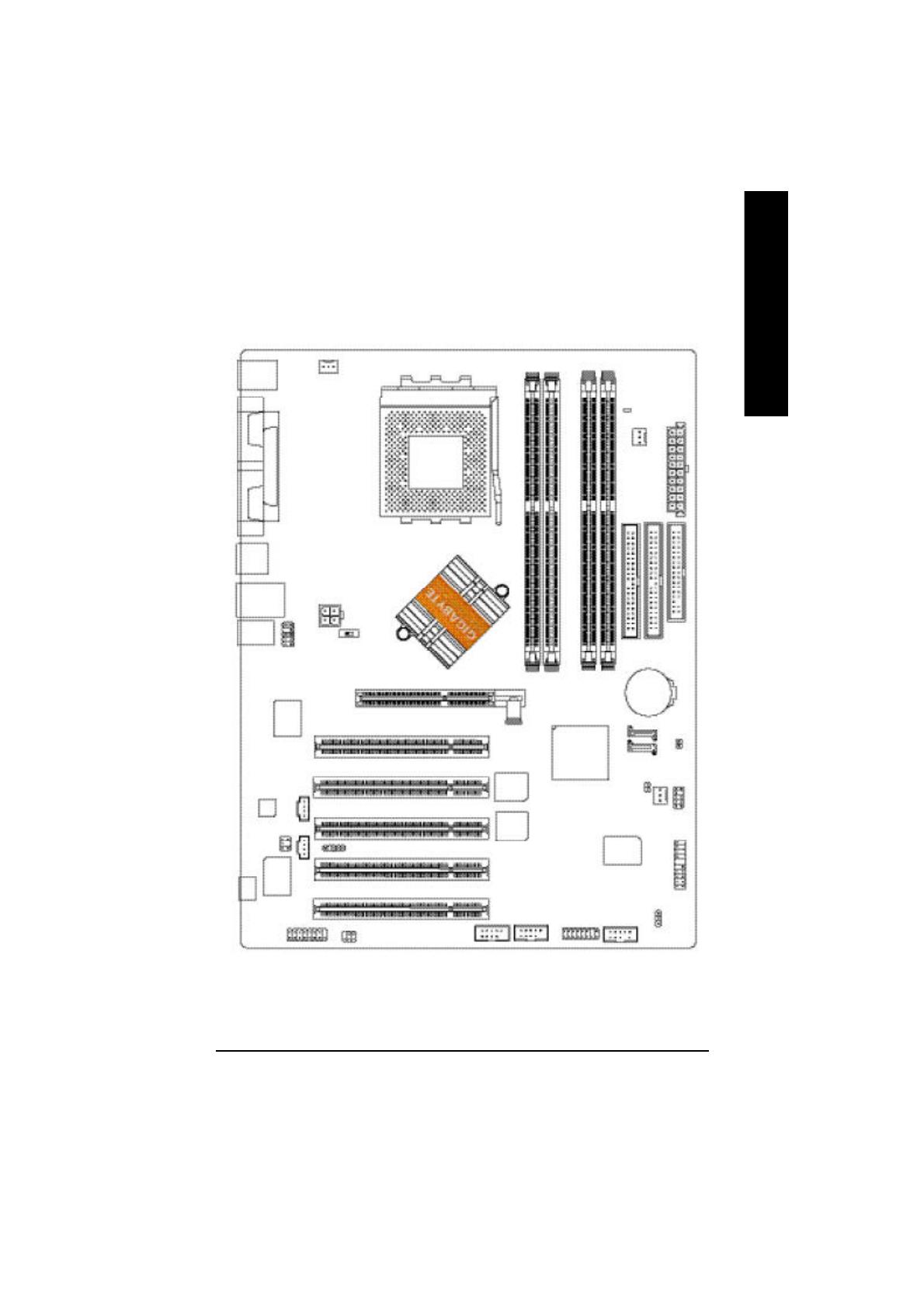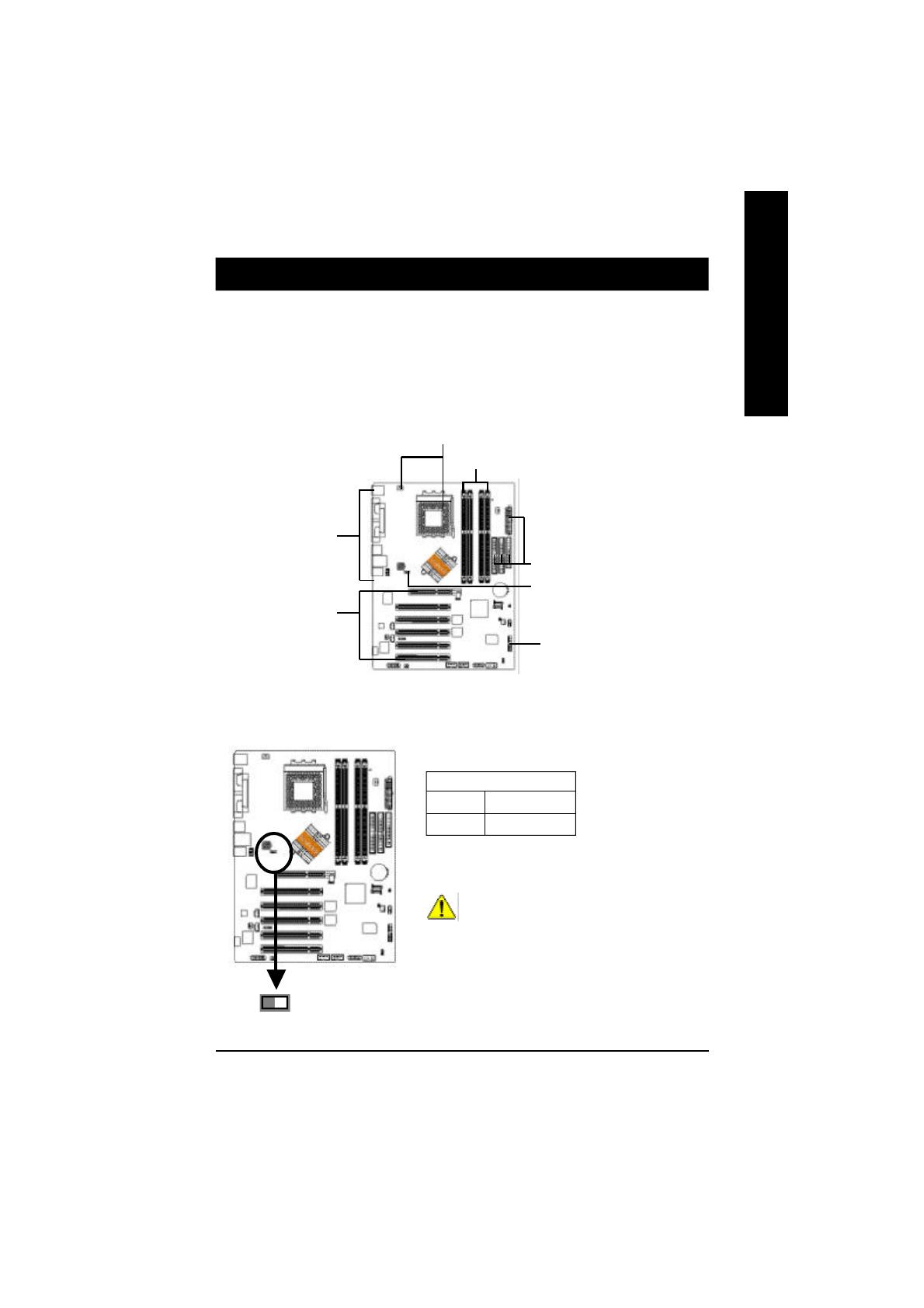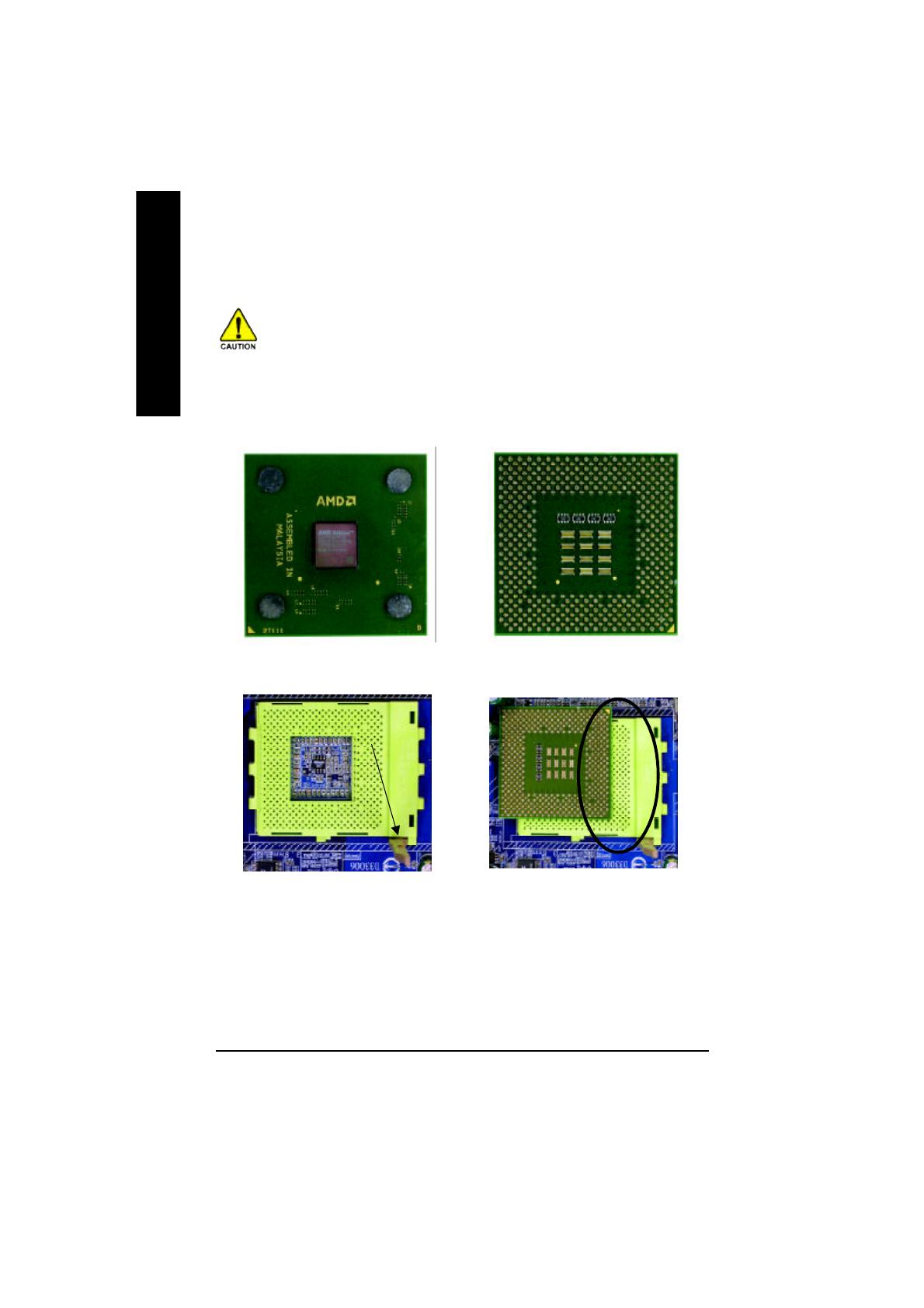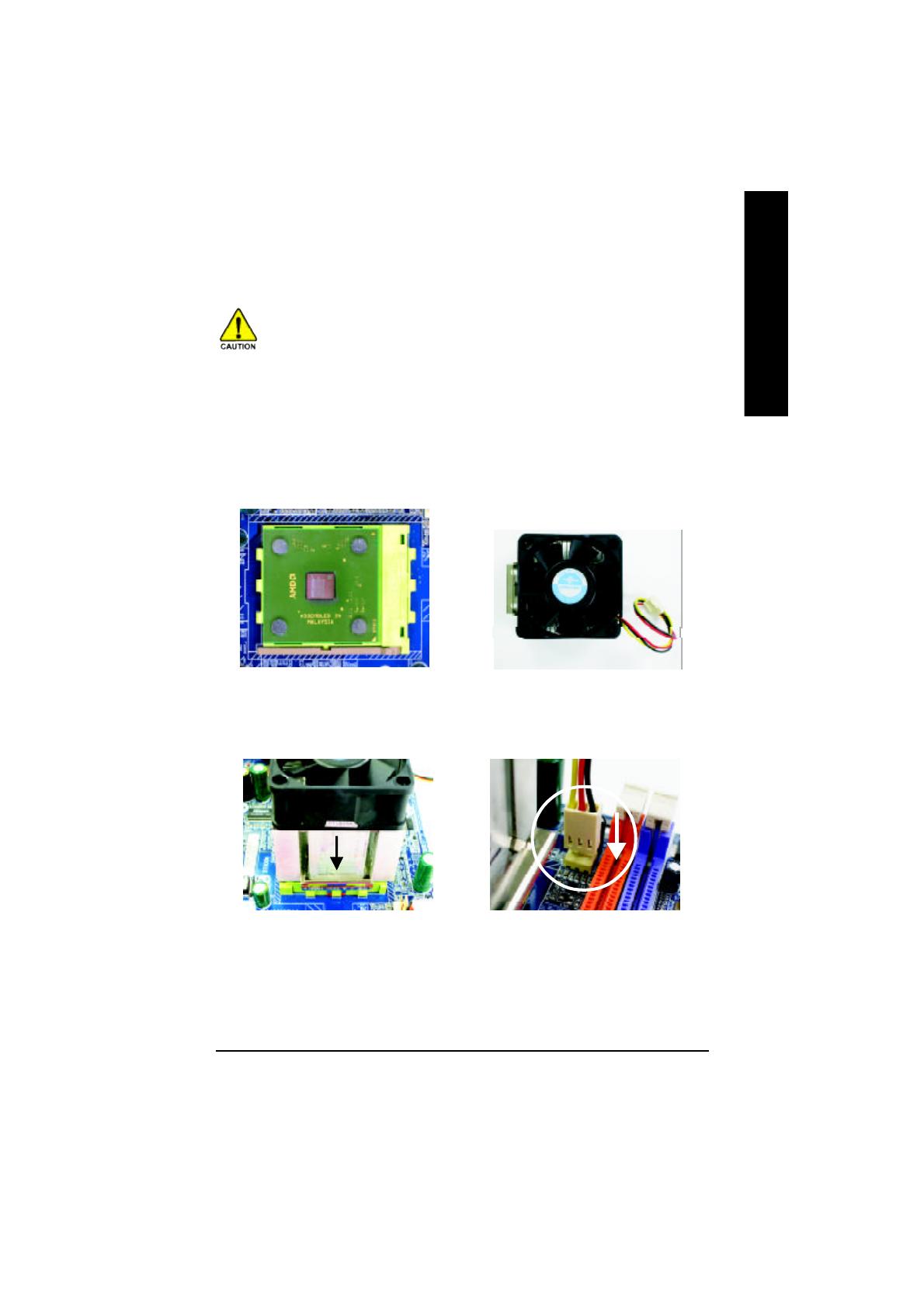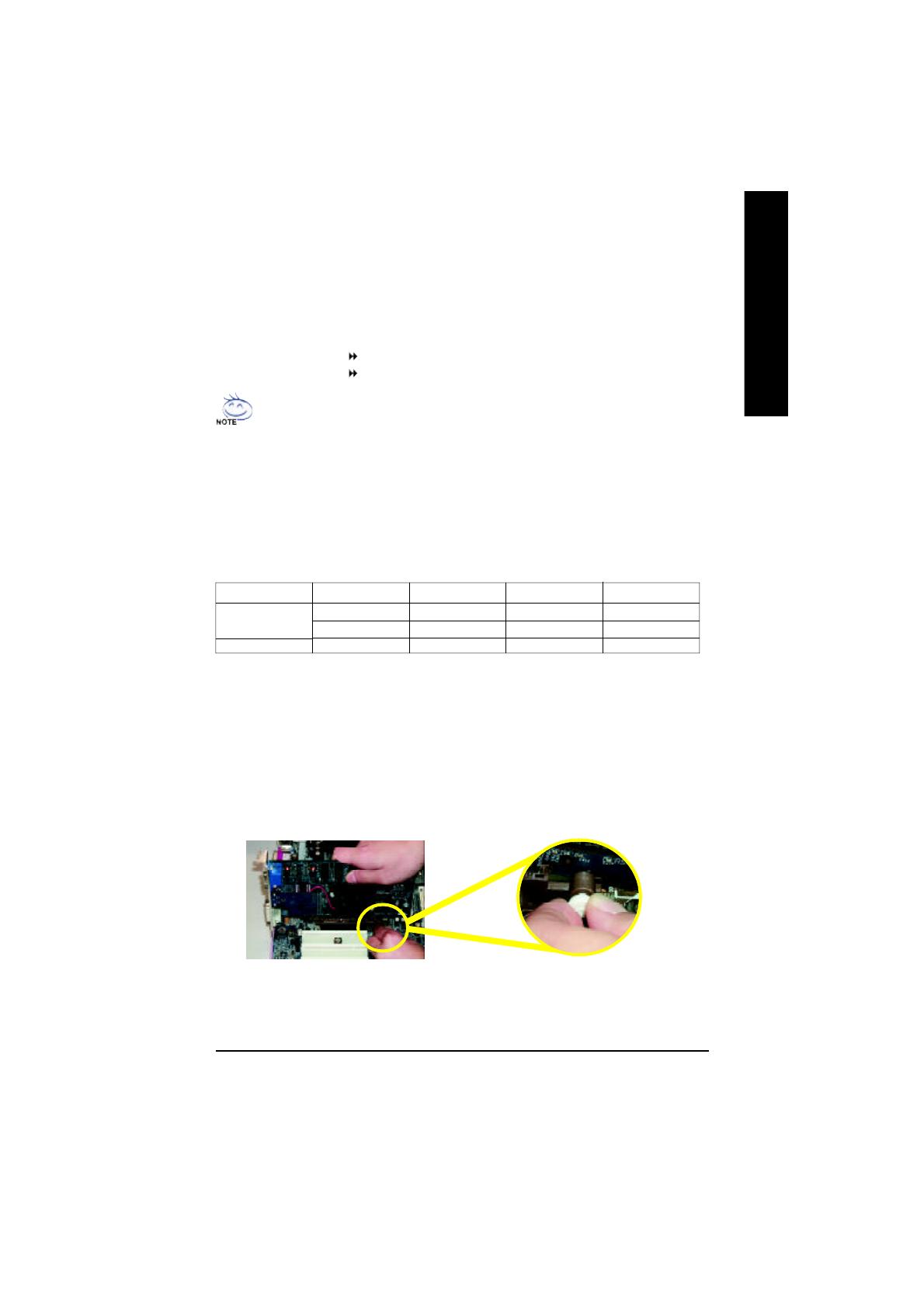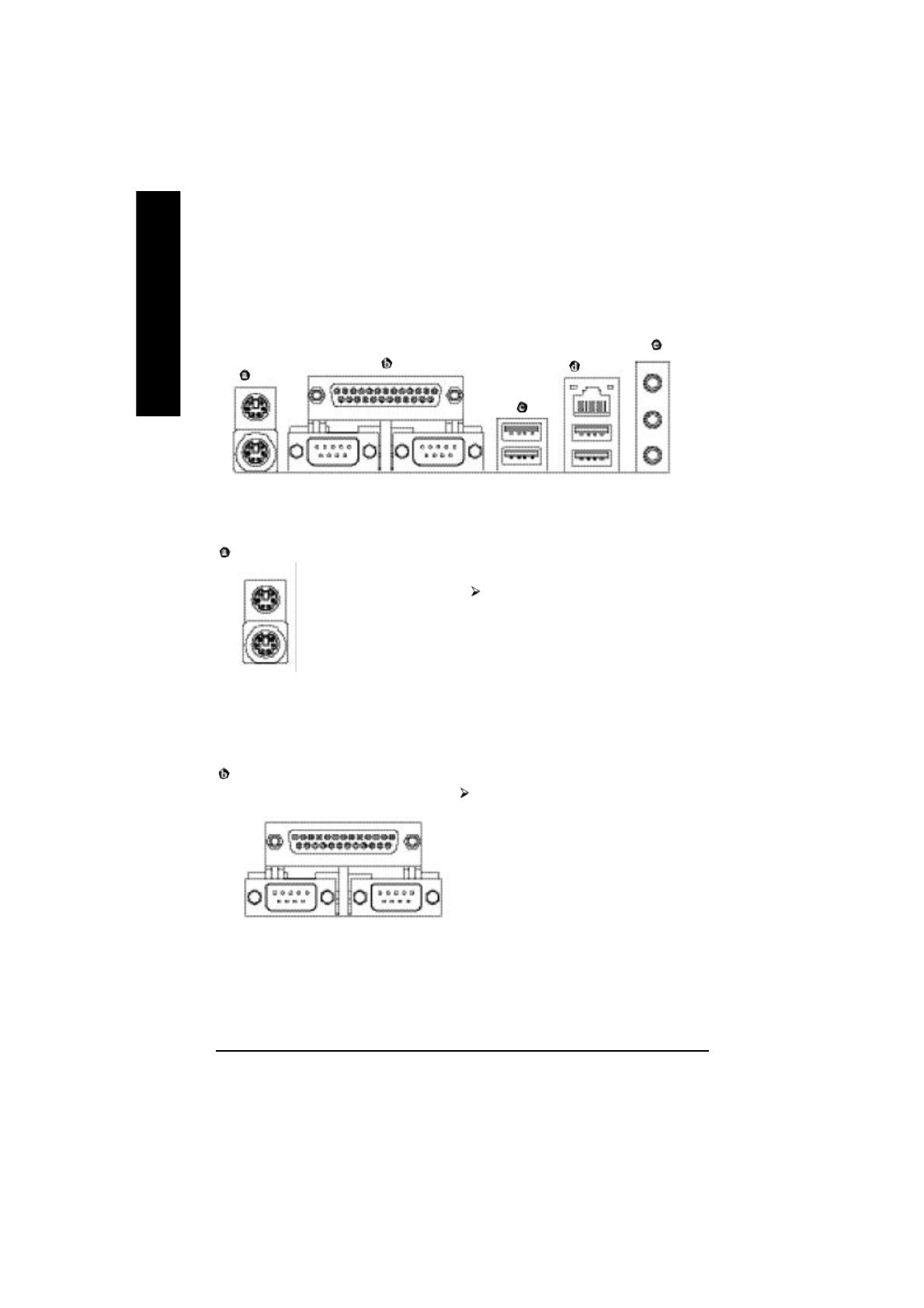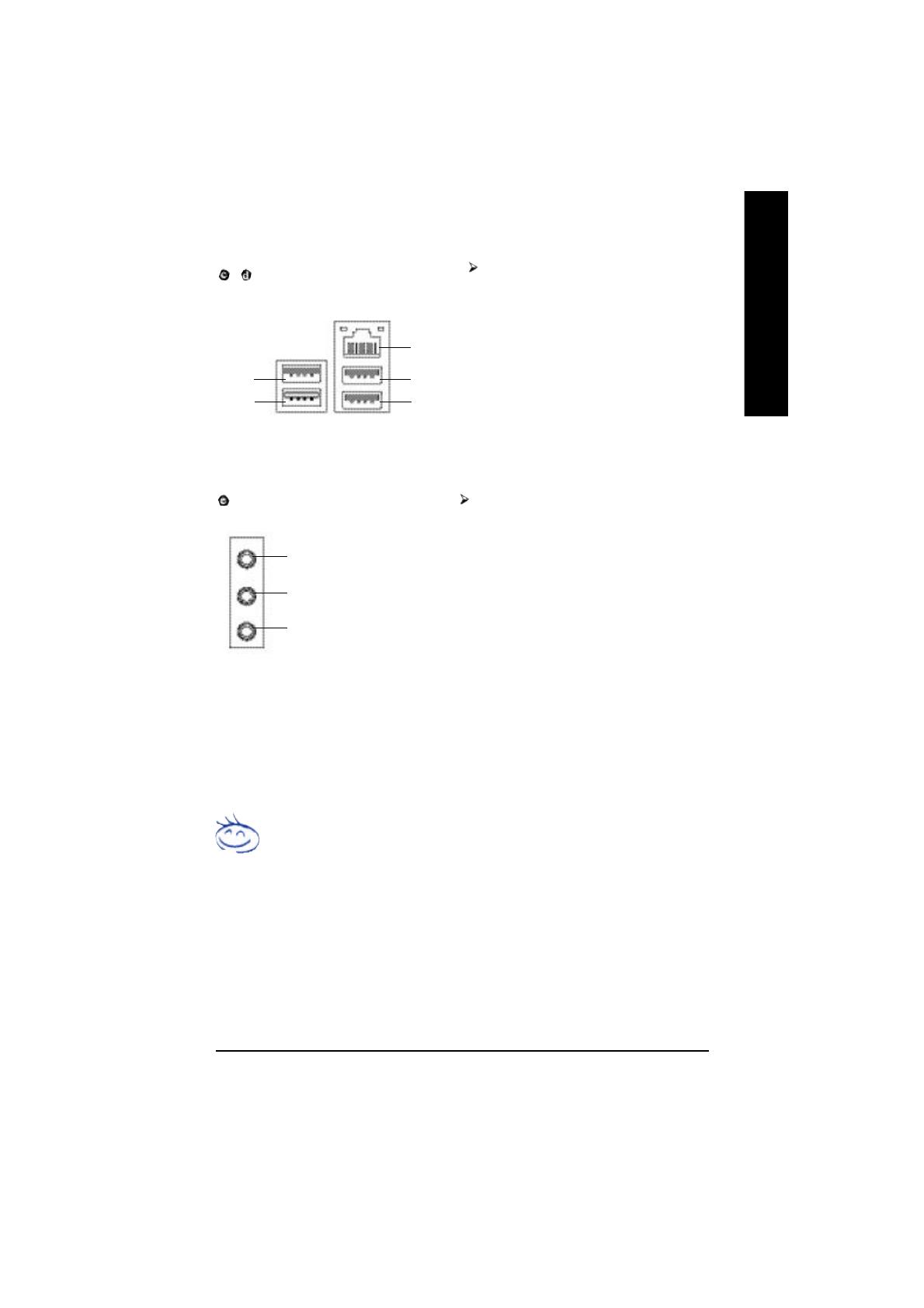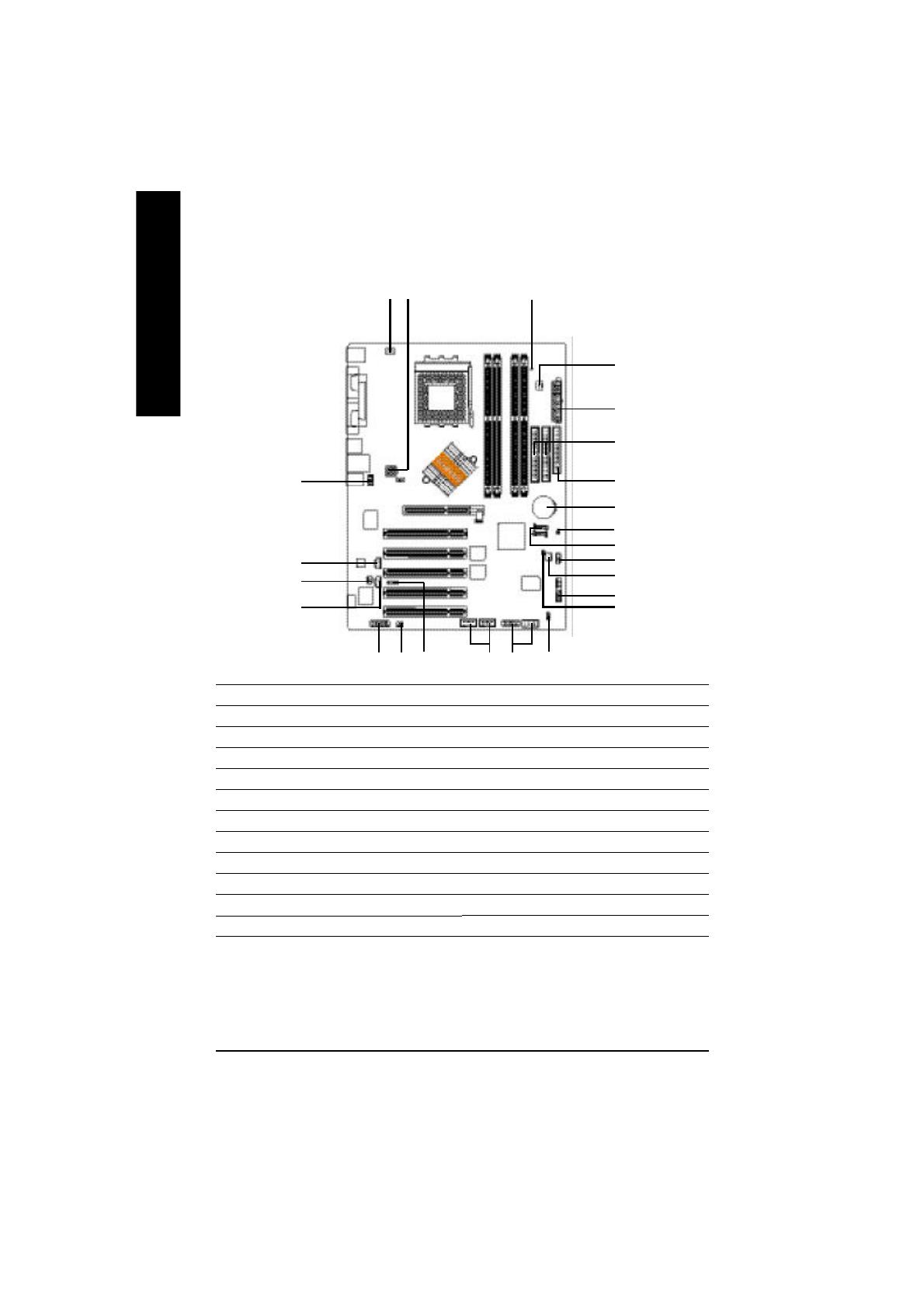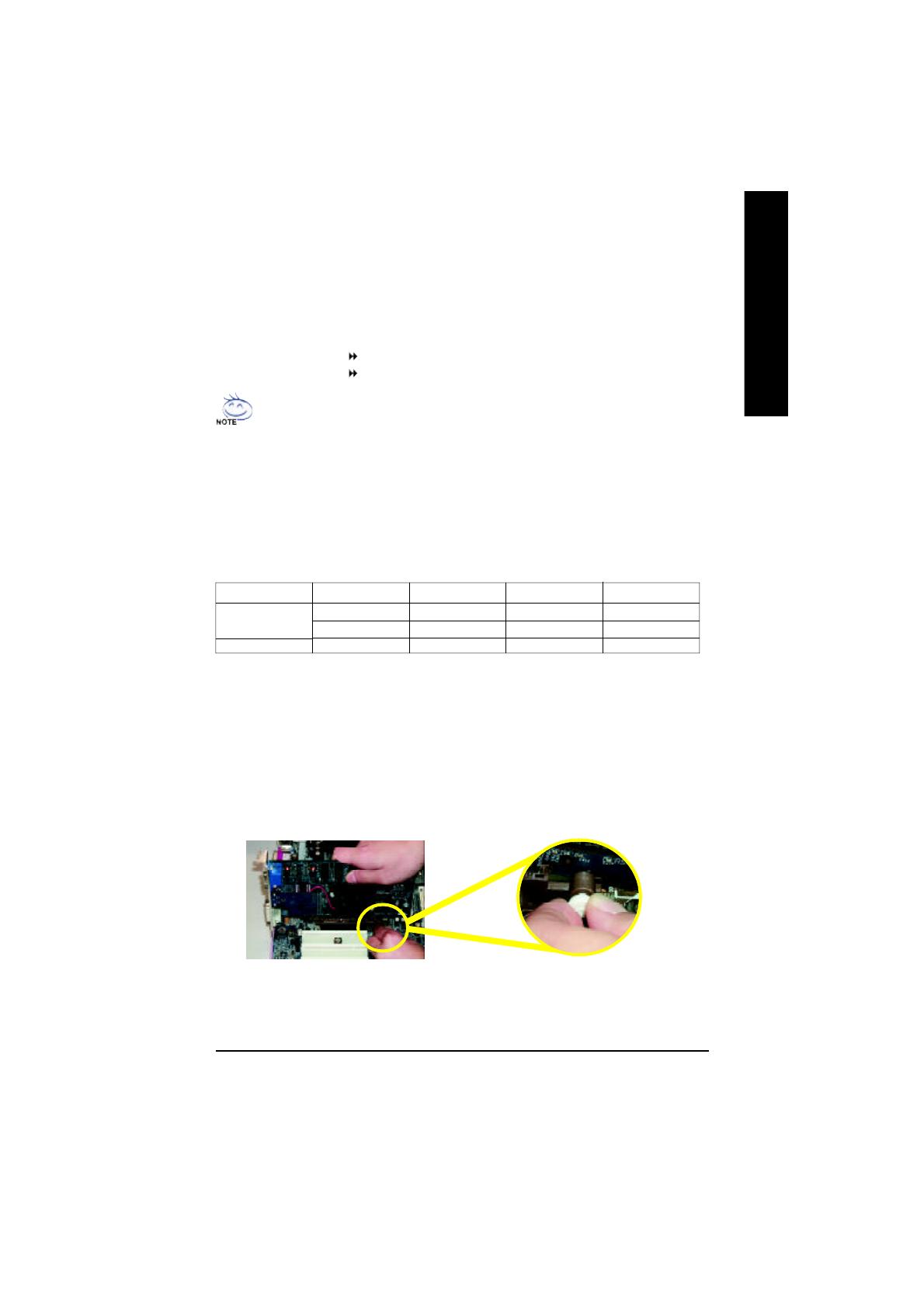
Hardware Installation Process
English
- 13 -
l Figure 1: Dual Channel Technology (DS: Double Side, SS: Single Side)
The following tables include all memory-installed combination types:
(Please note that this types not in the tables will not boot up.)
Below are the explanations:
If you want to operate the Dual Channel Technology, please note the following explanations due
to the limitation of VIA chipset specifications.
1. Only one DDR memory module is installed: The Dual Channel Technology can't operate
when only one DDR memory module is installed.
2. Two DDR memory modules are installed: The Dual Channel Technology will operate
when two memory modules are inserted individually into Channel A and B and must use
the same memory frequency & memory size. If you install two memory modules in the
same channel,the Dual Channel Technology will not operate.
Dual Channel DDR:
GA-7VT880 Pro / GA-7VT880-L / GA-7VT880 support Dual Channel Technology. When Dual Channel
Technology is activated, the bandwidth of memory bus will be double the original one, with the fastest
speed at 6.4GB/s(DDR400) .
GA-7VT880 Pro / GA-7VT880-L / GA-7VT880 include 4 DIMM slots, and each Channel has 2 DIMMs
as following: Channel A : DDR 1, 2
Channel B : DDR 3, 4
2 memory modules
4 memory modules
DDR 1 DDR 2 DDR 3 DDR 4
DS/SS X DS/SS X
X DS/SS X DS/SS
DS/SS DS/SS DS/SS DS/SS
Step 4: Install expansion cards
1. Read the related expansion card's instruction document before install the expansion card into the computer.
2. Remove your computer's chassis cover, screws and slot bracket from the computer.
3. Press the expansion card firmly into expansion slot in motherboard.
4. Be sure the metal contacts on the card are indeed seated in the slot.
5. Replace the screw to secure the slot bracket of the expansion card.
6. Replace your computer's chassis cover.
7. Power on the computer, if necessary, setup BIOS utility of expansion card from BIOS.
8. Install related driver from the operating system.
Please carefully pull out the small white-drawable bar at the end of the AGP slot when you try
to install / uninstall the AGP card. Please align the AGP card to the onboard AGP slot and
press firmly down on the slot. Make sure your AGP card is locked by the small white-
drawable bar.