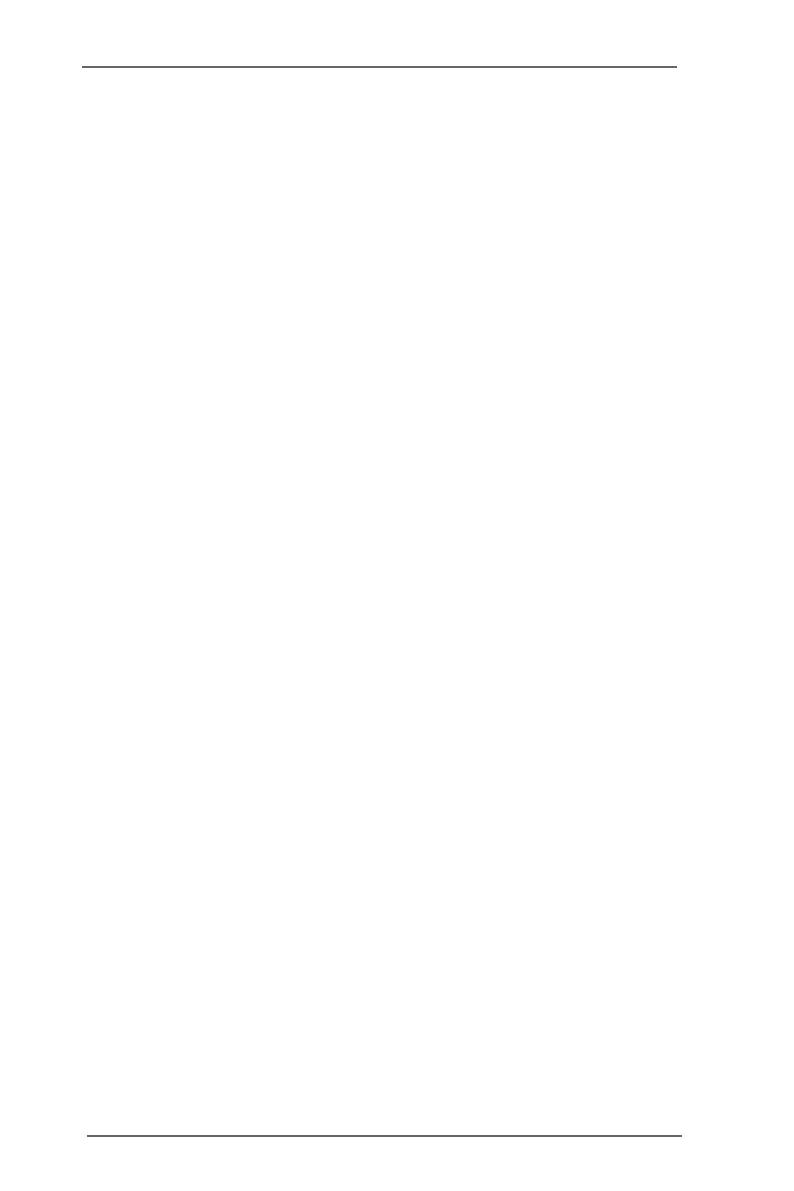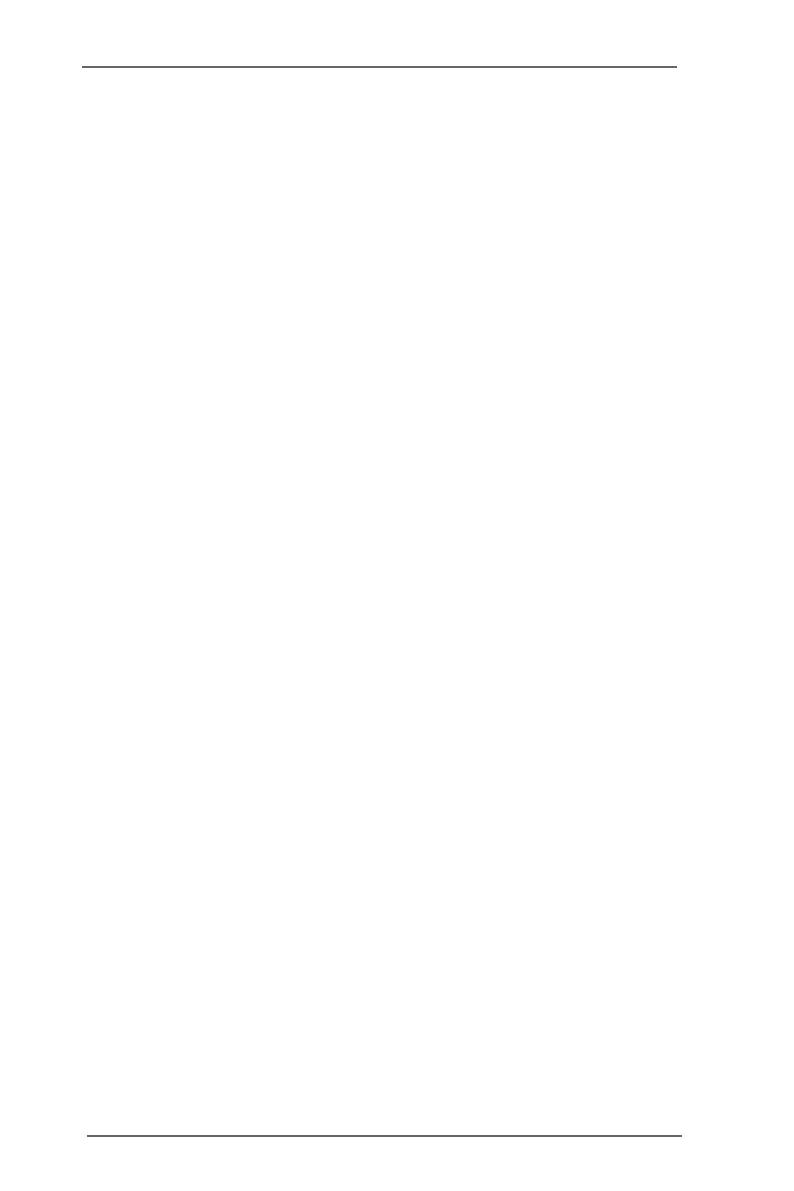
33
33
3
ContentsContents
ContentsContents
Contents
1.1.
1.1.
1.
IntroductionIntroduction
IntroductionIntroduction
Introduction
............................................................................................................
............................................................................................................
......................................................
55
55
5
1.1 Package Contents.............................................................. 5
1.2 Specifications.................................................................... 6
1.3 Motherboard Layout .......................................................... 8
1.4 ASRock I/O Plus
TM
........................................................................................................
9
2.2.
2.2.
2.
InstallationInstallation
InstallationInstallation
Installation
................................................................................................................
................................................................................................................
........................................................
10 10
10 10
10
Pre-installation Precautions........................................................ 10
2.1 CPU Installation .................................................................. 11
2.2 Installation of CPU Fan and Heatsink ................................ 11
2.3 Installation of Memory Modules (DIMM) ............................ 12
2.4 Expansion Slots (K8 Bridge, PCI, and AGP Slots) .................... 14
2.5 Jumpers Setup .................................................................. 16
2.6 Onboard Headers and Connectors .................................. 18
2.7 Serial ATA (SATA) Hard Disks Installation ......................... 21
2.8 Hot Plug and Hot Swap Functions for SATA HDDs .......... 21
2.9 Making An SATA Driver Diskette ........................................ 22
3.3.
3.3.
3.
BIOS SBIOS S
BIOS SBIOS S
BIOS S
ETUP UTILITYETUP UTILITY
ETUP UTILITYETUP UTILITY
ETUP UTILITY
..........................................................................................
..........................................................................................
.............................................
23 23
23 23
23
3.1 Introduction........................................................................ 23
3.1.1 BIOS Menu Bar ...................................................... 23
3.1.2 Navigation Keys..................................................... 24
3.2 Main Screen ...................................................................... 24
3.3 Advanced Screen............................................................. 25
3.3.1 CPU Configuration.................................................. 26
3.3.2 Chipset Configuration ............................................ 29
3.3.3 ACPI Configuration................................................. 32
3.3.4 IDE Configuration ................................................... 33
3.3.5 PCIPnP Configuration ............................................. 35
3.3.6 Floppy Configuration ............................................. 35
3.3.7 Super IO Configuration .......................................... 36
3.3.8 USB Configuration ................................................. 37
3.4 Hardware Health Event Monitoring Screen ...................... 38
3.5 Boot Screen ...................................................................... 38
3.5.1 Boot Settings Configuration................................... 39
3.5.2 Boot Device Priority................................................ 39
3.6 Security Screen ................................................................ 40
3.7 Exit Screen ........................................................................ 41