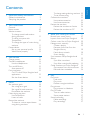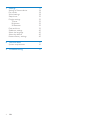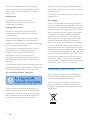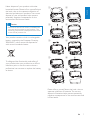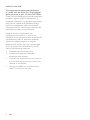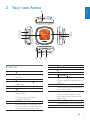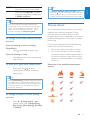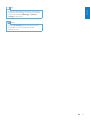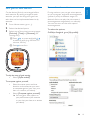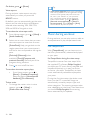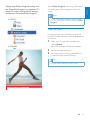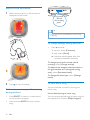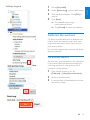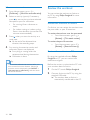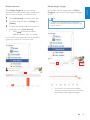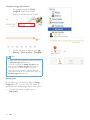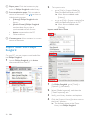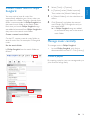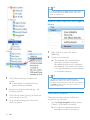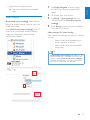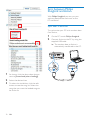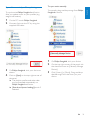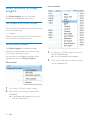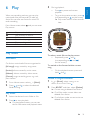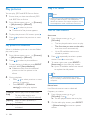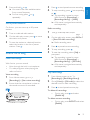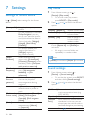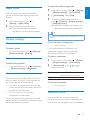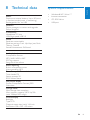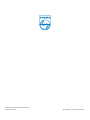Philips ACT101M/17 User manual
- Category
- MP3/MP4 players
- Type
- User manual

ACT101M/17
Register your product and get support at
www.philips.com/welcome
EN User manual


3
English
EN
Contents
1 Important safety information 5
General maintenance 5
Recycling the product 6
2 Your new Activa 9
Controls 9
Home screen 10
Workout screen 10
To change music/radio station
during workout 11
To drive your pace with
TempoMusic 11
To change the type of music during
workout 11
Fitness device 11
Set up your personal prole 12
Wear Activa properly 12
3 Get started 14
Charge power 14
Connect headphones 14
Use the headphones 14
Turn on/off Activa 15
Auto power-off 15
First-time setup 15
On PC: Install Philips Songbird and
applications 15
Set the tness device 16
4 Move 18
Set workout goals 18
Set a long-term goal 18
Set a goal for each exercise 19
Personalize the workout 19
Music during workout 20
Use TempoMusic 20
Listen to radio 21
Record the workout 22
To listen to a voice report/boost
song during workout 22
To change settings during workout 22
To set a boost song 22
Calibrate the workout 23
Use previous exercise 23
Use current exercise 24
Review the workout 24
Review the workout on Activa 24
Review the workout on PC 24
5 Build your library for Activa 27
Browse your music library 27
Import music into Philips Songbird 28
Collect music les in Philips Songbird 29
Manage music centrally 29
Create a playlist 29
Remove music les from the
Songbird library 30
Fetch album artwork 30
Smart loading 31
Sync between Philips Songbird and
Activa 32
Sync after a workout 32
Sync after music/prole updating 33
Other functions on Philips Songbird 34
Get content from online sources 34
Edit and show metadata 34
6 Play 35
Play music 35
Find music 35
Play music 35
Delete a song/artist/album 35
Play pictures 36
Play pictures in slideshow 36
Play FM radio 36
Tune to radio stations 36
Store preset stations 37
Sound recording 37
Make recordings 37
Play recordings 37

4
7 Settings 38
Settings of tness device 38
Play mode 38
Sound settings 38
Sleep timer 39
Display settings 39
Theme 39
Brightness 39
Screensaver 39
Date and time 39
Slideshow settings 40
Select the language 40
About the device 40
Restore factory settings 40
8 Technical data 41
System requirements 41
9 Troubleshooting 42
EN

5
1 Important safety
information
General maintenance
Caution
To avoid damage or malfunction: •
Do not expose the product to excessive heat •
caused by heating equipment or direct sunlight.
Do not drop the product or allow objects to
•
fall on your player.
Do not allow the product to be submerged
•
in water. Do not expose headphone socket
or battery compartment to water, as water
entering the set may cause major damage.
Active mobile phones in the vicinity may cause
•
interference.
Back up your les. Ensure that you retain the
•
original les you have downloaded to your
device. Philips is not responsible for any loss of
data if the product becomes damaged or not
readable / legible.
Manage (transfer, delete, etc.) your music les
•
only with the supplied music software to avoid
problems.
Do not use any cleaning agents containing
•
alcohol, ammonia, benzene, or abrasives as
these may harm the product.
About operating and storage temperatures
Operate in a place where temperature is •
always between 0 and 35ºC (32 to 95ºF)
Store in a place where temperature is •
always between -20 and 45ºC (-4 to 113ºF).
Battery life may be shortened in low •
temperature conditions.
Replacement parts/accessories:
Visit www.philips.com/support to order
replacement parts/accessories.
English
EN
Hearing Safety
Listen at a moderate volume:
Using headphones at a high volume can impair
your hearing. This product can produce sounds
in decibel ranges that may cause hearing loss for
a normal person, even for exposure less than
a minute. The higher decibel ranges are offered
for those that may have already experienced
some hearing loss.
Sound can be deceiving. Over time your hearing
‘comfort level’ adapts to higher volumes of
sound. So after prolonged listening, what sounds
‘normal’ can actually be loud and harmful to
your hearing. To guard against this, set your
volume to a safe level before your hearing
adapts and leave it there.
To establish a safe volume level:
Set your volume control at a low setting.
Slowly increase the sound until you can hear it
comfortably and clearly, without distortion.
Listen for reasonable periods of time:
Prolonged exposure to sound, even at normally
‘safe’ levels, can also cause hearing loss.
Be sure to use your equipment reasonably and
take appropriate breaks.
Be sure to observe the following guidelines
when using your headphones.
Listen at reasonable volumes for reasonable
periods of time.
Be careful not to adjust the volume as your
hearing adapts.
Do not turn up the volume so high that you
can’t hear what’s around you.
You should use caution or temporarily
discontinue use in potentially hazardous
situations.

6
Copying or distributing unauthorized content
may violate copyright laws in various countries
including yours.
Compliance with copyright laws remains your
responsibility.
Data logging
Philips is committed to improving the quality
of your product and enhancing the Philips user
experience. To understand the usage prole of
this device, this device logs some info / data to
the non-volatile memory region of the device.
These data are used to identify and detect
any failures or problems you as a user may
experience while using the device. The data
stored, for example, will be the duration of
playback in music mode, duration of playback
in turner mode, how many times battery low
was encountered, etc. The data stored do not
reveal the content or media used on the device
or the source of downloads. The data stored on
the device are retrieved and used ONLY if the
user returns the device to the Philips service
center and ONLY to simplify error detection
and prevention. The data stored shall be made
available to user on user’s rst request.
Recycling the product
Your product is designed and manufactured
with high quality materials and components,
which can be recycled and reused.
When you see the crossed-out wheel bin
symbol attached to a product, it means the
product is covered by the European Directive
2002/96/EC:
Do not use headphones while operating a
motorized vehicle, cycling, skateboarding, etc.;
it may create a trafc hazard and is illegal in
many areas.
Modications
Modications not authorized by the
manufacturer may void user’s authority
to operate the product.
Copyright information
All other brands and product names are
trademarks of their respective companies
or organizations.
Unauthorized duplication of any recordings
whether downloaded from the Internet or
made from audio CDs is a violation of copyright
laws and international treaties.
The making of unauthorized copies of copy-
protected material, including computer
programs, les, broadcasts and sound
recordings, may be an infringement of
copyrights and constitute a criminal offense.
This equipment should not be used for such
purposes.
The Windows Media and the Windows logo are
registered trademarks of Microsoft Corporation
in the United States and/or other countries.
Be responsible! Respect copyrights.
Philips respects the intellectual property of
others, and we ask our users to do the same.
Multimedia content on the internet may have
been created and/or distributed without the
original copyright owner’s authorization.
EN

7
Please inform yourself about the local rules on
separate collection of batteries. The correct
disposal of batteries helps prevent potentially
negative consequences on the environment and
human health.
ab
cd
ef
gh
ij
Never dispose of your product with other
household waste. Please inform yourself about
the local rules on the separate collection of
electrical and electronic products. The correct
disposal of your old product helps prevent
potentially negative consequences on the
environment and human health.
Caution
Removal of the built-in battery invalidates the •
warranty and may destroy the product. The
following instructions are disposal instructions
at the end of product life.
Your product contains a built-in rechargeable
battery covered by the European Directive
2006/66/EC, which cannot be disposed of
with normal household waste.
To safeguard the functionality and safety of
your product, take your product to an ofcial
collection point or service centre where a
professional can remove or replace the battery
as shown:
English
EN

8
Notice for the USA
This equipment has been tested and found
to comply with the limits for a Class B digital
device, pursuant to part 15 of the FCC Rules.
These limits are designed to provide reasonable
protection against harmful interference in a
residential installation. This equipment generates,
uses, and can radiate radio frequency energy
and, if not installed and used in accordance
with the instruction manual, may cause harmful
interference to radio communications.
However, there is no guarantee that
interference will not occur in a particular
installation. If this equipment does cause harmful
interference to radio or television reception,
which can be determined by turning the
equipment off and on, the user is encouraged
to try to correct the interference by one or
more of the following measures:
Relocate the receiving antenna.•
Increase the separation between •
equipment and receiver.
Connect the equipment into an outlet on •
a circuit different from that to which the
receiver is connected.
Consult the dealer or an experienced •
radio/TV technician for help.
EN

9
5 , , ,
Press to navigate through menus.
Conrm selection
6
VOLUME
Press repeatedly, or press and
hold to reach the desired volume
level.
7 BOOST
Press to select options available
on current menu.
On Workout screen, press to
listen to voice feedback; press
and hold to listen to the preset
boost song.
8 MIC
microphone for voice recording
9 3.5mm headphone jack
2 Your new Activa
English
EN
Controls
1
Press and hold to turn on or off
the unit.
Press, and then, press to lock/
unlock keys .
2 LCD screen
3
USB port for power charging and
data transfer
Lift the cover to insert the
supplied USB cable.
4 RESET
Press the hole by using the tip of a
ball pen when the screen does not
respond to the pressing of keys.
Move
a
b
c
d
e
f
gh
i

10
Workout screen
From Home screen, select , and you can
enter [Move] menus:
Record and calibrate your
workout.
Workout screen
Workout screen appears when workout
recording starts.
On Workout screen, you can see your workout
progress.
Press the navigation keys • / / / to
select functions:
/ Press repeatedly to display the
calories burnt, time used, and
distance covered;
Press to pause/resume/stop
workout recording;
Press to change sports.
Press repeatedly to skip songs if
you listen to music;
Press repeatedly to select a preset
station if you listen to radio.
340
kcal
Home screen
From Home screen, you can access •
desired functional menus by pressing
the navigation keys
, , and .
To go back to previous screens, press •
repeatedly; or, press and hold
.
Move
Settings
EN

11
Tip
•
To switch between music and radio, press
and hold
to switch between music and radio
during workout (e.g. you can switch to music,
if there is too much interference on the radio).
Fitness device
As a tness device, Activa allows you to easily
measure your workout progress. During
workout, you can choose to listen to the
progress report that is displayed on the screen,
preset encouragement, music, radio, or preset
boost song.
For accurate measurement, do the following
before you use the tness device:
Set up your personal prole in Activa. •
For current workout on Activa, select •
the desired sport, measurement option
on Activa, and then, wear Activa in the
position as recommended in the display
of Activa.
Select one of the available measurement
options:
BOOST Press to listen to the voice report
(e.g. calories burnt, time used);
Press and hold BOOST to start
the boost song that you selected
in Philips Songbird.
Tip
You can motivate yourself by starting the •
boost song. To set your favorite song as boost
song, use the supplied PC software (see ‘To
listen to a voice report/boost song during
workout’ on page 22)Philips Songbird.
To change music/radio station during
workout
If you are listening to music (including
TempoMusic)
Press •
repeatedly to skip songs.
If you are listening to radio
Press •
to switch to the next preset
radio station.
To drive your pace with TempoMusic
Press and hold • / to force
TempoMusic to match a faster or
slower pace.
Tip
With • [TempoMusic], suitable songs that match
your pace can be selected automatically from
the music library of Activa. By selecting a faster
or slower tempo, you can set a new pace to
drive your workout.
To change the type of music during
workout
Press • > [Change music] > to
change music type: [TempoMusic],
[No music], [Now playing], [Shufe],
or [Radio].
English
EN

12
To update your weight information
(e.g. once a month)
on Activa, go to •
> [Move] >
[User prole] > [Weight].
or, on • Philips Songbird, go to
[Activa Center] > [Workouts].
Wear Activa properly
If worn properly, the tness device can detect
and measure your movement correctly.
Wear Activa on the arm, waist, or thigh as
displayed on Activa.
1 On Activa, plug the headphones to use
the clip easily.
If necessary, use the pouch to •
protect Activa from scratches.
Insert Activa into the pouch before
you plug the headphones.
Wear Activa in the position as recommended
in the display:
Tip
For different sports, measurement options and •
wearing positions may vary on Activa.
Calibrate the tness device to your pace. •
Set up your personal prole
On the supplied PC software Philips Songbird
and applications, enter your personal
information as prompted. For meaningful
measurement and calculation, accurate prole
information is important.
Set up your personal prole
• during the rst-time setup (see
‘On PC: Install Philips Songbird
and applications’ on page 15).
EN

13
2 By using the clip, wear Activa on the
waist.
Or, as shown, use the clip to wear •
Activa on the supplied arm/thigh
band.
English
EN

14
By using the headphones, you can listen to
music, FM radio, and voice reports during
workout. The headphones also work as
antennas when you play FM radio.
Use the headphones
With the ear hooks, cable cinch, and cable
clip, the supplied headphones provide
convenience for your workout.
Try the ear buds of different sizes •
(large, medium, small) to nd the
ones that suit you best;
If necessary, adjust the cable cinch •
for the secure t during workout;
Tip
The cable cinch also helps you manage the •
headphones cables when you store the
headphones. By pushing up the cable cinch,
you can keep the cables from getting too much
intertwined.
L
M
S
3 Get started
Charge power
As shown, connect Activa to a PC, •
or a USB power adapter (not supplied)
by using the supplied USB cable.
scrolls during power charging.
appears when power charging is completed.
Connect headphones
Connect the supplied headphones to Activa.
EN

15
First-time setup
On PC: Install Philips Songbird and
applications
On your PC, install the supplied software
Philips Songbirdand applications.
Philips Songbird and applications can help you
set and adjust your workout goals, and review
your workout history.
With Philips Songbird and applications, you
can also transfer music for your workout on
Activa.
1 Connect Activa to a PC by using the
supplied USB cable.
2 On the PC, nd Activa under
[My Computer] or [Computer].
3 In Activa, double click setup.exe to start
installation.
4 Follow the screen instruction to complete
installation.
To keep the cable from swinging, •
pass the cable inside your shirt, or
use the cable clip to x the cable to
your clothes as shown.
Turn on/off Activa
Press and hold • until the device is turned
on or off.
Auto power-off
Activa can turn off automatically 20 minutes
later, if
no activity happens on • Activa, and
no workout is ongoing on • Activa.
English
EN

16
Tip
As add-ons to • Philips Songbird, the
applications are added to Philips Songbird
after installation.
Set the tness device
On the tness device, select your desired
language, and then, set the device for current
exercise.
1 From Home screen, go to .
2 Select the desired sports: [Running],
[Rowing],[Indoor cycling], [Outdoor
cycling] or [Freestyle].
Select • [Freestyle], if you plan to start
an exercise other than the listed
ones, e.g. aerobics, dancing.
3 Set a goal for this exercise:
To skip the step of goal setting, •
select [Open ended].
Select • [Calories], [Time], or
[Distance] (for running only).
4 Select [ TempoMusic] to listen to music
that matches your pace automatically. Or,
select another type of music.
• [TempoMusic] is unavailable if you
have selected [Freestyle] as the
sport.
5 To start recording:
A Wear Activa properly in the position
as displayed on the screen;
B Press
to start warm-up;
C Press
again.
Exercise/calorie measurement »
starts.
6 To stop recording, press , and then,
select [Finish].
EN

17
Tip
Keep the resistance level on Activa the same •
or close to the settings on your gym machine,
if you have selected [Rowing] or [Indoor
cycling] as the sport.
Note
For the • [Freestyle] sport, the calorie values
are based on your movement, and for
reference only.
English
EN

18
On the PC software Philips Songbird:
1 Click [My goals].
2 In the pop-up window, select one of four
options:
• [Easy start]: Goals self-adaptable
to your workout. Select the option
if you are uncertain about which
calorie goal to start with;
• [Regular exercise]: Set how many
times you target to exercise each
week;
• [Calories]: Set the calories you
target to burn over a period of time;
• [Distance] (for running only): Set the
distance you target to cover over a
period of time.
After achieving your goal, you can •
choose to extend goal, or set a new
goal.
3 Connect Activa to your PC.
The data is synchronized to Activa »
automatically.
Tip
Ensure that you have launched • Philips
Songbird when synchronizing data from a
PC to Activa.
4 Move
Activa allows you to measure, monitor, and
motivate you for your workout.
The supplied software Philips Songbird helps
you set and review your workout goals.
During the workout, you can
Get voice feedback on your progress;•
Get • [TempoMusic] select and play
from your library the music that
matches your pace;
Get the accompaniment of music or •
radio;
Get encouragement as desired. •
After the workout, you can
Review the workout by sports;•
Review the progress in achieving •
goals;
Adjust your workout goals;•
Review your workout history over a •
period of time.
Set workout goals
When setting workout goals, you can
On the PC, set a long-term goal (e.g. for •
two weeks, for one month); and
On the device (Activa), set a target •
before each exercise.
Set a long-term goal
The supplied software Philips Songbird helps
you set long-term goals and review your
workout statistics over a period of time
(e.g. calories burnt, frequency of exercises).
EN

19
Personalize the workout
During workout, you can get voice reports
on your progress, and voice encouragement
(praise or push) at different stages. As
desired, Activa can play the voice report/
encouragement automatically or manually;
You can also turn off the voice report/
encouragement.
To select the options,
OnPhilips Songbird, go to [My prole]:
Set a goal for each exercise
On the device (Activa), set a target before
each exercise. By setting a target for each
exercise, you split the long-term goal into
tasks that can be implemented exercise by
exercise.
1 From Home screen, go to .
2 Select the desired sports.
3 Select one of the criteria to set a target:
[Calories], [Time], or [Distance] (for
running only).
A Press
/ , or press and hold /
to select a value (e.g. 400 Kcal, 30
minutes, 40 Km);
B Press
to conrm.
To skip the step of goal setting,
Select • [Open ended].
To compete against yourself,
Select the same sport and time •
duration as the exercise you want
to compete against (your last, your
best, or a session you select).
Select • [Compete against yourself].
You can get a voice report on »
your performance (this exercise
vs. your last, your best, or a session
you select).
English
EN

20
Tip
•
Voice encouragement: Make voice recordings
that can be played as encouragements during
workout. Such praise and push voices can
be yours, your friends’, or your partners’
(e.g. a surprising praise during workout).
From Home screen, go to
> [Move] >
[Personal encouragements]. In [Record
encouragement], select [Praise] or [Push].
Record voices as praise or push.
Music during workout
During workout, you can play music or radio as
accompaniment; or play tempo-based music.
Use TempoMusic
With [TempoMusic], you can have music in
the library automatically selected and played
to your pace.
Set TempoMusic during rst-time setup
TempoMusic comes from two steps: With
the supplied PC software Philips Songbird,
you have your PC music library analyzed and
transferred (entirely or in part) to Activa;
on Activa, you select TempoMusic to have
music automatically selected and played to
your pace.
During the rst-time setup, the whole music
library on the PC is scanned; Songs are
automatically sorted by tempo, type, and
other categories. The scanning process takes
time, depending on the library size. Next time
you launch Philips Songbird, the scanning
starts automatically for updates.
On Activa, go to
> [Move]:
Voice reports
During workout, voice reports can play
automatically or when you press the
BOOST button.
By default, you can automatically get the voice
reports on the calories burnt and distance
covered, when reaching 25%, 50%, 75%,
90% and 100% of the goal or time.
To set what the voice report tells,
1 From Home screen, go to > [Move] >
[Audio feedback].
2 Select one or more items that you want
the voice report to cover/not to cover:
[Praise/Push]: Help you get back to the
regular pace when your current pace is
too fast or slow compared to the regular
pace.
[Calories]/[Distance](when
available)/[Time]/[Compare with
previous exercise]: Remind you of the
progress during workout.
3 Press to turn on/off the item.
To set when the voice report plays,
From Home screen, go to •
>
[Move] > [Feedback frequency] .
Select an option: [No automatic
feedback], [On milestons].
Trainer voice
To change the trainer voice in voice •
reports, go to
> [Move] >
[Preferred trainer voice].
EN
Page is loading ...
Page is loading ...
Page is loading ...
Page is loading ...
Page is loading ...
Page is loading ...
Page is loading ...
Page is loading ...
Page is loading ...
Page is loading ...
Page is loading ...
Page is loading ...
Page is loading ...
Page is loading ...
Page is loading ...
Page is loading ...
Page is loading ...
Page is loading ...
Page is loading ...
Page is loading ...
Page is loading ...
Page is loading ...
Page is loading ...
-
 1
1
-
 2
2
-
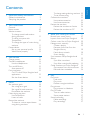 3
3
-
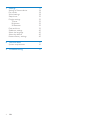 4
4
-
 5
5
-
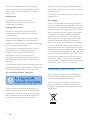 6
6
-
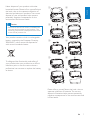 7
7
-
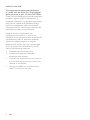 8
8
-
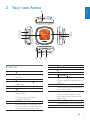 9
9
-
 10
10
-
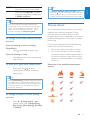 11
11
-
 12
12
-
 13
13
-
 14
14
-
 15
15
-
 16
16
-
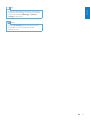 17
17
-
 18
18
-
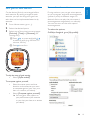 19
19
-
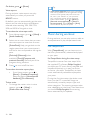 20
20
-
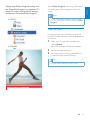 21
21
-
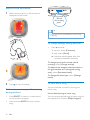 22
22
-
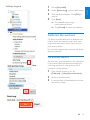 23
23
-
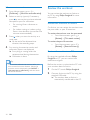 24
24
-
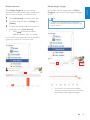 25
25
-
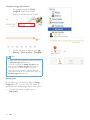 26
26
-
 27
27
-
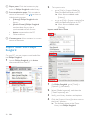 28
28
-
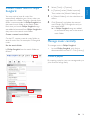 29
29
-
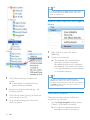 30
30
-
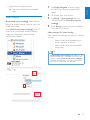 31
31
-
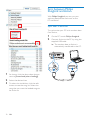 32
32
-
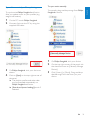 33
33
-
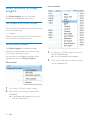 34
34
-
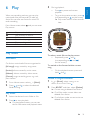 35
35
-
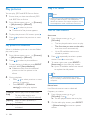 36
36
-
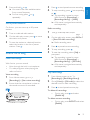 37
37
-
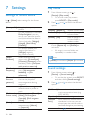 38
38
-
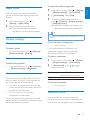 39
39
-
 40
40
-
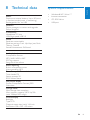 41
41
-
 42
42
-
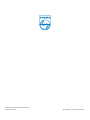 43
43
Philips ACT101M/17 User manual
- Category
- MP3/MP4 players
- Type
- User manual
Ask a question and I''ll find the answer in the document
Finding information in a document is now easier with AI
Related papers
-
Philips SA2CAM04 User manual
-
Philips SA2CAM/02 User manual
-
Philips ACT101M/97 User manual
-
Philips SA3MXX04BW/37 User manual
-
Philips SA4TP404WF/93 User manual
-
Philips GoGEAR Spark 4GB w/FullSound User manual
-
Philips SA2VBE16K/97 User manual
-
Philips audio players User manual
-
Philips SA2VBE04KA/02 User manual
-
Philips SA2VBE04PC User manual
Other documents
-
Haier HHH1A-2G User manual
-
Cary Audio Design MS-1 Operating instructions
-
Hasbro Made for Me Digital Music Player User manual
-
Hasbro Made for Me MP3 Unit Operating instructions
-
Apple iPod shuffle User manual
-
TomTom Spark 3 Operating instructions
-
Apple ME971QB/A Owner's manual
-
Apple iPod Nano 7th generation User manual
-
Motorola Motoactv User manual
-
Timex Metropolitan S User guide