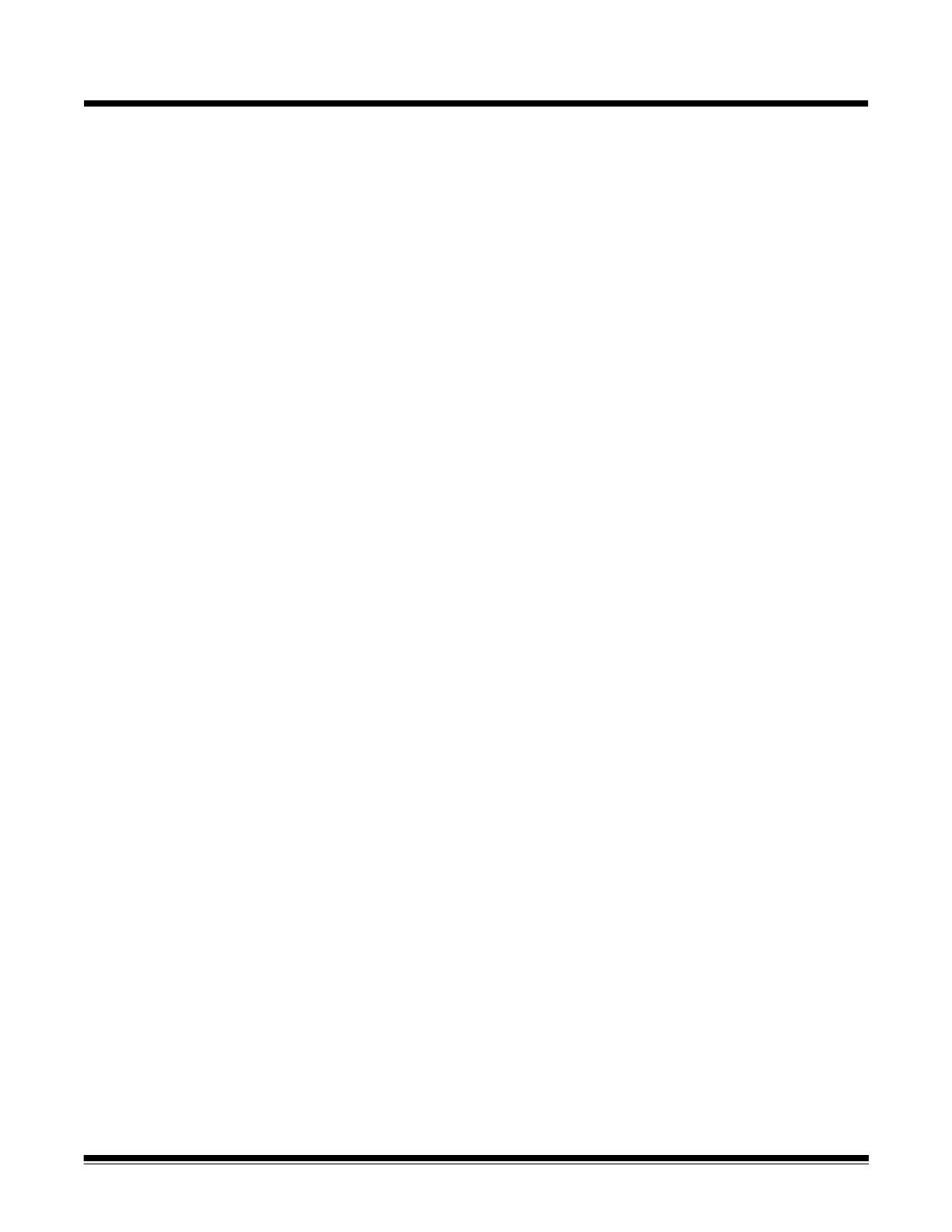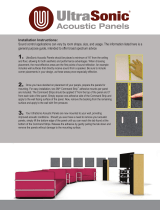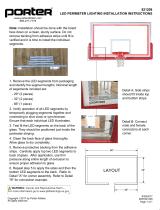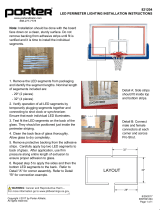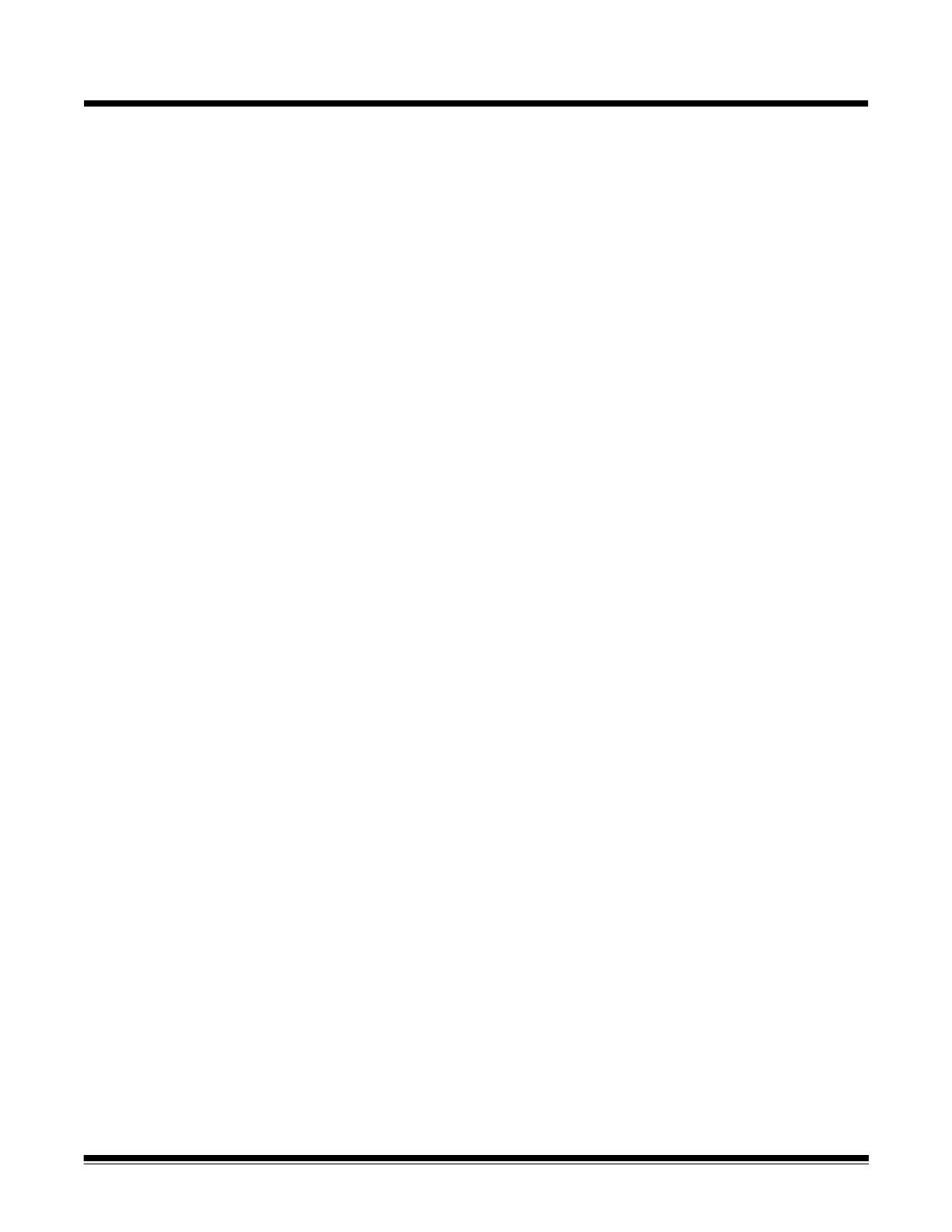
A-61555 May 2010 i
Contents
1 Introduction . . . . . . . . . . . . . . . . . . . . . . . . . . . . . . . . . . . . . . . . . . . . . . . .1-1
New features . . . . . . . . . . . . . . . . . . . . . . . . . . . . . . . . . . . . . . . . . . . . . . .1-2
Firmware version 3.x.x or higher . . . . . . . . . . . . . . . . . . . . . . . . . . . . . . . .1-2
Scanner features . . . . . . . . . . . . . . . . . . . . . . . . . . . . . . . . . . . . . . . . . . . .1-3
System requirements . . . . . . . . . . . . . . . . . . . . . . . . . . . . . . . . . . . . . . . . .1-4
Supporting documentation . . . . . . . . . . . . . . . . . . . . . . . . . . . . . . . . . . . . .1-5
Contacting Service and Support. . . . . . . . . . . . . . . . . . . . . . . . . . . . . . . . .1-6
Safety information . . . . . . . . . . . . . . . . . . . . . . . . . . . . . . . . . . . . . . . . . . .1-7
MSDS . . . . . . . . . . . . . . . . . . . . . . . . . . . . . . . . . . . . . . . . . . . . . . . . . .1-7
User precautions . . . . . . . . . . . . . . . . . . . . . . . . . . . . . . . . . . . . . . . . .1-7
Gas springs warning . . . . . . . . . . . . . . . . . . . . . . . . . . . . . . . . . . . . . . .1-7
Environmental information . . . . . . . . . . . . . . . . . . . . . . . . . . . . . . . . . . . . .1-8
European Union . . . . . . . . . . . . . . . . . . . . . . . . . . . . . . . . . . . . . . . . . . . . .1-8
EMC statements . . . . . . . . . . . . . . . . . . . . . . . . . . . . . . . . . . . . . . . . . . . .1-8
United States . . . . . . . . . . . . . . . . . . . . . . . . . . . . . . . . . . . . . . . . . . . .1-8
Japan . . . . . . . . . . . . . . . . . . . . . . . . . . . . . . . . . . . . . . . . . . . . . . . . . .1-8
Taiwan . . . . . . . . . . . . . . . . . . . . . . . . . . . . . . . . . . . . . . . . . . . . . . . . .1-9
Peoples Republic of China . . . . . . . . . . . . . . . . . . . . . . . . . . . . . . . . . .1-9
Korea. . . . . . . . . . . . . . . . . . . . . . . . . . . . . . . . . . . . . . . . . . . . . . . . . . .1-9
European Union. . . . . . . . . . . . . . . . . . . . . . . . . . . . . . . . . . . . . . . . . . .1-9
Acoustic emission . . . . . . . . . . . . . . . . . . . . . . . . . . . . . . . . . . . . . . . . . . .1-9
Power system connection . . . . . . . . . . . . . . . . . . . . . . . . . . . . . . . . . . . . .1-9
2 Getting Started . . . . . . . . . . . . . . . . . . . . . . . . . . . . . . . . . . . . . . . . . . . . . .2-1
Scanner components . . . . . . . . . . . . . . . . . . . . . . . . . . . . . . . . . . . . . . . . .2-1
Front view . . . . . . . . . . . . . . . . . . . . . . . . . . . . . . . . . . . . . . . . . . . . . . .2-1
Internal components . . . . . . . . . . . . . . . . . . . . . . . . . . . . . . . . . . . . . . .2-4
Rear view . . . . . . . . . . . . . . . . . . . . . . . . . . . . . . . . . . . . . . . . . . . . . . .2-5
3 Using the Scanner . . . . . . . . . . . . . . . . . . . . . . . . . . . . . . . . . . . . . . . . . . .3-1
Turning the scanner on . . . . . . . . . . . . . . . . . . . . . . . . . . . . . . . . . . . . . . .3-1
Turning the scanner off. . . . . . . . . . . . . . . . . . . . . . . . . . . . . . . . . . . . . . . .3-3
Starting and stopping scanning . . . . . . . . . . . . . . . . . . . . . . . . . . . . . . . . .3-3
Document preparation . . . . . . . . . . . . . . . . . . . . . . . . . . . . . . . . . . . . . . . 3-3
Adjusting the input elevator . . . . . . . . . . . . . . . . . . . . . . . . . . . . . . . . . . . .3-5
Adjusting the side guides. . . . . . . . . . . . . . . . . . . . . . . . . . . . . . . . . . . .3-5
Selecting your feeding position . . . . . . . . . . . . . . . . . . . . . . . . . . . . . . .3-5
Locking the side guides. . . . . . . . . . . . . . . . . . . . . . . . . . . . . . . . . . . . .3-5
Adjusting the height of the input elevator . . . . . . . . . . . . . . . . . . . . . . .3-6
Adjusting the input tray for document length . . . . . . . . . . . . . . . . . . . . .3-6
Installing the document extender. . . . . . . . . . . . . . . . . . . . . . . . . . . . . .3-7
Output tray options. . . . . . . . . . . . . . . . . . . . . . . . . . . . . . . . . . . . . . . . . . .3-7
Adjusting the output tray. . . . . . . . . . . . . . . . . . . . . . . . . . . . . . . . . . . . . . .3-7
Adjusting the side guides. . . . . . . . . . . . . . . . . . . . . . . . . . . . . . . . . . . .3-7
Adjusting the output tray for document lengths up to 43.2 cm (17 in.) .3-8
Positioning the output tray. . . . . . . . . . . . . . . . . . . . . . . . . . . . . . . . . . .3-8
Adjusting the end stop. . . . . . . . . . . . . . . . . . . . . . . . . . . . . . . . . . . . . .3-9
Adjusting the angle of the output tray . . . . . . . . . . . . . . . . . . . . . . . . . .3-9
The exit deflector. . . . . . . . . . . . . . . . . . . . . . . . . . . . . . . . . . . . . . . . . 3-11
Adjusting the output tray for documents from 43.2 cm (17 in.) to
101.6 cm (40 in.) . . . . . . . . . . . . . . . . . . . . . . . . . . . . . . . . . . . . . . . .3-12
Adjusting the short document tray . . . . . . . . . . . . . . . . . . . . . . . . . . . . . .3-13