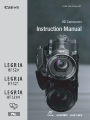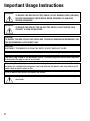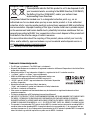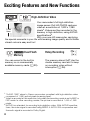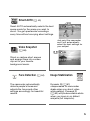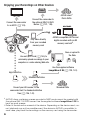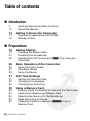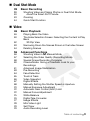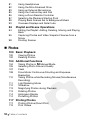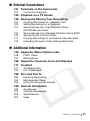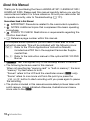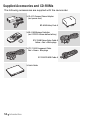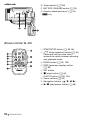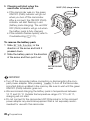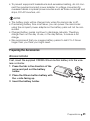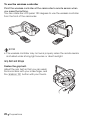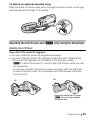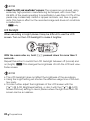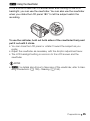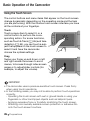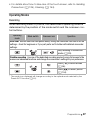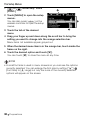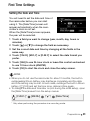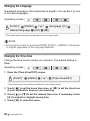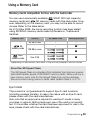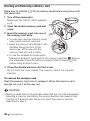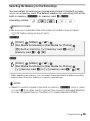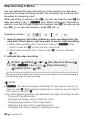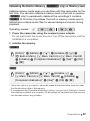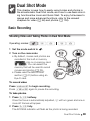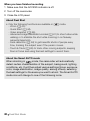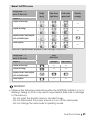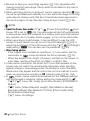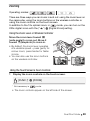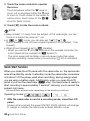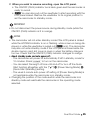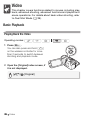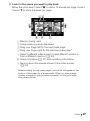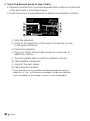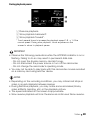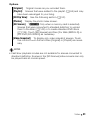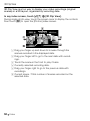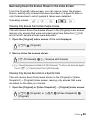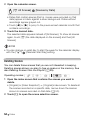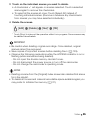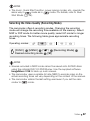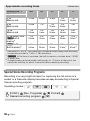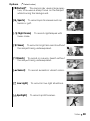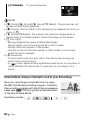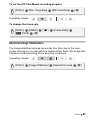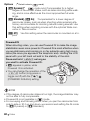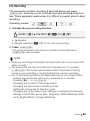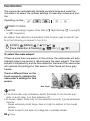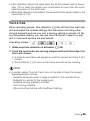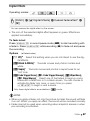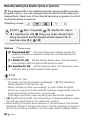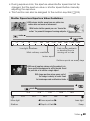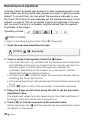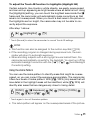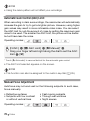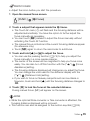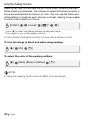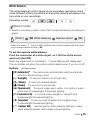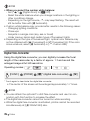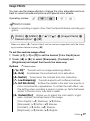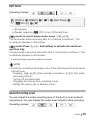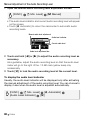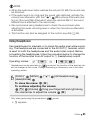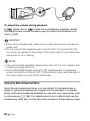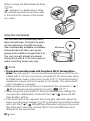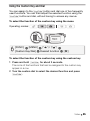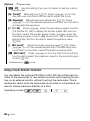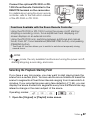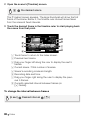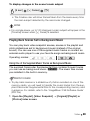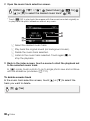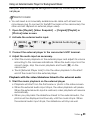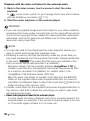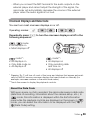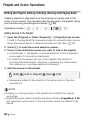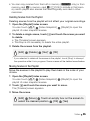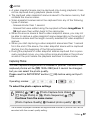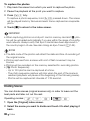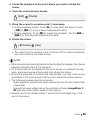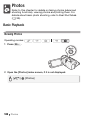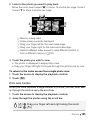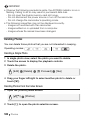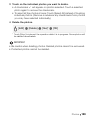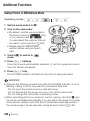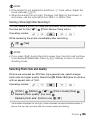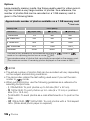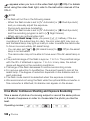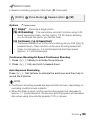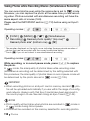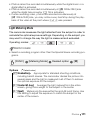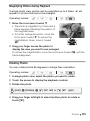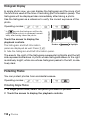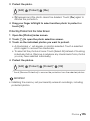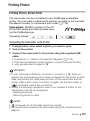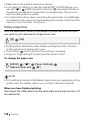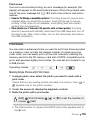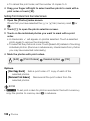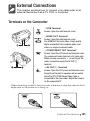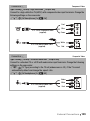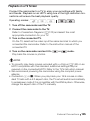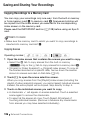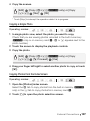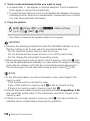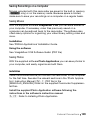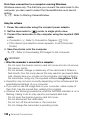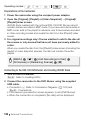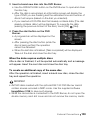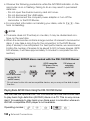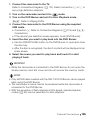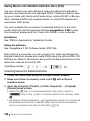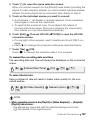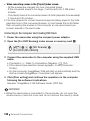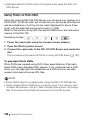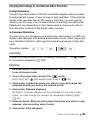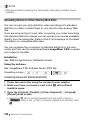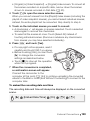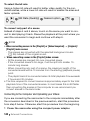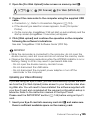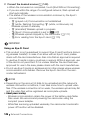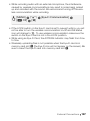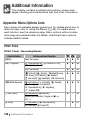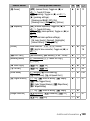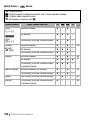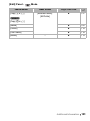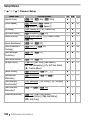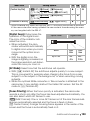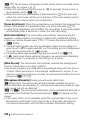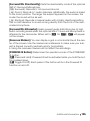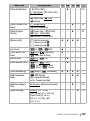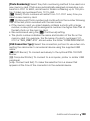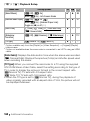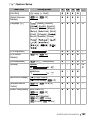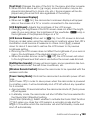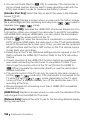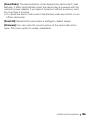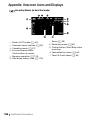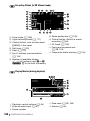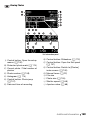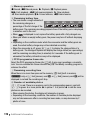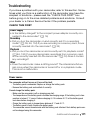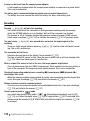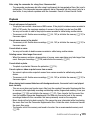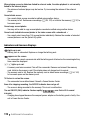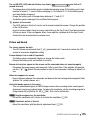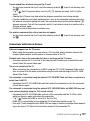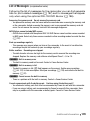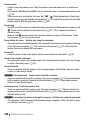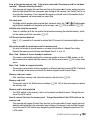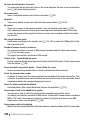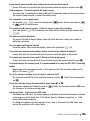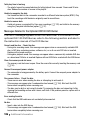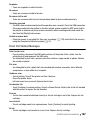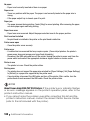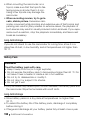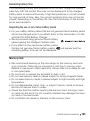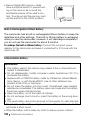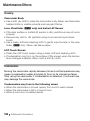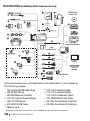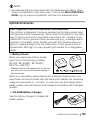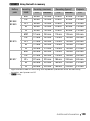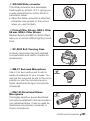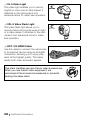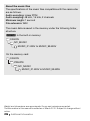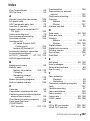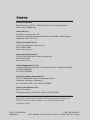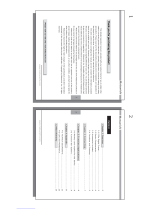Canon LEGRIA HF S200 Owner's manual
- Category
- Camcorders
- Type
- Owner's manual

PUB. DIE-0346-001
HD Camcorder
Instruction Manual
Y

2
Introduction
Important Usage Instructions
WARNING!
TO REDUCE THE RISK OF ELECTRIC SHOCK, DO NOT REMOVE COVER (OR BACK).
NO USER SERVICEABLE PARTS INSIDE. REFER SERVICING TO QUALIFIED
SERVICE PERSONNEL.
WARNING!
TO REDUCE THE RISK OF FIRE OR ELECTRIC SHOCK, DO NOT EXPOSE THIS
PRODUCT TO RAIN OR MOISTURE.
CAUTION:
TO REDUCE THE RISK OF ELECTRIC SHOCK AND TO REDUCE ANNOYING INTERFERENCE, USE
THE RECOMMENDED ACCESSORIES ONLY.
CAUTION:
DISCONNECT THE MAINS PLUG FROM THE SUPPLY SOCKET WHEN NOT IN USE.
To reduce the risk of electric shock, do not expose this product to dripping or splashing.
The Mains plug is used as the disconnect device. The Mains plug shall remain readily operable
to disconnect the plug in case of an accident.
While using the compact power adapter, do not wrap it or cover it with a piece of cloth, and do
not place it in confined narrow spaces. Heat may build up, the plastic case may deform and it
could result in electric shock or fire.
CA-570 identification plate is located on the bottom.
Using any device other than the Compact Power Adapter CA-570 may damage the
camcorder.
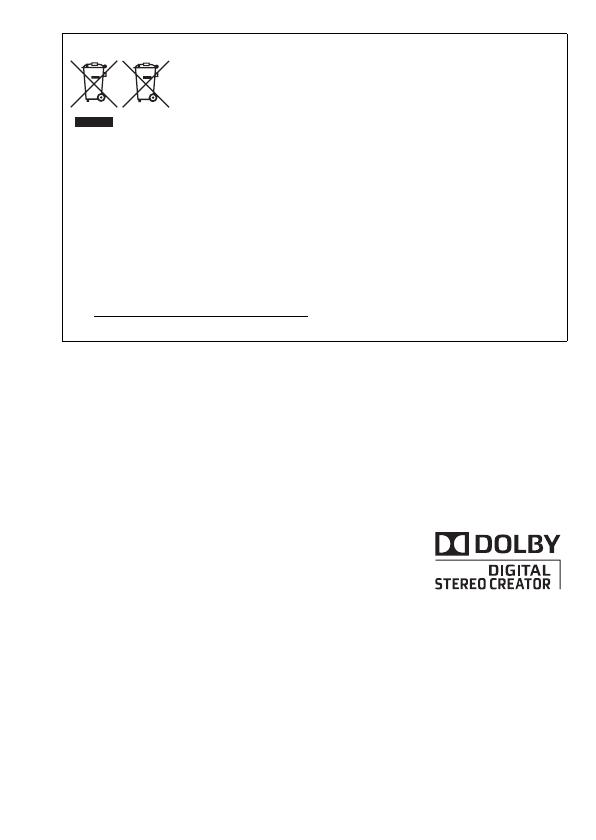
3
European Union (and EEA) only.
These symbols indicate that this product is not to be disposed of with
your household waste, according to the WEEE Directive (2002/96/EC),
the Battery Directive (2006/66/EC) and/or your national laws
implementing those Directives.
This product should be handed over to a designated collection point, e.g., on an
authorized one-for-one basis when you buy a new similar product or to an authorized
collection site for recycling waste electrical and electronic equipment (EEE) and batteries
and accumulators. Improper handling of this type of waste could have a possible impact
on the environment and human health due to potentially hazardous substances that are
generally associated with EEE. Your cooperation in the correct disposal of this product will
contribute to the effective usage of natural resources.
For more information about the recycling of this product, please contact your local city
office, waste authority, approved scheme or your household waste disposal service or
visit www.canon-europe.com/environment.
(EEA: Norway, Iceland and Liechtenstein)
Trademark Acknowledgements
• The SD logo is a trademark. The SDHC logo is a trademark.
• Microsoft and Windows are trademarks or registered trademarks of Microsoft Corporation in the United States
and/or other countries.
• Macintosh and Mac OS are trademarks of Apple Inc., registered in the U.S. and other countries.
• “x.v.Colour” and the “x.v.Colour” logo are trademarks.
• HDMI, the HDMI logo and High-Definition Multimedia Interface are
trademarks or registered trademarks of HDMI Licensing LLC.
• “AVCHD” and the “AVCHD” logo are trademarks of Panasonic Corporation
and Sony Corporation.
• Manufactured under license from Dolby Laboratories.
“Dolby” and the double-D symbol are trademarks of Dolby Laboratories.
• YouTube is a trademark of Google Inc.
• Other names and products not mentioned above may be trademarks or registered trademarks of their
respective companies.
• This device incorporates exFAT technology licensed from Microsoft.
• ANY USE OF THIS PRODUCT OTHER THAN CONSUMER PERSONAL USE IN ANY MANNER THAT COMPLIES WITH
THE MPEG-2 STANDARD FOR ENCODING VIDEO INFORMATION FOR PACKAGED MEDIA IS EXPRESSLY
PROHIBITED WITHOUT A LICENSE UNDER APPLICABLE PATENTS IN THE MPEG-2 PATENT PORTFOLIO, WHICH
LICENSE IS AVAILABLE FROM MPEG LA, L.L.C., 250 STEELE STREET, SUITE 300, DENVER, COLORADO 80206.
• This product is licensed under AT&T patents for the MPEG-4 standard and may be used for encoding MPEG-4
compliant video and/or decoding MPEG-4 compliant video that was encoded only (1) for a personal and non-
commercial purpose or (2) by a video provider licensed under the AT&T patents to provide MPEG-4 compliant
video. No license is granted or implied for any other use for MPEG-4 standard.

4
Exciting Features and New Functions
High-Definition Video
Your camcorder’s full high-definition
image sensor (Full HD CMOS) captures
video at a resolution of 1,920 x 1,080
pixels
2
. Videos are then recorded in the
memory in high definition, using AVCHD
specifications
3
.
With your new HD camcorder, capturing
the special moments in your life with amazing image quality and in lifelike
vibrant colors is easy and fun!
c Dual Flash
Memory
Relay Recording
You can record in the built-in
memory or on commercially
available memory cards (0 33).
The memory almost full? Use the
double memory card slot to keep
on recording video without
interruption (0 36).
1
1,080
lines
34
57
1
“Full HD 1080” refers to Canon camcorders compliant with high-definition video
composed of 1,080 vertical pixels (scanning lines).
2
Video is recorded at this resolution only when the recording mode is set to MXP or
FXP mode. In other recording modes, the picture is recorded at 1,440 x 1,080
pixels.
3
AVCHD is a standard for recording high-definition video. With AVCHD specifica-
tions, the video signal is recorded using MPEG-4 AVC/H.264 compression and
the audio signal is recorded in Dolby Digital.

5
Smart AUTO (0 40)
Smart AUTO automatically selects the best
scene mode for the scene you want to
shoot. You get spectacular recordings
every time without worrying about settings.
Video Snapshot
(0 66)
Shoot or capture short scenes
and arrange them into a video
clip set to your favorite
background music.
Face Detection (0 64) Image Stabilization
The camcorder automatically
detects people’s faces and
adjusts the focus and other
settings accordingly for beautiful
results.
Dynamic IS (0 61)
compensates for camcorder
shake when you shoot video
while walking. Powered IS
(0 62) will produce stable shots
when you zoom in on distant
subjects (full telephoto).
Just point the camcorder
and it will automatically
select the best settings for
your subject

6
Enjoying your Recordings on Other Devices
Eye-Fi
SD
AVCHD
MPEG-2
SD-Video
Connect the camcorder
to an HDTV (0 125)
Connect the camcorder to
the optional DW-100 DVD
Burner (0 131, 136)
AVCHD discs
4
Photo DVDs
Play video directly
from your recorded
memory card
AVCHD-compatible HDTVs and
digital recorders with an SD
memory card slot
5
.
Use an Eye-Fi card (0 145) to
wirelessly upload recordings to your
computer or a video sharing Web site.
Save or upload to
the Web.
Standard Definition
Convert your HD movies, in the
camcorder itself, to standard definition
files (0 136, 142).
High Definition
Standard DVDs
Use the supplied software
ImageMixer 3 SE (0 129, 142).
4
AVCHD discs containing scenes recorded in MXP mode cannot be created with
the optional DW-100 DVD burner. Use the supplied software ImageMixer 3 SE to
back up such scenes.
5
Refer to the instruction manual of the device. Depending on the device used, cor-
rect playback may not be possible even if the device is AVCHD-compatible. In
such case, play back the recordings on the memory card using the camcorder.

7

8 Table of contents
Introduction
4 Exciting Features and New Functions
12 About this Manual
14 Getting to Know the Camcorder
14 Supplied Accessories and CD-ROMs
16 Names of Parts
Preparations
19 Getting Started
19 Charging the Battery Pack
21 Preparing the Accessories
23 Adjusting the LCD Screen and (b only) Using the
Viewfinder
26 Basic Operation of the Camcorder
26 Using the Touch Screen
27 Operating Modes
29 Using the Menus
31 First Time Settings
31 Setting the Date and Time
32 Changing the Language
32 Changing the Time Zone
33 Using a Memory Card
33 Memory Cards Compatible for Use with the Camcorder
34 Inserting and Removing a Memory Card
35 Selecting the Memory for the Recordings
36 Relay Recording of Movies
37 Initializing the Built-in Memory (c only) or
Memory Card
Table of contents

Table of contents 9
Dual Shot Mode
39 Basic Recording
39 Shooting Video and Taking Photos in Dual Shot Mode
40 About the Smart AUTO mode
43 Zooming
44 Quick Start Function
Video
46 Basic Playback
46 Playing Back the Video
50 The Index Selection Screen: Selecting the Content to Play
Back
52 3D Flip View
53 Narrowing Down the Scenes Shown in the Index Screen
54 Deleting Scenes
56 Advanced Functions
56 Shooting Video in y Manual Mode
57 Selecting the Video Quality (Recording Mode)
58 Special Scene Recording Programs
60 Cinema Mode: Giving a Cinematic Look to your
Recordings
61 Advanced Image Stabilization
63 Pre-Recording
64 Face Detection
65 Touch & Track
66 Video Snapshot
67 Digital Effects
68 Manually Setting the Shutter Speed or Aperture
70 Manual Exposure Adjustment
72 Automatic Gain Control (AGC) Limit
72 Manual Focus Adjustment
75 White Balance
76 Digital Tele-Converter
77 Image Effects
78 Mini Video Light
79 Self Timer
79 Audio Recording Level

10 Table of contents
81 Using Headphones
82 Using the Mini Advanced Shoe
83 Using an External Microphone
85 Using the Custom Key and Dial
86 Using a Zoom Remote Controller
87 Selecting the Playback Starting Point
89 Playing Back Scenes Set to Background Music
93 Onscreen Displays and Data Code
94 Playlist and Scene Operations
94 Editing the Playlist: Adding, Deleting, Moving and Playing
Back
96 Capturing Photos and Video Snapshot Scenes from a
Movie
98 Dividing Scenes
Photos
100 Basic Playback
100 Viewing Photos
102 Deleting Photos
104 Additional Functions
104 Taking Photos in y Manual Mode
105 Selecting Photo Size and Quality
107 Flash
108 Drive Mode: Continuous Shooting and Exposure
Bracketing
110 Taking Photos while Recording Movies (Simultaneous
Recording)
111 Light Metering Mode
112 Slideshow
113 Magnifying Photos during Playback
113 Rotating Photos
114 Histogram Display
114 Protecting Photos
117 Printing Photos
117 Printing Photos (Direct Print)
119 Print Orders

Table of contents 11
External Connections
121 Terminals on the Camcorder
122 Connection Diagrams
125 Playback on a TV Screen
126 Saving and Sharing Your Recordings
126 Copying Recordings to a Memory Card
129 Saving Recordings on a Computer
131 Saving Movies onto High-Definition Discs
(AVCHD/Blu-ray Discs)
136 Saving Movies onto Standard-Definition Discs (DVD)
140 Saving Photos on Photo DVDs
141 Copying Recordings to an External Video Recorder
142 Uploading Movies to Video Sharing Web Sites
Additional Information
148 Appendix: Menu Options Lists
148 FUNC. Panel
152 Setup Menus
166 Appendix: Onscreen Icons and Displays
171 Trouble?
171 Troubleshooting
179 List of Messages
189 Do’s and Don’ts
189 Handling Precautions
194 Maintenance/Others
195 Using the Camcorder Abroad
196 General Information
196 Accessories
197 Optional Accessories
203 Specifications
207 Index

12 Introduction
About this Manual
Thank you for purchasing the Canon LEGRIA HF S21 / LEGRIA HF S20 /
LEGRIA HF S200. Please read this manual carefully before you use the
camcorder and retain it for future reference. Should your camcorder fail
to operate correctly, refer to Tro ubl eshooting (0 171).
Conventions Used in this Manual
• IMPORTANT: Precautions related to the camcorder’s operation.
• NOTES: Additional topics that complement the basic operating
procedures.
• POINTS TO CHECK: Restrictions or requirements regarding the
function described.
• 0: Reference page number within this manual.
• c: Text that applies only to the model(s) shown in the icon.
• The following terms are used in this manual:
When not specified as “memory card” or “built-in memory”, the term
“memory” by itself refers to both.
“Screen” refers to the LCD and the viewfinder screen (b only).
“Scene” refers to one movie unit from the point you press the
g button to start recording until you press again to pause
the recording.
• The photos included in this manual are simulated pictures taken with
a still camera. Unless indicated otherwise, illustrations and menu
icons refer to the b.
To complete some operations you will need to refer also to other
instruction manuals. This will be indicated with the following icons:
r Refer to the ‘Photo Applications’ Instruction Manual,
included as a PDF file in the supplied Camcorder Supple-
mental Disc.
s Refer to the instruction manual of the optional DW-100 DVD
Burner.

Introduction 13
Self Timer
• n appears.
• Repeat, selecting [B Off], to turn off the self timer.
mode: In record pause mode, press g.
The camcorder starts recording after a 10-second countdown*. The
countdown appears on the screen.
mode: Press j, first halfway to activate the autofocus
and then fully.
The camcorder will record the photo after a 10-second countdown*. The
countdown appears on the screen.
* 2 seconds when using the wireless controller.
NOTES
• Once the countdown has begun, any of the following actions will cancel
the self timer.
- Pressing g (when recording movies) or j fully (when
recording photos).
- Turning off the camcorder.
Operating modes:
[FUNC.] 8 [MENU] 8 8 8 [Self Timer] 8
[A On n] 8 [a]
Brackets [ ] are used to refer to control
buttons and menu options you will
touch on the screen and to other
onscreen messages and displays.
indicates that a function is available in the
operating mode indicated and indicates
that the function is not available. For a detailed
explanation refer to Operating Modes (0 27).
The names of physical buttons
and switches on the
camcorder are indicated within
a “button” frame.
For example w.
The 8 arrow is used to abbreviate menu selections.
For a detailed explanation on how to use the menus,
refer to Using the Menus (0 29). For a concise
summary of all available menu options and settings,
refer to the appendix Menu Options Lists (0 148).

14 Introduction
Getting to Know the Camcorder
Supplied Accessories and CD-ROMs
The following accessories are supplied with the camcorder:
XCA-570 Compact Power Adapter
(incl. power cord)
BP-808 Battery PackW
XWL-D89 Wireless Controller
(incl. CR2025 lithium button battery)
STV-250N Stereo Video CableW
Yellow • Red • White plugs
XCTC-100/S Component Cable
Red • Green • Blue plugs
IFC-300PCU USB CableW
XQuick Guide

Introduction 15
The following CD-ROMs and software are supplied with the camcorder:
• PIXELA Application - Disc 1 CD-ROM* and ‘PIXELA Applications’
Installation Guide
- ImageMixer 3 SE Transfer Utilities – Software for saving and
transferring movies and music files you can use as background music.
• PIXELA Application - Disc 2 CD-ROM*
- ImageMixer 3 SE Video Tools – Software for managing, editing, and
playing back movies.
• Y Instruction Manual/Photo Applications Ver.34.1*/Music Data
Disc CD-ROM (referred in the manual as the Camcorder Supplemental
Disc). Contains the following components.
- Full-version instruction manual of the camcorder (this PDF file).
- Photo Application - Software for saving, managing, and printing
photos*.
- Music files that can be used as background music during playback**.
* The CD-ROM includes the instruction manual of the software (on PDF file).
**These music files are for exclusive use with the supplied software ImageMixer 3
SE. The disc cannot be played back on CD players. For more details, refer to
‘ImageMixer 3 SE Software Guide’ (PDF file).

16 Introduction
Names of Parts
1 Stereo microphone (L) (0 79)
2 Speaker (0 48)
3 2 (camera/play) button (0 28)
4 VIDEO SNAP (video snapshot) button
(0 66)
5 DISP. (onscreen display) button
(0 93)/
BATT. INFO button (0 170)
6 Double memory card slot cover
7 CUSTOM dial (0 85)
8 Terminal cover
9 COMPONENT OUT terminal
(0 121, 123)
Aq AV OUT terminal (0 121, 123)/
X (headphones) terminal (0 81)
Aa REMOTE (zoom remote controller)
terminal (0 86)
As Memory card slot X (0 34)
Ad Memory card slot Y (0 34)
Af Mode switch (0 27)
Ag Stereo microphone (R) (0 79)
Ah Strap mount (0 22)
Aj USB terminal (0 121, 124)
Ak HDMI OUT terminal (0 121, 122)
Al Grip belt (0 22)
Sq MIC terminal (0 84)
Sa Mini video light (0 78)
Ss Flash (0 107)
Sd Instant AF sensor (0 153)
Sf CUSTOM button (0 85)
Left side view
Front view
Right side view

Introduction 17
Sg Mini advanced shoe (0 82)
Sh Zoom lever (0 43)
Sj PHOTO button (0 39, 104)
Sk ACCESS indicator (0 39, 56, 104)
Sl Pop-up flash (0 107) and mini video
light (0 78)
Dq POWER button
Da ON/OFF (CHG) (charge) indicator:
Green – ON
Orange – Standby (0 44)
Red – Charging (0 19)
Ds Remote sensor (0 22)
Dd LCD touch screen (0 23, 26)
Df POWERED IS button (0 62)/
WEB button (0 142)
Dg DC IN terminal (0 19)
Dh Viewfinder* (0 25)
Dj START/STOP button (0 39, 56)
Dk Serial number
The serial number label is located
inside the battery attachment unit.
Remove the battery pack to find it.
Dl Battery attachment unit (0 19)
* b only.
LCD panel
Top view
Back view

18 Introduction
Wireless Controller WL-D89
Fq Tripod socket (0 190)
Fa BATTERY RELEASE switch (0 20)
Fs Dioptric adjustment lever* (0 25)
* b only.
1 START/STOP button (0 39, 56)
2 b (index selection) button (0 50)
Press and hold for more than 2
seconds to switch between shooting
and playback mode.
3 MENU button (0 30, 152)
4 DISP. (onscreen display) button
(0 93)
5 SET button
6 B (stop) button (0 46)
7 PHOTO button (0 39, 104)
8 Zoom buttons (0 43)
9 Navigation buttons ( Z/O/y/A )
Aq A/C (play/pause) button (0 46)
B
ottom v
i
ew

Preparations 19
Preparations
This chapter describes basic operations, such as using the
touch panel, navigating the menus, and first time settings to
help you learn more about your camcorder.
Getting Started
Charging the Battery Pack
The camcorder can be powered with a battery pack or directly using
the compact power adapter. The first time you use a battery pack, fully
charge it and then use the camcorder until the battery pack is com-
pletely exhausted. Doing so will ensure that the remaining recording
time will be displayed accurately.
For approximate charging times and recording/playback times with a
fully charged battery pack, refer to Charging, Recording and Playback
Times (0 198).
1 Connect the power cord to the
compact power adapter.
2 Plug the power cord into a power
outlet.
3 Connect the compact power
adapter to the camcorder’s DC IN
terminal.
4 Attach the battery pack to the
camcorder.
Press the battery pack softly into the
battery attachment unit and slide it up
until it clicks in place.
DC IN
terminal

20 Preparations
5 Charging will start when the
camcorder is turned off.
• If the camcorder was on, the green
ON/OFF (CHG) indicator will go out
when you turn off the camcorder.
After a moment, the ON/OFF (CHG)
indicator will start flashing in red
(battery pack charging). The red ON/
OFF (CHG) indicator will go out when
the battery pack is fully charged.
• If the indicator flashes quickly, refer to
Troubleshooting (0 171).
To remove the battery pack
1Slide U in the
direction of the arrow and hold it
pressed down.
2 Slide the battery pack in the direction
of the arrow and then pull it out.
IMPORTANT
• Turn off the camcorder before connecting or disconnecting the com-
pact power adapter. After pressing x to turn off the camcorder,
important data is updated in the memory. Be sure to wait until the green
ON/OFF (CHG) indicator goes out.
• We recommend charging the battery pack in temperatures between
10 °C and 30 °C. Outside the temperature range of 0 °C to 40 °C,
charging will not start.
• Do not connect to the camcorder’s DC IN terminal or to the compact
power adapter any electrical equipment that is not expressly recom-
mended for use with this camcorder.
ON/OFF (CHG) (charge) indicator
BATTERY RELEASE
switch
Page is loading ...
Page is loading ...
Page is loading ...
Page is loading ...
Page is loading ...
Page is loading ...
Page is loading ...
Page is loading ...
Page is loading ...
Page is loading ...
Page is loading ...
Page is loading ...
Page is loading ...
Page is loading ...
Page is loading ...
Page is loading ...
Page is loading ...
Page is loading ...
Page is loading ...
Page is loading ...
Page is loading ...
Page is loading ...
Page is loading ...
Page is loading ...
Page is loading ...
Page is loading ...
Page is loading ...
Page is loading ...
Page is loading ...
Page is loading ...
Page is loading ...
Page is loading ...
Page is loading ...
Page is loading ...
Page is loading ...
Page is loading ...
Page is loading ...
Page is loading ...
Page is loading ...
Page is loading ...
Page is loading ...
Page is loading ...
Page is loading ...
Page is loading ...
Page is loading ...
Page is loading ...
Page is loading ...
Page is loading ...
Page is loading ...
Page is loading ...
Page is loading ...
Page is loading ...
Page is loading ...
Page is loading ...
Page is loading ...
Page is loading ...
Page is loading ...
Page is loading ...
Page is loading ...
Page is loading ...
Page is loading ...
Page is loading ...
Page is loading ...
Page is loading ...
Page is loading ...
Page is loading ...
Page is loading ...
Page is loading ...
Page is loading ...
Page is loading ...
Page is loading ...
Page is loading ...
Page is loading ...
Page is loading ...
Page is loading ...
Page is loading ...
Page is loading ...
Page is loading ...
Page is loading ...
Page is loading ...
Page is loading ...
Page is loading ...
Page is loading ...
Page is loading ...
Page is loading ...
Page is loading ...
Page is loading ...
Page is loading ...
Page is loading ...
Page is loading ...
Page is loading ...
Page is loading ...
Page is loading ...
Page is loading ...
Page is loading ...
Page is loading ...
Page is loading ...
Page is loading ...
Page is loading ...
Page is loading ...
Page is loading ...
Page is loading ...
Page is loading ...
Page is loading ...
Page is loading ...
Page is loading ...
Page is loading ...
Page is loading ...
Page is loading ...
Page is loading ...
Page is loading ...
Page is loading ...
Page is loading ...
Page is loading ...
Page is loading ...
Page is loading ...
Page is loading ...
Page is loading ...
Page is loading ...
Page is loading ...
Page is loading ...
Page is loading ...
Page is loading ...
Page is loading ...
Page is loading ...
Page is loading ...
Page is loading ...
Page is loading ...
Page is loading ...
Page is loading ...
Page is loading ...
Page is loading ...
Page is loading ...
Page is loading ...
Page is loading ...
Page is loading ...
Page is loading ...
Page is loading ...
Page is loading ...
Page is loading ...
Page is loading ...
Page is loading ...
Page is loading ...
Page is loading ...
Page is loading ...
Page is loading ...
Page is loading ...
Page is loading ...
Page is loading ...
Page is loading ...
Page is loading ...
Page is loading ...
Page is loading ...
Page is loading ...
Page is loading ...
Page is loading ...
Page is loading ...
Page is loading ...
Page is loading ...
Page is loading ...
Page is loading ...
Page is loading ...
Page is loading ...
Page is loading ...
Page is loading ...
Page is loading ...
Page is loading ...
Page is loading ...
Page is loading ...
Page is loading ...
Page is loading ...
Page is loading ...
Page is loading ...
Page is loading ...
Page is loading ...
Page is loading ...
Page is loading ...
Page is loading ...
Page is loading ...
Page is loading ...
Page is loading ...
Page is loading ...
Page is loading ...
Page is loading ...
Page is loading ...
Page is loading ...
Page is loading ...
Page is loading ...
Page is loading ...
Page is loading ...
-
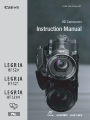 1
1
-
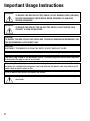 2
2
-
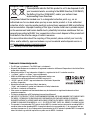 3
3
-
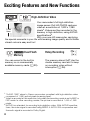 4
4
-
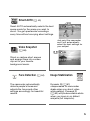 5
5
-
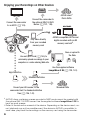 6
6
-
 7
7
-
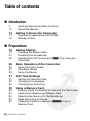 8
8
-
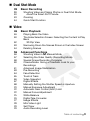 9
9
-
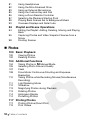 10
10
-
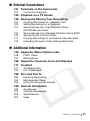 11
11
-
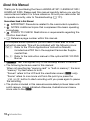 12
12
-
 13
13
-
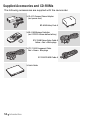 14
14
-
 15
15
-
 16
16
-
 17
17
-
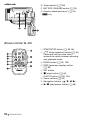 18
18
-
 19
19
-
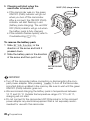 20
20
-
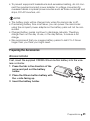 21
21
-
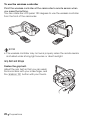 22
22
-
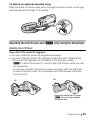 23
23
-
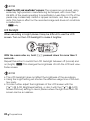 24
24
-
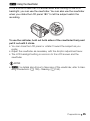 25
25
-
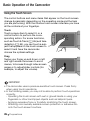 26
26
-
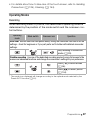 27
27
-
 28
28
-
 29
29
-
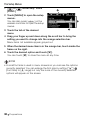 30
30
-
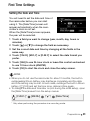 31
31
-
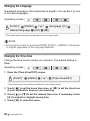 32
32
-
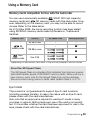 33
33
-
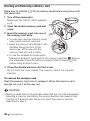 34
34
-
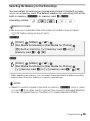 35
35
-
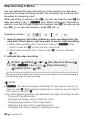 36
36
-
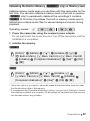 37
37
-
 38
38
-
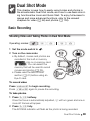 39
39
-
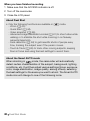 40
40
-
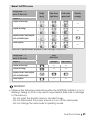 41
41
-
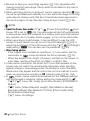 42
42
-
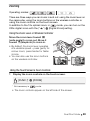 43
43
-
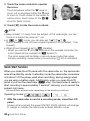 44
44
-
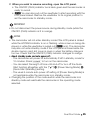 45
45
-
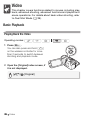 46
46
-
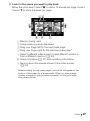 47
47
-
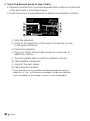 48
48
-
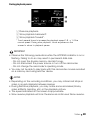 49
49
-
 50
50
-
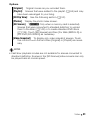 51
51
-
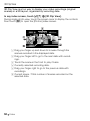 52
52
-
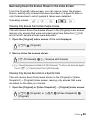 53
53
-
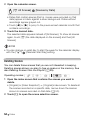 54
54
-
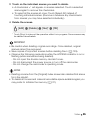 55
55
-
 56
56
-
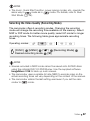 57
57
-
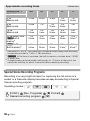 58
58
-
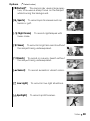 59
59
-
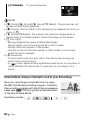 60
60
-
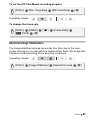 61
61
-
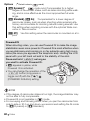 62
62
-
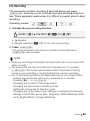 63
63
-
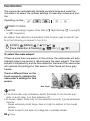 64
64
-
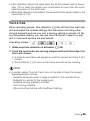 65
65
-
 66
66
-
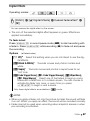 67
67
-
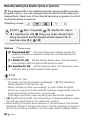 68
68
-
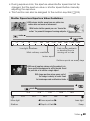 69
69
-
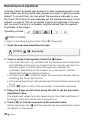 70
70
-
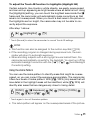 71
71
-
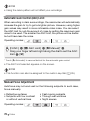 72
72
-
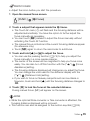 73
73
-
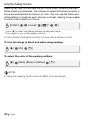 74
74
-
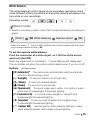 75
75
-
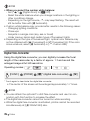 76
76
-
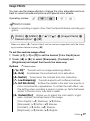 77
77
-
 78
78
-
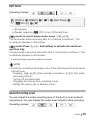 79
79
-
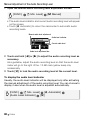 80
80
-
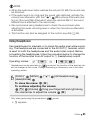 81
81
-
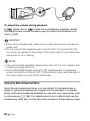 82
82
-
 83
83
-
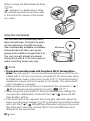 84
84
-
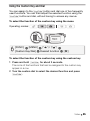 85
85
-
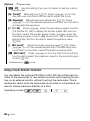 86
86
-
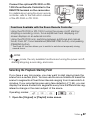 87
87
-
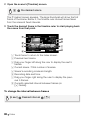 88
88
-
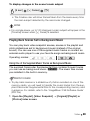 89
89
-
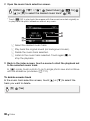 90
90
-
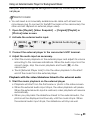 91
91
-
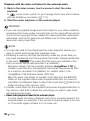 92
92
-
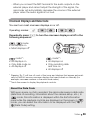 93
93
-
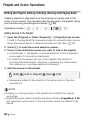 94
94
-
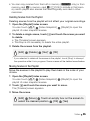 95
95
-
 96
96
-
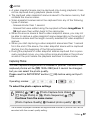 97
97
-
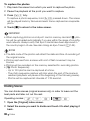 98
98
-
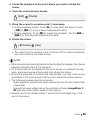 99
99
-
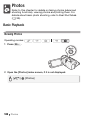 100
100
-
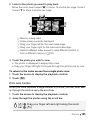 101
101
-
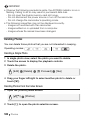 102
102
-
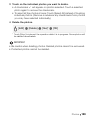 103
103
-
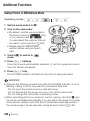 104
104
-
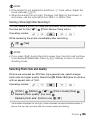 105
105
-
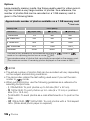 106
106
-
 107
107
-
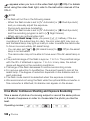 108
108
-
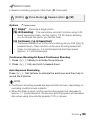 109
109
-
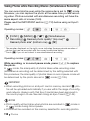 110
110
-
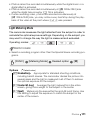 111
111
-
 112
112
-
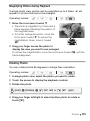 113
113
-
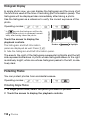 114
114
-
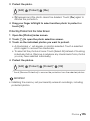 115
115
-
 116
116
-
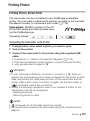 117
117
-
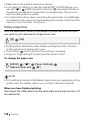 118
118
-
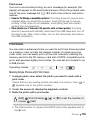 119
119
-
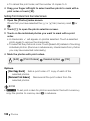 120
120
-
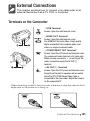 121
121
-
 122
122
-
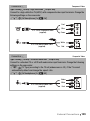 123
123
-
 124
124
-
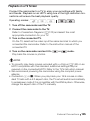 125
125
-
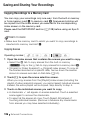 126
126
-
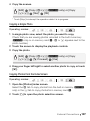 127
127
-
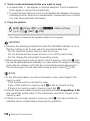 128
128
-
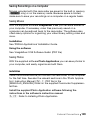 129
129
-
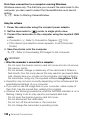 130
130
-
 131
131
-
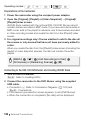 132
132
-
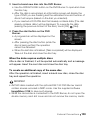 133
133
-
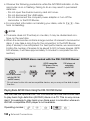 134
134
-
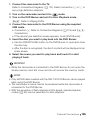 135
135
-
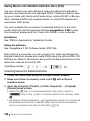 136
136
-
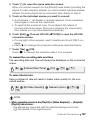 137
137
-
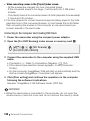 138
138
-
 139
139
-
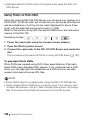 140
140
-
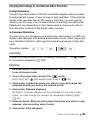 141
141
-
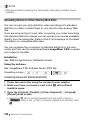 142
142
-
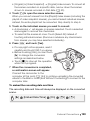 143
143
-
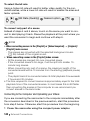 144
144
-
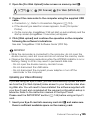 145
145
-
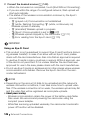 146
146
-
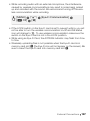 147
147
-
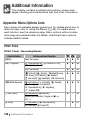 148
148
-
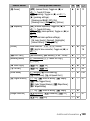 149
149
-
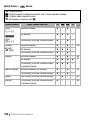 150
150
-
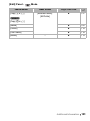 151
151
-
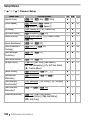 152
152
-
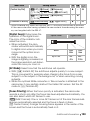 153
153
-
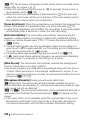 154
154
-
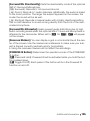 155
155
-
 156
156
-
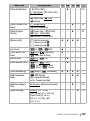 157
157
-
 158
158
-
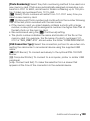 159
159
-
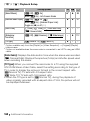 160
160
-
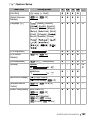 161
161
-
 162
162
-
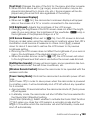 163
163
-
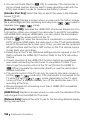 164
164
-
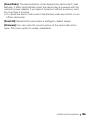 165
165
-
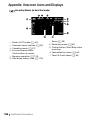 166
166
-
 167
167
-
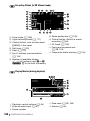 168
168
-
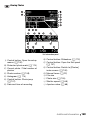 169
169
-
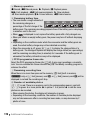 170
170
-
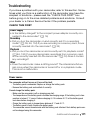 171
171
-
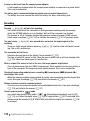 172
172
-
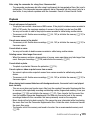 173
173
-
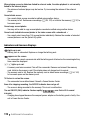 174
174
-
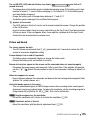 175
175
-
 176
176
-
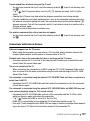 177
177
-
 178
178
-
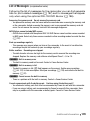 179
179
-
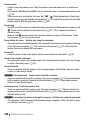 180
180
-
 181
181
-
 182
182
-
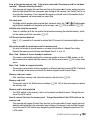 183
183
-
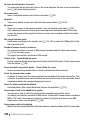 184
184
-
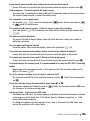 185
185
-
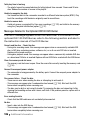 186
186
-
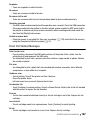 187
187
-
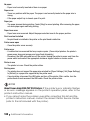 188
188
-
 189
189
-
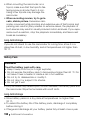 190
190
-
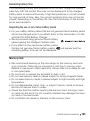 191
191
-
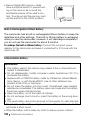 192
192
-
 193
193
-
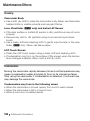 194
194
-
 195
195
-
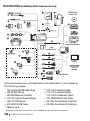 196
196
-
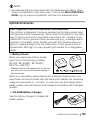 197
197
-
 198
198
-
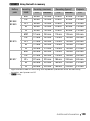 199
199
-
 200
200
-
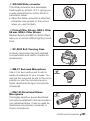 201
201
-
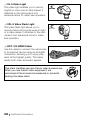 202
202
-
 203
203
-
 204
204
-
 205
205
-
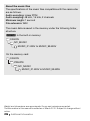 206
206
-
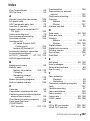 207
207
-
 208
208
-
 209
209
-
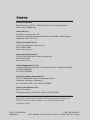 210
210
Canon LEGRIA HF S200 Owner's manual
- Category
- Camcorders
- Type
- Owner's manual
Ask a question and I''ll find the answer in the document
Finding information in a document is now easier with AI
Related papers
-
Canon LEGRIA HF S100 Owner's manual
-
Canon HFM32 User manual
-
Canon Legria HFM306 User manual
-
Canon LEGRIA HF 21 User manual
-
Canon Vixia HF-S20 User manual
-
Canon LEGRIA HF G LEGRIA HF G40 User guide
-
Canon FS22 - Camcorder - 1.07 MP User manual
-
Canon Vixia HG21 User manual
-
Canon Vixia HG21 User manual
-
Canon LEGRIA HF M300 User manual
Other documents
-
AIPTEK Flipcam Quick start guide
-
Vivitar 38056 User manual
-
 BELL+HOWELL DV7HD User manual
BELL+HOWELL DV7HD User manual
-
Sony DCR-SR100 User manual
-
Vivitar DVR 538NHD User manual
-
Sharper Image 203775 User manual
-
Easypix DVC-2712 Cruiser User manual
-
Epson Livingstation LS57P1 User manual
-
Archos Gmini 402 CamCorder User manual
-
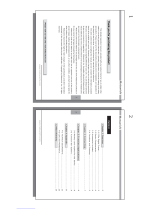 Matsunichi PhotoBlitz PF5E User manual
Matsunichi PhotoBlitz PF5E User manual